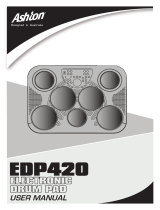Page is loading ...

Thank you, and congratulations on your choice of the Roland D2 Groovebox.
Copyright © 2001 ROLAND CORPORATION
All rights reserved. No part of this publication may be reproduced in any form without the
written permission of ROLAND CORPORATION.
Before using this unit, carefully read the sections entitled: “USING THE UNIT SAFELY” (pp.
2–3) and “IMPORTANT NOTES” (p. 4). These sections provide important information
concerning the proper operation of the unit. Additionally, in order to feel assured that you have
gained a good grasp of every feature provided by your new unit, Owner’s manual should be read
in its entirety. The manual should be saved and kept on hand as a convenient reference.
Let’s start off
by playing some sounds!
1. Press the [ ] button to start the pattern.
2. Press the [VINYL] button.
3. Move your finger in a circle on the D-FIELD.
1
2
3
Owner’s Manual

2
USING THE UNIT SAFELY
001
• Before using this unit, make sure to read the
instructions below, and the Owner’s Manual.
..........................................................................................................
002c
• Do not open (or modify in any way) the unit or its
AC adaptor.
..........................................................................................................
003
• Do not attempt to repair the unit, or replace parts
within it (except when this manual provides
specific instructions directing you to do so). Refer
all servicing to your retailer, the nearest Roland
Service Center, or an authorized Roland
distributor, as listed on the "Information" page.
..........................................................................................................
004
• Never use or store the unit in places that are:
• Subject to temperature extremes (e.g., direct
sunlight in an enclosed vehicle, near a heating
duct, on top of heat-generating equipment); or
are
• Damp (e.g., baths, washrooms, on wet floors);
or are
• Humid; or are
• Exposed to rain; or are
• Dusty; or are
• Subject to high levels of vibration.
..........................................................................................................
007
• Make sure you always have the unit placed so it is
level and sure to remain stable. Never place it on
stands that could wobble, or on inclined surfaces.
..........................................................................................................
008c
• Be sure to use only the AC adaptor supplied with
the unit. Also, make sure the line voltage at the
installation matches the input voltage specified on
the AC adaptor’s body. Other AC adaptors may
use a different polarity, or be designed for a
different voltage, so their use could result in
damage, malfunction, or electric shock.
..........................................................................................................
009
• Do not excessively twist or bend the power cord,
nor place heavy objects on it. Doing so can
damage the cord, producing severed elements and
short circuits. Damaged cords are fire and shock
hazards!
..........................................................................................................
010
• This unit, either alone or in combination with an
amplifier and headphones or speakers, may be
capable of producing sound levels that could
cause permanent hearing loss. Do not operate for
a long period of time at a high volume level, or at
a level that is uncomfortable. If you experience
any hearing loss or ringing in the ears, you should
immediately stop using the unit, and consult an
audiologist.
..........................................................................................................
Used for instructions intended to alert
the user to the risk of injury or material
damage should the unit be used
improperly.
* Material damage refers to damage or
other adverse effects caused with
respect to the home and all its
furnishings, as well to domestic
animals or pets.
Used for instructions intended to alert
the user to the risk of death or severe
injury should the unit be used
improperly.
The ● symbol alerts the user to things that must be
carried out. The specific thing that must be done is
indicated by the design contained within the circle. In
the case of the symbol at left, it means that the power-
cord plug must be unplugged from the outlet.
The symbol alerts the user to important instructions
or warnings.The specific meaning of the symbol is
determined by the design contained within the
triangle. In the case of the symbol at left, it is used for
general cautions, warnings, or alerts to danger.
The symbol alerts the user to items that must never
be carried out (are forbidden). The specific thing that
must not be done is indicated by the design contained
within the circle. In the case of the symbol at left, it
means that the unit must never be disassembled.
IMPORTANT: THE WIRES IN THIS MAINS LEAD ARE COLOURED IN ACCORDANCE WITH THE FOLLOWING CODE.
BLUE:
BROWN:
As the colours of the wires in the mains lead of this apparatus may not correspond with the coloured markings identifying
the terminals in your plug, proceed as follows:
The wire which is coloured BLUE must be connected to the terminal which is marked with the letter N or coloured BLACK.
The wire which is coloured BROWN must be connected to the terminal which is marked with the letter L or coloured RED.
Under no circumstances must either of the above wires be connected to the earth terminal of a three pin plug.
NEUTRAL
LIVE
For the U.K.

3
011
• Do not allow any objects (e.g., flammable material,
coins, pins); or liquids of any kind (water, soft
drinks, etc.) to penetrate the unit.
..........................................................................................................
012b
• Immediately turn the power off, remove the AC
adaptor from the outlet, and request servicing by
your retailer, the nearest Roland Service Center, or
an authorized Roland distributor, as listed on the
"Information" page when:
• The AC adaptor, the power-supply cord, or the
plug has been damaged; or
• Objects have fallen into, or liquid has been
spilled onto the unit; or
• The unit has been exposed to rain (or otherwise
has become wet); or
• The unit does not appear to operate normally or
exhibits a marked change in performance.
..........................................................................................................
013
• In households with small children, an adult
should provide supervision until the child is
capable of following all the rules essential for the
safe operation of the unit.
..........................................................................................................
014
• Protect the unit from strong impact.
(Do not drop it!)
..........................................................................................................
015
• Do not force the unit’s power-supply cord to share
an outlet with an unreasonable number of other
devices. Be especially careful when using
extension cords—the total power used by all
devices you have connected to the extension
cord’s outlet must never exceed the power rating
(watts/amperes) for the extension cord. Excessive
loads can cause the insulation on the cord to heat
up and eventually melt through.
..........................................................................................................
016
• Before using the unit in a foreign country, consult
with your retailer, the nearest Roland Service
Center, or an authorized Roland distributor, as
listed on the "Information" page.
..........................................................................................................
101b
• The unit and the AC adaptor should be located so
their location or position does not interfere with
their proper ventilation.
..........................................................................................................
102d
• Always grasp only the plug or the body of the AC
adaptor when plugging into, or unplugging from,
an outlet or this unit.
..........................................................................................................
103b
• Whenever the unit is to remain unused for an
extended period of time, disconnect the AC
adaptor.
..........................................................................................................
104
• Try to prevent cords and cables from becoming
entangled. Also, all cords and cables should be
placed so they are out of the reach of children.
..........................................................................................................
106
• Never climb on top of, nor place heavy objects on
the unit.
..........................................................................................................
107d
• Never handle the AC adaptor body, or its plugs,
with wet hands when plugging into, or
unplugging from, an outlet or this unit.
..........................................................................................................
108b
• Before moving the unit, disconnect the AC
adaptor and all cords coming from external
devices.
..........................................................................................................
109b
• Before cleaning the unit, turn off the power and
unplug the AC adaptor from the outlet (p. 11).
..........................................................................................................
110b
• Whenever you suspect the possibility of lightning
in your area, disconnect the AC adaptor from the
outlet.
..........................................................................................................

4
IMPORTANT NOTES
291a
In addition to the items listed under “USING THE UNIT SAFELY” on pages 2 and 3, please read and observe the following:
Power Supply
301
• Do not use this unit on the same power circuit with any
device that will generate line noise (such as an electric
motor or variable lighting system).
302
• The AC adaptor will begin to generate heat after long
hours of consecutive use. This is normal, and is not a
cause for concern.
307
• Before connecting this unit to other devices, turn off the
power to all units. This will help prevent malfunctions
and/or damage to speakers or other devices.
Placement
352
• This device may interfere with radio and television
reception. Do not use this device in the vicinity of such
receivers.
354a
• Do not expose the unit to direct sunlight, place it near
devices that radiate heat, leave it inside an enclosed
vehicle, or otherwise subject it to temperature extremes.
Excessive heat can deform or discolor the unit.
355
• To avoid possible breakdown, do not use the unit in a wet
area, such as an area exposed to rain or other moisture.
Maintenance
401a
• For everyday cleaning wipe the unit with a soft, dry cloth
or one that has been slightly dampened with water. To
remove stubborn dirt, use a cloth impregnated with a
mild, non-abrasive detergent. Afterwards, be sure to wipe
the unit thoroughly with a soft, dry cloth.
402
• Never use benzine, thinners, alcohol or solvents of any
kind, to avoid the possibility of discoloration and/or
deformation.
Additional Precautions
551
• Please be aware that the contents of memory can be
irretrievably lost as a result of a malfunction, or the
improper operation of the unit. To protect yourself against
the risk of loosing important data, we recommend that
you periodically save a backup copy of important data
you have stored in the unit’s memory in another MIDI
device (e.g., a sequencer).
552
• Unfortunately, it may be impossible to restore the contents
of data that was stored in another MIDI device (e.g., a
sequencer) once it has been lost. Roland Corporation
assumes no liability concerning such loss of data.
553
• Use a reasonable amount of care when using the unit’s
buttons, sliders, or other controls; and when using its jacks
and connectors. Rough handling can lead to malfunctions.
554
• Never strike or apply strong pressure to the display.
556
• When connecting / disconnecting all cables, grasp the
connector itself—never pull on the cable. This way you
will avoid causing shorts, or damage to the cable’s
internal elements.
558a
• To avoid disturbing your neighbors, try to keep the unit’s
volume at reasonable levels. You may prefer to use
headphones, so you do not need to be concerned about
those around you (especially when it is late at night).
559a
• When you need to transport the unit, package it in the box
(including padding) that it came in, if possible. Otherwise,
you will need to use equivalent packaging materials.

5
Contents
IMPORTANT NOTES ...............................................................................4
Features of the D2...................................................................................8
How to read this manual ........................................................................9
Conventions in this manual...........................................................................................................9
Panel Descriptions/ Making Connections ..........................................10
Top panel...................................................................................................................................................10
Rear panel..................................................................................................................................................11
Turning On/Off the Power.....................................................................................................................11
Chapter 1. An Overview of the D2 .......................................................12
How the D2 is structured........................................................................................................................12
The sequencer section...................................................................................................................12
The sound generator section .......................................................................................................12
About the D-FIELD.......................................................................................................................12
How characters and numerals are displayed.......................................................................................13
Changing a value in large steps .............................................................................................................13
Saving your settings.................................................................................................................................13
Restoring the factory settings (Factory Reset)......................................................................................14
Chapter 2. Playing Patterns .................................................................15
Basics of playing a pattern ......................................................................................................................15
Indication of the pattern number................................................................................................15
Selecting a pattern.........................................................................................................................15
Playing Back Patterns...................................................................................................................15
Changing the BPM (tempo).........................................................................................................16
Muting a part or rhythm tone .....................................................................................................16
Selecting a sound (Patch/Rhythm set)..................................................................................................18
Saving a patch...........................................................................................................................................18
Modifying the settings of each part (Part Edit)....................................................................................19
Saving a pattern........................................................................................................................................20
Chapter 3. About the D-FIELD .............................................................21
What is the D-FIELD?..............................................................................................................................21
Basic use of the D-FIELD.........................................................................................................................22
Selecting a function.......................................................................................................................22
Memorizing the location from which you released your finger (Hold) ...............................22
Setting the volume of SOUND mode.........................................................................................22
Changing the D-FIELD settings..................................................................................................22
SOUND mode ..........................................................................................................................................23
Playing back a phrase (RPS: Realtime Phrase Sequence)........................................................23
Improvising along with a chord progression (ADLIB) ...........................................................24
Applying special turntable-type effects (VINYL-FX: Vinyl Effects)......................................25
Applying various muting effects (ASSIGN 1: MUTE-FX: Mute Effects)..............................25
Playing arpeggios (ASSIGN 1: ARPEGGIATOR 1)..................................................................26
Playing arpeggios (ASSIGN 1: ARPEGGIATOR 2)..................................................................27
Table of STYLE/MOTIF/BEAT PATTERN ........................................................................................29
Recalling a pattern (ASSIGN 1: PATTERN CALL)..................................................................30
Auditioning the sound of a patch (ASSIGN 1: PATCH PREVIEW)......................................31
Playing a monophonic synth sound (ASSIGN 1: SOLO SYNTH) .........................................31
Playing rhythm instruments / scales (ASSIGN 1: KEYBOARD PAD).................................32
XY mode ....................................................................................................................................................33
Changing the brightness of the sound/Adding character to the sound (FILTER) .............33
Applying special effects to the sound (MFX)............................................................................33
Changing the volume of the parts (X-FADER).........................................................................34

6
Contents
Making the sound change over time (ASSIGN 2: ENVELOPE).............................................34
Applying cyclic change to the sound (ASSIGN 2: LFO)..........................................................36
Changing the pitch or vibrato depth (ASSIGN 2: BENDER)..................................................36
Changing the rhythmic feel of a pattern (ASSIGN 2: QUANTIZE) ......................................37
Changing the reverb depth (ASSIGN 2: REVERB)...................................................................39
Changing the delay depth (ASSIGN 2: DELAY)......................................................................39
Controlling an external MIDI device (ASSIGN 2: EXT CTRL: External Control) ...............39
SPIN mode ................................................................................................................................................40
Changing the sound as on a turntable (VINYL).......................................................................40
Changing the tempo (BPM).........................................................................................................40
Sounding a snare roll (SD ROLL) ...............................................................................................41
Changing the number of notes that are sounded (ASSIGN 3: STEP MUTE).......................41
Changing the stereo location of the sound (ASSIGN 3: PAN) ...............................................41
Chapter 4. Applying Effects to the Sound (Effects)...........................42
Reverb ........................................................................................................................................................42
Turning reverb on/off..................................................................................................................42
Making detailed settings..............................................................................................................42
Delay (Add echoes to the sound)...........................................................................................................43
Turning delay on/off....................................................................................................................43
Making detailed settings..............................................................................................................43
Multi-Effects (MFX)..................................................................................................................................44
Turning the multi-effects on/off.................................................................................................44
Making detailed settings..............................................................................................................44
Chapter 5. Replacing phrases to create a different pattern (MEGAMIX)
...58
Replacing phrases.....................................................................................................................................58
Using D-FIELD for MEGAMIX...................................................................................................58
Saving the pattern you rearranged........................................................................................................59
Chapter 6. Creating an Original Pattern..............................................60
Creating a pattern.....................................................................................................................................60
Recording as you perform (Realtime Recording).....................................................................60
Inputting notes one by one (Step Recording) ...........................................................................62
Editing a pattern (Pattern Edit)..............................................................................................................65
Basic procedure for pattern editing............................................................................................65
Copying a pattern (Pattern Copy) ..............................................................................................66
Erasing unwanted data (Erase)...................................................................................................67
Deleting unwanted measures (Delete Measure) ......................................................................67
Inserting blank measures (Insert Measure)...............................................................................67
Shifting the pitch (Transpose) .....................................................................................................67
Changing the strength of the notes (Change Velocity)............................................................68
Changing the note length (Change Gate Time)........................................................................68
Make fine adjustments in timing (Shift Clock).........................................................................68
Thinning out unnecessary data (Data Thin) .............................................................................68
Creating a quantized pattern (Edit Quantize) ..........................................................................68
Saving a pattern.............................................................................................................................68
Chapter 7. Playing and Creating Songs..............................................69
Playing a song...........................................................................................................................................69
Creating a song (Song Recording) .........................................................................................................70
Deleting an unwanted step (Step Delete)..................................................................................70
Inserting a step (Step Insert)........................................................................................................71
Editing a song (Song Edit).......................................................................................................................71
Erasing a song (Song Clear).........................................................................................................71
Copying a song (Song Copy).......................................................................................................72
Saving a song.................................................................................................................................72

7
Contents
Chapter 8. System Settings and MIDI Applications...........................73
Making system settings (System)...........................................................................................................73
Sound generator settings .............................................................................................................73
Sequencer settings.........................................................................................................................74
MIDI transmission settings..........................................................................................................76
Table of Transmitted Data ...........................................................................................................76
MIDI reception settings................................................................................................................77
Advanced Operation Using MIDI..........................................................................................................78
About MIDI....................................................................................................................................78
Using the D2 together with an external MIDI device..............................................................79
Synchronization with an External MIDI Device.......................................................................80
Saving data on an external sequencer (Bulk Dump)................................................................81
Troubleshooting....................................................................................82
Error Message List................................................................................83
Preset Patch List...................................................................................84
Preset Rhythm Set List.........................................................................86
Preset Pattern List ................................................................................92
RPS Pattern List....................................................................................94
RPS Set List...........................................................................................95
Profiles of Pattern Composers ............................................................96
Waveform List .......................................................................................97
MIDI Implementation.............................................................................98
Specifications......................................................................................110
Index.....................................................................................................111

8
Features of the D2
D-FIELD controller for total freedom of expression
The newly developed “D-FIELD controller” is located in the center of the panel. Its three modes (SOUND/XY/SPIN) allow
you to control phrases and sounds in a completely uninhibited way, simply by touching the controller, scratching it from top
to bottom or side to side, or spinning it like a turntable, thus giving rise to performance possibilities that were unavailable
until now.
High-performance sound-synthesis engine
For sound generation, the D2 features a high-performance synthesizer module equivalent to the one that’s in the MC-505. A
rich assortment of parameters, including precision filters and ADSR-type envelopes, can be controlled by the D-FIELD
controller to create new sounds. The D2 can also be used as an eight-part multitimbral sound module.
The latest patterns and sounds put you at the forefront of most any scene
The built-in 157 preset patterns and the 232 patterns for use with RPS (original patterns and single-track data extracted from
the preset patterns) cover styles including techno, house, and hip-hop, and are ready for immediate use. The D2 is all you
need to take care of most styles. In addition, 600 sounds and 30 rhythm sets indispensable for dance music have been
carefully selected from classic instruments such as the TB-303, TR-808/909, JUNO, and JUPITER, letting you use the sounds
that match your music scene. Original sounds and patterns that you yourself create can also be saved in internal memory and
recalled at any time.
MEGAMIX function lets you create original patterns in remix fashion
The D2 comes equipped with a newly enhanced version of the MEGAMIX function, which was so popular on the MC-505.
You can create original patterns by recalling and mixing phrases from different parts, such as drums and bass. Using the D-
FIELD controller or the VALUE dial, patterns can be created quickly and easily.
New type of step recording
The D2 features a new feel in step recording. Use the 32 indicators on the panel to specify the input point, and use the REC
FUNCTION section and the D-FIELD controller to instantly edit that point. It’s easier than ever before to create original
patterns from scratch. In addition, D-FIELD recording allows operations of the D-FIELD controller to be recorded exactly as
performed, and you can also perform realtime recording using an external keyboard or other MIDI source.

9
Appendices
How to read this manual
The D2 manual is structured as follows.
Chapter 1. An Overview of the D2
This chapter explains how the D2 sound generator and sequencer are organized, and explains the basic operation. By reading
this chapter, you can gain an overall understanding of the D2.
Chapter 2. Playing Patterns
This chapter explains the most basic operations used with the D2: how to play patterns, adjust the tempo, and mute sounds.
Be sure to read this chapter.
Chapter 3. Using the D-FIELD Controller
This chapter explains how to use the D-FIELD controller. Be sure to read this chapter.
Chapter 4. Applying Effects to the Sound (Effects)
This chapter explains the various effect types and how to use them. Read this chapter when you wish to use the arpeggiator.
Chapter 5. Replacing Phrases to Create a New Pattern (MEGAMIX)
This chapter explains how to use MEGAMIX to replace phrases within a pattern. Read this chapter when you wish to use
MEGAMIX to create patterns.
Chapter 6. Creating an Original Pattern
This chapter explains how to use the RPS functions and how to assign your own phrases. Read this chapter when you wish to
use the RPS function.
Chapter 7. Playing and Creating Songs
This chapter explains how to play, record, and edit songs. Be sure to read this chapter when you wish to use songs.
Chapter 8. System Settings and MIDI Applications
This chapter explains settings that affect the entire D2, such as tuning and synchronization, and how to use the D2 together
with external MIDI devices. Read this chapter as necessary.
Appendices
Consult this chapter when the D2 does not function as you expect, or if an error message is displayed. This chapter also
contains information such as parameter lists and the MIDI implementation.
Conventions in this manual
In this manual, text or symbols enclosed in square brackets [ ] indicate buttons or dials on the panel.
(Example) [EDIT]: Edit button
Chapter 1Chapter 2Chapter 3Chapter 4Chapter 5Chapter 6Chapter 7Chapter 8

10
Panel Descriptions/ Making Connections
Top panel
1. VOLUME knob
This knob adjusts the volume of the entire D2.
2. Beat scan indicators
These indicators show the playback/recording location
within the measure of the pattern or song.
3. DISPLAY button
This switches the display. Each time you press the
button, the display will alternate between BPM, patch
number, information regarding the D-FIELD, and the
original screen (such as the pattern number display).
4. VALUE dial, ENTER/EXIT button
These are used to switch patterns or songs (p. 15, p. 69),
or to modify settings.
5. Part buttons
These are used to select whether each part will be heard
(p. 16), or to select the part whose settings you wish to
edit (p. 19).
6. REC FUNCTION buttons
When recording a pattern, these buttons are used to
make settings for the notes being input (p. 63).
7. D-FIELD
You can produce a variety of effects by touching this
area with your finger (p. 21).
8. WRITE button
Use this to save settings you have modified.
9. SYSTEM button
Use this when you wish to modify settings that affect the
entire D2 (p. 73).
10.Mode buttons
These buttons switch between Pattern mode (p. 15), Song
mode (p. 69), and MEGAMIX mode (p. 58).
11.Effect switches
These are on/off switches for Reverb (p. 42), Delay (p.
43), and Multi-effect (p. 44).
12.Sequencer section
These buttons are used to play back or record a pattern
or song (p. 15, p. 69).
12 34
5
6
7
8
9
10
11
12

11
Panel Descriptions/ Making Connections
Rear panel
* To prevent malfunction and/or damage to speakers or other devices, always turn down the volume, and turn off the power on all devices
before making any connections.
1. POWER switch
This turns the power on/off.
2. AC adaptor jack
Connect the supplied AC adaptor to this jack.
* To prevent the inadvertent disruption of power to your unit
(should the plug be pulled out accidentally), and to avoid
applying undue stress to the AC adaptor jack, anchor the
power cord using the cord hook, as shown in the illustration.
3. MIDI connectors (IN, OUT)
These connectors are used when you want to use the D2
to play external sound generating devices, or use an
external sequencer to play the D2’s sound generator; or
when you want to save or load D2 settings.
* For details concerning MIDI devices, refer to Chapter 8.
System Settings and MIDI Applications (p. 73).
4. OUTPUT jacks (L, R)
Connect these jacks to your mixer or amp.
5. Headphone jack
This jack accepts connection of a set of stereo
headphones. Sound will still be output from the
OUTPUT jacks even while headphones are connected.
6. Security Slot ( )
http://www.kensington.com/
Turning On/Off the Power
* Once the connections have been completed, turn on power to
your various devices in the order specified. By turning on
devices in the wrong order, you risk causing malfunction and/
or damage to speakers and other devices.
1. Make sure that all volume controls on the D2 and
connected devices are set to “0.”
2. Turn on the D2’s [POWER] switch.
3. Turn on the device connected to the OUTPUT Jacks.
4. Adjust the volume levels for the devices.
* This unit is equipped with a protection circuit. A brief interval
(a few seconds) after power up is required before the unit will
operate normally.
Turning off the power
Before switching off the power, lower the volume on each of
the devices in your system and then TURN OFF the devices
in the reverse order to which they were switched on.
To Mixer, Amplifier
Cord hook
AC Adaptor
1 23 456
Stereo Headphones

12
Chapter 1. An Overview of the D2
How the D2 is structured
This section explains the main sections of the D2: the
sequencer section, sound generator section, and the D-
FIELD.
The sequencer section
A sequencer is a device that records musical performance
data, and can play back the performance data that was
recorded.
Recording/playing a performance
The D2 comes with 157 previously prepared patterns
(preset patterns). These preset patterns can be played
back easily.
You can also create your own original patterns, either by
modifying preset patterns or by creating a pattern from
scratch.
Simultaneous playback of multiple parts
The D2 is able to play multiple sounds (patches)
simultaneously. For example, with the following part
configuration, you can simultaneously play drums, bass,
piano and guitar; and the resulting performance will
sound like a band.
Editing performance data
Unlike a cassette tape or MD, a sequencer records a
performance as musical data (not as sound). It’s easy to
edit the performance data to create your own original
patterns.
The sound generator section
The sound generator is what actually produces the sound.
The sounds are generated in accord with information
arriving from the D2’s D-FIELD and sequencer. Performance
data from an external MIDI device can also play the sound
generator.
The sound generator of the D2 is able to produce up to 64
notes simultaneously, more than enough for playing
multiple parts at once.
Patches
A patch is analogous to a particular instrument, such as
a piano or guitar. The D2 contains 600 preset patches,
and you can enjoy virtually any type of sound simply by
selecting one of these patches.
Rhythm Sets
A rhythm set has a different instrument assigned to each
note. It is not possible to play scales using any one
instrument. 30 different preset rhythm sets are provided.
(Example)
Parts
A part is analogous to an individual musician in a band
or orchestra. There are eight parts, [R], [1]... [7], allowing
you to use seven patches and one rhythm set to play a
total of up to eight performances simultaneously.
Effects
The D2 provides three effect processors that can be used
to apply various tonal effects to a patch or rhythm set:
Reverb (reverberation), Delay (echo-like effects), and
Multi-effects (choose from 25 effects such as equalizer or
compressor). All three effect processors can be used
simultaneously.
About the D-FIELD
The D-FIELD is a controller on the panel of the D2. By
operating the D-FIELD in real time, you can modify the
performance, or the way in which the sounds are heard. This
can also be used when playing RPS or the arpeggiator (pp.
21–41).
Part R Rhythm (Drum) Set
Part 1 Guitar
Part 2 Bass
Part 3 Piano
D-FIELD Controller
Play
SOUND
GENERATOR
Recording
SEQUENCER
Performance
KICK
SNARE
TOM
HI-HAT CRASH

13
Chapter 1. An Overview of the D2
Chapter 1
How characters and
numerals are displayed
The display of the D2 indicates characters and numbers as
follows.
Changing a value in large steps
If you hold down [DISPLAY] and turn [VALUE], the value
will change in large steps.
If you do this when selecting a patch (p. 18), the first patch of
the category (type of sound) will be selected.
When selecting a pattern (p. 15) or patch (p. 18), you can hold
down [EXIT] and turn [VALUE] to switch banks.
Saving your settings
After you modify settings or record a performance, you must
perform the Save procedure if you wish to keep the results. If
you turn off the power without doing this, your settings or
the recorded contents will be lost.
For details on saving, refer to the following pages.
• Patch ➔ Saving a patch (p. 18)
• Pattern ➔ Saving a pattern (p. 20)
• Song ➔ Saving a song (p. 72)
• Arpeggio style ➔ Step 4 of “Making detailed settings“ in
Playing arpeggios (ASSIGN 1: ARPEGGIATOR 1) (p.
26)
It will take several seconds for the data to be saved. Do not
turn off the power until the Save operation has been
completed. Doing so may cause malfunctions.
Since the following settings are saved
automatically when they are modified, you do
not need to perform the Save operation.
• RPS set ➔ Assigning phrases to the D-FIELD (p. 23)
• Pattern set ➔ Assigning patterns to the D-FIELD (p.
30)
• MEGAMIX set ➔ Registering the parts for use with
MEGAMIX (MEGAMIX Set) (p. 30)
It will take several seconds for the data to be saved. Do not
turn off the power until the Save operation has been
completed. Doing so may cause malfunctions.
A
Capital
letters
B C D E F G H I J K L M N
O P Q R S T U V W X Y Z
1 2 3 4 5 6 7 8 9 0
Capital
letters
Small
letters
Small
letters
Hold down
Tur n
Hold down
Tur n

14
Chapter 1. An Overview of the D2
Restoring the factory settings
(Factory Reset)
The settings of the D2 can be restored to their factory-set
condition.
1. Hold down [WRITE] and press [SYSTEM].
“Factry” will blink in the display.
2. Press [ENTER].
The display will ask “SurE” (are you sure you want to
proceed with the reset?).
3. Press [ENTER].
The display will indicate “Factry,” and the Factory Reset
operation will be executed.
* If you decide not to execute the operation, press [EXIT].
Once the Factory Reset is complete, the D2 will be in the
same state as it is normally after being powered-up.
Approximately 2 minutes are required for the Factory
Reset operation.
Never turn off the power while the display indicates
“Factry.” Doing so can destroy the contents of memory.
When you execute the Factory Reset operation, the
internal memory data will be lost. If you have any data
in the D2’s internal memory that you don’t want to lose,
you must first use the Bulk Dump (p. 81) operation to
save the data on an external MIDI sequencer or similar
device before you perform the reset.

15
Chapter 2
Chapter 2. Playing Patterns
Basics of playing a pattern
A pattern consists of 1 to 32 measures of play that include
patches and rhythm sets of up to 8 parts.
The D2 is a sequencer that plays back patterns and adds
changes to the playback method. This type of sequencer is
referred to as a pattern sequencer.
The D2 is provided with 157 preset patterns. In addition to
these, an area for up to 100 user-created patterns is also
available.
In order to play patterns, press [PATTERN] to
put the D2 in Pattern mode.
Indication of the pattern number
fig.
The CURRENT display (left) shows the bank and number of
the pattern that’s currently playing (the current pattern).
The NEXT display (right) shows the bank and number of the
pattern that will be played next (the next pattern).
Selecting a pattern
Turn [VALUE] to select a pattern, while a
pattern stops.
• By holding down [DISPLAY] and turning [VALUE] you
can change the pattern number in steps of ten.
• By holding down [EXIT] and turning [VALUE] you can
switch banks.
–
A01–A100 Preset Pattern (Bank A)
–
B01–B100 Preset Pattern (Bank B)
–
C01–C100 Preset Pattern (Bank C)
–
D01–D89 Preset Pattern (Bank D)
–
U01–U100 User Pattern
* Preset patterns B58–D89 are patterns for use with RPS (p.
23).
Playing Back Patterns
Use the following buttons to play back.
* [ ], [ ] buttons can also be used while playback is in
progress.
If you select the D-FIELD function “VINYL” (p. 40), it will
not be possible to use [ ] and [ ].
Playing back patterns in succession
Selecting the next pattern while a pattern is being played
back, the new pattern is played back when playback of the
current one is completed.
This technique is used to keep playing back patterns in
sequence. The BPM (tempo) of the performance is
determined by the tempo of the first Pattern that is played
back.
1. While a pattern is playing back, turn [VALUE] to
select the next pattern.
The NEXT display will begin flashing.
2. Press [ENTER] to confirm your selection.
The NEXT readout will change from flashing to steady.
When the current pattern finishes playing, the selected
pattern will begin playing.
* Immediately before the pattern finishes playing, the
CURRENT readout will begin flashing. During this time,
preparations are being made for moving to the next pattern, so
it is not possible to change the pattern.
Play back.
Return to the
previous measure.
Advance to the
next measure.
Stop the sequencer.
Use in recording.

16
Chapter 2. Playing Patterns
Playing Back at the Tempo Set for the
Pattern
In order to play back patterns at the BPM (standard tempo)
set up for the respective patterns, select a pattern while no
pattern is being played back, then start playback.This secures
playback at the optimal BPM for the pattern.
Changing the BPM (tempo)
The BPM can be set to any value from 20.0 up to 240.0.
For some preset patterns, raising the BPM excessively can
cause the playback to lag.
Using the VALUE dial to change the
BPM
Playback can be set to take place at any desired BPM value.
This is convenient when you want to carry out playback at a
known BPM.
1. Press [DISPLAY] enough times to get the BPM
indicator to light.
2. Turn [VALUE] to change the BPM.
• By holding down [DISPLAY] and turning [VALUE] you
can change the BPM in steps of one.
3. After you have finished making the setting, press
[EXIT] to return to the previous display.
Using the D-FIELD to change the BPM
You can use the D-FIELD to set the BPM. This method lets
you set the BPM using your own sense of rhythm, even if
you do not know the numerical value (p. 40).
Muting a part or rhythm tone
Muting an individual part
Parts R and 1–7 can be muted (silenced) individually.
1. Press [PART MUTE].
[PART MUTE] will light, and part buttons [R] and [1]–[7]
will function as Part Mute buttons.
2. Press the [R] or [1]–[7] button for the part that you
wish to mute, making the indicator blink.
The sound of that part will be muted.
3. To cancel muting, once again press the button of the
muted part, making it light.
* In the preset patterns, part 1 does not contain performance
data. This allows you to conveniently use D-FIELD (p. 24) to
perform along with the pattern.
* Since the RPS preset patterns are for use with RPS, they
contain performance data only for part 1 (or part R).
* You can change the mute status of each part and save the
pattern as a user pattern (p. 20).
The part button indicators show the mute status of each
part (rhythm instrument) as follows:
• Lit: The part will play.
• Blinking: The part is muted.
• Dark: No performance has been recorded for the
part.
(This will light when data is recorded for the part.)

17
Chapter 2. Playing Patterns
Chapter 2
Muting individual rhythm sounds
The instruments used within part R can be muted (silenced)
individually. A certain category of instrument, such as bass
drum (BD) or snare drum (SD) can be muted as a group.
1. Simultaneously press [PART SELECT] and [PART
MUTE].
[PART SELECT] and [PART MUTE] will light, and part
buttons [R] and [1]–[7] will function as Rhythm Tone
Mute buttons ([BD]–[OTHERS]).
2. Press the [BD]–[OTHERS] button for the part that you
wish to mute, making the indicator blink.
The corresponding rhythm instrument will be muted.
3. To cancel muting, once again press the button of the
muted part, making it light.
Association of rhythm groups and buttons for muting
them
• BD: Bass Drum
• SD: Snare Drum
• HH: Hi-Hat
• CLP: Hand Claps
• CYM: Cymbal
• TOM/PERC: TomTom/Percussion
• HIT: hit such as a one-shot SFX sound.
• OTHERS: Other instruments
* If you would like to know which instrument is muted by
muting a particular rhythm group?
➔ Preset Rhythm Set List (p. 86)
* Using the part muting function to mute Part R mute all
rhythm tones regardless of the settings for respective rhythm
tones.
Applying the mute status to the next
pattern as well (Mute Remain)
This operation is used to maintain the muting mode for
playing back the next part. It is useful, for example, to play
back the next pattern with the rhythm track muted by
maintaining the current setting.
1. Hold down [PART MUTE] and press [HOLD].
[PART MUTE] will begin flashing.
* If you once again hold down [PART MUTE] and press
[HOLD], this function will be cancelled.
2. Turn [VALUE] to select the next pattern.
After a time, the newly selected pattern will begin
playing, using the current Part Mute settings.
* Mute Remain will be cancelled automatically.
Using D-FIELD to mute
By using D-FIELD you can perform the following mute
operations (p. 25).
• Mute all parts at once
• Put only one specific part in playback mode
• Reverse the status of muted parts versus playing parts
• Fade in/out only a specific part
• Fade in/out all parts
• Put only the bass drum and bass in playback mode

18
Chapter 2. Playing Patterns
Selecting a sound
(Patch/Rhythm set)
The D2’s Patterns are composed of up to eight Parts, and
different Patches (Part1 - 7: Patches, Part R = Rhythm set) can
be selected for each Part. To change tones, first select the
desired Part.
First, specify the part for which you will select a patch.
1. Press [PART SELECT].
The part button of the currently selected part (the
current part) will light.
2. Press the part button ([R] or [1]–[7]) of the part
whose patch you wish to change.
The part of the button you pressed will become the
current part, and that part button will light.
Select a patch.
3. Press [DISPLAY] enough times to get the PATCH
indicator to light.
4. Turn [VALUE] to select the desired patch.
• By holding down [DISPLAY] and turning [VALUE] you
can change the patch (or rhythm set) in units of ten.
• By holding down [EXIT] and turning [VALUE] you can
switch banks.
5. After you have finished making the setting, press
[EXIT] to return to the previous display.
Part R
–
R-A 01–26 Preset Rhythm Set (Bank A)
R-B 01–04 Preset Rhythm Set (Bank B)
R-U 01–20 User Rhythm Set
Part 1–7
–
P-A 001–128 Preset Patch (Bank A)
P-B 001–128 Preset Patch (Bank B)
P-C 001–128 Preset Patch (Bank C)
P-D 001–128 Preset Patch (Bank D)
P-E 001–088 Preset Patch (Bank E)
P-U 001–256 User Patch
Saving a patch
Here’s how the sound you modified by using D-FIELD filter
(p. 33), envelope (p. 34), and LFO (p. 36) operations can be
saved as a patch.
1. Press [DISPLAY] to access the patch select screen.
2. Modify the sound parameters.
3. Press [WRITE].
A screen will appear in which you can specify the save
destination patch.
4. Turn [VALUE] to select the save destination patch.
The settings will be saved in the patch you select here.
The previously-saved patch will be erased, so be careful
when making this selection.
5. Press [ENTER].
The display will ask “SurE” (are you sure you want to
save?).
6. If you wish to save, press [ENTER].
* If you decide not to save, press [EXIT].
If you select another patch or turn off the power without
saving the patch you edited, your edits will be lost.

19
Chapter 2. Playing Patterns
Chapter 2
Modifying the settings of each part (Part Edit)
You can modify the settings of each part to change the way in which the pattern is sounded.
First specify the part whose settings you wish to modify.
1. Press [PART SELECT].
The part button of the currently selected part (the current part) will light.
2. Press the part button ([R] or [1]–[7]) of the part whose settings you wish to modify.
The part whose button you pressed will become the current part, and the part button will light.
Modify the settings.
3. Hold down [PART SELECT] and press [EDIT].
4. Press [ENTER] to select a parameter.
The parameter will change each time you press [ENTER].
LEVEL ➔ PAN ➔ KEY SHIFT ➔ REVERB ➔ DELAY ➔ MFX SW ➔ SEQ OUT ➔ LEVEL ➔ …
5. Turn [VALUE] to modify the setting.
6. When you are finished, press [EXIT].
Indication Parameter Explanation Value
LEVEL
(Part Level)
Set the volume of the part. 0 – 127
PAN
(Part Pan)
Set the left/right position of the
part.
L64 – 0 – R63
KEY SHIFT
(Part Key Shift)
Set the transposition of the part. -48 – 0 – 48
REVERB
(Part Reverb Level)
Set the amount of reverb for the
part.
0 – 127
DELAY
(Part Delay Level)
Set the amount of delay for the
part.
0 – 127
MFX SW
(Part MFX switch)
Determines whether the multi-ef-
fect will be used for the part.
* You can also set this using the
D-FIELD function button
[MFX] and the part button [R]
or [1]–[7] (p. 33).
OFF, ON, RHY
* RHY can be set only for the rhythm part. If
you specify RHY, the multi-effect will be
applied according to the settings of each tone
in the rhythm set. If you select ON for the
rhythm part, the multi-effect will apply to all
tones.
SEQ OUT
(Sequencer Output Assign)
Specify the output destination
from the sequencer to the sound
source.
INT: Output to the internal sound generator.
EXT: Output to the MIDI OUT connector.
BOTH: Output to both of the above simulta-
neously.

20
Chapter 2. Playing Patterns
Saving a pattern
When you have made the settings for setup parameter, save
the pattern as a user pattern.
If you edit another pattern, switch to Song mode, or turn off
the power without saving the pattern you recorded or edited,
your edits will be lost.
* For a pattern to be saved, pattern playback must be stopped.
1. Press [PATTERN] to enter Pattern mode.
2. Press [WRITE].
A screen will appear, allowing you to specify the save-
destination pattern.
3. Turn [VALUE] to select the save-destination pattern.
The data will be saved to the pattern you select here.
Make your selection carefully, since the pattern that was
previously saved in this location will be erased.
4. Press [ENTER].
The display will ask “SurE” (are you sure you want to
proceed with the save?).
5. To save the pattern, press [ENTER].
* To cancel without saving, press [EXIT].
Setup Parameters
On the D2, the following parameters are saved for each
pattern. These parameters are collectively referred to as
the “Setup parameters.”
- Standard Tempo (p. 16)
- Patch/Rhythm Set * (p. 18)
- Part LEVEL * (p. 19)
- Part PAN * (p. 19)
- Part KEY SHIFT* (p. 19)
- Part REVERB LEVEL * (p. 19)
- Part DELAY LEVEL * (p. 19)
- Part MFX SWITCH * (p. 19)
- SEQ OUT * (p. 19)
- REVERB settings (p. 42)
- DELAY settings (p. 43)
- MFX settings (p. 44)
- Part Mute status * (p. 16)
- Rhythm Mute status (p. 17)
The “*” indicates parameters that are set independently
for each part.
/