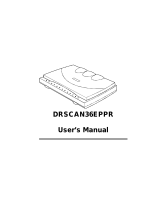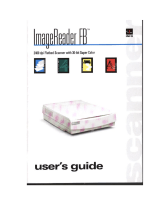Page is loading ...

EPSON Perfection
™
600
Driver
User’s Guide
For Microsoft
®
Windows
®
95, Windows NT,
and Apple
®
Macintosh
®
TWAIN.bk : Pdf-fm.fm5 Page i Monday, September 8, 1997 2:06 PM

Page ii
License Agreement
IMPORTANT! The software included with this scanner is licensed only on the condition that the licensee ("you") agree to the terms and conditions set forth in
the following legal agreement. READ THIS SOFTWARE LICENSE AGREEMENT CAREFULLY. YOU WILL BE BOUND BY THE TERMS OF THIS
AGREEMENT IF YOU OPEN THE DISK PACKAGE OR USE THE SOFTWARE. If you do not agree to the terms contained in this Agreement, please return
the disk package UNOPENED to your dealer and your license fee will be refunded.
EPSON AMERICA, INC. ("EPSON") will grant you a nontransferable, non-exclusive license to use the software (the "Licensed Software") and the
accompanying documentation (the Licensed Software, the media embodying the Licensed Software, and the documentation are referred to in this Agreement
as the "Licensed Materials"), if you agree to the following terms and conditions:
1. TERM; TERMINATION
This Agreement is effective from the date on which you first use the Licensed Materials. This Agreement may be terminated by you at any time by destroying
the Licensed Materials, together with all copies. It will also terminate automatically and without notice if you fail to comply with any term or condition of this
Agreement.
2. LICENSE GRANT
EPSON grants to you the right to use the Licensed Software in conjunction with a single personal computer as noted herein. YOU MAY NOT USE, COPY,
MODIFY, OR TRANSFER THE LICENSED MATERIALS, IN WHOLE OR IN PART, EXCEPT AS PROVIDED IN THIS AGREEMENT.
3. OWNERSHIP
The Licensed Materials are the sole and exclusive property of EPSON and its licensors.
4. COPY RESTRICTIONS
You may make one (1) copy of the Licensed Software for backup purposes.
You may not decompile, disassemble, or electronically transfer the Licensed Software, or translate the Licensed Software into another computer language.
You may not copy the documentation.
You agree to include the copyright notice set forth on the label of the media and embodied in the Licensed Software on any copy of the Licensed Software in
any form, in whole or in part.
5. PROTECTION AND SECURITY
You agree to use your best efforts and take all reasonable steps to safeguard the Licensed Materials to ensure that no unauthorized person shall have
access thereto and that no unauthorized copy, publication, disclosure or distribution, in whole or in part, in any form shall be made. You acknowledge that the
Licensed materials contain valuable, confidential information and trade secrets and that unauthorized use and/or copying are harmful to EPSON and its
licensors.
6. LIMITED WARRANTY
The only warranty EPSON makes to you in connection with the Licensed Materials is that the media on which the Licensed Software is recorded will be
replaced without charge, if EPSON, in good faith, determines that it was defective and not subject to misuse, and if the media and proof of purchase are
returned to EPSON or the dealer from whom the Licensed Materials were obtained within ninety (90) days of the date of purchase.
TWAIN.bk : Pdf-fm.fm5 Page ii Monday, September 8, 1997 2:06 PM

Page iii
Because EPSON cannot know the purposes for which you acquired the Licensed Software, you assume full responsibility for the selection of the Licensed
Software and for their installation and use and the results of that use.
7. WARRANTY DISCLAIMERS; LIABILITY LIMITATIONS
EXCEPT FOR THE LIMITED WARRANTY IN SECTION 6, EPSON MAKES NO WARRANTY OR REPRESENTATION WITH RESPECT TO THE
LICENSED SOFTWARE AND IT IS LICENSED "AS IS." THE WARRANTY AND REMEDY PROVIDED ABOVE ARE EXCLUSIVE AND IN LIEU OF ALL
OTHER WARRANTIES, EXPRESS OR IMPLIED, INCLUDING, BUT NOT LIMITED TO, THE IMPLIED WARRANTIES OF MERCHANTABILITY AND
FITNESS FOR A PARTICULAR PURPOSE, AND ANY STATEMENTS OR REPRESENTATIONS MADE BY ANY OTHER PERSON OR FIRM ARE VOID.
YOU AGREE NOT TO USE THE LICENSED SOFTWARE IN ANY SITUATION WHERE SIGNIFICANT DAMAGE OR INJURY TO PERSONS, PROPERTY
OR BUSINESS COULD OCCUR FROM A SOFTWARE ERROR.
YOU ASSUME ALL RISK AS TO THE SELECTION, USE, PERFORMANCE AND QUALITY OF THE LICENSED MATERIALS. IN NO EVENT WILL EPSON
OR ANY OTHER PARTY WHO HAS BEEN INVOLVED IN THE CREATION, PRODUCTION OR DELIVERY OF THE LICENSED MATERIALS BE LIABLE
FOR SPECIAL, INDIRECT, INCIDENTAL OR CONSEQUENTIAL DAMAGES, INCLUDING LOSS OF PROFITS OR INABILITY TO USE THE LICENSED
MATERIALS, EVEN IF EPSON OR SUCH OTHER PARTY HAS BEEN ADVISED OF THE POSSIBILITY OF SUCH DAMAGES. IN NO EVENT SHALL
EPSON’S OR SUCH OTHER PARTY’S LIABILITY FOR ANY DAMAGES OR LOSS TO YOU OR ANY OTHER PARTY EXCEED THE PURCHASE PRICE
PAID FOR THE SCANNER.
Some states and/or countries do not allow limitations on how long an implied warranty lasts and some states and/or countries do not allow the exclusion or
limitation of incidental or consequential damages, so the above limitation and exclusion may not apply to you. This warranty gives you specific legal rights,
and you may also have other rights which vary from state to state and/or country to country.
8. GENERAL
If any provision or portion of a provision of this Agreement is determined to be invalid or unenforceable, it shall be deemed omitted and the remaining
provisions of this Agreement shall remain in full force and effect.
This Agreement is governed by and construed in accordance with the laws of the State of California. Any suit brought with respect to this Agreement may be
brought ONLY in Los Angeles, California and must be filed no later than one (1) year after the date acquisition of the Licensed Software.
This Agreement constitutes the entire agreement between the parties with respect to the subject matter hereof, and all prior agreements, representations,
statements and undertakings are hereby expressly cancelled.
Should you have any questions regarding this Agreement, you may contact EPSON.
9. GOVERNMENT RESTRICTED RIGHTS
The Licensed Materials are provided with RESTRICTED RIGHTS. The use, duplication, or disclosure by the Government is subject to restrictions as set forth
in subdivision (c)(1)(ii) of The Rights in Technical Data and Computer Software clause at 52.227-7013. The contractor/manufacturer of this Software is
EPSON AMERICA, INC., 20770 Madrona Avenue, Torrance, California 90503 USA.
TWAIN.bk : Pdf-fm.fm5 Page iii Monday, September 8, 1997 2:06 PM

Page iv
Copyright Notice
All rights reserved. No part of this publication may be reproduced, stored in a retrieval system or transmitted in
any form or by any means, electronic, mechanical, photocopying, recording, or otherwise, without the prior
written permission of SEIKO EPSON CORPORATION. The information contained herein is designed only for
use with this EPSON scanner. EPSON is not responsible for any use of this information as applied to other
scanners.
Neither SEIKO EPSON CORPORATION nor its affiliates shall be liable to the purchaser of this product or
third parties for damages, losses, costs or expenses incurred by purchaser or third parties as a result of:
accident, misuse, or abuse of this product or unauthorized modifications, repairs, or alterations to this product,
or (excluding the U.S.) failure to strictly comply with SEIKO EPSON CORPORATION’s operating and
maintenance instructions.
SEIKO EPSON CORPORATION shall not be liable for any damages or problems arising from the use of any
options or any consumable products other than those designated as Original EPSON Products or EPSON
Approved Products by SEIKO EPSON CORPORATION.
EPSON is a registered trademark of SEIKO EPSON CORPORATION. EPSON Perfection is a trademark of
Epson America, Inc.
General Notice
: Other product names used herein are for identification purposes only and may be trademarks
of their respective owners. EPSON disclaims any and all rights in those marks.
Copyright © 1997 by Epson America, Inc., Torrance, California, USA L0997-00
TWAIN.bk : Pdf-fm.fm5 Page iv Monday, September 8, 1997 2:06 PM

Page v
Table of Contents
Introduction
About TWAIN Drivers and Your EPSON Scanner 1
How To Use This Guide 3
Using the Online Cross-references 4
Cautions, Notes, and Tips 5
Where To Get Help 6
The EPSON Perfection 600 Main Window
Accessing the EPSON Perfection 600 Main Window 10
Windows 95 or NT 10
Macintosh 11
About the EPSON Perfection 600 Main Window 13
TWAIN.bk : TWAINTOC.fm Page v Monday, September 8, 1997 2:06 PM

Table of Contents
Page vi
Basic Scanning
Overview 15
Basic Steps to Scanning 16
Changing the Default Settings 18
Zooming 21
Advanced Scanning
Working with Originals 23
Changing Image Orientation 23
Batch Scanning–Working with Multiple Originals 24
Scanning Negatives 27
Sizing the Scanned Image 28
Factors that Affect Image Storage Requirements 28
Changing the Size of the Scanned Image 30
TWAIN.bk : TWAINTOC.fm Page vi Monday, September 8, 1997 2:06 PM

Table of Contents
Page vii
Adjusting Image Quality 35
Using AutoExposure 36
Using the Densitometer Monitor 38
Manually Adjusting Image Contrast 40
Adjusting Image Appearance Using Tone Curves 41
Adjusting Color Balance 48
Applying Scanning Filters 50
Changing Image Resolution 52
Keyboard Shortcuts
Windows 95 and Windows NT 56
Macintosh OS 58
Glossary
60
Index
63
TWAIN.bk : TWAINTOC.fm Page vii Monday, September 8, 1997 2:06 PM

Page 1
Introduction
Congratulations on the purchase of your new EPSON
Perfection
™
600 scanner. This guide explains how to
use the EPSON Perfection scanner driver software
with your scanner.
About TWAIN Drivers and
Your EPSON Scanner
When working with graphics, a software interface is
needed to transfer images from a device, such as a
scanner, into a format that a graphics software
application can use. This interface is called a
driver
.
Your EPSON Perfection 600 software follows an
image transfer standard known as TWAIN. This
software lets you use your EPSON scanner with any
TWAIN.bk : intro.fm5 Page 1 Monday, September 8, 1997 2:06 PM

Introduction
Page 2
host application that also supports the TWAIN
standard, such as Visioneer PaperPort LE
®
and
Adobe
®
PhotoDeluxe™.
However, EPSON Perfection 600 does more than
simply transfer images from the scanner—it also lets
you:
◗ Preview the image before saving it
◗ Adjust the orientation of the image (such as flip it
horizontally or vertically or rotate it)
◗ Make corrections to the image (such as adjust
brightness, contrast, tone quality)
◗ Crop a limited area for scanning
◗ Scan multiple frames at one time
◗ Scan different types of originals (color, grayscale, or
black and white) at the same time
Note:
The scanner driver
operates as a plu
g
-in for
Apple
®
Macintosh
®
or
Power Macintosh
™
computers.
TWAIN.bk : intro.fm5 Page 2 Monday, September 8, 1997 2:06 PM

Introduction
Page 3
How To Use This Guide
The information you need to use your EPSON
Perfection 600 driver can be found in the following
sections of this guide:
The EPSON Perfection 600 Main Window
This section gives you an overview of the EPSON
Perfection 600 main window and instructions on how to
access it.
Basic Scanning
This section provides information about the basic steps
needed to scan an image.
Advanced Scanning
This section presents more advanced scanning
techniques, such as how to adjust an image’s color or
contrast.
TWAIN.bk : intro.fm5 Page 3 Monday, September 8, 1997 2:06 PM

Introduction
Page 4
Keyboard Shortcuts
This section lists keyboard shortcuts you can use with
your EPSON Perfection 600 software.
Glossary
Terms you may not be familiar with are defined in the
glossary.
Using the Online Cross-references
Blue text that is also underlined indicates that the text
is a cross-reference to other parts of this guide. Click
on the text with the mouse pointer to view the
referenced information. For example, click here
to view
the introduction to your EPSON Perfection 600
software.
TWAIN.bk : intro.fm5 Page 4 Monday, September 8, 1997 2:06 PM

Introduction
Page 5
Cautions, Notes, and Tips
You’ll find this information throughout your guide:
Cautions must be observed to avoid loss of data or
damage to your equipment.
Notes contain important information about your
scanner software.
Tips contain additional hints for improved scanning.
TWAIN.bk : intro.fm5 Page 5 Monday, September 8, 1997 2:06 PM

Introduction
Page 6
Where To Get Help
EPSON provides customer support through the
following services:
Electronic Support Services
Service Access
World Wide Web From the Internet, you can reach EPSON’s
Home Pa
g
e at
http://www.epson.com
.
EPSON Internet FTP
Site
If you have Internet FTP capability, use your
web browser (or other software for FTP
downloadin
g
) to lo
g
onto
ftp.epson.com
with
the user name
anonymous
and your e-mail
address as the password.
EPSON Download
Service
You can call the EPSON Download Service at
(800) 442-2007
. Set your communications
software to 8 data bits, 1 stop bit, no parity.
Modem speed can be up to 28.8 Kbps.
EPSON Forum on
CompuServe
®
Members of CompuServe can type
GO EPSON
at the menu prompt to reach the
Epson America Forum. For a free introductory
CompuServe membership, call (800) 848-8199
and ask for representative #529.
TWAIN.bk : intro.fm5 Page 6 Monday, September 8, 1997 2:06 PM

Introduction
Page 7
Automated Telephone Services
Service Access
EPSON SoundAdvice
™
For pre-recorded answers to commonly asked
questions about EPSON products 24 hours a
day, seven days a week, call
(800) 442-2110
.
EPSON FaxAdvice
™
Access EPSON’s technical information library
by calling
(800) 442-2110
. You must provide a
return fax number to use this service.
EPSON Referral Service For the location of your nearest Authorized
EPSON Reseller or Customer Care Center, call
(800) 442-2110
.
TWAIN.bk : intro.fm5 Page 7 Monday, September 8, 1997 2:06 PM

Introduction
Page 8
Telephone Support
EPSON also provides technical support and
information on the installation, configuration, and
operation of EPSON products. Dial (800) 922-8911,
(310) 782-2600 (U.S.), or (905) 709-9475 (Canada),
6
A
.
M
. to 6
P
.
M
., Pacific Time, Monday through Friday.
Before you call, please have the following information
ready:
◗ Product name
◗ Product serial number
◗ Computer configuration
◗ Description of the problem
You can purchase manuals, accessories, and parts for
your scanner, and ink cartridges and paper for other
EPSON products from EPSON Accessories. In the
U.S., please call (800) 873-7766.
In Canada, please call (800) 873-7766 for dealer
referral.
Note:
If you need help usin
g
third-party software that
came with an EPSON
product, see the
documentation for that
pro
g
ram for technical
support information.
TWAIN.bk : intro.fm5 Page 8 Monday, September 8, 1997 2:06 PM

Page 9
The EPSON
Perfection 600
Main Window
You can perform all scanning activities from within the
EPSON Perfection 600 main window.
The following topics are presented in this section:
◗ Accessing the EPSON Perfection 600 Main Window
◗ About the EPSON Perfection 600 Main Window
TWAIN.bk : main.fm5 Page 9 Monday, September 8, 1997 2:06 PM

The EPSON Perfection 600 Main Window
Page 10
Accessing the EPSON
Perfection 600 Main Window
The EPSON Perfection 600 software is compatible
with any TWAIN-compliant program, such as Visioneer
PaperPort or Adobe PhotoDeluxe.
To access the scanner software, first open the host
application into which you plan to import the scanned
image or document. Then select EPSON Perfection
600 as your TWAIN source.
Windows 95 or NT
To access the main EPSON scanner software window
using Windows 95 or Windows NT, follow these basic
steps:
1. Start the application into which your scanned image
will be imported.
Note:
The scanner driver
operates as a plu
g
-in
for Apple Macintosh
or Power Macintosh
computers.
TWAIN.bk : main.fm5 Page 10 Monday, September 8, 1997 2:06 PM

The EPSON Perfection 600 Main Window
Page 11
2. Choose your EPSON scanner as the image source.
For example, in PaperPort choose Select Source
from the File menu. Highlight Perfection 600
(32 Bit) from the Select Source list, then click
Select.
3. Open the scanner software.
For example, from PaperPort choose Acquire from
the File menu or click the scanner icon on the tool
bar. The EPSON Perfection 600 main window
appears.
You’re now ready to scan.
Macintosh
To access the main EPSON scanner software window,
first copy the Perfection 600 plug-in module from the
EPSON Perfection 600 folder on your hard drive to the
plug-ins folder for your application.
Once that is done, follow these basic steps:
Note:
You usually need to
select the scanner only
once, the first time you
use the scanner with
your software. The
procedures may vary
dependin
g
on your host
application; see your
application user’s
g
uide
for details.
TWAIN.bk : main.fm5 Page 11 Monday, September 8, 1997 2:06 PM

The EPSON Perfection 600 Main Window
Page 12
1. Start the application into which your scanned image
will be imported.
2. Choose your EPSON scanner as the image source.
For example, from PaperPort choose Select Source
from the File menu. Highlight Perfection 600 from
the Select Source list and click Select.
3. Open the scanner software.
For example, from PaperPort choose Acquire from
the File menu or click the scanner icon on the tool
bar. The main window appears.
You’re now ready to scan.
Note:
You usually need to
select the scanner only
once, the first time you
use the scanner with
your software. The
procedures may vary
dependin
g
on your host
application; see your
application user’s
g
uide
for details.
TWAIN.bk : main.fm5 Page 12 Monday, September 8, 1997 2:06 PM

The EPSON Perfection 600 Main Window
Page 13
About the EPSON Perfection
600 Main Window
When you access the EPSON Perfection 600
software, the main window appears:
Scan Preview
Area
Advanced
Features
Pixel Zoom and
Ima
g
e
Orientation
Display
Basic Scannin
g
Options
Ima
g
e Scale,
Size, and
Dimensions
Scan Resolution
Slider
Prescan Button
Scan Button
Cancel Button
Reset to Default
Settin
g
s Button
Scan Ne
g
ative
Button
Rotation Tools
TWAIN.bk : main.fm5 Page 13 Monday, September 8, 1997 2:06 PM
/