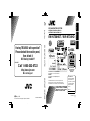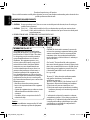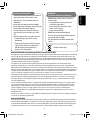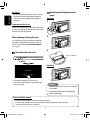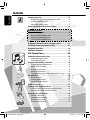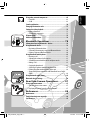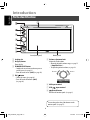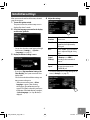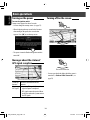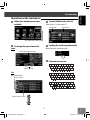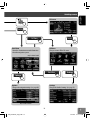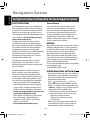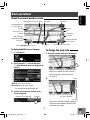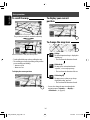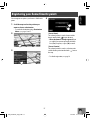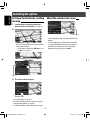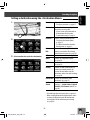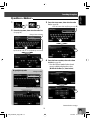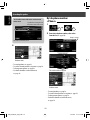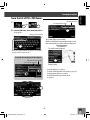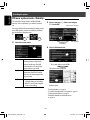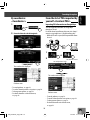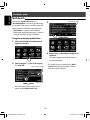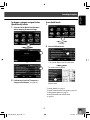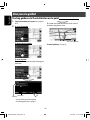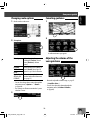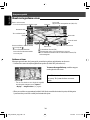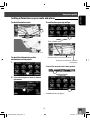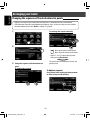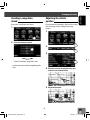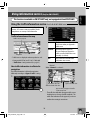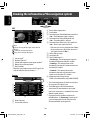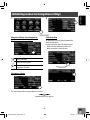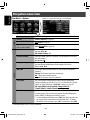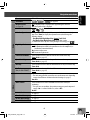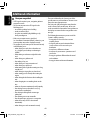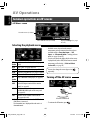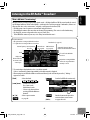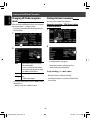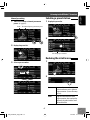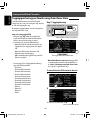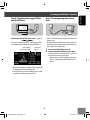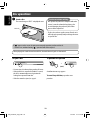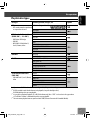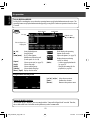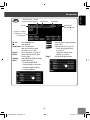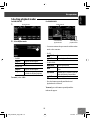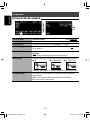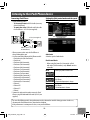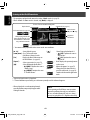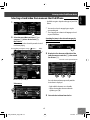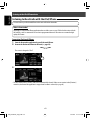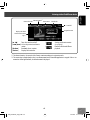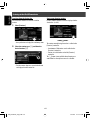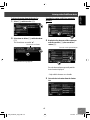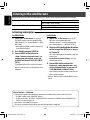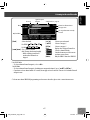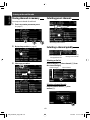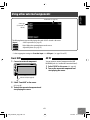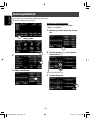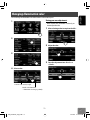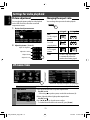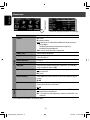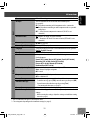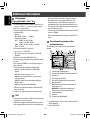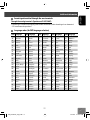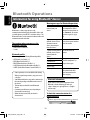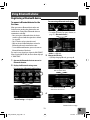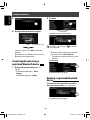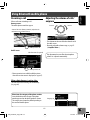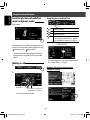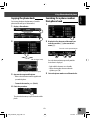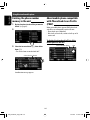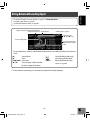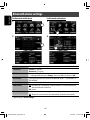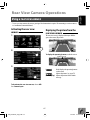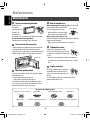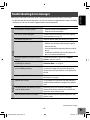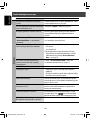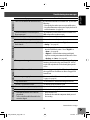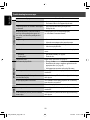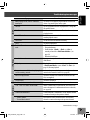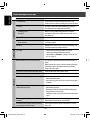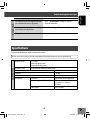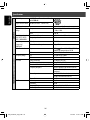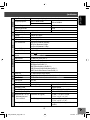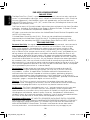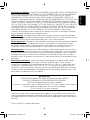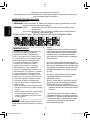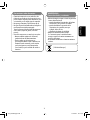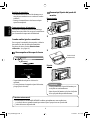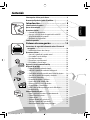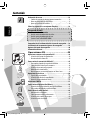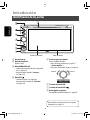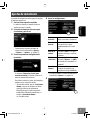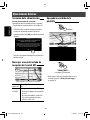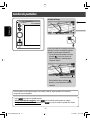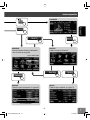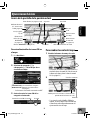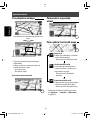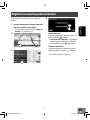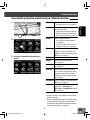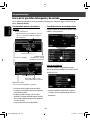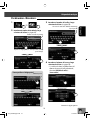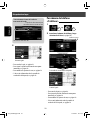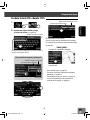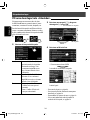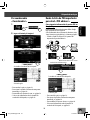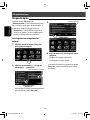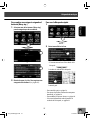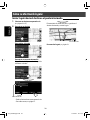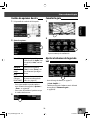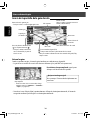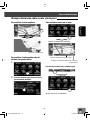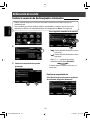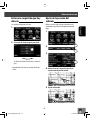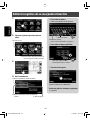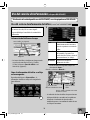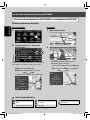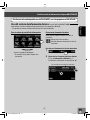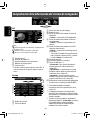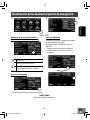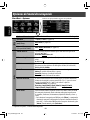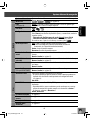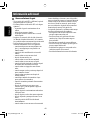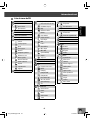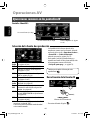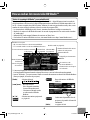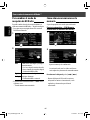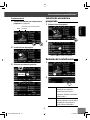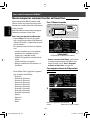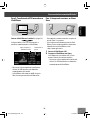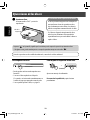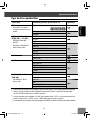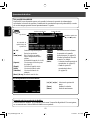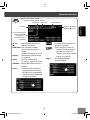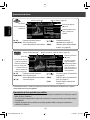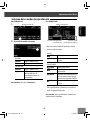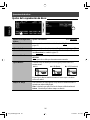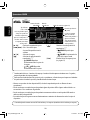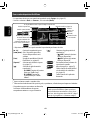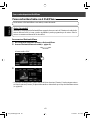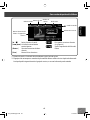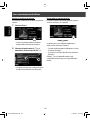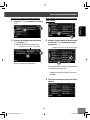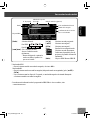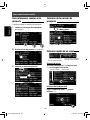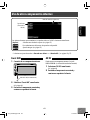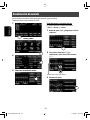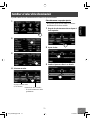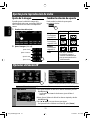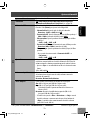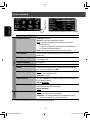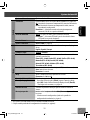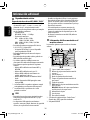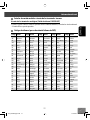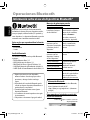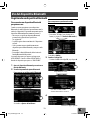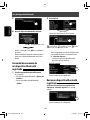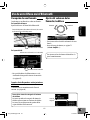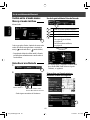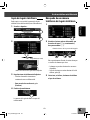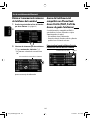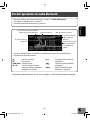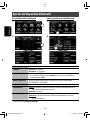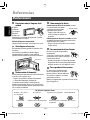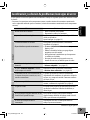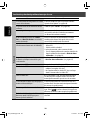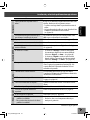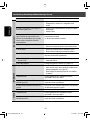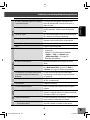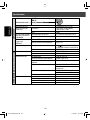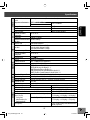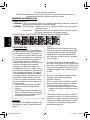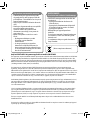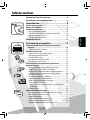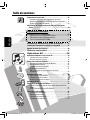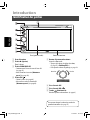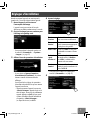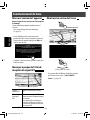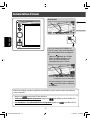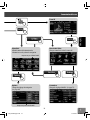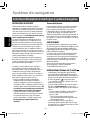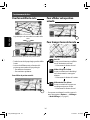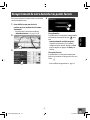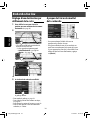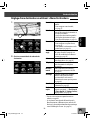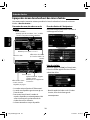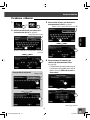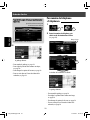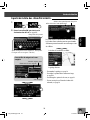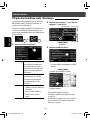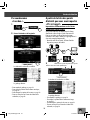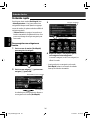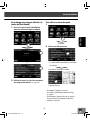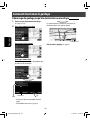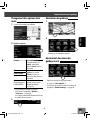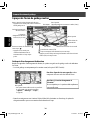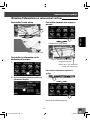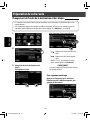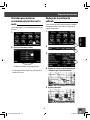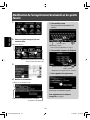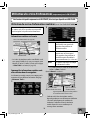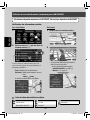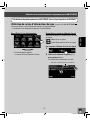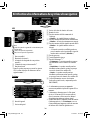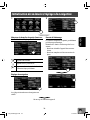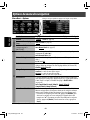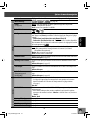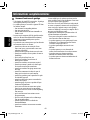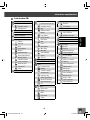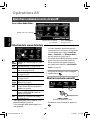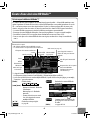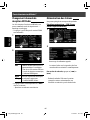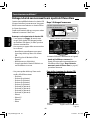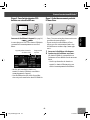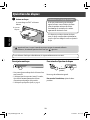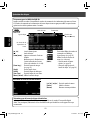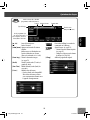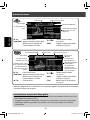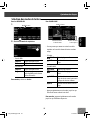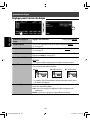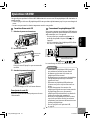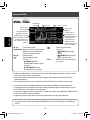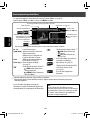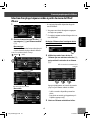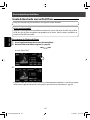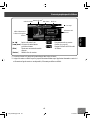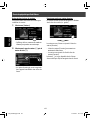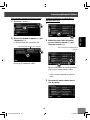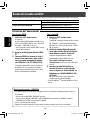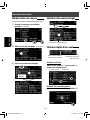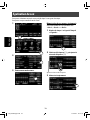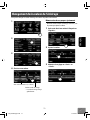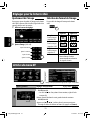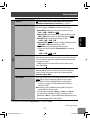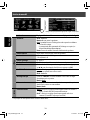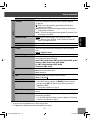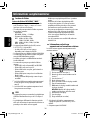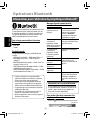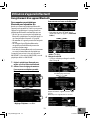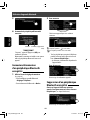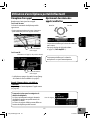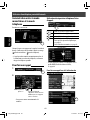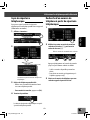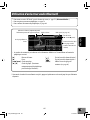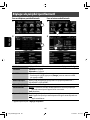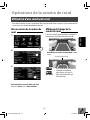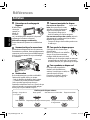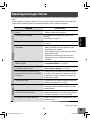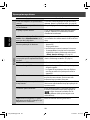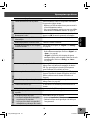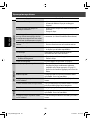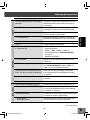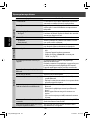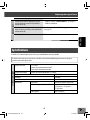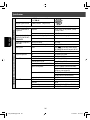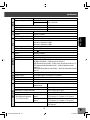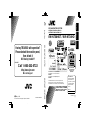Instructions GPS NAVIGATION SYSTEM KW-NT50HDT / KW-NT30HD
ENGLISHESPAÑOL
FRANÇAIS
ESPAÑOL
For installation and connections, refer to the separate manual.
Para la instalación y las conexiones, refiérase al manual separado.
Pour l’installation et les raccordements, se référer au manuel séparé.
INSTRUCTIONS
MANUAL DE INSTRUCCIONES
MANUEL D’INSTRUCTIONS
For customer Use:
Enter below the Model No.
and Serial No. which are
located on the top or bottom
of the cabinet. Retain this
information for future
reference.
Model No.
Serial No.
LVT2219-001A
[J]
KW-NT50HDT / KW-NT30HD
GPS NAVIGATION SYSTEM
SISTEMA DE NAVEGACIÓN GPS
SYSTÈME DE NAVIGATION GPS
HD Radio Traffic is available only for KW-NT50HDT.
HD Radio Traffic se encuentra disponible sólo con el
KW-NT50HDT.
HD Radio Traffic est disponible uniquement pour le
KW-NT50HDT.
Only for KW-NT50HDT
Sólo para KW-NT50HDT
Uniquement pour le
KW-NT50HDT
Cover1_KW-NT30_50[J]_001A.indd 2 2/2/2011 2:47:38 PM
EN, SP, FR
0211NSMCREJEIN
© 2011 Victor Company of Japan, Limited
Having TROUBLE with operation?
Please detach the monitor panel,
then attach it
Still having trouble??
USA ONLY
Call 1-800-252-5722
http://www.jvc.com
We can help you!
Cover4_KW-NT30_50[JC]_001A.indd 2 1/20/2011 4:53:15 PM

ENGLISH
2
Thank you for purchasing a JVC product.
Please read all instructions carefully before operation, to ensure your complete understanding and to obtain the best
possible performance from the unit.
IMPORTANT FOR LASER PRODUCTS
1. CLASS 1 LASER PRODUCT
2. CAUTION: Do not open the top cover. There are no user serviceable parts inside the unit; leave all servicing to
qualified service personnel.
3. CAUTION: (For U.S.A.) Visible and/or invisible class II laser radiation when open. Do not stare into beam.
(For Canada) Visible and/or invisible class 1M laser radiation when open. Do not view directly with
optical instruments.
4. REPRODUCTION OF LABEL: CAUTION LABEL, PLACED OUTSIDE THE UNIT.
INFORMATION (For U.S.A.)
This equipment has been tested and found to
comply with the limits for a Class B digital device,
pursuant to Part 15 of the FCC Rules. These limits
are designed to provide reasonable protection
against harmful interference in a residential
installation. This equipment generates, uses,
and can radiate radio frequency energy and, if
not installed and used in accordance with the
instructions, may cause harmful interference
to radio communications. However, there is no
guarantee that interference will not occur in a
particular installation. If this equipment does
cause harmful interference to radio or television
reception, which can be determined by turning the
equipment off and on, the user is encouraged to
try to correct the interference by one or more of the
following measures:
– Reorient or relocate the receiving antenna.
– Increase the separation between the equipment
and receiver.
– Connect the equipment into an outlet on a circuit
different from that to which the receiver is
connected.
– Consult the dealer or an experienced radio/TV
technician for help.
Caution
Changes or modifications not approved by JVC could
void the user’s authority to operate the equipment.
(For USA)
CAUTION: This device and its antenna(s) must not be
co-located or operating in conjunction with any other
antenna or transmitter. End user cannot modify this
transmitter device. Any unauthorized modification
made on the device could avoid the user’s authority to
operate this device.
(For Canada) “The installer of this radio equipment
must ensure that the antenna is located or pointed such
that it does not emit RF field in excess of Health Canada
limits for the general population, consult Safety Code
6, obtainable from Health Canada’s website www.
hc-sc.gc.ca/rpb”
The term “IC:” before the radio certification number
only signifies that Industry Canada technical
specifications were met.
This device complies with RSS 210 of Industry Canada “IC”.
“Operation is subject to the following two conditions:
(1) this device may not cause interference, and
(2) this device must accept any interference, including
interference that may cause undesired operation of
the device.”
L’ utilisation de ce dispositif est autorisée seulement
aux conditions suivantes: (1) il ne doit pas produire de
brouillage et (2) l’ utilisateur du dispositif doit étre prêt
à accepter tout brouillage radioélectrique reçu, même
si ce brouillage est susceptible de compromettre le
fonctionnement du dispositif.
EN_KW-NT30_50[J].indb 2EN_KW-NT30_50[J].indb 2 2/3/2011 9:27:27 AM2/3/2011 9:27:27 AM

3
ENGLISH
• DO NOT install any unit or wire any cable in a
location where;
– it may obstruct the steering wheel and
gearshift lever operations.
– it may obstruct the operation of safety
devices such as air bags.
– it may obstruct visibility.
• DO NOT operate the unit while driving.
If you need to operate the unit while driving, be
sure to look around carefully.
• The driver must not watch the monitor while
driving.
• The monitor built in this unit has been produced
with high precision, but it may have some
ineffective dots. This is inevitable and is not
malfunction.
• Do not expose the monitor to direct sunlight.
• Do not operate the touch panel using a ball-point
pen or similar tool with the sharp tip.
Touch the buttons on the touch panel with your
finger directly (if you are wearing a glove, take it
off).
• When the temperature is very cold or very hot...
– Chemical changes occur inside, causing
malfunction.
– Pictures may not appear clearly or may move
slowly. Pictures may not be synchronized
with the sound or picture quality may
decline in such environments.
WARNINGS:
To prevent accidents and damage
Cautions on the monitor:
[European Union only]
Only for KW-NT30HD / Uniquement applicable au modèle KW-NT30HD
This equipment complies with FCC/IC radiation exposure limits set forth for an uncontrolled environment and meets the FCC radio
frequency (RF) Exposure Guidelines in Supplement C to OET65 and RSS-102 of the IC radio frequency (RF) Exposure rules. This
equipment has very low levels of RF energy that it deemed to comply without maximum permissive exposure evaluation (MPE).
But it is desirable that it should be installed and operated keeping the radiator at least 20 cm or more away from person’ s body
(excluding extremities: hands, wrists, feet and ankles).
Cet équipement est conforme aux limites FCC/IC d’exposition aux rayonnements définies pour un environnement non
réglementé, aux lignes directrices de la FCC en matière d’exposition aux radiofréquences spécifiées dans le supplément C du
bulletin OET65 et aux régulations RSS-102 de l’IC sur l’exposition aux radiofréquences (RF). Cet équipement étant associé à de très
faibles niveaux d’énergie radiofréquence, il est considéré conforme sans évaluation de l’exposition maximale admise (EMA). Il est
cependant conseillé de l’installer et de l’utiliser en maintenant la source de rayonnement radioélectrique à 20 cm minimum du
corps (à l’exclusion des extrémités du corps, à savoir les mains, les poignets, les pieds et les chevilles).
Under Industry Canada regulations, this radio transmitter may only operate using an antenna of a type and maximum (or lesser)
gain approved for the transmitter by Industry Canada. To reduce potential radio interference to other users, the antenna type
and its gain should be so chosen that the equivalent isotropically radiated power (e,i,r,p.) is not more than that necessary for
successful communication.
Selon les régulations d’Industrie Canada, cet émetteur radioélectrique peut uniquement fonctionner avec une antenne dont le
type et le gain maximum (ou inférieur) sont approuvés par Industrie Canada. Pour réduire les perturbations radioélectriques
potentielles pour les autres utilisateurs, le type et le gain de l’antenne doivent être choisis de façon que la puissance isotrope
rayonnée équivalente (P.I.R.E.) ne soit pas supérieure à la puissance nécessaire pour la réussite des communications.
This device complies with RSS-310 of Industry Canada. Operation is subject to the condition that this device does not cause
harmful interference.
Cet appareil est conforme au cahier des charges CNR-310 d’Industrie Canada. Son emploi est soumis à la condition que l’appareil
ne provoque pas de brouillage préjudiciable.
Only for KW-NT50HDT
This equipment complies with FCC radiation exposure limits set forth for an uncontrolled environment and meets the FCC radio
frequency (RF) Exposure Guidelines in Supplement C to CET65. This equipment has very low levels of RF energy that it deemed
to comply without maximum permissive exposure evaluation (MPE). But it is desirable that it should be installed and operated
keeping the radiator at lease 20 cm or more away from person’ s body (excluding extremities: hands, wrists, feet ankles).
EN_KW-NT30_50[J].indb 3EN_KW-NT30_50[J].indb 3 2/3/2011 9:27:30 AM2/3/2011 9:27:30 AM

ENGLISH
4
• Hold the monitor panel securely so as not to drop
it accidentally.
• Fit the monitor panel onto the attaching plate
until it is firmly locked.
Soft case (supplied)
Caution:
Detaching/attaching the monitor
panel
Detaching
1
2
3
Attaching
For safety...
• Do not raise the volume level too much, as this will
block outside sounds, making driving dangerous.
• Stop the car before performing any complicated
operations.
Temperature inside the car...
If you have parked the car for a long time in hot or cold
weather, wait until the temperature in the car becomes
normal before operating the unit.
When replacing/rotating the tires:
It is required to clear all the accumulated calibration
data which is important for accurate navigation. To
clear the data, perform <Reset Calibration Data>.
(☞ page 39)
How to forcibly eject a disc
• Be careful not to drop the disc when it ejects.
• If this does not work, detach the monitor panel then
attach it (☞ right).
[Hold]
How to read this manual:
• Illustrations of KW-NT50HDT are mainly used for explanation.
• < > indicates the variable screens/menus/operations/settings that appear on the touch panel.
• [ ] indicates the buttons on the touch panel.
EN_KW-NT30_50[J].indb 4EN_KW-NT30_50[J].indb 4 2/3/2011 9:27:30 AM2/3/2011 9:27:30 AM

5
ENGLISH
Contents
How to forcibly eject a disc ....................................................... 4
Detaching/attaching the monitor panel .................................... 4
Introduction .......................................... 8
Parts identification .................................................................. 8
Installation settings ................................................................ 9
Basic operations .................................................................... 10
Turning on the power ..................................................................... 10
Messages about the status of GPS signal reception ......................... 10
Turning off/on the screen ............................................................... 10
Operations on the touch panel ........................................................ 11
Switching screens .................................................................. 12
Navigation System ............................. 14
Safety instructions/information for the Navigation System ........... 14
Information/icons on the map ........................................................ 14
Basic operations .................................................................... 15
About the current position screen ................................................... 15
To change the map scale ................................................................. 15
To scroll the map ............................................................................. 16
To display your current position ...................................................... 16
To change the map view ................................................................. 16
Registering your home/favorite points ................................... 17
Searching for a place .............................................................. 18
Setting a destination by scrolling the map ...................................... 18
About the search result screen ........................................................ 18
Setting a destination using the <Destination Menu> .................... 19
About search screens and input screens .......................................... 20
By address <Address> ................................................................... 21
By telephone number <Phone> .................................................... 22
From the list of POI <POI Name> ................................................... 23
POI near a place/route <Vicinity> .................................................. 24
By coordinates <Coordinates> ....................................................... 25
From the list of POIs imported by yourself <Assistant POIs> .......... 25
Quick Search ................................................................................... 26
How you are guided ............................................................... 28
Starting guidance to the destination or via point ............................ 28
Changing route options .................................................................. 29
Canceling guidance ......................................................................... 29
Adjusting the volume of the voice guidance ................................... 29
About route guidance screen .......................................................... 30
Getting information on your route and places ................................ 31
•
•
•
•
•
•
•
•
•
•
•
•
•
•
•
•
•
•
•
•
•
•
•
•
•
•
•
EN_KW-NT30_50[J].indb 5EN_KW-NT30_50[J].indb 5 2/3/2011 9:27:30 AM2/3/2011 9:27:30 AM

ENGLISH
6
Contents
Arranging your route ............................................................. 32
Changing the sequence of the destination/via points ..................... 32
Avoiding a congestion ahead .......................................................... 33
Adjusting the vehicle position ......................................................... 33
Editing registration of home/favorite points ........................... 34
Only for KW-NT50HDT
Using information service
................................................ 35
Using the traffic information service ............................................... 35
Using the area information service
(Total Traffic HD NET WORK Service) ............................................... 37
Checking the information of the navigation system ................. 38
Initializing memories/navigation settings .............................. 39
Navigation menu items .......................................................... 40
Additional information .......................................................... 42
AV Operations ..................................... 44
Common operations on AV screens .......................................... 44
Selecting the playback source ......................................................... 44
Turning off the AV source ................................................................ 44
Listening to the HD Radio™ broadcast ..................................... 45
Changing HD Radio reception mode ............................................... 46
Storing stations in memory ............................................................. 46
Selecting a preset station ................................................................ 47
Reducing the interference ............................................................... 47
Tagging/purchasing your favorite songs from iTunes Store ............ 48
Disc operations ...................................................................... 50
Playable disc types .......................................................................... 51
Selecting playback modes ............................................................... 55
Settings for the disc playback .......................................................... 56
SD/USB operations ................................................................. 57
Listening to the iPod/iPhone device ........................................ 59
Selecting a track/video from menu on the iPod/iPhone .................. 61
Listening to iheartradio with the iPod/iPhone ................................ 62
Listening to the satellite radio ............................................... 66
Activating subscription ................................................................... 66
Storing channels in memory ........................................................... 68
Selecting preset channels ............................................................... 68
Selecting a channel quickly ............................................................. 68
•
•
•
•
•
•
•
•
•
•
•
•
•
•
•
•
•
•
•
•
•
EN_KW-NT30_50[J].indb 6EN_KW-NT30_50[J].indb 6 2/3/2011 9:27:31 AM2/3/2011 9:27:31 AM

7
ENGLISH
Using other external components ........................................... 69
Front AUX ........................................................................................ 69
AV-IN .............................................................................................. 69
Sound equalization ................................................................ 70
Changing illumination color ................................................... 71
Settings for video playback .................................................... 72
Picture adjustment ......................................................................... 72
Changing the aspect ratio ............................................................... 72
AV menu items ...................................................................... 72
Additional information .......................................................... 76
Bluetooth Operations ........................ 78
Information for using Bluetooth® devices ............................... 78
Using Bluetooth device .......................................................... 79
Registering a Bluetooth device ....................................................... 79
Connecting/disconnecting a registered Bluetooth device ............... 80
Deleting a registered Bluetooth device ........................................... 80
Using Bluetooth mobile phone ............................................... 81
Receiving a call ............................................................................... 81
Adjusting the volume of calls/earpiece ........................................... 81
Switching between handsfree mode and phone mode ................... 82
Making a call ................................................................................... 82
Copying the phone book ................................................................. 83
Searching for a phone number from phone book ............................ 83
Deleting the phone number memory in the unit............................. 84
About mobile phone compatible with Phone Book Access Profile
(PBAP) ............................................................................................ 84
Using Bluetooth audio player ................................................. 85
Bluetooth device settings ...................................................... 86
Rear View Camera Operations ........... 87
Using a rear view camera ....................................................... 87
Activating the rear view camera ..................................................... 87
Displaying the picture from the rear view camera ........................... 87
References ........................................... 88
Maintenance ......................................................................... 88
Troubleshooting/error messages ............................................ 89
Specifications ........................................................................ 95
•
•
•
•
•
•
•
•
•
•
•
•
•
•
•
•
•
EN_KW-NT30_50[J].indb 7EN_KW-NT30_50[J].indb 7 2/3/2011 9:27:32 AM2/3/2011 9:27:32 AM

ENGLISH
8
Introduction
Parts identification
Screen (touch panel) Monitor panel
1 Loading slot
2 0 (Eject) button
Ejects the disc.
3 AV MAP/DISP OFF button
• Switches the screen between the map screen
and AV screen. (☞ page 12)
• Turns off/on the screen. [Hold] (☞ page 10)
4 SRC /
button
• Selects the source. (☞ page 44)
• Turns off/on the AV function. [Hold]
(☞ page 44)
5 Volume adjustment knob
Adjusts the audio volume.
• About the adjustable volume range, ☞ page 73
(<Amplifier Gain>).
• To adjust the guidance volume, ☞ page 29.
6 AUX input terminal
7 USB
input terminal
8
(Detach) button
Detaches the monitor panel. (☞ page 4)
IncreaseDecrease
You can change the color of the buttons on the
monitor panel. (☞ page 71)
EN_KW-NT30_50[J].indb 8EN_KW-NT30_50[J].indb 8 2/3/2011 9:27:32 AM2/3/2011 9:27:32 AM

9
ENGLISH
Installation settings
When you turn on the unit for the first time, the initial
setup screen appears.
1 Turn on the ignition switch.
The power is turned on, and the startup screen is
displayed for about 5 seconds.
2 Select the language you want for the display
and the voice guidance.
• You can also select the system language through
the AV menu (<Settings> - <System> -
<Language>, ☞ page 75)
3 Display installation settings screen.
• If you select [Skip Installation Settings (for
Store Display)], the System starts in the store
display mode.
You need to make the installation settings next
time you turn on the power.
– When you turn on the power, <Select
Language> appears. After selecting
the language, the confirmation message
appears. Press [Yes] so that the System starts
initialization. When initialization is complete,
<Select Language> (☞ Step 2 above) is
displayed.
4 Adjust the settings.
State/
Province
Select the State or Province where
you are now.
Time Zone * Select your residential area for
automatic clock adjustment by
GPS signal.
DST * Select <Auto> if your residential
area is subject to Daylight Saving
Time.
Reverse
Signal
Polarity *
Select the reverse signal polarity
(<Battery> or <GND>)
according to the connection of
your car.
Camera
Input *
Select <On> when connecting
the rear view camera to the
CAMERA IN jack.
* You can also change these settings through the AV
menu (<Settings>, ☞ page 75).
5
EN_KW-NT30_50[J].indb 9EN_KW-NT30_50[J].indb 9 2/3/2011 9:27:33 AM2/3/2011 9:27:33 AM

ENGLISH
10
Basic operations
Turning on the power
Turn on the ignition switch.
Startup screen appears for about 5 seconds.
• You can change the startup screen. (☞ page 75)
• When displaying the map screen for the first time
after turning on the power, the screen below
appears. Press [OK] to use the map screen.
• The power is turned off when the ignition switch is
turned off.
Messages about the status of
GPS signal reception
“Check GPS
Antenna”
Check the connection of the GPS
antenna.
“Acquiring
GPS Signal”
• Acquiring GPS signals. Wait until
signal reception is completed.
• GPS signals cannot be received. Move
to the place where the System receives
the GPS signals.
Current status of the GPS signal reception
Turning off/on the screen
• You can erase the clock display while the screen is
turned off. (<Clock on Video/Screen-Off>, ☞
page 74)
The screen is turned on.
[Hold]
EN_KW-NT30_50[J].indb 10EN_KW-NT30_50[J].indb 10 2/3/2011 9:27:33 AM2/3/2011 9:27:33 AM

11
ENGLISH
Current page/total menu pages
Changes the page
Changes the page
Current folder Current track
When items on the menu are not
available
To change the page of menu/list
Menu
List
Ex.: Folder/track list
To select folder/track on the list
Select a folder (1), then a track (2).
Scrolling the track/song information
When all the text is not shown at once...
Characters you can use
Operations on the touch panel
Non-available items will be shaded
Skips the list up or down
Basic operations
EN_KW-NT30_50[J].indb 11EN_KW-NT30_50[J].indb 11 2/3/2011 9:27:33 AM2/3/2011 9:27:33 AM

ENGLISH
12
Switching screens
Map screen
• Press [ ] to return to the previous screen.
• On navigation screens only: press [ ] to display the current position on the map.
• On <Settings> on <AV Menu> only: press [ ] to display the current source screen.
While driving at a speed greater than 6 mi (10 km/h), some screens on the navigation menus are not available.
Erases the AV control bar
The AV control bar is displayed on the map
screen. You can perform AV source operations
using the AV control bar.
• Pressing also displays the AV control
bar. In this case, the AV control bar
disappears automatically after 5 seconds.
• You can change the source by pressing
while the AV control bar is displayed.
EN_KW-NT30_50[J].indb 12EN_KW-NT30_50[J].indb 12 2/3/2011 9:27:34 AM2/3/2011 9:27:34 AM

13
ENGLISH
Navi Menu
Shows the destination menu and information
about the navigation system.
Options
Changes the navigation settings. (☞ page 40)
AV Menu
Changes or turns off the AV source.
Settings
Changes the detailed settings. (☞ page 72)
AV screen
Only for KW-NT50HDT
Only for KW-NT50HDT
Switching screens
EN_KW-NT30_50[J].indb 13EN_KW-NT30_50[J].indb 13 2/3/2011 9:27:34 AM2/3/2011 9:27:34 AM
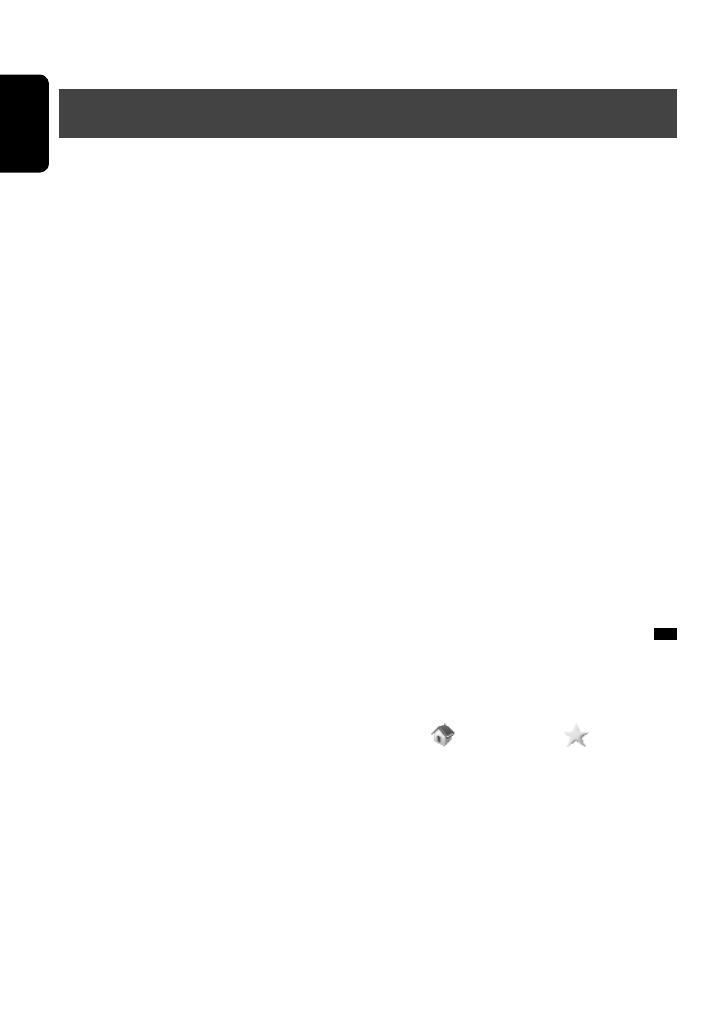
14
ENGLISH
Safety instructions/information for the Navigation System
Navigation System
SAFETY INSTRUCTIONS
Use of the Navigation System is only permitted if the
traffic conditions are suitable and you are absolutely
sure that no risk, obstruction or inconvenience will be
incurred to you, your passengers or other road users.
The requirements of the Road Traffic Regulations must
always be followed. The destination must not be
entered while driving the car.
The Navigation System serves solely as an aid to
navigation. It never releases the drivers from their
duties to drive carefully and to make own judgement
in road traffic. Inaccurate or incorrect instructions
may happen to be given due to changing traffic
conditions. The actual road signs and traffic regulations
must therefore always be observed. In particular,
the Navigation System cannot be used as an aid to
orientation when visibility is poor.
This Navigation System must only be used for its
intended purpose. The volume of the car radio/
Navigation System must be adjusted so that external
noise is still audible.
Navigation guidance is performed, based on the
database, therefore, it may not be applicable to
the current situation because of changes in traffic
conditions (e.g. changes in tollroads, principal roads,
one-way traffic, or other traffic regulations). In this
case, observe the current traffic signs or regulations.
• Traffic signs should be observed carefully while
driving using the Navigation System. Navigation
System is only an aid. Driver must always decide
whether or not to heed the information provided.
JVC does not accept liability for erroneous data
provided by the Navigation System.
• Traffic guidance is restricted to passenger vehicles
only. Special driving recommendations and
regulations for other vehicles (e.g. commercial
vehicles) are not included.
• Do not operate the unit while driving.
Terms of licence
You are granted a non-exclusive licence to use the
database for your personal purposes. The present
licence does not authorise the granting of sublicenses.
Use of the data is only permitted in this specific JVC
system. It is forbidden to extract or make further use
of significant parts of the database content, or to
duplicate, modify, adapt, translate, analyse, decompile
or reverse-engineer any part thereof.
WARNING:
Map content, including names and appearance of streets
and bridges, POI information, etc. may be inaccurate. If
the traffic rules displayed by the unit are different from
the actual traffic rules, obey the actual traffic rules.
Road traffic regulations always take priority when a
vehicle is being driven in traffic. Navigation System is
only an aid. Errors may occur in individual data items/
entries. At all times, the driver must decide whether or
not to heed the information provided.
JVC does not accept liability for erroneous data provided
by the Navigation System.
© 2010 NAVTEQ All rights reserved.
Information/icons on the map
• The information on the map (such as street name, the
POI information, and speed limit) may not be always
displayed (for example, if the System does not have
the information of the position).
• Home ( ) and favorite point ( ) icons are
displayed after home/favorite points are registered.
• POI icons are displayed on the map depending on the
<POI Icon> setting (☞ page 15) and the map scale
is between 80 ft (25 m) and 800 ft (250 m).
– The following icons are displayed when the map
scale is between 80 ft (25 m) and 0.6 mi (1 km):
– Airport icon in the travel category
– Golf course icon in the leisure category
– Gas station icons
• POI icons may not be displayed correctly when the
System displays the wide area of map. In this case,
zoom in the map to display the detailed map.
EN_KW-NT30_50[J].indb 14EN_KW-NT30_50[J].indb 14 2/3/2011 9:27:35 AM2/3/2011 9:27:35 AM

Zoom in
15
ENGLISH
To change the map scale
1 Display the zoom buttons and scale buttons.
• When the AV control bar is displayed, the zoom
buttons are not shown. Erase the AV control
bar by pressing the source icon on the bar.
(☞ page 12)
2
• If the scale is set to 60 mi (100 km) or higher, the
map view becomes North Up regardless of the
current map view setting.
Basic operations
Your position
Current street
Current time
Speed limit on the current street
Scale
Direction
Shows <Navi Menu> (☞ page 13)
Favorite points (☞ pages 17 and 34)
Home (☞ pages 17
and 34)
POI (Point Of Interest)
(☞ “List of POI icons”,
page 43)
Zoom buttons
(☞ below)
Traffic information
(only for KW-NT50HDT)
(☞ page 35)
Zoom out
You can also select a scale directly by pressing
one of the scale buttons.
Shows the AV control
bar (☞ page 12)
About the current position screen
To display/hide POI icons on the map
1
On <Navi Menu>:
2 Select categories (1) and sub-categories
(2) of POI which you want to be displayed on
the map.
• The selected items are marked with “✔.”
3 Activate or deactivate the POI icons of the
selected categories.
Displays the selected POI icons Deactivates
[Select All]: Selects all sub-categories
[Deselect All]: Deselects all sub-categories.
EN_KW-NT30_50[J].indb 15EN_KW-NT30_50[J].indb 15 2/3/2011 9:27:35 AM2/3/2011 9:27:35 AM

16
ENGLISH
To scroll the map
The position you touched is centered on the map.
• Touch and hold the map to keep scrolling the map.
• The scrolling speed varies depending on the position
you are touching and holding:
– Inner area: slow
– Outer area: fast
To display the current position
Direction and distance from your current position
To display your current
position
To change the map view
3D Map
The three dimensional map is displayed in
“heading up.”
• The icon shows the direction of north.
2D North Up
The map view is oriented with north
“upwards,” as in usual paper maps.
• The icon shows the direction of the car.
2D Heading Up
The map rotates so that you are always
displayed heading “upwards.”
• The icon shows the direction of north.
• You can also change the map view through the
navigation menu (<Options> - <Display> -
<View Mode>, ☞ page 41).
Basic operations
EN_KW-NT30_50[J].indb 16EN_KW-NT30_50[J].indb 16 2/3/2011 9:27:35 AM2/3/2011 9:27:35 AM

17
ENGLISH
Registering your home/favorite points
You can register one point as your home or 100 favorite
points.
1 Scroll the map to select the position you
want to select as a destination.
• To search the destination using <Destination
Menu>, ☞ pages 19 to 27.
2
3
4
[Save as Home]:
The selected position is saved as home and the
home is marked with
icon on the map.
• When the home is already registered, you
are asked if you want to replace the old home.
Press [Yes] to replace, or press [No] to cancel.
[Save as Favorite]:
The selected position is saved as a favorite point
and the favorite point is marked with icon on
the map.
• To edit the registration, ☞ page 34.
EN_KW-NT30_50[J].indb 17EN_KW-NT30_50[J].indb 17 2/3/2011 9:27:36 AM2/3/2011 9:27:36 AM

18
ENGLISH
Searching for a place
Setting a destination by scrolling
the map
1 Scroll the map to select the position you
want to select as a destination. (☞ page 16)
2
• If there are several POIs on the selected position,
select one from the list.
– The list appears only when <POI Icon> is set
to <On>. (☞ page 15)
3 The search result is displayed.
Guidance starts.
• To cancel guidance, ☞ page 29.
• To set the selected position as via point, ☞ page 28.
• To change route options, ☞ page 29.
• For details about the search result screen, ☞ right.
About the search result screen
• You can change the map scale by pressing the zoom
buttons.
• You can display the map of selected area on whole
screen by touching the map part once. (If you press
more than once, the map scrolls.) To display the
information screen again, press [Select].
Zoom buttons
POIs
EN_KW-NT30_50[J].indb 18EN_KW-NT30_50[J].indb 18 2/3/2011 9:27:36 AM2/3/2011 9:27:36 AM

19
ENGLISH
Searching for a place
Home * Goes to your home.
• To register your home, ☞ page 17.
Previous * Searches from the history of previous
destinations and via points.
• You can select a place from the last
50 destinations and via points.
• To delete the history, ☞ page 39.
Favorites * Searches from your favorite points.
• To register your favorite points,
☞ page 17.
• To edit the information about the
favorite points, ☞ page 34.
Assistant
POIs
Searches from the list of POIs (Point Of
Interest) saved on the SD card using
Street Director Assistant. (☞ page 25)
Address
Searches by an address. (☞ page 21)
Phone Searches by a telephone number.
(☞ page 22)
POI Name Searches from the database of POI.
(☞ page 23)
Vicinity Searches for POIs (Point Of Interest)
around your current position, the
position selected on the map, the
destination, or the route you are taking.
(☞ page 24)
Coordinates Searches by coordinates of the
destination. (☞ page 25)
Quick
Search
Searches for POIs of a registered
category — [Quick Search 1]/[Quick
Search 2]/[Gas Station] (Initial). (☞
page 26)
* Selectable only when at least one place is registered.
• When searching from the Destination Menu, results
are always displayed using the 2D North up map
view regardless of the current map view setting.
(☞ page 16)
Setting a destination using the <Destination Menu>
1
2
3 Select a method to search for a destination.
EN_KW-NT30_50[J].indb 19EN_KW-NT30_50[J].indb 19 2/3/2011 9:27:36 AM2/3/2011 9:27:36 AM

20
ENGLISH
Searching for a place
Displays other keyboards
• For available characters, ☞ page 11.
Enters a space
Selects 1st candidate
Number of matches
• When there are more than 100 matches, “100+” is
displayed and only first 100 matches are displayed.
Press: Deletes last character
Hold: Deletes all characters
Displays the list of matches
(☞ “List of matches” on
the right)
About search screens and input screens
Read through the following instructions for using search screens and input screens before using <Destination
Menu>.
State/Province selecting screen
You can change the State/Province if the selecting
button appears on the screen.
List of matches
When you press [List] on the input screen, the list of
matches appears. Select desired item from the list.
• When the number of matches is 5 or less, the list of
matches automatically appears.
To enter names, addresses, or numbers
• Buttons vary depending on the input item.
• Non-available items will be shaded on the menu
screen.
• For some input screens, available characters are
automatically narrowed down as the System
searches its database for matches.
• Lower cases are not available.
Hold: Adds “+1” or “+”
EN_KW-NT30_50[J].indb 20EN_KW-NT30_50[J].indb 20 2/3/2011 9:27:37 AM2/3/2011 9:27:37 AM
Page is loading ...
Page is loading ...
Page is loading ...
Page is loading ...
Page is loading ...
Page is loading ...
Page is loading ...
Page is loading ...
Page is loading ...
Page is loading ...
Page is loading ...
Page is loading ...
Page is loading ...
Page is loading ...
Page is loading ...
Page is loading ...
Page is loading ...
Page is loading ...
Page is loading ...
Page is loading ...
Page is loading ...
Page is loading ...
Page is loading ...
Page is loading ...
Page is loading ...
Page is loading ...
Page is loading ...
Page is loading ...
Page is loading ...
Page is loading ...
Page is loading ...
Page is loading ...
Page is loading ...
Page is loading ...
Page is loading ...
Page is loading ...
Page is loading ...
Page is loading ...
Page is loading ...
Page is loading ...
Page is loading ...
Page is loading ...
Page is loading ...
Page is loading ...
Page is loading ...
Page is loading ...
Page is loading ...
Page is loading ...
Page is loading ...
Page is loading ...
Page is loading ...
Page is loading ...
Page is loading ...
Page is loading ...
Page is loading ...
Page is loading ...
Page is loading ...
Page is loading ...
Page is loading ...
Page is loading ...
Page is loading ...
Page is loading ...
Page is loading ...
Page is loading ...
Page is loading ...
Page is loading ...
Page is loading ...
Page is loading ...
Page is loading ...
Page is loading ...
Page is loading ...
Page is loading ...
Page is loading ...
Page is loading ...
Page is loading ...
Page is loading ...
Page is loading ...
Page is loading ...
Page is loading ...
Page is loading ...
Page is loading ...
Page is loading ...
Page is loading ...
Page is loading ...
Page is loading ...
Page is loading ...
Page is loading ...
Page is loading ...
Page is loading ...
Page is loading ...
Page is loading ...
Page is loading ...
Page is loading ...
Page is loading ...
Page is loading ...
Page is loading ...
Page is loading ...
Page is loading ...
Page is loading ...
Page is loading ...
Page is loading ...
Page is loading ...
Page is loading ...
Page is loading ...
Page is loading ...
Page is loading ...
Page is loading ...
Page is loading ...
Page is loading ...
Page is loading ...
Page is loading ...
Page is loading ...
Page is loading ...
Page is loading ...
Page is loading ...
Page is loading ...
Page is loading ...
Page is loading ...
Page is loading ...
Page is loading ...
Page is loading ...
Page is loading ...
Page is loading ...
Page is loading ...
Page is loading ...
Page is loading ...
Page is loading ...
Page is loading ...
Page is loading ...
Page is loading ...
Page is loading ...
Page is loading ...
Page is loading ...
Page is loading ...
Page is loading ...
Page is loading ...
Page is loading ...
Page is loading ...
Page is loading ...
Page is loading ...
Page is loading ...
Page is loading ...
Page is loading ...
Page is loading ...
Page is loading ...
Page is loading ...
Page is loading ...
Page is loading ...
Page is loading ...
Page is loading ...
Page is loading ...
Page is loading ...
Page is loading ...
Page is loading ...
Page is loading ...
Page is loading ...
Page is loading ...
Page is loading ...
Page is loading ...
Page is loading ...
Page is loading ...
Page is loading ...
Page is loading ...
Page is loading ...
Page is loading ...
Page is loading ...
Page is loading ...
Page is loading ...
Page is loading ...
Page is loading ...
Page is loading ...
Page is loading ...
Page is loading ...
Page is loading ...
Page is loading ...
Page is loading ...
Page is loading ...
Page is loading ...
Page is loading ...
Page is loading ...
Page is loading ...
Page is loading ...
Page is loading ...
Page is loading ...
Page is loading ...
Page is loading ...
Page is loading ...
Page is loading ...
Page is loading ...
Page is loading ...
Page is loading ...
Page is loading ...
Page is loading ...
Page is loading ...
Page is loading ...
Page is loading ...
Page is loading ...
Page is loading ...
Page is loading ...
Page is loading ...
Page is loading ...
Page is loading ...
Page is loading ...
Page is loading ...
Page is loading ...
Page is loading ...
Page is loading ...
Page is loading ...
Page is loading ...
Page is loading ...
Page is loading ...
Page is loading ...
Page is loading ...
Page is loading ...
Page is loading ...
Page is loading ...
Page is loading ...
Page is loading ...
Page is loading ...
Page is loading ...
Page is loading ...
Page is loading ...
Page is loading ...
Page is loading ...
Page is loading ...
Page is loading ...
Page is loading ...
Page is loading ...
Page is loading ...
Page is loading ...
Page is loading ...
Page is loading ...
Page is loading ...
Page is loading ...
Page is loading ...
Page is loading ...
Page is loading ...
Page is loading ...
Page is loading ...
Page is loading ...
Page is loading ...
Page is loading ...
Page is loading ...
Page is loading ...
Page is loading ...
Page is loading ...
Page is loading ...
Page is loading ...
Page is loading ...
Page is loading ...
Page is loading ...
Page is loading ...
Page is loading ...
Page is loading ...
Page is loading ...
Page is loading ...
Page is loading ...
Page is loading ...
Page is loading ...
Page is loading ...
Page is loading ...
Page is loading ...
Page is loading ...
Page is loading ...
Page is loading ...
Page is loading ...
Page is loading ...
Page is loading ...
Page is loading ...
Page is loading ...
Page is loading ...
Page is loading ...
Page is loading ...
-
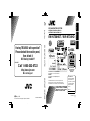 1
1
-
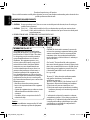 2
2
-
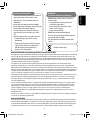 3
3
-
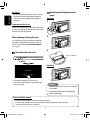 4
4
-
 5
5
-
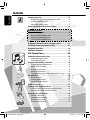 6
6
-
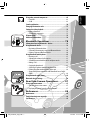 7
7
-
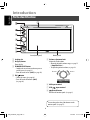 8
8
-
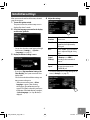 9
9
-
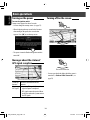 10
10
-
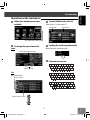 11
11
-
 12
12
-
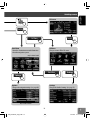 13
13
-
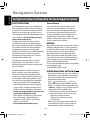 14
14
-
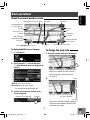 15
15
-
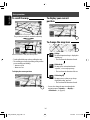 16
16
-
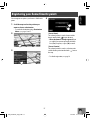 17
17
-
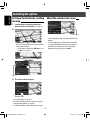 18
18
-
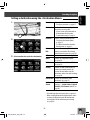 19
19
-
 20
20
-
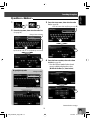 21
21
-
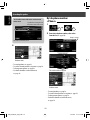 22
22
-
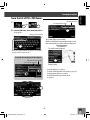 23
23
-
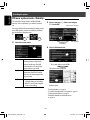 24
24
-
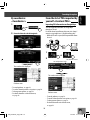 25
25
-
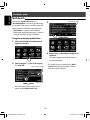 26
26
-
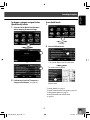 27
27
-
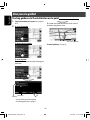 28
28
-
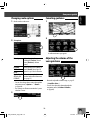 29
29
-
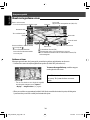 30
30
-
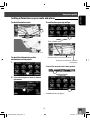 31
31
-
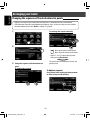 32
32
-
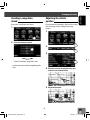 33
33
-
 34
34
-
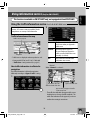 35
35
-
 36
36
-
 37
37
-
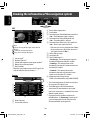 38
38
-
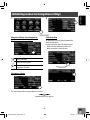 39
39
-
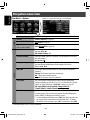 40
40
-
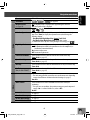 41
41
-
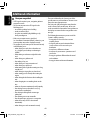 42
42
-
 43
43
-
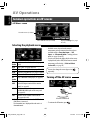 44
44
-
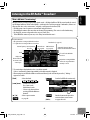 45
45
-
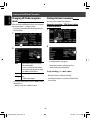 46
46
-
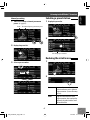 47
47
-
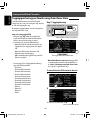 48
48
-
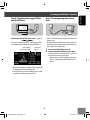 49
49
-
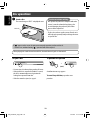 50
50
-
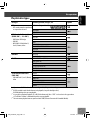 51
51
-
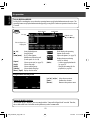 52
52
-
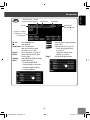 53
53
-
 54
54
-
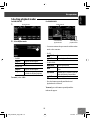 55
55
-
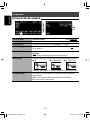 56
56
-
 57
57
-
 58
58
-
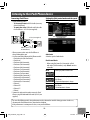 59
59
-
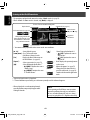 60
60
-
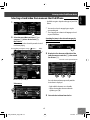 61
61
-
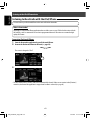 62
62
-
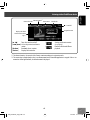 63
63
-
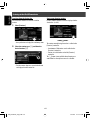 64
64
-
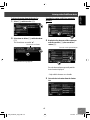 65
65
-
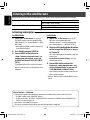 66
66
-
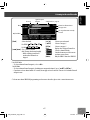 67
67
-
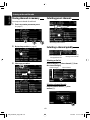 68
68
-
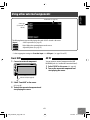 69
69
-
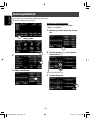 70
70
-
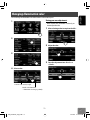 71
71
-
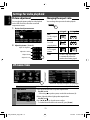 72
72
-
 73
73
-
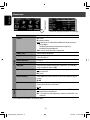 74
74
-
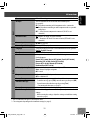 75
75
-
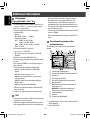 76
76
-
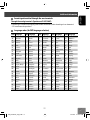 77
77
-
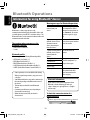 78
78
-
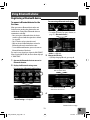 79
79
-
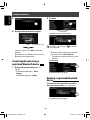 80
80
-
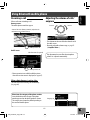 81
81
-
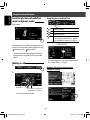 82
82
-
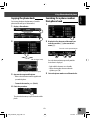 83
83
-
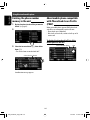 84
84
-
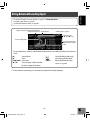 85
85
-
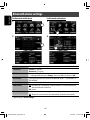 86
86
-
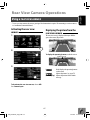 87
87
-
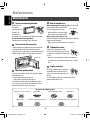 88
88
-
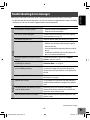 89
89
-
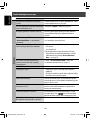 90
90
-
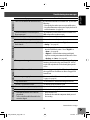 91
91
-
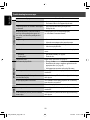 92
92
-
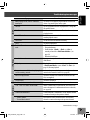 93
93
-
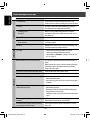 94
94
-
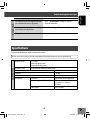 95
95
-
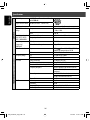 96
96
-
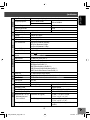 97
97
-
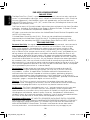 98
98
-
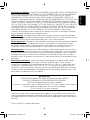 99
99
-
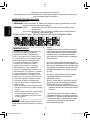 100
100
-
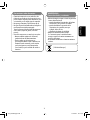 101
101
-
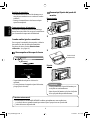 102
102
-
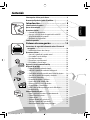 103
103
-
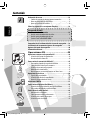 104
104
-
 105
105
-
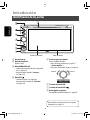 106
106
-
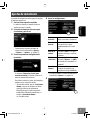 107
107
-
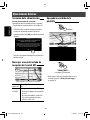 108
108
-
 109
109
-
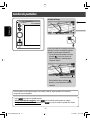 110
110
-
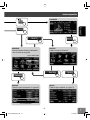 111
111
-
 112
112
-
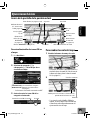 113
113
-
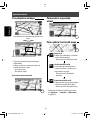 114
114
-
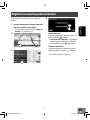 115
115
-
 116
116
-
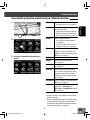 117
117
-
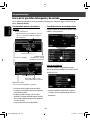 118
118
-
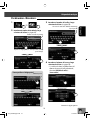 119
119
-
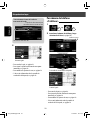 120
120
-
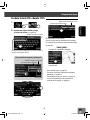 121
121
-
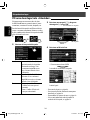 122
122
-
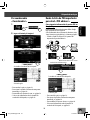 123
123
-
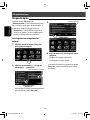 124
124
-
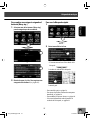 125
125
-
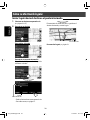 126
126
-
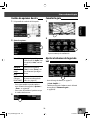 127
127
-
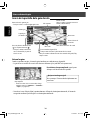 128
128
-
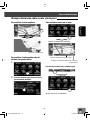 129
129
-
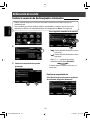 130
130
-
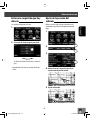 131
131
-
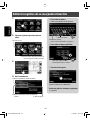 132
132
-
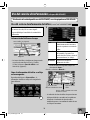 133
133
-
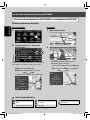 134
134
-
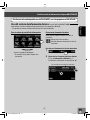 135
135
-
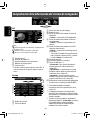 136
136
-
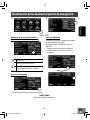 137
137
-
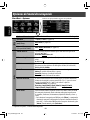 138
138
-
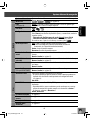 139
139
-
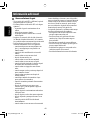 140
140
-
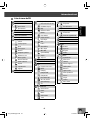 141
141
-
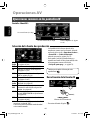 142
142
-
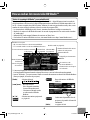 143
143
-
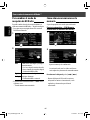 144
144
-
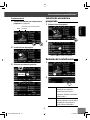 145
145
-
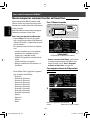 146
146
-
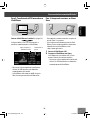 147
147
-
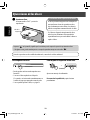 148
148
-
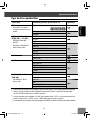 149
149
-
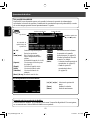 150
150
-
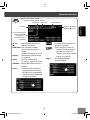 151
151
-
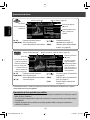 152
152
-
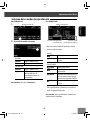 153
153
-
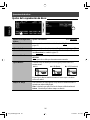 154
154
-
 155
155
-
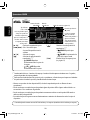 156
156
-
 157
157
-
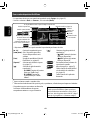 158
158
-
 159
159
-
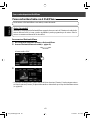 160
160
-
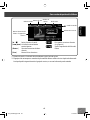 161
161
-
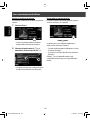 162
162
-
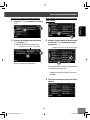 163
163
-
 164
164
-
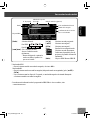 165
165
-
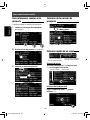 166
166
-
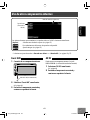 167
167
-
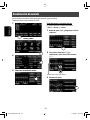 168
168
-
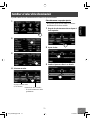 169
169
-
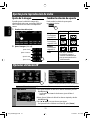 170
170
-
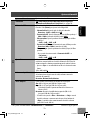 171
171
-
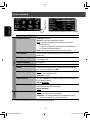 172
172
-
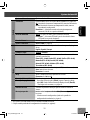 173
173
-
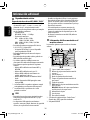 174
174
-
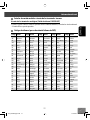 175
175
-
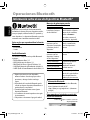 176
176
-
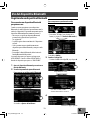 177
177
-
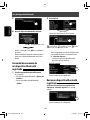 178
178
-
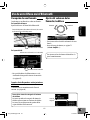 179
179
-
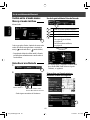 180
180
-
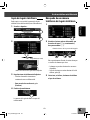 181
181
-
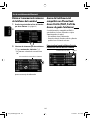 182
182
-
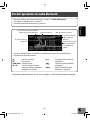 183
183
-
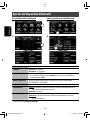 184
184
-
 185
185
-
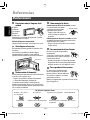 186
186
-
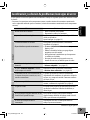 187
187
-
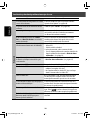 188
188
-
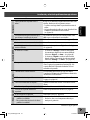 189
189
-
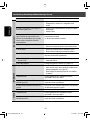 190
190
-
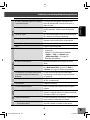 191
191
-
 192
192
-
 193
193
-
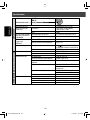 194
194
-
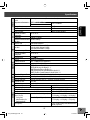 195
195
-
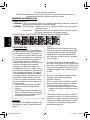 196
196
-
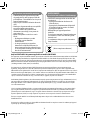 197
197
-
 198
198
-
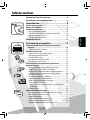 199
199
-
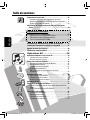 200
200
-
 201
201
-
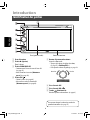 202
202
-
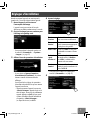 203
203
-
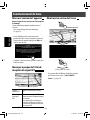 204
204
-
 205
205
-
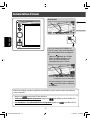 206
206
-
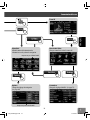 207
207
-
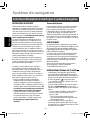 208
208
-
 209
209
-
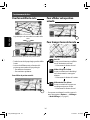 210
210
-
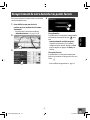 211
211
-
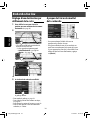 212
212
-
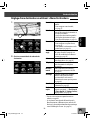 213
213
-
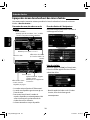 214
214
-
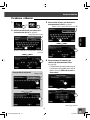 215
215
-
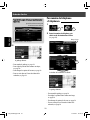 216
216
-
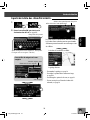 217
217
-
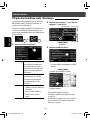 218
218
-
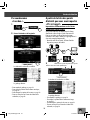 219
219
-
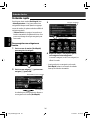 220
220
-
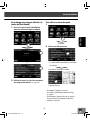 221
221
-
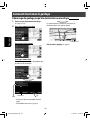 222
222
-
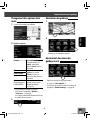 223
223
-
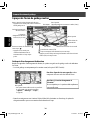 224
224
-
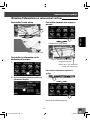 225
225
-
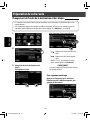 226
226
-
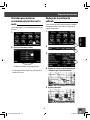 227
227
-
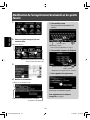 228
228
-
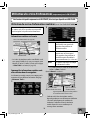 229
229
-
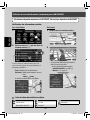 230
230
-
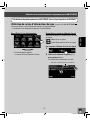 231
231
-
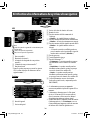 232
232
-
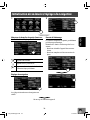 233
233
-
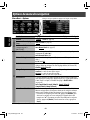 234
234
-
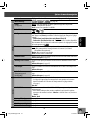 235
235
-
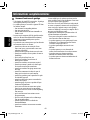 236
236
-
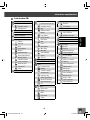 237
237
-
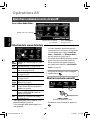 238
238
-
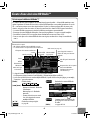 239
239
-
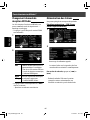 240
240
-
 241
241
-
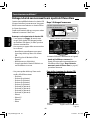 242
242
-
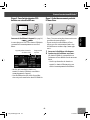 243
243
-
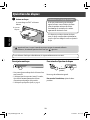 244
244
-
 245
245
-
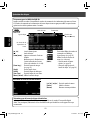 246
246
-
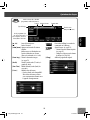 247
247
-
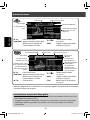 248
248
-
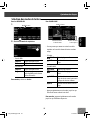 249
249
-
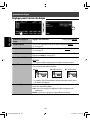 250
250
-
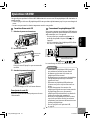 251
251
-
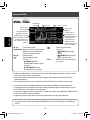 252
252
-
 253
253
-
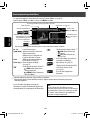 254
254
-
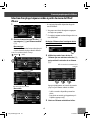 255
255
-
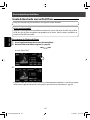 256
256
-
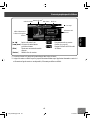 257
257
-
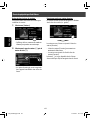 258
258
-
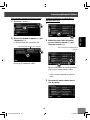 259
259
-
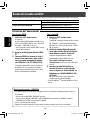 260
260
-
 261
261
-
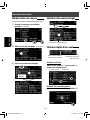 262
262
-
 263
263
-
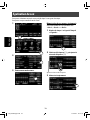 264
264
-
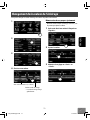 265
265
-
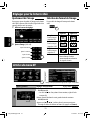 266
266
-
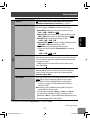 267
267
-
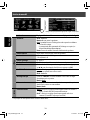 268
268
-
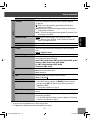 269
269
-
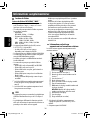 270
270
-
 271
271
-
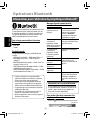 272
272
-
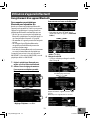 273
273
-
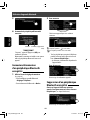 274
274
-
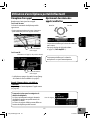 275
275
-
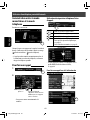 276
276
-
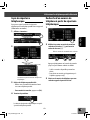 277
277
-
 278
278
-
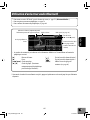 279
279
-
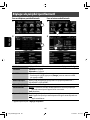 280
280
-
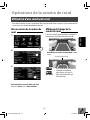 281
281
-
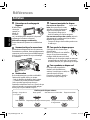 282
282
-
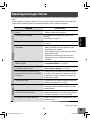 283
283
-
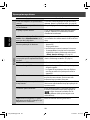 284
284
-
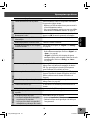 285
285
-
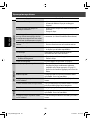 286
286
-
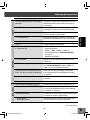 287
287
-
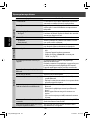 288
288
-
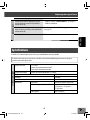 289
289
-
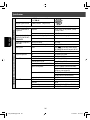 290
290
-
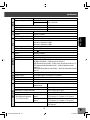 291
291
-
 292
292
-
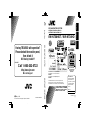 293
293
Ask a question and I''ll find the answer in the document
Finding information in a document is now easier with AI
in other languages
- français: JVC KW-NT530HD Le manuel du propriétaire
- español: JVC KW-NT530HD El manual del propietario
Related papers
-
JVC KW-NT700 Owner's manual
-
JVC KW-NT1 User manual
-
JVC KD-AVX77 User manual
-
JVC Stereo Receiver KW-AVX710 User manual
-
JVC Stereo Receiver KW-AVX710 User manual
-
JVC Car Video System KD-NXD505J User manual
-
JVC GPS Receiver LVT2141-001B User manual
-
JVC LVT1774-001A User manual
-
JVC KW-NT3 Owner's manual
-
JVC KD-HDR71BT User manual