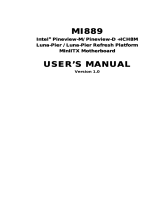Page is loading ...

IA71 Motherboard
Mini-ITX Fan SBC with Intel
®
ATOM
N270 1.6GHz Processor, VGA, LCD,
Giga Ethernet, Mini-PCI, PCI and
PCMCIA Slot Interface.
USER MANUAL Version
1.0

IA71 Motherboard User Manual V1.0
II
FCC Statement
This device complies with part 15 FCC rules. Operation is subject
to the following two conditions:
This device may not cause harmful interference.
This device must accept any interference received including
interference that may cause undesired operation.
This equipment has been tested and found to comply with the limits for a class "a"
digital device, pursuant to part 15 of the FCC rules. These limits are designed to
provide reasonable protection against harmful interference when the equipment
is operated in a commercial environment. This equipment generates, uses, and
can radiate radio frequency energy and, if not installed and used in accordance
with the instruction manual, may cause harmful interference to radio
communications. Operation of this equipment in a residential area is likely to
cause harmful interference in which case the user will be required to correct the
interference at him own expense.

IA71 Motherboard User Manual V1.0
III
Copyright Notice
ALL RIGHTS RESERVED. No part of this document may be reproduced, copied,
translated, or transmitted in any form or by any means, electronic or mechanical,
for any purpose, without the prior written permission of the original
manufacturer.
Trademark Acknowledgement
Brand and product names are trademarks or registered trademarks of their
respective owners.
Disclaimer
We reserve the right to make changes, without notice, to any product, including
circuits and/or software described or contained in this manual in order to
improve design and/or performance. We assume no responsibility or liability for
the use of the described product(s), conveys no license or title under any patent,
copyright, or masks work rights to these products, and makes no representations
or warranties that these products are free from patent, copyright, or mask work
right infringement, unless otherwise specified. Applications that are described in
this manual are for illustration purposes only. We make no representation or
warranty that such application will be suitable for the specified use without
further testing or modification.
Warranty
We warrant that each of its products will be free from material and workmanship
defects for a period of one year from the invoice date. If the customer discovers a
defect, we will, at its option, repair or replace the defective product at no charge to
the customer, provided it is returned during the warranty period of one year, with
transportation charges prepaid. The returned product must be properly packaged
in its original packaging to obtain warranty service.
If the serial number and the product shipping data differ by over 30 days, the
in-warranty service will be made according to the shipping date. In the serial
numbers the third and fourth two digits give the year of manufacture, and the
fifth digit means the month (e. g., with A for October, B for November and C for
December).
For example, the serial number 1W07Axxxxxxxx means October of year 2007.

IA71 Motherboard User Manual V1.0
IV
Packing List
Before using this Motherboard, please make sure that all the items listed below
are in your package:
IA71 Motherboard
IA71 SBC User Manual
Hard Disk’s Cable
User’s Manual & Driver CD
If any of these items are missing or damaged, please contact your distributor or
sales representative immediately.
Customer Service
We provide service guide for any problem as follow steps:
1. Visit our website (www.winmate.com.tw) to find updated information of the
product.
2. Contact with your local distributor, sales representative, or our customer
service center for technical support if you need additional assistance. You may
have to prepare the following information in advance before you call us:
Product serial number
Peripheral attachments
Software (OS, version, application software, etc.)
Description of complete problem
The exact wording of any error messages
In addition, free technical support is available from our engineers every business
day. We are always ready to give advice on application requirements or specific
information on the installation and operation of any of our products. Please do not
hesitate to call or e-mail us.

IA71 Motherboard User Manual V1.0
V
Safety Precautions
Warning!
Always completely disconnect the power cord from your
chassis whenever you work with the hardware. Do not make
connections while the power is on. Sensitive electronic
components can be damaged by sudden power surges. Only
experienced electronic personnel should open the PC chassis.
Caution!
Always ground yourself to remove any static charge before
touching the CPU card. Modern electronic devices are very
sensitive to static electric charges. As a safety precaution, use a
grounding wrist strap at all times. Place all electronic
components in a static-dissipative surface or static-shielded bag
when they are not in the chassis.

IA71 Motherboard User Manual V1.0
VI
Safety and Warranty
1. Please read these safety instructions carefully.
2. Please keep this user's manual for later reference.
3. Please disconnect this equipment from any AC outlet before cleaning. Do not
use liquid or spray detergents for cleaning. Use a damp cloth.
4. For pluggable equipment, the power outlet must be installed near the
equipment and must be easily accessible.
5. Keep this equipment away from humidity.
6. Put this equipment on a reliable surface during installation. Dropping it or
letting it fall could cause damage.
7. The openings on the enclosure are for air convection. Protect the equipment
from overheating. DO NOT COVER THE OPENINGS.
8. Make sure the voltage of the power source is correct before connecting the
equipment to the power outlet.
9. Position the power cord so that people cannot step on it. Do not place
anything over the power cord.
10. All cautions and warnings on the equipment should be noted.
11. If the equipment is not used for a long time, disconnect it from the power
source to avoid damage by transient over-voltage.
12. Never pour any liquid into an opening. This could cause fire or electrical
shock.
13. Never open the equipment. For safety reasons, only qualified service
personnel should open the equipment.
14. If any of the following situations arises, get the equipment checked by
service personnel:
A. The power cord or plug is damaged.
B. Liquid has penetrated into the equipment.
C. The equipment has been exposed to moisture.
D. The equipment does not work well, or you cannot get it to work
according to the user’s manual.
E. The equipment has been dropped and damaged.
F. The equipment has obvious signs of breakage.
15. Do not leave this equipment in an uncontrolled environment where the
storage temperature is below -20° C (-4°F) or above 60° C (140° F). It may
damage the equipment.

IA71 Motherboard User Manual V1.0
VII
Revision History
Version Date Note Author
0.8 2010.04.01
Initial Draft Sky Chen
1.0 2010.04.06
First Version Bruce Huang

IA71 Motherboard User Manual V1.0
VIII
Contents
CHAPTER 1 GENERAL INFORMATION..........................................1
1.1 INTRODUCTION ............................................................................. 1
1.2 FEATURE SUMMARY ....................................................................... 1
1.3 MOTHERBOARD SPECIFICATIONS...................................................... 2
1.4 FUNCTION BLOCK .......................................................................... 3
1.5 BOARD DIMENSIONS....................................................................... 4
CHAPTER 2 INSTALLATIONS..........................................................6
2.1. INSTALLATION PRECAUTIONS .......................................................... 6
2.2. INSTALLING AND REMOVING MEMORY MODULES................................ 7
2.3. I/O EQUIPMENT INSTALLATION ....................................................... 7
2.4. JUMPERS AND CONNECTORS .......................................................... 10
2.5. JUMPER SETTING ..........................................................................11
2.6. CONNECTORS AND PIN ASSIGNMENT .............................................. 13
CHAPTER 3 GRAPHIC DRIVER INSTALLATION..........................24
3.1. STANDARD CMOS FEATURE.......................................................... 24
3.2. PANEL RESOLUTION SETTING ........................................................ 28
CHAPTER 4 CHIPSET DRIVER INSTALLATION ..........................31
4.1. STANDARD CMOS FEATURES ........................................................ 31
CHAPTER 5 ETHERNET DRIVER INSTALLATION............................36
5.1. INTRODUCTION ........................................................................... 36
5.2. INSTALLATION OF ETHERNET DRIVER............................................. 37
CHAPTER 6 PCMCIA DRIVER INSTALLATION .................................41
6.1 INTRODUCTION OF PCMCIA............................................................... 41
6.2 INSTALLATION OF ETHERNET DRIVER................................................... 41
CHAPTER 7AUDIO DRIVER INSTALLATION ....................................45
7.1 INTRODUCTION............................................................................ 45
7.2 INSTALLATION OF AUDIO DRIVER ................................................... 45
CHAPTER 8 AMI BIOS SETUP.......................................................48
8.1 STARTING SETUP ......................................................................... 48
8.2 SYSTEM OVERVIEW ...................................................................... 49
8.3 ADVANCED SETTING..................................................................... 50

IA71 Motherboard User Manual V1.0
IX
8.4 PCI/PNP ................................................................................... 66
8.5 BOOT......................................................................................... 72
8.6 SECURITY ................................................................................... 76
8.7 CHIPSET ..................................................................................... 77
8.8 ON BOARD PARALLEL/ PRINTER PORT ........................................... 79
8.9 EXIT .......................................................................................... 81
NOTE1: DIGITAL I/O SAMPLE CODE.................................................84

IA71 Motherboard User Manual V1.0
1
General Information
This chapter includes IA71 Motherboard background
information.
Sections include:
Introduction
Feature
Motherboard Specification
Function Block
Board Dimensions
C H A P T E R
1

IA71 Motherboard User Manual V1.0
1
Chapter 1 General Information
1.1 Introduction
IA71 SBC is equipped with Intel 945GSE North Bridge and Intel ICH7M
South Bridge which are designed for use with Intel’s mobile platform. Intel’s
945GSE platform delivers the performance and high scalability cutting-edge
embedded computing application.
In peripheral connectivity, IA71 SBC with one PCI slot, one PCI-E(x1), one
PCMCIA slot and Mini-PCI I/O ports, two SATA connectors, and eight
Hi-Speed USB 2.0 port connectors.
Thus, IA71 SBC is designed to satisfy most of the applications in the
industrial computing market, such as Gaming, POS, KIOSK, Industrial
Automation, and Programmable Control System. It is a compact design to
meet the demanding performance requirements of today’s business and
industrial applications.
1.2 Feature Summary
Form Factor
Mini-ITX Form Factor (170mm x 170mm)
Processor Intel® Atom N270 1.6GHz processors
Main Memory System memory up to 2GB DDR2
400/533, 1xSO-DIMM
Chipset Integrated Intel 945GSE + ICH7M Chipset
Graphics Intel® GMA950 graphic engine Integrated
224MB shared supports VGA
LAN Support Dual Gigabit Ethernet ( Dual Fast Ethernet
optional)
Peripheral
Interfaces
8 x USB2.0 ports
6 x ports routed on the board
(Pin header)
2 x ports routed on the I/O ports
1 x PCI slot,
1 x PCMCIA slot
1 x Mini PCI slot
4 x COM ports
1 x CF card slot (Optional)
2 x SATA interfaces
1x Parallel Port

IA71 Motherboard User Manual V1.0
2
1.3 Motherboard Specifications
CPU Type Intel® Atom N270 1.6GHz Processor
CPU FSB 533 MHz
CPU Socket Intel Socket M
Chipset Intel 945GSE / ICH7M
BIOS AMI 4Mbit Flash
VGA
Intel® GMA950 Graphic engine
224MB shared with system memory
LVDS
Intel® 82945GSE built in single- or Dual-channel panel
support up to 1600 x 1200, 18bit
LAN 2 x Giga LAN (Dual Realtek RTL8111B Controller)
Memory Type
1 x DDR2 SO-DIMM socket, supports up to 2GB DDR2
400/533 SDRAM
LPC I/O Winbond W83627EHG integrated hardware monitoring
Keyboard/Mouse 2 x PS/2 Keyboard/Mouse connectors
IDE Interface Dual channels; supports Ultra DMA 33/66/100
Sound Realtek ALC655 (Line-in, Line-out, Mic in)
USB 8 ports, USB 2.0 (2 x USB Connector, 6 x USB pin-header )
Edge Connectors
1 x +12V DC-IN Jack
2 x PS/2 connector for keyboard/mouse
3 x DB9 for COM1,COM3 & COM4(RS232 only)
1 x VGA out connector + 1 x DB9 for COM1
2 x Gigabit LAN RJ-45 + 1 x dual USB stack connector
1 x Audio Jack for Audio (Line-in, Line-Out, Mic-in)
On Board
Pin-Header
Connectors
1 x 44 pins box-header
2 x SATA connector for SATAI/II 3.0 Gb/s
1 x 10pins pin-header for Front Panel(2x5)
1 x 3pins pin-header for CPU Fan
1 x 3pins pin-header for System FAN
1 x 8pins pin-header for 5V/12V external power
1 x 2pins pin-header for 5V external power
1 x 2pins pin-header for 12V external power
1 x 4pins ATX 12V connector
2 x 2pins pin-header for Front Audio (with Amp.)
1 x 8pins pin-header for USB 5/6(2x4)
1 x 8pins pin-header for USB 7/8(2x4)
1 x 10pins pin-header for COM2(RS232)(2x5)
1 x 40pins DF13 Connector for LVDS
1 x 3pins digital panel backlight brightness controller
1 x 7pins digital panel backlight controller
1 x 10pins pin-header for DIO(2x5)
Power Connector Input: 4-pin DC 12V Power input
Expansion Slots 1 x Mini PCI, 1 x Mini-PCI, 1 x PCMCIA
Form Factor Mini-ITX
Dimensions 170mm x 170mm
Mechanical &
environmental
Operating temperature: 0 deg. C to 60 deg. C
Operating Humidity: 30 ~ 90% Relative humidity,
non-condensing
Certification: CE, FCC, RoHS
Parallel Port
One parallel port with Extended Capability Port(ECP) and
Enhanced Parallel Port(EPP) Support

IA71 Motherboard User Manual V1.0
3
1.4 Function Block
Atom N270 1.6GHz
Intel 945GSE
ATOM N270
1.6GHz
Processor
FSB 400
66MHz Hub Interface 1.5
CRT
LVDS
1600*1200
18bit/Dual CH
SO-DIMM x 1
DDR2
Max.
2
GB
1 x IDE Host
ATA100
Mini PCI
33MHz
LAN
USB
2x 1GB/s
480MB/s
Audio
Super IO
Secondary IO
W
W
8
8
3
3
2
2
6
6
7
7
E
E
H
H
G
G
F
F
i
i
n
n
t
t
e
e
k
k
8
8
1
1
2
2
1
1
6
6
D
D
ROM FWH
R
R
T
T
L
L
A
A
L
L
C
C
6
6
5
5
5
5
Intel ICH7M
3GB/s
SATA II 1, SATAII 2
1 x Parallel Port
1 x
PCMCIA
Port
R
R
5
5
U
U
2
2
4
4
1
1

IA71 Motherboard User Manual V1.0
4
1.5 Board dimensions

IA71 Motherboard User Manual V1.0
5
Installations
This chapter provides information about how to use the
jumps and connectors on IA71 Motherboard.
The Sections include:
Install the I/O shield
Install and remove Memory Module
Connect the IDE cable
Connect the SATA cable
Connect internal headers
Connectors on IA71 Motherboard
C H A P T E R
2

IA71 Motherboard User Manual V1.0
6
Chapter 2 Installations
2.1. Installation Precautions
Cautions
The procedures in this chapter assume familiarity with the general
terminology associated with single board computers and with the safety practices
and regulatory compliance required for using and modifying electronic
equipment.
Disconnect the computer from its power source and from any
telecommunications links, networks, or modems before performing any of the
procedures described in this chapter. Failure to disconnect power,
telecommunications links, networks, or modems before you open the computer or
perform any procedures can result in personal injury or equipment damage.
Some circuitry on the board can continue to operate even though the front panel
power button is off.
Follow these guidelines before you begin installing the IA71 Motherboard:
Always follow the steps in each procedure in the correct order.
Set up a log to record information about your computer, such as model,
serial numbers, installed options, and configuration information.
Electrostatic discharge (ESD) can damage components. Perform the
procedures described in this chapter only at an ESD workstation using an
antistatic wrist strap and a conductive foam pad. If such a station is not
available, you can provide some ESD protection by wearing an antistatic wrist
strap and attaching it to a metal part of the computer chassis.
When you install and test the IA71 Motherboard, observe all warnings and
cautions in the installation instructions.
To avoid injury, be careful of:
Sharp pins on connectors or headers
Sharp pins on printed circuit assemblies
Rough edges and sharp corners on the chassis
Hot components (like processors, voltage regulators, and heat sinks)
Damage to wires that could cause a short circuit
Observe all warnings and cautions that instruct you to refer computer
servicing to qualified technical personnel.
Do not overload the power supply output. To avoid overloading the power
supply, make sure that the calculated total current loads of all the modules within

IA71 Motherboard User Manual V1.0
7
the computer is less than the output current rating of each of the power supplies
output circuits.
2.2. Installing and Removing Memory Modules
IA71 motherboard supports one 200-pin SODIMM slot. The socket supports
up to 2GB DDR2 400/533 SDRAM. Press downwards on SODIMM until the
retaining clips at both ends fully snap back in place and the SODIMM is properly
seated. To install the DDR2 modules, locate the memory socket on the board and
perform the
Caution!
The SODIMM only fits in one correct orientation. It will cause
permanent damage to the development board and the SODIMM if
the SODIMM is forced into the slot at the incorrect orientation.
2.3. I/O Equipment Installation
2.3.1. 12V DC-IN
The Motherboard allows to plug in 12V DC-IN jack on the board without another
power module converter under powered consumption by Intel Atom N270
1.6GHz processor.
2.3.2. PS/2 Keyboard and PS/2 Mouse
The Motherboard provides two PS/2 interface. The PS/2 connector supports
Keyboard and Mouse. In other cases, especially in embedded solutions, a mouse is
not used. Therefore, the BIOS standard setup menu allows you to select* “All, But
Keyboard” under the “Halt On” item. This allows non-keyboard operation in
embedded system solutions without the system halting under POST.

IA71 Motherboard User Manual V1.0
8
2.3.3. Serial COM ports
Three RS-232 connectors build in the rear side of I/O ports. Fourth optional COM
ports support RS-232 signal. When an optional touch-screen is ordered with
Panel PC, serial COM port can connect to a serial or an optional touch-screen. One
optional COM port supports RS232/422/485 choice through jumper setting.
2.3.4. Internal VGA
The Motherboard has one VGA port that can be connected to an external CRT/
LCD monitor. Use VGA cable to connect to an external CRT / LCD monitor, and
connect the power cable to the outlet. The VGA connector is a standard 15-pin
D-SUB connector.
2.3.5. Ethernet interface
The Motherboard is equipped with Dual Realtek RTL8111B chipset that is fully
compliant with the PCI 10/100/1000 Mbits/s Ethernet protocol compatible. It is
supported by major network operating systems. The Ethernet ports provide two
standard RJ-45 jacks.
Two LEDs are built into the RJ-45 LAN connector where located on rear side of
the box. See as the graphic follows:
RJ-45 10/100 Ethernet LAN Connector LEDs Table
LED LED State Indicates
Off LAN link is not established
On LAN link is established
A (Green)
Blinking LAN activity is occurring
Off 10 Mbits/s data rate is selected B (Yellow)
On (steady state)
100 M bits/s data rate is selected
2.3.6. USB ports

IA71 Motherboard User Manual V1.0
9
The Motherboards supports up to eight USB 2.0 ports (two ports routed to the
front side of the box; four ports routed to the rear side of the box; and there are
additional two internal USB 2.0 pin headers on the Motherboard). The USB 2.0
ports are backward compatible with USB 1.1 devices. USB 1.1 devices will function
normally at USB 1.1 speeds. USB 2.0 support requires both an operating system
and drivers that fully support USB 2.0 transfer rates. Disabling Hi-Speed USB in
the BIOS revert all USB 2.0 ports to USB 1.1 operation. This may be required to
accommodate operating systems that do not support USB 2.0.
Eight USB devices (four with pin headers) may be connected to the system
through an adapter cable. Various adapters may come with the USB ports. USB
usually connect the external system to the Motherboard’s internal system. The
USB ports support hot plug-in connection function. However, you should install
the device driver program before you use the device.
NOTE
Computer systems that have an unshielded cable attached to a USB port might not
meet FCC Class B requirements, even if no device or a low-speed USB device is
attached to the cable. Use a shielded cable that meets the requirements for a
full-speed USB device.
2.3.7. Audio Jack ( Pin-header)
The Audio 5.1 channel capabilities are provided by a Realtek ALC655 chipset
which supporting digital audio outputs. The audio interface includes Mic-in,
Line-in and Line-out.
NOTE
The audio line out connector where located on rear side of the box is
designed to power headphones or amplified speakers only. Poor audio quality
occurs if passive (non-amplified) speakers are connected to this output.

IA71 Motherboard User Manual V1.0
10
2.4. Jumpers and Connectors
TOP
PCMCIA
LAN1
COM3
VGA
PS/2
DC Jack
SO-DIMM1
SATA2
SATA1
IDE1
PANEL1
CON11
J4
CON10
J3
J2
NB_FAN
Parallel Port
USB1
USB2
Audio
CON4
JP3
CON3
ATX12V1
CON7
JP4
JP5
CPU _FAN
JP1
JP2
LAN 2
Audio
USB
MINI PCI
/