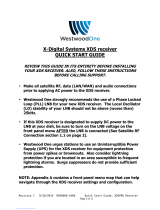Page is loading ...

machine numbers D27D51 D32D51 D36D51
®
enjoy the view
operating guide / warranty
table of contents
page
5
Copyright 2001, Zenith Electronics Corporation.

WARNING:
TO REDUCE THE RISK OF ELECTRIC SHOCK DO NOT REMOVE COVER (OR BACK). NO USER SERVICEABLE PARTS INSIDE.
REFER SERVICING TO QUALIFIED SERVICE PERSONNEL.
The lightning flash with arrowhead symbol, within an equilateral triangle, is intended to alert the user to the presence of
uninsulated “dangerous voltage” within the product’s enclosure that may be of sufficient magnitude to constitute a risk of
electric shock to persons.
The exclamation point within an equilateral triangle is intended to alert the user to the presence of important operating and
maintenance (servicing) instructions in the literature accompanying the appliance.
WARNING:
TO PREVENT FIRE OR SHOCK HAZARDS, DO NOT EXPOSE THIS PRODUCT TO RAIN OR MOISTURE.
POWER CORD POLARIZATION:
CAUTION: To prevent electric shock, match wide blade of plug to wide slot, fully insert.
ATTENTION: Pour éviter les chocs électriques, introduire la lame la plus large de la fiche dans la borne
correspondante de la prise et pousser jusqu’au fond.
NOTE TO CABLE/TV INSTALLER:
This reminder is provided to call the cable TV system installer’s attention to Article 820-40 of the National Electric Code
(U.S.A.). The code provides guidelines for proper grounding and, in particular, specifies that the cable ground shall be
connected to the grounding system of the building, as close to the point of the cable entry as practical.
REGULATORY INFORMATION:
This equipment has been tested and found to comply with the limits for a Class B digital device, pursuant to Part 15
of the FCC Rules. These limits are designed to provide reasonable protection against harmful interference when the
equipment is operated in a residential installation. This equipment generates, uses and can radiate radio frequency
energy and, if not installed and used in accordance with the instruction manual, may cause harmful interference to radio
communications. However, there is no guarantee that interference will not occur in a particular installation. If this
equipment does cause harmful interference to radio or television reception, which can be determined by turning
the equipment off and on, the user is encouraged to try to correct the interference by one or more of the following
measures:
• Reorient or relocate the receiving antenna.
• Increase the separation between the equipment and receiver.
• Connect the equipment into an outlet on a circuit different from that to which the receiver is connected.
• Consult the dealer or an experienced radio/TV technician for help.
CAUTION:
Do not attempt to modify this product in any way without written authorization from Zenith Electronics Corporation.
Unauthorized modification could void the user’s authority to operate this product.
COMPLIANCE:
The responsible party for this product’s compliance is:
Zenith Electronics Corporation, 2000 Millbrook Drive, Lincolnshire, IL 60069, USA • Phone: 1-847-391-7000.
RECORD YOUR MODEL NUMBER
The model and serial number of your
Entertainment Machine
TM
are located on the
back of the TV cabinet. For your future conve-
nience, we suggest that you record these num-
bers here:
Model No._________________________
Serial No. __________________________
WARNING
RISK OF ELECTRIC SHOCK
DO NOT OPEN
Entertainment Machine
TM
is a trademark of Zenith Electronics Corporation
© Copyright 2001 Zenith Electronics Corporation

IMPORTANT SAFETY INSTRUCTIONS
Important safeguards for you and your new product
Your product has been manufactured and tested with your safety in mind. However, improper use can result in potential
electrical shock or fire hazards. To avoid defeating the safeguards that have been built into your new product, please read
and observe the following safety points when installing and using your new product, and save them for future reference.
Observing the simple precautions discussed in this operating guide can help you get many years of enjoyment and safe oper-
ation that are built into your new product.
This product complies with all applicable U.S. Federal safety requirements, and those of the Canadian Standards Association.
PORTABLE CART WARNING
(Continued on next page)
PAGE 3
1. Read Instructions
All the safety and operating instructions should be read
before the product is operated.
2. Follow Instructions
All operating and use instructions should be followed.
3. Retain Instructions
The safety and operating instructions should be retained for
future reference.
4. Heed Warnings
All warnings on the product and in the operating instruc-
tions should be adhered to.
5. Cleaning
Unplug this product from the wall outlet before cleaning.
Do not use liquid cleaners or aerosol cleaners. Use a damp
cloth for cleaning.
6. Water and Moisture
Do not use this product near water for example, near a bath
tub, wash bowl, kitchen sink, or laundry tub, in a wet base-
ment, or near a swimming pool.
7. Accessories, Carts, and Stands
Do not place this product on a slippery or tilted surface, or
on an unstable cart, stand, tripod, bracket, or table. The
product may slide or fall, causing serious injury to a child
or adult, and serious damage to the product. Use only with
a cart, stand, tripod, bracket, or table recommended by the
manufacturer, or sold with the product. Any mounting of
the product should follow the manufacturer’s instructions,
and should use a mounting accessory recommended by the
manufacturer.
8. Transporting Product
A product and cart combination should be moved with care.
Quick stops, excessive force, and uneven surfaces may
cause the product and cart combination to overturn.
9. Attachments
Do not use attachments not recommended by the product
manufacturer as they may cause hazards.
10. Ventilation
Slots and openings in the cabinet are provided for
ventilation and to ensure reliable operation of the product
and to protect it from overheating, and these openings
must not be blocked or covered. The openings should never
be blocked by placing the product on a bed, sofa, rug, or
other similar surface. This product should not be placed in
a built-in installation such as a bookcase or rack unless
proper ventilation is provided or the manufacturer’s instruc-
tions have been adhered to.
11. Power Sources
This product should be operated only from the type of
power source indicated on the marking label. If you are not
sure of the type of power supply to your home,
consult your product dealer or local power company. For
products intended to operate from battery power, or other
sources, refer to the operating instructions.
12. Power Cord Polarization
This product is equipped with a polarized alternating - cur-
rent power plug (a plug having one blade wider than the
other). This plug will fit into the power outlet only one
way. This is a safety feature. If you are unable to insert the
plug fully into the outlet, try reversing the plug. If the
plug should still fail to fit, contact your electrician to
replace your obsolete outlet. Do not defeat the safety pur-
pose of the polarized plug.
13. Power Cord Protection
Power-supply cords should be routed so that they are not
likely to be walked on or pinched by items placed upon or
against them, paying particular attention to cords at plugs,
convenience receptacles, and the point where they exit
from the product.
206-3706 2-WR-POLZ

PAGE 4
3-WireRev6/00
IMPORTANT SAFETY INSTRUCTIONS
(Continued from previous page)
14. Outdoor Antenna Grounding
If an outside antenna or cable system is connected to the
product, be sure the antenna or cable system is grounded so
as to provide some protection against voltage surges and
built-up static charges. Article 810 of the National Electrical
Code (U.S.A.), ANSI/ NFPA 70 provides information with
regard to proper grounding of the mast and supporting
structure, grounding of the lead-in wire to an antenna dis-
charge unit, size of grounding conductors, location of
antenna-discharge unit, connection to grounding electrodes,
and requirements for the grounding electrode.
15. Lightning
For added protection for this product (receiver) during a
lightning storm, or when it is left unattended and unused
for long periods of time, unplug it from the wall outlet and
disconnect the antenna or cable system. This will prevent
damage to the product due to lightning and power-line
surges.
16. Power Lines
An outside antenna system should not be located in the
vicinity of overhead power lines or other electric light or
power circuits, or where it can fall into such power lines or
circuits. When installing an outside antenna system, extreme
care should be taken to keep from touching such power
lines or circuits as contact with them might be fatal.
17. Overloading
Do not overload wall outlets and extension cords as this can
result in a risk of fire or electric shock.
18. Object and Liquid Entry
Never push objects of any kind into this product through
openings as they may touch dangerous voltage points or
short-out parts that could result in a fire or electric shock.
Never spill liquid of any kind on the product.
19. Servicing
Do not attempt to service this product yourself as opening
or removing covers may expose you to dangerous voltage or
other hazards. Refer all servicing to qualified service person-
nel.
20. Damage Requiring Service
Unplug this product from the wall outlet and refer servicing
to qualified service personnel under the following condi-
tions:
a. If the power-supply cord or plug is damaged.
b. If liquid has been spilled, or objects have fallen into the
product.
c. If the product has been exposed to rain or water.
d. If the product does not operate normally by following
the operating instructions. Adjust only those controls that
are covered by the operating instructions as an improper
adjustment of other controls may result in damage and will
often require extensive work by a qualified technician to
restore the product to its normal operation.
e. If the product has been dropped or the cabinet has been
damaged.
f. If the product exhibits a distinct change in performance.
21. Replacement Parts
When replacement parts are required, be sure the service
technician has used replacement parts specified by the man-
ufacturer or have the same characteristics as the original
part. Unauthorized substitutions may result in fire, electric
shock, or other hazards.
22. Safety Check
Upon completion of any service or repairs to this product,
ask the service technician to perform safety checks to deter-
mine that the product is in proper operating condition.
23. Wall or Ceiling Mounting
The product should be mounted to a wall or ceiling only as
recommended by the manufacturer. The product may slide or
fall, causing serious injury to a child or adult, and serious
damage to the product.
24. Heat
The product should be situated away from heat sources such
as radiators, heat registers, stoves, or other products
(including amplifiers) that produce heat.
Antenna Lead in Wire
Antenna Discharge Unit
(NEC Section 810-20)
Grounding Conductor
(NEC Section 810-21)
Ground Clamps
Power Service Grounding
Electrode System (NEC
Art 250, Part H)
Ground Clamp
Electric Service
Equipment
Example of Grounding According to National Electrical
Code Instructions
NEC - National Electrical Code

206-3594
Table of Contents
Refer to the information below to hook up external equipment and set up the features
on your Entertainment Machine
Safety Warnings . . . . . . . . . . . . . . . . . . . . . . . . . . . . . . . . 2
Important Safety Information . . . . . . . . . . . . . . . . . . . . 3 - 4
Table of Contents . . . . . . . . . . . . . . . . . . . . . . . . . . . . . . . 5
Step 1. Hook Up TV
Connection Panel Overview . . . . . . . . . . . . . . . . . . . . . . . . 6
Equipment Connection Options
Antenna, Install batteries in remote control . . . . . . . . . . . . . . 7
Cable Service, Install batteries in remote control . . . . . . . . . . 8
Antenna with VCR, Install batteries in remote control . . . . . . . 9
Cable Service with VCR, Install batteries in remote control . . . 10
S-VHS VCR, Install batteries in remote control . . . . . . . . . . . 11
DVD Component Video Hookup . . . . . . . . . . . . . . . . . . . . . 12
High-Definition Hookup . . . . . . . . . . . . . . . . . . . . . . . . . . 13
High-Definition/RGB Hookup . . . . . . . . . . . . . . . . . . . . . . . 14
Audio/Video Signal Output . . . . . . . . . . . . . . . . . . . . . . . . 15
Front Panel Controls/Inputs . . . . . . . . . . . . . . . . . . . . . . . 16
Remote Control Key Functions in TV mode . . . . . . . . . . . . . . 17
Step 2. Reception Setup and Channel Search
EZ Program: Select Cable service or Air Antenna
and run channel search . . . . . . . . . . . . . . . . . . . . . . . . 18
On-Screen Menu Operation with Remote . . . . . . . . . . . . . . . 19
On-Screen Menus/Displays Overview . . . . . . . . . . . . . . . 20 - 21
Other Functions and On-Screen Displays . . . . . . . . . . . . . . . 22
Step 3. Customize the TV’s Features
Setup Menu (Start with page 18, EZ Program)
Add/Del/Surf . . . . . . . . . . . . . . . . . . . . . . . . . . . . . . . 23
EZ Clock Set . . . . . . . . . . . . . . . . . . . . . . . . . . . . . . . 24
Captions (Caption/Text) . . . . . . . . . . . . . . . . . . . . . . . . 25
Language . . . . . . . . . . . . . . . . . . . . . . . . . . . . . . . . . 26
Source . . . . . . . . . . . . . . . . . . . . . . . . . . . . . . . . . . 27
Background . . . . . . . . . . . . . . . . . . . . . . . . . . . . . . . 28
Video Menu . . . . . . . . . . . . . . . . . . . . . . . . . . . . . . . . . 29
Contrast, Brightness, Color, Tint, Sharpness, Color Temp: . . . .
(Cool, Warm), EZ Picture: (Custom, Normal, Movie, Digital
Pres, Video Game, Sports, Night Time, Weak Signal).
Video Sub Menu, Aspect Ratio and other settings . . . . . . 30
Audio Menu . . . . . . . . . . . . . . . . . . . . . . . . . . . . . . . . . 31
Bass, Treble, Balance, Audio Mode: (Stereo, Mono, SAP),
EZ Bass Front Surround, EZ SoundRite, Speakers, EZ Sound:
(Custom, Normal, Stadium, News, Music, Theater).
Lock (Parental Control Menu) . . . . . . . . . . . . . . . 32 - 33 - 34
Restricts viewer programming.
Special Menu
EZ Timer: Sleep Timer . . . . . . . . . . . . . . . . . . . . . . . . . 35
EZ Timer: On/Off Timer Functions . . . . . . . . . . . . . . . . . 36
Channel Labels . . . . . . . . . . . . . . . . . . . . . . . . . . . . . 37
XDS Display . . . . . . . . . . . . . . . . . . . . . . . . . . . . . . . 38
PIP Menu (Setup PIP picture appearance) . . . . . . . . . . . 39
Source Sense . . . . . . . . . . . . . . . . . . . . . . . . . . . . . . 40
Source Hookup Options . . . . . . . . . . . . . . . . . . . . . . . 41
EZ Demo (On-screen menus overview) . . . . . . . . . . . . . . 42
PIP (Picture-in-Picture) . . . . . . . . . . . . . . . . . . . . . . 43 - 44
Remote Control Programming
Set up remote to operate other devices . . . . . . . . . . . . . 45
Amplifier Volume Override . . . . . . . . . . . . . . . . . . . . . . 46
Aux 1 -2 -3 . . . . . . . . . . . . . . . . . . . . . . . . . . . . . . . 47
AutoFind . . . . . . . . . . . . . . . . . . . . . . . . . . . . . . . . . 48
Programming Product Brand Codes . . . . . . . . . . . . . 49 - 50
Remote Modes Key Functions . . . . . . . . . . . . . . . . . . . . 51
Maintenance . . . . . . . . . . . . . . . . . . . . . . . . . . . . . . . . . 52
Troubleshooting . . . . . . . . . . . . . . . . . . . . . . . . . 53 - 54 - 55
Glossary . . . . . . . . . . . . . . . . . . . . . . . . . . . . . . . . . . . . 56
Notes . . . . . . . . . . . . . . . . . . . . . . . . . . . . . . . . . . 57 - 58
Recommended Accessories . . . . . . . . . . . . . . . . . . . . . . . . 59
Zenith Warranty . . . . . . . . . . . . . . . . . . . . . . . . . Back Cover
Note: Design and specifications are subject to change without prior notice.
PAGE 5
Step 1. Hook up external equipment and antenna or cable service wires to the TV. Install batteries in the remote
control. After all connections have been made, plug your TV into standard household power, see pages 7 thru 14.
Step 2. Go to page 18 to EZ program the TV.
Step 3. Set up all other TV options see pages listed below.

206-3594
PAGE 6
“Source” Connection Panel Overview
To hook up source equipment,see below and also
refer to the Table of Contents on page 5; shows
pages to go to for equipment hookup options. Also,
see the front connections panel source’s hookup
options on page 16.
After you have finished hooking up your source
equipment, go to page 18 and use
EZ Program to search for and find
all the available channels in
your area.
TV Back
Pr
Pb
Y
R
L
P
r
Pb
Y
R
L
R
L
R
L
R
L
RGB
VIDEO 2
IN
VIDEO 1
IN
DVD IN
HD IN
MONITOR
OUTPUT
AUDIO
AUDIO
AUDIO
AUDIO
AUDIO
MONO
MONO
VIDEO
VIDEO
VIDEO
S-VIDEO 1
S-VIDEO 2
ANTENNA
CABLE
VIDEO 1 IN VIDEO 2 IN
Connect your Audio/Video or
S-Video equipment to these
jacks.
See pages 9, 10, 11.
HD IN
Connect your high-
definition equipment to
these jacks.
See page 13.
ANTENNA/CABLE
Use to hookup your
antenna or cable system.
See pages 7, 8, 9, 10, 11.
HD-RGB INPUT
Connect HD-RGB output
to this connector.
See page 14.
DVD IN
Connect your DVD
player to these jacks.
See page 12.
VIDEO / R - L AUDIO OUT
Use these output jacks to connect
external audio/video equipment.
See page 15.

206-3594
PAGE 7
Mini glossary
75 OHM RF CABLE The wire that comes from an off-air antenna or cable service provider. Each end looks like a hex shaped nut with a wire
sticking through the middle, and it screws onto the threaded jack on the back of your TV.
A small device that connects a two-wire 300 ohm antenna to a 75 ohm RF jack. They are usually about an inch long with two screws
on one end and a round opening with a wire sticking out on the other end.
Hook Up an Off-Air Antenna
Connect an off-air antenna
If you have a 75 ohm RF cable, then you
don’t need any adapters!
A 300 to 75 ohm adapter is not included with
the TV.
300 TO 75 OHM
ADAPTER
Typical
TV Back
Flat Wire
(300 ohm)
Antenna
300/75 ohm
Adapter
ANTENNA
CABLE
RF Coaxial Wire
(75ohm)
Antenna
Typical
TV Back
ANTENNA
CABLE
Locate the Antenna/Cable jack on the back of
your Entertainment Machine.
Connect the wire that runs from the wall
directly to this jack, according to one of the
diagrams to the right.
Remove the back of the remote and put in two
“AAA” batteries.
Plug in your TV. Do not plug it into an outlet
controlled by a switch. Your Entertainment
Machine is designed to operate on standard
household current, 120-volt 60 Hertz AC. Do
not attempt to operate it on DC power.
Back of
Remote
120 V AC
60 Hz
1
2
3
4

206-3489-O
PAGE 8
Hook Up Cable Service (CATV)
If you’re using a cable box, leave the TV on
channel 3 or 4 and use your cable box to
change channels.
If you’re using a cable box, EZ Program might
only find the channel your cable service is on
(usually channel 3 or 4). Don’t worry, that’s all
you need!
Typical
Cable TV
Wall Jack
Coaxial Round Wire
(75ohm)
Typical
TV Back
ANTENNA
CABLE
Typical
Cable TV
Wall Jack
Cable Box
In
Out
RF Coaxial Wire
(75ohm)
3 4
output
switch
Typical
TV Back
ANTENNA
CABLE
Locate the Antenna/Cable jack on the
back of the TV.
Connect the cable service wire that runs
from the wall or cable box directly to this
jack, according to one of the diagrams to
the right.
Remove the back of the remote and put in
two “AAA” batteries.
Plug in the TV. Do not plug it into an out-
let controlled by a switch. Your TV is
designed to operate on standard house-
hold current, 120-volt 60 Hertz AC. Do
not attempt to operate it on DC power.
120 V AC
60 Hz
1
2
3
4
Connect cable service to your Entertainment Machine
Back of
Remote

206-3594
PAGE 9
Hook Up an Off-Air Antenna and VCR
Connect your off-air antenna and VCR to your Entertainment Machine
No adapters or A/V cables are included with the TV. See
your Zenith dealer to purchase any adapters or cables.
Without A/V cables, most VCRs will not play
videocassettes in stereo sound.
TV Back
Pr
Pb
Y
R
L
P
r
Pb
Y
R
L
R
L
R
L
R
L
RGB
VIDEO 2
IN
VIDEO 1
IN
DVD IN
HD IN
MONITOR
OUTPUT
AUDIO
AUDIO
AUDIO
AUDIO
AUDIO
MONO
MONO
VIDEO
VIDEO
VIDEO
S-VIDEO 1
S-VIDEO 2
ANTENNA
CABLE
In
Out
Audio
Video
3 4
VCR Back
VCR Back AV Panel
output
switch
Typical
Antennas:
Flat or
Round Wire
Flat Wire
(300 ohm)
300/75 ohm
Adapter
RF Coaxial Round Wire
(75ohm)
Connect your VCR to the
Video 1 or Video 2 set of input jacks
Locate the Antenna In jack on the back of the VCR.
Connect the wire that runs from the antenna, accord-
ing to the diagram to the right. Make any other con-
nections as necessary.
Remove the back of the remote and put in two “AAA”
batteries.
Plug in the TV. Do not plug it into an outlet con-
trolled by a switch. The TV is designed to operate on
standard current, 120-volt 60 Hertz AC. Do not
attempt to operate it on DC power.
120 V AC
60 Hz
1
2
3
Back of
Remote
4

PAGE 10
206-3594
Hook Up Cable Service (CATV) and VCR
Connect Cable service and a VCR to the TV
Tune both the VCR and the television to channel 3
or 4 (cable box output channel) and use the cable
box to change channels.
No A/V cables are included with your TV. Without
A/V cable hookups, most VCRs will not play
videocassettes in stereo sound.
TV Back
Pr
Pb
Y
R
L
P
r
Pb
Y
R
L
R
L
R
L
R
L
RGB
VIDEO 2
IN
VIDEO 1
IN
DVD IN
HD IN
MONITOR
OUTPUT
AUDIO
AUDIO
AUDIO
AUDIO
AUDIO
MONO
MONO
VIDEO
VIDEO
VIDEO
S-VIDEO 1
S-VIDEO 2
ANTENNA
CABLE
In
Out
Audio
Video
3 4
VCR Back
VCR Back AV Panel
output
switch
CB
Typical
Cable TV
Wall Jack
Cable Box
In
Out
3 4
output
switch
Cable service
with or without
a cable box
Connect your VCR to the
Video 1 or Video 2 set of input jacks
Typical
Cable TV
Wall Jack
Locate the Antenna/Cable In jack on the
back of the VCR.
Connect the cable service wire that runs
from the wall, according to one of the dia-
grams to the right. Make any other connec-
tions necessary for your setup.
Remove the back of the remote and put in
two “AAA” batteries.
Plug in the TV. Do not plug it into an outlet
controlled by a switch. The TV is designed to
operate on standard current, 120-volt 60
Hertz AC. Do not attempt to operate it on
DC power.
120 V AC
60 Hz
1
2
3
4
Back of
Remote

PAGE 11
206-3594
TV Back
Pr
Pb
Y
R
L
P
r
Pb
Y
R
L
R
L
R
L
R
L
RGB
VIDEO 2
IN
VIDEO 1
IN
DVD IN
HD IN
MONITOR
OUTPUT
AUDIO
AUDIO
AUDIO
AUDIO
AUDIO
MONO
MONO
VIDEO
VIDEO
VIDEO
S-VIDEO 1
S-VIDEO 2
ANTENNA
CABLE
In
Out
Flat Wire
(300 ohm)
300/75 ohm
Adapter
From Antenna or
Cable Service With
or Without a Cable Box
Connect your S-Video VCR to the
S-Video 1 or S-Video 2 set of input jacks
Audio Out
S-Video Out
3 4
VCR Back
VCR Back AV Panel
output
switch
R L
Your Zenith TV may be connected to a
Super-VHS VCR through the S-Video Input
located on the front or rear source connec-
tion panels on your TV
Hook up your S-VHS VCR to your Zenith TV
according to the diagram shown at the right.
Remove the back of the remote and put in two
“AAA” batteries.
Plug in your TV. Do not plug it into a switched
outlet. Your Zenith TV is designed to operate on
standard household current, 120-volt 60 Hertz
AC. Do not attempt to operate it on DC power.
On the remote, press SOURCE repeatedly until
“S-Video” is displayed. Or use the Source menu
to choose the S-Video input the equipment is
connected to.
1
2
3
Back of
Remote
Hook Up S-VHS VCR
120 V AC
60 Hz
4

PAGE 12
206-3594
TV Back
Pr
Pb
Y
R
L
P
r
Pb
Y
R
L
R
L
R
L
R
L
RGB
VIDEO 2
IN
VIDEO 1
IN
DVD IN
HD IN
MONITOR
OUTPUT
AUDIO
AUDIO
AUDIO
AUDIO
AUDIO
MONO
MONO
VIDEO
VIDEO
VIDEO
S-VIDEO 1
S-VIDEO 2
DVD Player with
Component Video
COMPONENT VIDEO OUT
Y
Pr
Pb
R
L
S-VIDEO OUT
VIDEO
R-AUDIO
L-/MONO
Make the connections as indicated. (Appearance
of components may vary from those in the illus-
trations.)
Plug in your TV. Do not plug it into a switched
outlet. Your Entertainment Machine is designed
to operate on standard household current, 120-
volt 60 Hertz AC. Do not attempt to operate it on
DC power.
Press POWER to turn TV on.
On the remote, press SOURCE repeatedly until
“DVD” is displayed. Or use the Source menu to
choose DVD.
Hook Up Component Video Equipment
Connecting component video DVD equipment
Component video jacks are sometimes
labeled with C
R, CB, or PB, PR. In this case,
connect B to B and the R to R. The “Y”
jack is usually labeled “Y”, connect Y to Y.
1
2
3
120 V AC
60 Hz
4

PAGE 13
206-3594
Make the HD connections as indicated.
(Appearance of components may vary
from those in the illustrations.)
Plug in your TV. Do not plug it into a
switched outlet. Your Entertainment
Machine is designed to operate on stan-
dard household current, 120-volt 60
Hertz AC. Do not attempt to operate it
on DC power.
Press POWER to turn TV on.
On the remote, press SOURCE repeatedly
until “HD-In” is displayed. Or use the
Source menu to choose HD-In.
Hook Up HD Equipment
Connecting high-definition equipment
1
2
3
120 V AC
60 Hz
4
TV Back
Pr
Pb
Y
R
L
P
r
Pb
Y
R
L
R
L
R
L
R
L
RGB
VIDEO 2
IN
VIDEO 1
IN
DVD IN
HD IN
MONITOR
OUTPUT
AUDIO
AUDIO
AUDIO
AUDIO
AUDIO
MONO
MONO
VIDEO
VIDEO
VIDEO
S-VIDEO 1
S-VIDEO 2
ANTENNA
CABLE
Set Top Box with
Component Video
HD OUT
Y
Pr
Pb
R
L
S-VIDEO OUT
VIDEO
R-AUDIO
L-/MONO

PAGE 14
206-3594
Make the RGB connections as indicated.
(Appearance of components may vary
from those in the illustrations.)
Plug in your TV. Do not plug it into a
switched outlet. Your Entertainment
Machine is designed to operate on stan-
dard household current, 120-volt 60
Hertz AC. Do not attempt to operate it
on DC power.
Press POWER to turn TV on.
On the remote, press SOURCE repeatedly
until “HD-RGB In” is displayed. Or use
the Source menu to choose HD-RGB In.
Hook Up HD-RGB Equipment
Connecting High-definition RGB output equipment
1
2
3
120 V AC
60 Hz
4
TV Back
Pr
Pb
Y
R
L
P
r
Pb
Y
R
L
R
L
R
L
R
L
RGB
VIDEO 2
IN
VIDEO 1
IN
DVD IN
HD IN
MONITOR
OUTPUT
AUDIO
AUDIO
AUDIO
AUDIO
AUDIO
MONO
MONO
VIDEO
VIDEO
VIDEO
S-VIDEO 1
S-VIDEO 2
AUDIO
R
L
Audio Out
RGB Out
Set Top Box with
HD-RGB Output

PAGE 15
206-3594-A
Make the Audio/Video Output connec-
tions as indicated. (Appearance of
devices may vary from those in the
illustrations.)
Video Output
Use the Video Out jack to connect to an
external video device.
Audio Output
Use the Left and Right Audio Out jacks
to connect an external amplifier and
speakers. (Refer to the Audio Menu on
page 31 for instructions on how to turn
the TV’s internal speakers off and on.)
Select Audio/Video Input on the exter-
nal device to see the image and hear
the sound from the TV.
Audio/Video Signal Output
Output to Audio/Video devices
1
2
3
TV Back
Pr
Pb
Y
R
L
P
r
Pb
Y
R
L
R
L
R
L
R
L
RGB
VIDEO 2
IN
VIDEO 1
IN
DVD IN
HD IN
MONITOR
OUTPUT
AUDIO
AUDIO
AUDIO
AUDIO
AUDIO
MONO
MONO
VIDEO
VIDEO
VIDEO
S-VIDEO 1
S-VIDEO 2
ANTENNA
CABLE
Audio/Video Device
VIDEO
IN
R-AUDIO
IN
L-/MONO
IN

PAGE 16
206-3594
Front Panel Controls/Inputs
menu
L-audio-Rvideo
S-video
volume
channel
power
menu
volume
channel
power
Typical TV
Front Panel
1
2
Menu Operation
Press MENU to place menus on-screen.
Use Channel Up/Down to select menu option.
Use Volume Left/Right to adjust menu option.
Use MENU to remove menus from screen.
TV Operation
Press POWER to turn TV on and off.
Use the CHANNEL Up/Down buttons to select the next
higher/lower channel number
Use the VOLUME Up/Down buttons to adjust the sound
level louder or quieter to your preference.
Using the front panel to operate the TV’s basic features
and to make temporary connections
1
2
Left/Right Audio
Used for stereo
sound from exter-
nal equipment.
S-Video / Video
Connects the video signals from
external equipment.
Typical Front Panel Controls
3
3
4
1
2
3
Audio Mini Plug
Audio input from
external equip-
ment.

206-3594
PAGE 17
PRG
POWER
CABLE
VCR
AUX
TV
SURF
ENTER
FLASHBK
MUTE
CHANNEL
CHANNEL
VOLUME
VOLUME
12
3
4
56
7
0
8
9
MENU
REWIND
FFWD
RECORD
QUIT
PIP
SWAP
FREEZ
CC
TV/VCR
SOURCE
PAUSE TIMER
PLAY
STOP
TV Mode Remote Key Functions
Note: Pressing TV puts remote into TV operating mode
A quick list of the keys on your remote and what they do in TV mode, see page 44 for remote key
functions in the 6 additional programmable modes...
PRG (PROGRAM)
Programs your remote to operate
other products.
See page 45.
FLASHBK (FLASHBACK)
Return to the last channel viewed.
Selects AM/PM in Clock/Timer menus.
POWER
Turns TV On or Off
.
CABLE/VCR/AUX/TV
Selects remote operating mode.
CHANNEL (UP/DOWN)
Select next available channel.
MUTE
Turns sound Off and On
while the picture remains.
Press once to quiet sound, press
again to mute, press again to
restore sound.
ENTER
Shows the Channel/Time
display. Press after channel num-
bers for instant selection.
NUMBER KEYPAD
Selects channels directly and
enters numeric values for
some options
.
MENU
Shows on-screen
menus for TV mode.
See pages 20 - 21.
UP/DOWN ARROWS
The Up/Down arrows select options.
remote control part number
MBR3457CT
(124-233-05)
TIMER
Displays the Sleep Timer Menu.
See “Timer Setup” on pages
35 - 36 for more information.
VOLUME LEFT/RIGHT
Adjusts the sound levels on your
Entertainment Machine.
QUIT
Removes on-screen display from
view. If no display is on, switches
Surround sound feature On and Off on
some TVs.
TV/VCR-SOURCE
Switches between watching TV
through your antenna/cable, or
through your VCR.
Keys dedicated to VCR functions
will still operate your VCR while
the remote is in TV mode.
CC (CLOSED CAPTIONING)
Displays the closed caption menu.
LEFT/RIGHT ARROWS
The Left/Right arrows adjust
options.
LED INDICATOR LIGHT
Lights when keys are pressed.
PIP FEATURES
For PIP (Picture-in-Picture)
operation. See page 36.
SURF
Turns on and off custom channel
selection mode.
When Surf mode is active, CHANNEL
Up/Down keys “Surf” through the
channels you’ve selected.

PAGE 18
206-3594
EZ Program (Channel Search)
1
2
3
4
5
Cable TV
Air Antenna
EZ Program
Add/Del/Surf
EZ Clock
Captions
Caption/Text
Language
Source Menu
Background
Setup
Video
Audio
Lock
Special
Next
Back
MENU
Move
ENTER
Mini glossary
Air Antenna The device receiving the program signal sent over-the-air.
Cable TV Your EZ Program selection, if you subscribe to a cable service.
Use EZ Program to automatically find and store in the
TV’s memory, all the channels in your area
Select:
CABLE TV, If you subscribe to a cable service.
AIR ANTENNA, If you receive over-the-air programs.
EZ Program finds channels being received by the TV tuner.
Cable will not work unless you subscribe to a cable service.
Press MENU, (if not selected, use the Up/Down arrow to choose
Setup Menu,) then press ENTER.
Using the Up or Down arrow on the remote control, select EZ
Program on your screen, then press ENTER.
Using the Up or Down arrow, select either Cable TV or Air Antenna,
on your screen.
Press ENTER to begin the channel search.
When the channel search is complete, press MENU repeatedly until
all menus are removed, or press QUIT.
PRG
POWER
CABLE
VCR
AUX
TV
SURF
ENTER
FLASHBK
MUTE
CHANNEL
CHANNEL
VOLUME
VOLUME
12
3
4
56
7
0
8
9
MENU
REWIND
FFWD
RECORD
QUIT
PIP
SWAP
FREEZ
CC
TV/VCR
SOURCE
PAUSE TIMER
PLAY
STOP
1/5
1/2/4
2/3
5

206-3594
PAGE 19
ENTER
MENU
QUIT
Mini glossary
MENU On-screen displays used to set up and operate TV features.
ENTER Action key used to make changes on the menus.
UP/DOWN Menu UP or DOWN directional arrows used to “select” or highlight and choose menu options.
LEFT/RIGHT Menu LEFT or RIGHT directional arrows used to “adjust” some menu settings.
QUIT Exits menus and removes on-screen displays.
Use the remote to
access the on-screen
menus
EZ Program
Add/Del/Surf
EZ Clock
Captions
Caption/Text
Language
Source Menu
Background
Setup
Video
Audio
Lock
Special
Contrast
Brightness
Color
Tint
Sharpness
Color Temp
Advanced
EZ Picture
Audio
Lock
Special
Setup
Video
50
50
50
G
50
R
Next
Back
MENU
Move
ENTER
Press MENU on the remote control. Use the Up or Down direc-
tional arrow to “select” or highlight (change the text color to
gold) the name of one of the five main menus on your screen
like the VIDEO menu, then press ENTER.
Use the Up or Down directional arrow to highlight an option
like CONTRAST, then press ENTER. You can select other menu
options like COLOR TEMP by pressing the UP or DOWN direc-
tional arrow repeatedly.
Once the option is selected, in this case CONTRAST, use the
RIGHT or LEFT directional arrow to adjust the setting; the larg-
er the number the more contrast, the lower the number, the
less contrast in the picture. Note: Some menu options use a
checkmark to indicate setting, see page 19.
You can adjust the other menu options using the above proce-
dure or if you are done changing the menu option settings:
a. Press MENU repeatedly to go back to the main menu.
b. Press QUIT to remove the menus from the TV screen.
On-Screen Menu Operation
1
2
3
4
Additional instructions are usually included on the bottom of the menu
indicating which remote keys to use to move to the right, move to the
left, or return to the original menu, etc.
Use the number keypad to enter numerical values when required.
2
3
When selected, words and
values change to a gold color
Main TV Features Menu
Video Menu
1/4
3
2
4
1/2

PAGE 20
206-3594
On-Screen Menus Overview
Contrast
Brightness
Color
Tint
Sharpness
Color Temp
Advanced
EZ Picture
Audio
Lock
Special
Setup
Video
Cable TV
Air Antenna
EZ Program
Add/Del/Surf
EZ Clock
Captions
Caption/Text
Language
Source Menu
Background
Setup
Video
Audio
Lock
Special
11
40
L 2
Bass
Treble
Balance
Audio Mode
EZ Bass
Front Surr
EZ Soundrite
Speakers
EZ Sound
Setup
Video
Audio
Lock
Special
R
50
50
50
G
50
R
Descriptions of the menus and displays
Using MENU, the Up/Down arrows, and the ENTER key and the other keys indicated on
the remote, the user can access the menus and displays described below.
ON-SCREEN MENUS
SETUP 18
Sets the TV up and adjusts the basic features.
EZ Program 18
Automatically finds and stores active channels you
tune to by using Channel Up/Down.
Add/Del/Surf 23
Choose which channels will appear when using Channel
Up/Down. Adds favorite channels to Surf channel list.
EZ Clock 24
Sets the TV’s clock.
Captions 25
Turns closed captioning On, Off, or set it to come on
when the television sound is muted.
Caption/Text 25
Chooses a captioning or text option.
Language 26
Chooses the language you want the on-screen menus to
appear in.
Source Menu 27
Selects which picture and sound will appear on your TV.
Background 28
Adds or removes menu background for better readability.
VIDEO 29 - 30
Adjusts the picture appearance to your preference.
Your options are:
Contrast, Brightness, Color, Tint, Sharpness, Color
Temperature, Advanced (Aspect Ratio etc.), EZ Picture.
AUDIO 31
Customizes the sound to suit your room and taste.
Your options are:
Bass, Treble, Balance, Audio Mode, EZ Bass, Front
Surround, EZ Soundrite, Speakers, EZ Sound.
/