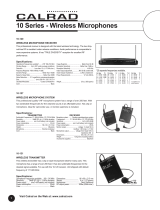Page is loading ...

5 Input A/V Switcher
with Component Video, Digital Audio, Automatic Input Mode and Volume
Stabilizer
Model VS-502
User Manual
Online Product Registration
http://www.simacorp.com
Package Contents:
1 - VS-502 A/V Switcher Unit
1 - Power Adapter, (120VAC input, 15VDC output)
1 - IR Remote Control, with Batteries
1 - Instruction Manual

Caution:
IMPORTANT SAFEGUARDS FOR AUDIO PRODUCTS.
PLEASE READ CAREFULLY THE FOLLOWING IMPORTANT
SAFEGUARDS THAT ARE APPLICABLE TO YOUR EQUIPMENT
1. Read instructions - All the safety and operating instructions should be read before the appliance is operated.
2. Retain instructions - The safety and operating instructions should be retained for future reference.
3. Heed Warnings - All warnings on the appliance and in the operating instructions should be adhered to.
4. Follow instructions - Follow all operating and use instructions.
5. Water and Moisture - the appliance should not be used near water - for example: near a bathtub, washbowl, kitchen sink, laundry tub, in a
wet basement or near a swimming pool.
6. Ventilation - The appliance should be located so that its location or position does not interfere with proper ventilation. For example: the
appliance should not be situated on a bed, sofa, rug or similar surface that may block the ventilation openings.
7. Heat - the appliance should be situated away from heat sources such as radiators, registers, stoves or other heat-producing appliances.
8. Power sources - the appliance should be connected to a power supply only of the type described in the operating instructions or as
marked on the appliance.
9. Grounding or polarization. - Precautions should be taken so that the polarization or grounding means of the appliance is not defeated.
Caution: To prevent electric shock, match the wide blade of this plug to the wide slot, fully insert. Do not use this polarized plug with an
extension cord, receptacle or other outlet unless the blades can be fully inserted to prevent blade exposure.
10. Power cord Protection - Power supply cords should be routed so they are not likely to be walked on or pinched by items placed upon or
against them, paying particular attention to cords at plugs, convenience receptacles, and where they exit from the appliance.
11. Cleaning - Wipe unit with a damp cloth occasionally to keep it looking new. Do not use harsh chemicals, cleaning solvents or strong
detergents.
12. Nonuse periods - The power cord of the appliance should be unplugged from the outlet when left unused for a long period of time.
13. Object and Liquid entry - Care should be taken so that objects do not fall and liquids are not spilled into the enclosure through openings.
14. Damage requiring service - The appliance should be serviced by qualified personnel when: the power cord has been damaged, objects
have fallen or liquids spilled into the appliance, the appliance has been exposed to rain, does not appear to operate normally or exhibits a
marked change in performance or the unit has been dropped or the enclosure damaged.
15. Service - The user should not attempt to service the appliance beyond that described in the operating manual. All other servicing should be
referred to qualified service personnel.
Notice to Users
The system may cause interference to a TV or radio even when it is operating properly. To determine whether the system is
causing the interference, turn it off. If the interference goes away, the system is causing the interference.
NOTE: This equipment has been tested and found to comply with the limits for a class B digital device, pursuant to part 15 of the
FCC Rules. These limits are designed to provide reasonable protection against harmful interference in a residential installation.
This equipment generates, uses, and can radiate radio frequency energy and, if not installed and used in accordance with the
instructions, may cause harmful interference to radio communications. However, there is no guarantee that interference will not
occur in a particular installation. If this equipment does cause harmful interference to radio or television reception, which can be
deter-mined by turning the equipment off and on, the user is encouraged to try to correct the
interference by one or more of the following measures:
• Reorient or relocate the receiving antenna.
• Increase the separation between the equipment and receiver.
• Connect the equipment into an outlet on a circuit different from that to which the receiver is needed.
• Contact your dealer for help.
This device complies with part 15 of the FCC Rules. Operation is subject to the following two Conditions:
1. This device may not cause harmful interference.
2. This device must accept any interference received, including interference that may cause undesired operation.
Warning: Changes or modifications to this unit not expressly approved by the party responsible for compliance could void the
user’s authority to operate the equipment
©2005 by Sima Products Corp.
All rights reserved. No part of this publication may be reproduced or transmitted in any form or by any means without prior
written permission from Sima Products Corp.
Table of Contents
PACKAGE CONTENTS: ...................................................................1
CAUTION: ...........................................................................................2
INTRODUCTION................................................................................4
Page 2

FRONT PANEL...................................................................................5
REAR PANEL ..................................................................................... 6
IR REMOTE CONTROL................................................................... 7
TYPICAL HOOK UP .........................................................................8
OPERATION.....................................................................................11
POWER.............................................................................................. 11
INPUTS.............................................................................................. 11
AUTO INPUT MODE...........................................................................11
VOLUME STABILIZER ACTIVE...........................................................11
VOLUME STABILIZATION ADJUSTMENT............................................ 12
HOW IT WORKS .............................................................................13
SIMPLIFIED BLOCK DIAGRAM........................................................... 13
AUTOMATIC INPUT SENSING............................................................. 13
VOLUME STABILIZATION.................................................................. 14
VOLUME STABILIZER INPUT / OUTPUT CURVES................................ 14
VIDEO CONVERSION.........................................................................15
DIGITAL AUDIO CONVERSION ..........................................................15
RS-232C INTERFACE ..................................................................... 16
RS-232C CONNECTION ....................................................................16
VIDEO COMMANDS.......................................................................17
ADVANCED SYSTEM COMMANDS............................................19
ADVANCED DIGITAL AUDIO MAPPING .............................................19
FACTORY SYSTEM SETTINGS RESTORE............................................. 19
TERMS...............................................................................................20
TECHNICAL SPECIFICATIONS -................................................21
LIMITED WARRANTY...................................................................22
System Organization Chart.......................................................... 24
Page 3

Introduction
Congratulations on purchasing Sima’s Model VS-
502, 5 Input Audio / Video Switcher with Automatic
Input Mode (Auto Input) and Volume Stabilization.
It has been designed for use with Home Theater,
DSS Satellite, DVD, HDTV, Video Games, Audio
Recording Equipment, as well as for background
music applications.
The VS-502 has the following features:
• High Bandwidth- low noise audio / video
switching for today’s high quality systems.
• Five A/V Inputs plus component video and
digital audio to allow you to add more A/V
sources such as DVD, satellite dish, VCR,
HDTV, games, and more to your TV and home
theater system.
• Convenient Front Panel - A/V input for
connecting camcorder or portable video player.
• Video Signal Conversion - Simplifies
connections and cable hook-up. Up Converts
Composite video to S-Video, and S-Video to
Component. Down-Converts S-Video to
Composite.
• Digital Audio Conversion - Simplifies your
hook-up by providing outputs for both coaxial
and optical (Toslink™) audio signals regardless
of the source.
• Automatic Input Mode (Auto Input) detects
and switches to the most recent active input
without manual selection. Simply turn on your
DVD and the VS-502 directs the video and
audio from this device automatically to the TV
and audio receiver.
• Volume Stabilization - Maintains constant
audio volume levels for late night viewing or
when channel surfing. It can also be adjusted to
add impact to older movies by increasing the
dynamic range.
• IR Remote control to select a different input or
mode.
• Brightness Control - Front panel display allows
you to dim the lights for nighttime use (via the
remote only).
• RS-232C Interface to allow the VS-502 to be
controlled by home automation equipment or a
PC. (Cable not included)
• NTSC and PAL Compatible
Page 4

Front Panel
Figure 1, VS-502 front panel
Controls
1 - Power / Standby - Press to toggle the unit
between modes. The red Standby indicator
above the button will be lit when the unit is in
Standby Mode.
2 - Auto Input Mode - Press to turn the Auto Input
mode on or off. When on, the unit will scan the
video inputs and automatically turn on and switch to
the most recent input device turned on.
3 - Inputs 1 through 5 - Press to select the
desired input to send to the outputs. The
green LED indicator will light to show the
currently selected input.
4 - IR Receive Window
5 - Volume Stabilizer Active - Press to turn
Volume Stabilizer on or off. The amber
indicator light will be lit next to the selected
adjustment level. Indicator light is off when
the Volume Stabilizer is bypassed.
6 - Volume Stabilizer Knob - This controls the
amount of dynamic range you want from 10:1
(compressed – constant audio) to 1:1 setting,
(no effect) to 1:2 (expanded – increased
dynamic range).
7* - Input Jacks – Input # 5
*Note: These jacks cannot be used if input
#5 on the back panel is connected.
5
1 2 3 46
7
Page 5

Rear Panel
Figure 2, VS-502 rear panel
1 - Left and Right Audio Inputs, 1 through 5
from the audio output of your VCR, DSS or DVD
devices.
2 - Composite Video Inputs; 1, 2, 3, 4, & 5 from
the composite video output of your VCR, DSS or
DVD devices.
3 - S-Video Inputs; 1, 2, & 5 from the S-Video
output of your VCR, DSS or DVD devices.
4 - Component Video Inputs; 3 & 4 from the
video output of your Cable Box, DSS or DVD
devices.
5 - Left and Right Audio Outputs that connect to
the audio inputs on your TV, VCR or surround
sound receiver.
6 - S-Video and Composite Video Outputs that
connects to your TV or monitor.
7 - Component Video Output that connects to
your TV or monitor.
8 - Optical Inputs for Digital Audio – Inputs 2 & 4
have TosLink connectors to connect to the
optical output of your DVD, CD player etc.
9 - Coaxial Inputs for Digital Audio - Inputs 1, 3,
& 5 have coaxial connectors to connect to the
coaxial output of your DVD, CD player etc.
10 – Optical and Coaxial Output for Digital
Audio - Connect the digital output of the VS-502
to the digital audio input of stereo receiver.
11 – RS-232C Connect to your home automation
system or PC.
12 – 15V DC Input from the AC wall power supply
Note: The rear panel inputs #5 can not be used if
input #5 on the front panel are connected.
2 3 4 1 8 9 10 5126 7 11
Page 6

Page 7
IR Remote Control
Fig. 3
The IR remote control allows you to control all of the functions available from the
unit’s front panel, with the addition of a DIM setting.
POWER – Toggles between Active and Standby mode.
DIM - Pressing this button cycles through four levels of brightness on the front panel
lights-100%, 75%, 50%, 10%.
VOLUME STABILIZER ACTIVE - Toggles between the Volume Stabilizer being
Active or in the Bypass mode.
AUTO SCAN - Toggles between the Auto Input Selection mode being on or off.
INPUT SELECT 1 through 5 - Selects desired input.
Be sure to install the two AAA batteries in the remote before using. Slide the cover
open on the remote in the direction of the arrow and install the batteries as shown
inside the unit.

Typical Hook up
Step 1
Connect the AC adapter to 120 VAC and plug the DC cord into the 15 VDC input on the rear of the VS-
502.
Step 2
You will need to determine how you want to use your system. We have provided two sample hook-up
diagrams to help you determine how to connect the components of your system. You can use the last
page of this manual as an organizer for your equipment. Read the following notes before installing the
VS-502 into your system.
Note: The VS-502 does not convert analog audio to digital audio or vice versa.
If you have a combination of standard composite video (RCA type jacks) and S-Video (mini-din jacks) on
your equipment you can only feed one or both cables to any given input of the VS-502.
Option 1: For ease of use, the VS-502 has a composite to S-Video converter. You can feed a combination
of composite and S-Video to the VS-502 and feed only a S-Video signal to your TV. This lets you use just
one S-Video input on your TV and all sources will automatically be displayed there.
Option 2: Additionally, the VS-502 has a S-Video to composite converter. You can feed a combination of
composite and S-Video to the VS-502 and feed only a composite signal to your TV. This lets you use just
one composite input on your TV and all sources will automatically be displayed there.
Option 3: The VS-502 has a composite to component converter. You can feed a combination of composite,
s-video and component to the VS-502 and feed only a component signal to your TV. This lets you use just
one component input on your TV and all sources will automatically be displayed there.
Page 8

Fig. 5 - Basic Hook-up #1: Connecting Two Sources
Below shows a hook-up with only two input sources. This shows only inputs 3 and 5 being used. The
output A from the VS-502 goes to the TV. Note below how component input 3 is being used a composite
video input. Video inputs 3 and 4 can both be used as composite or component video inputs.
Figure 5, Hook-up in typical system
This would be a typical configuration if you want to watch video and listen to audio on your TV.
Note: Remember to always connect the outputs on your VCR/DSS/DVD/etc… to the inputs on the VS-502.
Likewise, connect the outputs on the VS-502 to the inputs on the TV/VCR/Receiver/etc…
Note: If you have one or more devices which are not stereo and have a single audio output, you have two
options.
1) Use a “Y” adapter (available from any electronics store) to split the mono signal into two signals to feed
both the Left and Right inputs on the VS-502.
2) Use just the left connector for the audio of that source.
Page 9

Fig. 6 - Basic Hook-up #2: Connecting Different Video Types
Below shows a hook-up with 3 input sources. Below shows inputs 1, 2 and 3 being used. Input 1 is being
used as a composite video input with stereo left and right audio. Input 2 shows how to connect S-Video while
using the optical digital audio input. Input 3 unlike (figure 5) is now being used as a component video input
along with a coaxial digital audio connection. The VS-502 component output goes to the TV monitor along
with the left and right stereo audio. The digital audio goes to the stereo receiver. Input 1 and 2 are being up-
converted from composite and S-Video to component video.
Figure 6, VS-502
Notes:
Remember to select the A/V or AUX input on the TV.
Is does not convert the digital signal to analog L+R signals or vise versa.
This device will convert optical to coaxial and vice versa.
Page 10

Operation
When AC power is first applied, all outputs will be muted and all the lights will come on for three seconds
and then go out. The Power / Stand-by light will be lit dim red. The Auto Input and Volume
Stabilization modes will be active as default. When the unit detects an active video input (composite, S-
Video, or component video), the Power / Standby light will turn off and the active input will be selected.
Power
As long as AC power is not lost, the previous status (last selected input, Volume Stabilizer mode and
AUTO SELECT status) will be resumed when Power / Stand-by is pushed. If AC power was lost, the unit
will default with input #1 selected, Volume Stabilization on and Auto Input on.
Inputs
Pushing a input button on either the front panel or on the IR remote will cause the current input and
associated LED to go off and the new input to come on.
Auto Input Mode
If the Auto Input mode is on, as a new input becomes active, the VS-502 will automatically change to the
new input. If you want to go to another A/V source, simply select the input using the front panel button or
the remote. If you don’t want the VS-502 to automatically select an active input, turn the Auto Input mode
off. Please note when you activate Auto Input mode, it scans the inputs when the VS-502 is on or in the
stand-by mode. A new input becoming active will cause the unit to wake from standby, and select the
new input.
When the unit is in the standby mode, the Power/Standby light will be dim
and all other lights will be off.
When a video device is turned on, like a VCR on Input #1, the Power/Standby
LED will turn off; the input corresponding to the device will turn on, along with
the Auto Select LED.
If a second device is turned on (say the DVD player on input #2) the # 2 light
will illuminate and it will be selected and fed to your TV.
If the second device is turned off, after about 5 seconds, input #1 will be
selected.
If both devices are turned off, after about one minute, the VS-502 will turn off
and go into standby mode waiting for an input.
Note: If an input goes off and back on in less than 5 seconds, the VS-502 will not
sense the input change so no input change may occur, to avoid flicker.
Volume Stabilizer Active
(Only on analog audio – no effect on digital audio)
If the Volume Stabilizer Active light is on, then the output of the audio switcher will be routed through
the Volume Stabilizer circuitry. When the Volume Stabilizer Active light is off, the audio signal is
bypassed and the Volume Stabilization setting will not have any affect on the audio signal.
Page 11

Volume Stabilization Adjustment
Volume Stabilization lets you control the dynamic range of the audio signal to accommodate your needs.
The Volume Stabilizer light must be on for this to function. The numbers show the ratio of the input signal
to the output signal in dB. Thus, the setting in the middle (1:1) means that the input signal is the same as
the output signal. Likewise, if you set Volume Stabilization to the 10:1 setting, it means that a 10-dB
change in the input volume level will result in only a 1-dB change in the output level. This will tend to
keep the volume constant even when the sound changes from soft to loud and back to soft.
Setting Description Use
10:1 Maximum compression
maintains constant volume
level by compressing
dynamic range
Watching movies late at night
Background music
Making tapes for airplane use
2:1 Modest compression Making tapes for automotive use
1.3:1 Slight compression Minimal audio compression
1:1 Normal volume fluctuations Just like bypass (VS off)
1:1.3 Slight expansion Adds some impact to audio sources
1:1.7 Moderate expansion Adds moderate impact to audio
sources
1:2 Maximum expansion
increases dynamic range
Restores dynamics to old recordings
Reduces hiss and noise below noise
“floor”
Can “un-do” compression on tapes
made with 2:1 compression
Hint: If you want the minimal volume changes when changing sources, changing channels or
watching a movie, be sure the Volume Stabilization is set to the 10:1 position and the VS
ACTIVE light is on.
Note: It is normal to notice volume variations even with the VS-502 set to the 10:1
setting. This is due to the fact the human ear is more sensitive to certain frequencies
and these will tend to sound louder. Some commercials on TV have been modified to
sound louder than the normal program. Although the VS-502 will not eliminate all of
these volume fluctuations with these types of commercials; it will help a great deal to
keep the volume level constant.
Caution: Very loud sound levels can result when using the 1:2 expansion mode. Keep
your volume levels low to avoid damage to speakers or amplifiers.
Page 12

How it Works
This section has more technical information for the person who wants to learn more about the VS-
502.
In the block diagram below you can see how the audio and video inputs are selected and fed to the
output buffer amplifiers (Only the left audio channel is shown). Notice how the Volume Stabilizer
Active switch allows you to bypass the Volume Stabilizer circuitry. The diagram also shows how
the selected video (composite, S-Video, or component) signal is fed to the output buffer amplifiers
and into the converter which then feeds all of the outputs.
Simplified Block Diagram
Automatic Input Sensing
When the Auto Input mode is on, the VS-502 constantly scans the video inputs, Composite, S-Video,
and Component waiting for a video input. When you turn on a device (VCR, DSS, etc.) a microprocessor
in the VS-502 senses the video input, turns on the VS-502 (when it is in the stand-by mode) and selects
the input. If a second input occurs, the unit will switch to the new input. If the second input is turned off,
Page 13

in approximately 5 seconds, the unit will go back to the first input. If the first input goes off, the unit will
turn itself off and return to the stand-by mode in about one-minute and wait for an input to become active.
Note: The Automatic Input Sensing only senses the video signals and not the audio signals.
Volume Stabilization
The VS-502 monitors the active audio source and depending upon the setting of the Volume Stabilization
adjustment, constantly changes the volume level smoothly to compensate to input volume level changes.
Let’s say the unit is set to the 10:1 setting. When the input level increases by 10 dB, that is it gets louder,
in just a few milliseconds, the VS-502 reduces the volume by 9 dB so the output only changes by about 1
dB. Likewise, if the audio signal gets softer by 10 dB, the VS-502 adds gain to the signal so it is only
reduced by about 1 dB. This way, the unit automatically brings up soft dialogue when watching movies.
The diagram below shows the relationship between an input audio signal and the output audio signal.
Normal output level for most consumer equipment is about -10 dBV (approximately 250 mV RMS). This is
why all the curves intersect at the -10 dBV point. Looking at the 1:1 line, you can see if an input signal is
at the -20 dBV level (slightly soft volume wise) it will come out also at -20 dBV. There is no change. If
the unit is set for 10:1 compression, the same -20
input will come out at about -11 dBV as shown in
the diagram below. This signal is boosted about 9
dB. Likewise, if the input signal goes up to 0 dBV,
the output will be -9 dBV. For an input change from -
20 dBV to 0 dBV (a 20 dB change) the output only
changed 2 dB (-11dBV to -9 dBV). This results in
soft conversations being boosted to a normal level
and loud special effects being reduced to a normal
level.
With the VS-502 set to 1:2 expansion, if the input
makes the same -20 dBV to 0 dBV change as
above, the output now goes from –30dBV to +10
dBV. This is a 40-dB-output change for a 20 dB
input change. This results in soft sounds, including
tape hiss and soft conversations, becoming even
softer and loud special effects becoming even
louder.
Volume Stabilizer Input / Output Curves
Page 14

Video Conversion
The VS-502 has special circuitry to convert the composite video inputs to the S-Video outputs and the
composite/S-Video signals to component video.
Video Input Output
Composite
Original
S-Video No Signal
Up Converted
Component No Signal
Up Converted
Video Input Output
Composite
Down Converted
S-Video
Original
Component
Up Converted
Video Input Output
Composite
S-Video
Component
Original
Digital Audio Conversion
The VS-502 converts the coaxial and optical digital audio inputs and sends the signal out both
the coaxial and optical outputs simultaneously. This lets you connect a single digital audio cable
(either optical or coaxial) between the VS-502 and your receiver and feed the VS-502 with both
coaxial and optical inputs.
Note: It does not convert the digital signal to analog L+R signals or visa versa.
Note: The volume stabilizer only works on analog L+R signals and does not work on the coaxial
and optical signals.
Page 15

RS-232C Interface
The RS-232C interface on the VS-502 lets you connect the unit to a home automation system and control
the various functions of the unit.
Com
p
uter
(
DB-9
)
RS-232C Connection
The specifications of the RS-232 port are:
9600 baud
1 start, 8 bits, no parity
No handshaking
No Flow Control
DB-9, Connector
Pin Function
5 Ground
2 Transmit
3 Receive
VS-502
(
DB-9
)
RS232 Command Structure
RS232 commands sent to the VS-502 consist of five bytes: a start character, an address character, a
command mode character, a sub-command character and a command data byte. There is no need to send a
carriage return or line feed at the end of the message. If these characters are sent, they will be ignored. The
received message structure is summarized in the following table:
Start
Character Channel Command Sub-Command Data
S = Standby
A = Auto Input
D= LED Dimmer
V=View
0 = Off
1 = On
? =Next LED brightness
step – decreasing
N=Video Out NTSC
P=Video Out PAL
A=Video Out Auto
S = Setup
P = Front Panel
Buttons
0 = Off
1 = On
V = View
E = Every signal
1 – 5 = Channel selection
0=
Unit
Control
Command
??? = Status Request
H=Hue
Control
00 to 63=Range of Hue
@
1 – 5
Channels
S=Setup G=Gain 0-3=Range of Video Gain
Note that not all command / sub-command / data combinations are valid. See figure 8 for a summary of all
valid commands.
Page 16

Message Acknowledgement
Fig.7
Start
Character Channel Status
$ 0
0 = Message received OK
1 = Error
2 = Data string follows
1-5 0 = Message received OK
1 = Error
The VS-502 will ignore any message that does not begin with the @ character; “01” will be returned. When
the VS-502 receives a correctly initiated RS232 message, it will respond with an acknowledgement
message, followed by a block of data, as appropriate. The acknowledgement message consists of three
bytes (a start character, an address character and a status character). The message structure is
summarized in the following table:
Valid RS232 Commands:
All valid RS232 commands are summarized in the following table.
Comman
d Function
Setup Commands
@0SS0 Set standby off (switch VS-502 on)
@0SS1 Set standby on (switch VS-502 off)
@0SA0 Set Auto Input mode off
@0SA1 Set Auto Input mode on
@0SD? Cycle LED brightness
@0SVN Set the video output to NTSC video format
@0SVP Set the video output to PAL video format
@0SVA Set the video output to Auto to select either
format
@0SP0 Set front panel switch lock-out=false
@0SP1 Set front panel switch lock-out=true
Video Commands
@0VEn Set outputs to channel n (channels 1 – 5)
Status Commands
@0??? Get VS-502 Status
Channel Hue and Gain Commands
@nHxx Set Channel n (1-5) to Hue (00-63)
@nSGx Set Channel n (1-5) to Gain Setting (0-3)
Fig.8
Page 17

RS232 Status Response
The returned data format (in response to a status request) takes the following format:
Message header = $02 as per Figure 7 above (0 = RS232 address).
Message data:
$02VEXCSXSDXSSXSAXAV=XX SVXCVX No=XX Nv=XX Pt=XX Nt=XX Sv=XX E2X SWX TVX H,G=XX,X XX,X XX,X XX,X XX,X
Note that the mnemonics are the same as for the received RS232 commands. Message contents are
defined in the following table:
Mnemonic Meaning Data
VE Currently Selected Channel (all MUXes) 1 - 5 = Channel Number
CS Compander Status 0 = Off
1 = On
SS Standby Mode 0 = Off
1 = On
SD Dimmer Status 1 - 4 (1 = Min Level)
SA Auto Input Mode Status 0 = Off
1 = On
AV,SV,CV,No,Nv,Pt,Nt,Sv,E2,SW,TV Internal Sima Repair Diagnostics
H,G Hue and Gain Setting for Each Channel Factory default:
20,1 20,1 20,1 20,1 20,1
IR commands take precedence over front panel key presses. Thus, if an IR command is received at the
same time as one of the front panel buttons is pressed, the IR command will be executed and the button
press ignored. However, RS232 commands take precedence over both IR and front panel commands, so if
an RS232 command is received at the same time as an IR command, the IR command will be ignored.
Example:
Unit channel: 0
To turn standby mode off: @0SS0
To turn dimmer status down 1 level: @0SD?
To lock-out front panel: @0SP1
To set auto input mode on: @0SA1
Page 18

Advanced System Commands
Advanced Digital Audio Mapping
Some home theater setups may require that the digital audio be mapped from one input to another.
For example: Video Input 4 has a Co-axial Digital Audio connection by default. To use a optical digital audio
cable with Video Input 4, the digital audio will need to be mapped.
To enter into Digital Audio Mapping mode:
1. Disconnect the VS-502 from AC Power
2. While holding the AUTO INPUT MODE, and INPUT 1 buttons, reconnect the AC Power to the VS-
502
Hold Hold
3. The Input 1 LED will be blinking, to indicate that the unit has entered into Digital Audio Mapping
Mode.
4. Press the Digital Audio Input that you would like to map to Video Input 1. (For example, pressing
Input 2 at this point would map Digital Audio Input 2, to Video Input 1.)
5. After Video Input 1 has been mapped, Input 2 will begin to blink. At this point the Digital Audio Input
can be selected for Video Input 2.
6. After the button is pressed, the unit will continue through Inputs 3,4,5.
7. At the conclusion of programming, all of the lights on the unit will blink 3 times while the memory is
being written.
8. Examples:
a. Pressing Input 1 five times in a row, would cause Digital Audio Input 1 to be used for Video
inputs 1-5
b. Pressing 1,2,3,4,5 would cause the unit to have the factory default Digital Audio mapping.
Factory System Settings Restore
At any time the VS-502 can be restored to its factory default settings.
1. Disconnect the VS-502 from AC Power
2. While holding the POWER, AUTO INPUT MODE, and INPUT 1 buttons, reconnect the AC Power to
the VS-502
Hold Hold
Hold
3. All of the lights on the unit will blink 3 times while the unit’s memory is being restored to the factory
settings.
Page 19

Trouble Shooting
Problem Solution
Power/Stand-by light does not
come on
Make sure power adapter is plugged into a working outlet.
Stand-by light is dim (normal in stand-by mode)
No video output
-Composite
-S-Video
-Component
Is standby light off?
Is input light lit?
Make sure correct input is selected.
Make sure inputs and outputs are not reversed.
No audio output
-Analog
-Digital
Is standby light off?
Is input light lit?
Make sure correct input is selected.
Make sure inputs and outputs are not reversed.
No input is selected Push STANDBY button so unit is in the ON mode.
Picture is black and white Your TV is using both composite and S-Video inputs. Use
only one or the other to feed into the VS-502 or into your TV.
Auto Input does not detect
device when turned on
Is the video cable connected from the device to the VS-502?
Is the device producing a video picture? Some products do
not generate a video signal (just a blue screen) unless the
tape/DVD/etc. is actually playing.
Is Auto Input turned on?
Unit goes to standby after one
minute.
Normal if there are no video inputs.
Either turn video input on or turn Auto Input off.
Volume seems to vary too
much between sources
Make sure Volume Stabilization is active.
Set Volume Stabilization to the 10:1 setting.
IR remote does not work Replace batteries in remote.
Terms
Term Definition
Component Video High quality video using 3 cables (Y, Pb, Pr) used with DVDs, DTV
and HDTV
Composite Video Standard video signal using RCA style jacks
Compression Reduce the dynamic range of an audio signal by decreasing loud
signals and increasing soft signals.
dB Short for decibels - Measure of relative sound levels. The smaller
change a human ear can hear is about 1 db.
dBV Measure of absolute voltages. 0 dBV is equal to .775 v rms. Most
consumer equipment operates at about -10 dBV.
Expansion Increase the dynamic range of an audio signal by increasing loud
signals and decreasing soft signals
S-Video Video signal that separates the color signal from the brightness
signal and uses mini DIN connectors.
Page 20
/