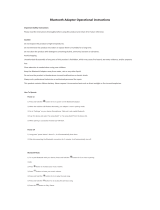Page is loading ...

i300 user manual
Foreword
Thank you for purchased i300 portable Bluetooth speakers.
Please carefully read the user manual before operating, for more questions, please contact
with customer service centre.
Features
1. Bluetooth connection, exciting wireless connection
Latest Bluetooth 2.1 version, aside the shackles of traditional connection and enjoy
unlimited music fun.
2. Bass Boost, resonate powerfully
SuperBass passive membrane low-frequency system, musical bass performance resonate
powerfully.
3. Powered by Lithium battery, long battery life
Removable lithium battery-powered music experience and enjoy the music anytime,
anywhere.
4. Support audio input
Easily connecting mobile phones, computers and other types of audio equipments
5. Portable speakers with all format audio decoding
The perfect AC3/AAC/MP3/APE/FLAC/WMA/WAV audio decoding scheme, support TF card
stored fidelity lossless music plug-and-play. Support the data forward pass technology,
music files easily manage storage devices.
6. Packing list
The prodcut include the following items in the box, If anything is missing, please contact the
seller:
1. i300 Bluetooth portable speaker: 1
2. USB charging cable: 1
3. User manuel: 1
4. QC passed certificate: 1
Tips:
1. First use of rechargeable lithium battery please charge with 6 hours, usually charging 3
hours.
2. The recommended adaptor 5V 1000mAh for charging.
3. lithium batteries monthly charge for at least 1, to prevent excessive discharge of the

battery, reducing battery life.
4. lithium battery for long periods of stop use will go to sleep mode and need more charging
time to activate the lithium battery. Before completely activated lithium batteries, the
machine can not boot properly because the voltage is too low or unstable sound
performance is normal.
Structure
1. Fidelity magnetic speaker
2 . Passive speaker
3. LED indicator
Display Bluetooth connection / lithium work status
4. Line in jack
5. USB cable slot
Support lithium rechargeable battery charging
6. Power key
Left power on and right power OFF
7. Next
Play the next song/Next FM radio station/Long time rotate volume add
8. Previous
Play the previous song/Previous FM radio station/>0.5second rotate volume down
9. Mute/Play
Short press for mute/play, >0.5second for mode switch
Call Key
>0.5second press recall / short press answer phone/hang up
11. Volume up
12. Pause / play
13. TF card slot
Max 32G TF supported
14. Audio prompts
Operation will have voice prompts for each working condition
Bluetooth connectivity
1. Turn on speaker
The power switch to the right to turn on the power to the speaker.
I300 Bluetooth card digital speaker turned on, there will be joy in the voice tone "HELLO
HYUNDAI then prompted to enter the Bluetooth." The "blue light flashing, means the
speaker waiting for Bluetooth searching state.
2. Open the phone / computer, Bluetooth connectivity, and then enter the Bluetooth device
search. When the phone / computer find the Bluetooth devices "HYUNDAI i300", please
click the connection confirmation. The system will immediately pop-up dialog box to require
input devices matching the value of "1234" or "0000".
3. After pairing is successful, the user through audio equipment playback software to play

audio files and i300 Bluetooth version speaker will show the best music for you. User can
control the music player through audio equipment or speaker buttons after connected.
Answer the phone
Step 1. Make a call
After Bluetooth pairing is successful, the product above long press> 0.5 seconds CALL
button, call-back the last phone No. and Short press for hang up.
Step 2. Answer the phone
After Bluetooth pairing successful, when the call coming, just briefly press CALL key once
the call will be anwered. Short press CALL key again and hang up the phone.
3. TF card music play
Enter the TF card music playback mode:
The mode switch key push to MUSIC stalls, speakers default will be prompted with “enter
Bluetooth", do not wait, as long as you press and hold the control knob, voice will indicated
with “TF card play", indicator will turn to green flashing mode, the speakers automatically
play music from TF card.
AUX input
Support as amplifying devices, connected through the audio line, i300 can play other audio
devices audio files.
The the Hyundai i300 external audio device is connected through the audio line turned the
audio input playback voice prompt appears, indicating a successful connection. This
equipment can be normal playback of external audio devices audio information.
TF card data read
Via USB cable connect Hyundai i300 with computer and with the "Card reader" voice prompt,
the TF card files then can e read from the computer. (i300 series cable is standard 2-pin
charging cable and not for data transfer)
Charging
1. Using the bundled USB cable for lithium batterie charging. MiniUSB cable connect to
speaker "DC 5V" slot, standard USB connect to the computer corresponding slot and can be
charged for lithium battery.
2. When charging starts, the power indicator shows red, indicating that charging is working.
After charging finished, the red light will off
Troubleshooting
1. Boot automatically shut down: low battery, please charge;
2. Player automatically shut down or restart: low battery, please charged;

3. Speaker no sound: Check if the volume is turned up;
4. Button no function or function error: powercycle, or remove the battery and re-install;
5. Bluetooth function not work: first check if turn on the Bluetooth function, secondly if there
is no Bluetooth device search finalized if the Bluetooth device is properly started;
Specifications
Product Model: i300
Bluetooth Standard: Comply with Bluetooth V2.1
distance: ≤ 10M
Speaker unit: 45MM
Input power: 5V/1000mA
Output Current: 5V/1000mA
Rated Power: 5W
Frequency response: 100Hz-18KHz (± 3db)
Impedance: 4ohm
SNR: >= 80 dB
Distortion: <1%
Battery: Built-in polymer battery
Suggested adaptor: 5V 1000mAh
Customer service contact information
Please contact us……
In order to provide users with a more thoughtful and comprehensive after-sales service,
consumers can directly call via phone or mobile phone to HYUNDAI customer hot line,
comprehensive product and service consulting.
One. National toll-free customer service phone :400-779-1617
Two technical support hot line 0752 -3,307,656
Three Technical advice E-mail: [email protected]
Four Welcome to the official website: http://www.hyundaicn.cn/
Five Welcome Login the HYUNDAI digital Taobao flagship store to purchase a product or
query Taobao authorized dealer
HYUNDAI flagship store: http://hyundaiyydq.tmall.com/
HYUNDAI Shenzhen store: http://hyundaisz.tmall.com/

FCC Certification Requirements
Caution: Any changes or modifications in construction of this device which are not
expressly approved by the party responsible for compliance could void the user's authority
to operate the equipment.
This device complies with part 15 of the FCC Rules. Operation is subject to the following
two conditions: (1) This device may not cause harmful interference, and
(2) This device must accept any interference received, including interference that may
cause undesired operation.
The manufacturer is not responsible for any radio or TV interference caused by
unauthorized modifications to this equipment. Such modifications could void the user’s
authority to operate the equipment.
This equipment has been tested and found to comply with the limits for a Class B digital
device, pursuant to Part 15 of the FCC Rules. These limits are designed to provide
reasonable protection against harmful interference in a residential installation. This
equipment generates, uses and can radiate radio frequency energy and, if not installed
and used in accordance with the instructions, may cause harmful interference to radio
communications. However, there is no guarantee that interference will not occur in a
particular installation. If this equipment does cause harmful interference to radio or
television reception, which can be determined by turning the equipment off and on, the
user is encouraged to try to correct the interference by one or more of the following
measures:
-- Reorient or relocate the receiving antenna.
-- Increase the separation between the equipment and receiver.
-- Connect the equipment into an outlet on a circuit different from that to which the receiver
is connected.
-- Consult the dealer or an experienced radio/TV technician for help.
/