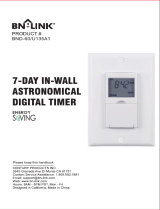Strip the existing wire ends
to7/16".
4. Wire the timer into the wall box.
An example of single-pole and three-way wiring
follow. For other three-way wiring scenarios, go
towww.intermatic.com.
Single-Pole Wiring
A
B
D
C
A
Black — Connects to the hot (black) wire from the Power
Source
B
Blue — Connects to the other wire (black) from the load
C
Red — This wire is not used in single-switch installations.
Capwith a twist connector
D
Green — Connects to the supplied ground
Three-Way Wiring
Note: The distance between the timer and the remote
switch must not exceed 100 feet.
A
B
D
C
A
Black — Connect to the wire removed from the “COMMON”
terminal of the switch being replaced
B
Blue — Connect to one of the other wires removed from the
switch being replaced. Record the wire color connected
to the blue wire for use during load-side installation
C
Red — Connect to the remaining wire removed from the switch
being replaced. Record the wire color connected to the
red wire for use during load-side installation
D
Green — Connect to the supplied ground
Note: Connect the timer on the line-side.
Note: Consult a qualified electrician:
• If you have trouble differentiating the wiring
colors for the building.
• When using a single-pole switch at the
remote location for new construction or to
replace a dimmer switch, a lighted switch,
or a three-way switch without screw
terminals.
Finalizing Installation
1. Make sure the twist-on wire connectors
(provided) are secure, then tuck the wires into the
timer wall box, leaving room for the timer.
2. Using the provided screws, secure the timer to
the wall box.
3. Cover the timer with the wall plate and secure
using the provided screws.
4. For three-way wiring, install the remote switch in
a wall box. Cover the switch with the wall plate
and secure.
5. Reconnect the power at the service panel.
TESTING THE TIMER
1. To test the battery, press ON/OFF. The timer
should “click.”
2. Make sure the timer displays MAN mode during
testing.
3. For three-way wiring, test the remote switch in
each of its two positions by pressing ON/OFF
several times. The timer should “click” and the
controlled light or device (load) should turn ON
or OFF.
4. For three-way wiring, if the timer clicks, but the
load does not operate:
a. Disconnect the power at the service panel.
b. Re-check your wiring and make sure the
load is functional.
c. Reconnect the power at the service panel.
d. Retest.
5. For three-way wiring, if the timer clicks, but the
load only operates when the remote switch is
in one of its two positions, repeat Step 4, a-d,
paying close attention to the wiring that connects
with the red and blue wires of the timer.
Note: Consult a qualified electrician if the switch and timer
fail to operate as intended.
When the timer “clicks” and the controlled device
turns ON and OFF as appropriate, congratulations,
the timer is successfully installed! Enjoy your new
timer!
TROUBLESHOOTING
Observed Problem Possible Cause What To Do
Timer does not
switch ON/OFF
but display looks
normal.
Timer is not set in AUTO, RAND,
or MAN mode.
Press MODE
to select the
operational mode
you want to use.
Timer resets to
12:00.
Timer is installed in conjunction
with a contactor or motor load.
Install a line filter.
Timer won’t enter
Auto or Random
mode when you
press Mode.
No schedule is selected. Define a schedule
of events.
Timer switches at
incorrect times or
skips some of the
programmed times.
The active schedule has a
conflicting setting.
Review the settings
and revise them as
necessary.
Timer is in Random mode, which
varies switching times up to
+/-15 minutes.
Select the Auto
Mode.
The Astronomic and Defined
switching times are in conflict,
your DST may or may not
be turned on, and/or your
Astronomic Zone is not set to
Center, North, or South.
Note: Your timer automatically
skips any conflicting ON event as
summer approaches to prevent
unwanted operation of lights or
other controlled devices.
Review your
program settings
and revise them as
necessary.
Switching inductive loads,
such as electrical contactor or
motor load.
Add a noise filter
e.g., ET-NF. Connect
filter across load’s
coil.
Load only operates
when the remote
(three-way) switch
is in one position or
the timer ignores the
remote switch.
The remote switch is wired
incorrectly.
Recheck the wiring,
especially for the
jumper.
The timer ignores a
three-way remote
switch even though
it is wired correctly
or the load turns off
immediately after
being turned ON.
• The remote switch or timer is
wired wrong.
• There is an excessive length of
wire (greater than 100 feet).
• There is buried wire to the
remote switch.
• The remote switch is not
functioning properly or
worn out.
Contact a qualified
electrician.
The battery tray is
difficult to replace.
Battery is not seated in the tray.
• The tray is misaligned.
• The contact tabs of the tray
are bent
Seat the battery
in the tray, then
reinstall.
The timer operation
is sluggish or not
switching
ON/OFF at all.
Though the “BATT” message is
not being displayed, the battery
is getting weak.
Replace the battery.
To test the battery,
press the ON/OFF
button. The timer
should “click.”
Timer shows ON but
the light or other
controlled device
is OFF.
The light or controlled device
itself may be switched OFF.
Make sure the light
or controlled device
is switched ON and
plugged in.
Note: When installing either timer with a contactor or
motor load, a line filter is recommended.
LIMITED WARRANTY
For detailed warranty information, refer to the
Intermatic website at www.intermatic.com,
contact Intermatic by mail at Intermatic
Incorporated Customer Service / 7777 Winn Rd.,
Spring Grove, Illinois 60081¬9698, or by phone
at: 815-675-7000.
Note: To set a Fixed Time, press ON/OFF, then + or - to
adjust the hour. Press ON/OFF. Use the same
process to set minutes. Press ON/OFF to confirm.
8. Use + to select the days
the event runs.
• ALL - all seven days of
the week
• M-F - Monday through Friday
• WKD - Saturday and Sunday
• Individual day - select: SUN, MON, TUE,
WED, THU, FRI, or SAT
9. Press ON/OFF to confirm. The display reads
SAVE, then flashes the event number to
indicate the event is saved.
Note: To continue programming events, such as the
OFF event, use + to advance to the next event
number, then repeat steps 3 through 9.
Setting a Mode
AUTO
Timer operates per your programmed schedule of
ON/OFF events.
RAND
Timer operates your schedule at +/- 15 minutes
from the programmed time.
MAN
Operates like a manual ON/OFF switch, disregards
any programmed events.
Note: To set the timer to recognize your programmed
events, press MODE to scroll to AUTO or RAND
only.
Changing Events
1. Press MODE until PGM
appears on the display.
2. Press ON/OFF to confirm.
An event number flashes.
Use + to find the correct
event number.
3. Press ON/OFF to confirm.
• To change the ON/OFF
status of an event, use
+ to select the event
type.
– ON - sets a previously OFF event to ON
– SKIP - suppresses the selected event
so it is not initiated by the timer. This is
helpful for unusual programming needs,
like vacation settings.
– OFF - sets a previously ON event to OFF
• To update an existing setting, press
ON/OFF until the setting to be updated
displays.
– Press + to adjust the setting.
4. Press ON/OFF to cycle through the program
until the display reads SAVE.
5. Press MODE to exit the programming menu.