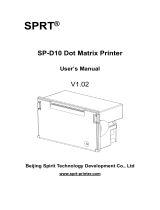Page is loading ...

.,
i.
L-
L..
Radix
USER’S MANUAL
NOT INTENDED FOR SALE

Federal Communications Commission
Redio Frequency Interference
Statement
This equipment generates and uses radio frequency energy and if not installed and used
properly, that is, in strict accordance with the manufacturer’s instructions, may cause
interference to radio and television reception. It has been type tested and found to comply
with the limits for a Class B computing device in accordance with the specifications in
Subpart J of Part 15 of FCC Rules, which are designed to provide reasonable protection
against such interference in a residential installation. However, there is no guarantee that
interference will not occur in a particuhrr installation. If this equipment does cause inter-
ference to radio or television reception, which can bs determined by turning the equip
ment off and on, the user is encouraged to try to correct the interference by one or more of
the following measures:
l Reorient the receiving antenna
l Relocate the computer with respect to the receiver
l Move the computer away from the receiver
l Ply the computer into a different outlet so that computer and receiver are on
different branch circuits.
If necessary, the user should consult the dealer or an experienced radio/television techni-
cian for additional suggestions. The user may find the following booklet prepared by the
Federal Communications Commission helpful: “How to Identify and Resolve Radio-TV
Interference Problems.” This booklet is available from the U.S. Government Printing
Office, Washington, D.C., 20402, Stock No. 004-000-003454.
For compliance with Federal Noise Interference Standard, this equipment requires a
shielded cable.
A note about the programs in this manual:
This manual contains several programs that help to demonstrate the versatility of the
Radix printers. Star Micronics has made every effort to insure that the programs are
functional and accurate. However, Star Micro&s cannot guarantee their accuracy or
suitability to any particular application.
Trademark Acknowledgement
Radix-lo, Radix-i& grafstarz Star Micronics
Apple, Apple II, Apple II + , Apple IIe, Applesofk Apple Computer Inc.
Compaq: Compaq Computer Corporation
CP/M: Digital Research
Easywriter II: Information Unlimited Software, Inc.
IBM Personal Computer, IBM PC, IBM XT: International Business Machines Corp.
Kaypro: Kaypro Computer Corporation
Microsoft BASIC: Microsoft Corporation
Osborne 1: Osborne Computer Corporation
PeachText: Peachtree Software Incorporated, an MSA Company
SuperCalc: Sorcim Corporation
!kripsit, TIW-tlO: Radio Shack, a division of Tandy Corporation
WordStex MicroPro International Corporation
@Copyright 1984 Star Micronics, Inc.
--

A Special Message
to the New Owner
You’re to be congratulated on selecting the printer of choice
for both the sophisticated as well as the first-time user/owner -
the new Radix!
Right now, before you even start readying your Radix for ac-
tion, we’d like to impress you with these two thoughts:
1. In as few words as possible, we’ll highlight the several spe-
cial features that Radix offers you, and
2. We’ll show you how this manual can help you get the most
from your Radix, while saving you time, effort, and money.
Taking up the special features first, so they’ll be fresh in your mind
as you ramble through this manual . . . specifically . . .
Speed - At 200 characters per second top printing speed, it’s one

iv
Radix User’s Manual
of the fastest in its class. And Radix is smart too: when printing
blank spaces, Radix speeds up to a blistering 240 CPS!
16K Memory - Also called print buffer. Radix has a mind of its
own! Buffer memory holds over 16,000 characters or about 8
printed pages, thus allowing your printer to accept information as
fast as your computer can send it. Since computer speed is faster
than printer speed, this feature frees your computer to do other
things while your printer continues to print.
472 Characters - Allows printing in no less than nine different
fonts or type faces, including a brand new face which we call . . .
Near Letter Quality - A solid black dot-free, high-resolution type
face that looks more like typewriter than computer-generated
printing. Perfect for correspondence.
Faster Paper Handling - More economical, too. Automatic feed-
ing for both single sheets and sprocket paper. And the unique
built-in tractor design - behind the platen - avoids wasting a
sheet each time you start printing, as in conventional loading. It
also permits “reverse paper feed,” for multiple column printing or
other special applications, with a neater appearance, too.
Graphics - If you’re designing your own, you’ll be delighted at
finding three different dot graphic densities with varying degrees
of resolution or sharpness. There’s even a quadruple density, with
240 dots per inch horizontal by 72 dots per inch vertical! And, you
can print double density graphics at double speed!
Macro Instruction - A real timesaver on the keyboard. This fea-
ture allows you to define a sequence of codes and call (transmit)
that entire sequence with a single code.
Easy Interfaces -
Both parallel and serial interface capabilities
are built into Radix - there’s nothing extra to buy.
Easy Everything! -
All the DIP switches are quickly accessible
for ease in connecting your computer and changing print parame-
ters; the ink ribbon comes in its own enclosed cartridge, ready to
snap into place; paper is machine-fed, not cranked into place
manually. Easy is the word for Radix!
We think you’ll also find this manual easy and pleasant to use.
We’ve gone to great lengths to make it so. As a first example, look
over the table of contents and you’ll see what we mean. Whether
greenhorn or wizard, everybody will find what they need to know
to fulhll their expectations. We suggest that each new user/owner,
before you even unpack the box, read or at least scan Chapters 1
and 2 - “Getting to Know Your Radix” and “Getting Started with
Radix” - as well as Appendix A, “Setting Up Radix.” Now you
can unpack the box and start putting things together.
When you’re ready to connect your computer to your Radix,
look at Appendices B through E for directions applying to your
-

A Special Message
V
make of computer. Remember, Radix has both serial and parallel
interfaces, so there’s nothing extra to buy!
If you’re not a programmer, you’ll be most interested in Chap
ters 3,4, and 5. They explain -
in non-programmer’s language -
how to get the most from Radix using some of the most popular
software packages on the market today. You won’t need to know a
word of BASIC!
For you who wish to design your own characters, do your
own plotting, your own infinite variety of dot graphic patterns
and densities, you’ll have a ball! For you, Chapters 7 through 12
are a must, and of course everybody should look at Chapter 14,
which tells how to maintain your Radix for a long and carefree
life.
In this manual there are plenty of example programs to dem-
onstrate and show off all of Radix’s features. There are even two
utility programs included: one which allows you to design your
own printing characters on your computer screen and one to set
up Radix the way you want it with just a few keystrokes. Since
many Radix users have IBM Personal Computers (or the equiva-
lent) all the example programs are written in Microsoft BASIC for
the IBM. But throughout the manual, users of other computers
will find hints on how to make Radix work with their computer.
And in the appendix, complete translations of the utility pro-
grams for several popular computers are included.
So, gentle reader, with this manual we hand you the key to the
wonderful world of Radix. May you enjoy years of handsome,
fast, and carefree printing!

vi
Radix User’s Manual
-

~ ’
L.
i I
L..
i
I
i *.
I c
/ c
L
i
L
.
Table of Contents
Chapter 1
Getting to Know Your Radix
Components and Controls
Paper Selection and Loading
Loading single sheets
Loading sprocket-feed paper
Ribbon Installation
Adjusting the Gap
Self-Test
Chapter 2
Some Tips for Smoother Operation
Getting Started With Radix
Using Commercial Software
First, some terminology
The escape code
15
Chapter 3
Using this book without learning BASIC
Word Processing With Radix
General Concepts
The escape code
21
The master reset code
Using Near Letter Quality (NLQ)
Getting the most from your print choices
Using Radix With EasyWriter II
Redefining pitch settings and print control codes
A sample printout with EasyWriter II
Redefining your own print pitches
Redefining your own print control keys
Using Radix With PeachText
Entering special function codes
Using boldface print
Underlining with Radix
A sample printout with PeachText
Storing documents with function codes
Using Radix with WordStar
User-defined print commands
Using Radix with Scripsit
Defining user print codes
A sample printout with Scripsit
Redefining your own print codes
Using Radix With AppleWriter II
j ‘-

. . .
vlll
Radix User’s Manual
Chapter 4
Chapter 5
Chapter 6
Chapter 7
Chapter 6
Chapter 9
Using Radix With Spreadsheet Programs
Using Radix with VisiCalc
Using Radix with SuperCalc
Sending control codes from SuperCalc
Lotus l-2-3
39
Using Radix With Graphics Programs
SuperCalc”
BPS Business Graphics
Making pie graphs round
Controlling Radix With BASIC
Some Basics About BASIC
Establishing communications
The CHR$ function
Control Codes
The escape code
Some problem codes
47
-
53
-
-
Printing Text With Radix 59
-
Some Special Rinds of Text
Near Letter Quality characters
Italic printing
Underlining
Superscripts and subscripts
Changing the Print Pitch
Expanded print
Making Radix Print Darker
Mixing Modes
Summary
Line Spacing and Forms Control
75
Starting New Lines
Reverse line feeds
Changing Line Spacing
Moving down the page without a carriage return
-
4
Forms Controls
Form feed -
Reverse form feed
Changing the Page Length
Top and Bottom Margins
Summary
-
Formatting Your Output 69
Using Horizontal Tabs
A one-shot tab command
-
Setting Left and Right Margins
Using Vertical Tabs
-
A one-shot vertical tab command
Summary
-

Table of Contents
ix
b ._
I
. .
.
. .._
Chapter 10
Special Features of the Radix Printer
97
Now hear this
Initializing Radix
Putting Radix to sleep
Printing to the bottom of the sheet
Backspace and delete
Unidirectional printing
The seven bit dilemma
International character sets
The macro control code
Summary
Chapter 11
Creating Your Own Characters
109
Dot Matrix Printing
The Print Matrix
Defining Your Own Characters
Rule 1: Download characters are seven dots high
Rule 2: Dots cannot overlap
Add up each column of dots
Assigning a value to your character
Download character definition command
Printing Download Characters
Proportional Characters
Defining proportional characters
Printing proportional characters
Connecting characters
Mixing Print Modes With Download Characters
A Utility Program
.
L
Instructions for using DLEDIT.BAS
Summary
Chapter 12
Printing With Dot Graphics
139
Comparing Dot Graphics With Download Characters
Using the Dot Graphics Commands
Specifying the number of columns of dots
Specifying the graphics data
Combining text and graphics
Printing a Design or Logo
Plotting With Radix
How the program works
Using Radix for business graphics
High Resolution Graphics
If You Have Problems With BASIC
Summary
Chapter 13
Putting Radix to Work For You
Radix Setup Program
161

X
Radix User’s Manual
Chapter 14
Basic Maintenance
171
Cleaning Radix
Replacing the Ink Ribbon
Replacing a Fuse
Replacing the Print Head
Appendix A Setting Up Radix
161
Where Shall We Put It?
What Have We Here?
Removing the printer covers
Removing packing and shipping screws
Installing the platen knob
Installing the ribbon cartridge
Connecting Radix to Your Computer
--
Appendix B IBM Personal Computer and Compaq
169
Computer
-
Connecting Radix to an IBM
Connecting with the parallel interface
Connecting to the serial interface
BASIC Programming
Listing programs
-
Printing Graphics Screens
Program Listings
Appendix C Apple II Computers
195
Setting the Switches
Applesoft BASIC
Listing programs
Program Listings
Download character editing utility
Piechart program
Printer setup utility
Appendix D T-0 Computers
Setting the Switches
TRS80 BASIC
Listing programs
Program Listings
Download character editing utility
Piechart program
Printer setup utility
213
-
-
-

Table of Contents
xi
Appendix E
Appendix F
Appendix G
Appendix H
Kaypro, Osborne and Other CP/M
Computers
Setting the Switches
Using MBASIC
Listing programs
Program Listings
Download character editing utility
Piechart program
Printer setup utility
The Parallel Interface
Functions of the Connector Signals
Serial Interface Specifications
Configuring the Serial Interface
Radix’s Serial Protocols
Serial busy protocols
XONlXOFF protocol
ACK protocol
DIP Switch Settings
Switch Functions
231
249
253
259
Appendix I
Appendix J
Appendix K
ASCII codes
Character Style Charts
Function Code Reference
Commands to Control Print Style
Font style controls
Font pitch controls
Special print modes
Commands to Control Vertical Position of
Print Head
Line feed controls
Form feed controls
Commands to Control Horizontal Position of
Print Head
Download Character Commands
Commands to Control Graphics
Macro Instruction Commands
Other Commands
263
269
261
Appendix L
Command Summary in Numeric Order
313
Appendix M
ASCII Code Conversion Chart
315
Appendix N
Technical Specifications
323
Index
327
Consumer Response
331

xii
Rcdix User’s Manual
Star Service Centers
332
Warranty
333
DIP Switch Quick Reference
334
Command Quick Reference
Inside back cover
-
-

Table of Tables
Table l-l
Table 3-1
Table 3-2
Table 41
Table 4-2
Table 43
Table 44
Table 5-1
Table 7-1
Table 7-2
Table 7-3
Table 7-4
Table 7-5
Table 7-6
Table 7-7
Table 8-l
Table 8-2
Table 8-3
Table 8-4
Table 85
Table 9-l
Table 9-2
Table 43
Table 10-l
Table l(r2
Table 183
Table l-G-4
Table 10-5
Table 10-6
Table lCb7
Table 11-l
Table 11-2
Table 11-3
Table 12-1
Table 12-2
Table 13-1
Table B-l
Table B-2
Table B-3
Table B-4
Left margin on the single sheet guide
Easywriter II control keys
PeachText print functions
VisiCalc control codes
Print columns on a page with VisiCalc
Print columns on a page with SuperCalc
Print columns on a page with l-2-3
Rounding factors for console modes
Near letter quality commands
Italic commands
Underline commands
Superscript and subscript commands
Print pitch commands
Expanded print commands
Print emphasis commands
Line feed commands
Line spacing commands
Form feed commands
Form length commands
Top and bottom margin commands
Horizontal tab commands
Left and right margin commands
Vertical tab commands
Bell commands
Some miscellaneous commands
Printing direction commands
Eighth bit control commands
International character set commands
International character sets
Macro instruction commands
Download character definition commands
Download character printing commands
Mixing download characters with various print
Calculating nl and n2
Dot graphics commands
Menus of Radix setup program
Recommended DIP switch settings for IBM-PC
IBM-PC parallel cable
Serial switch settings
IBM-PC serial cable
7
27
32
40
41
42
45
51
61
61
62
63
64
66
67
77
80
83
83
84
91
92
95
98
99
101
102
104
105
106
122
126
modes 130
141
156
162
190
190
191
191

Xiv
Radix User’s Manual
Table C-l
Table C-2
Table D-l
Table D-2
Table D-3
Table E-l
Table E-2
Table E-3
Table F-l
Table Gl
Table 62
Table G-3
Table 64
Table H-l
Table H-2
Recommended DIP switch settings for Apple
Apple parallel cable
Recommended DIP switch settings for TRS-80
TRS80 Model I parallel cable
TRS80 Model II parallel cable
Recommended DIP switch settings for Kaypro
Kaypro parallel cable
Osborne 1 parallel cable
Parallel interface pin functions
Serial interface pin functions
DIP switch B
Handshaking protocols
Data transfer rates
DIP switch settings
International character sets
195
196
213
214
214
231
232
232
251
254
_-
255
255
255
260
262 -
-
-
-

Chapter 1
Getting to Know Your Radix
The more you learn about Radix and its sophisticated fea-
tures, old and new, the better Radix is going to perform for you.
Remember, it’s not just what you know - it’s what you know how
to use! So, let’s start getting acquainted!
Subjects we’ll cover in this chapter include:
l Components and controls
l Paper-out and front-cover-open detectors
l Paper selection and loading
l Adjusting the gap -
for different paper thickness
l Self-test
- printout of available characters
l Some tips for smoother operation

Radix User’s Manual
Rear cover
Con431 panel
-qsk-y
connect01
Figure l-l. Front and rear views of Radix-M
Components and Controls
First, the components. You saw most of these when you
unpacked your printer.
Now we’ll give you a condensed run-
-
-
-

Getting to Know Your Radix
3
down on what they do. (For details on your initial set-up of Radix,
with all components in place, see Appendix A.)
Printer covers - There are two, front and rear. Their function is
to protect the ribbon and print head from dust and dirt, and also to
reduce the sound level.
Single sheet guide -
As you’ve guessed, this plastic rack is used
to support and guide the single sheets during printing.
Sprocket paper guide - This wire rack serves the same function,
but for sprocket paper.
Ink ribbon cartridge - A neat and tidy timesaver, which snaps
into place within a few seconds.
Power cord - Connects the printer to its power source, usually a
wall outlet. It’s located at the right rear.
Print head - This is the unit which does the actual printing. Like
a typewriter, the print head prints through an ink ribbon.
Tractor - This built-in unit sits in the rear of your printer, under
the rear cover. Its sprocket wheels carry the sprocket-feed paper
on its pathway through the printer.
Platen - This is the rubber cylinder that carries paper to the print
head.
Parallel interface connector - Around on the back, this is the
place where you connect your computer to Radix, so that they are
able to communicate with each other. It’s for computers that use
parallel communications.
Serial interface connector - This interface allows you to connect
your Radix with a computer that uses serial communications.
Now let’s take a tour around the controls, starting with the
control panel board, located at the right front. There are 5 lamps
and 5 buttons on the panel:
Power lamp - Glows green when the power is on.
Ready lamp - Glows green when the printer is ready to accept
data. This light flickers during transmission. Don’t worry about
the flicker; it’s normal!
On Line lamp -
Glows green when the communication lines to
your computer are open.
Paper-Out lamp -
Glows red when the printer is out of paper and
stops printing. It works only when you’re using sprocket paper.
Pause lamp - A very important control! It glows green when the
pause button has been pressed or when the front cover has been
opened. When the pause lamp is on, you can feed paper with the
LF, FF, or Feed buttons - but there’s no printing possible. When
the pause lamp is off, the printer will print - but you can’t feed
paper.

Radix User’s Manual
\
Parallel
interface
connector
al interface connector
Ground terminal
Power cord conne’ctor
Tigure 1-2. Front and rear views of Rat
iix-15.
-
Pause button - Basically, this button allows you to change the
printer status from “printing” to “not printing” or vice versa, with
the results stated above under the Pause Lamp heading. This

Getting to Know Your Radix
5
allows you to stop printing to advance the paper - a few lines or
to the top of the next page.
Feed button - This is used for automatic feeding of single sheets,
which is described in detail later in this chapter.
LF button - Stands for “Line Feed,” and allows you to advance
the paper one line at a time when the pause lamp is on. If you hold
the button down, you’ll get consecutive line feeds, one after the
other.
FF button - Stands for “Form Feed.” When you tap this button
while the pause lamp is on, you advance the paper to the top of a
new page or “form.”
On Line button - Lets you change the printer status between “off
line,” and “on line.” When it’s on line, the printer can receive data
from the computer. When it’s off line, the printer sends a signal to
the computer indicating that it cannot accept data. When you turn
the power switch on, you are automatically on line.
I
Figure l-3. Radix’s controls.
There are other kinds of controls, not connected to the control
panel board. Some of the more important ones are:
Power switch - Towards the back, on the right side. This turns
on the electricity to your machine.
Platen knob - Middle, right side. Lets you manually turn the pla-
ten, just like a typewriter. CAUTION: Turn this knob only with
the power switch ofi. Turning it with the power on could damage
the platen drive gears.
Release lever - On top, near the left rear corner. You’ll be using
this particular control often. What it does is control the pressure
of the paper against the platen. Its position is crucial to feeding the
different paper types -
sprocket and single sheets. It has three
settings: “Friction,
” “Set,” and “Tractor.” The first two are used
for single sheet printing, and the Tractor position for sprocket
paper. This will be fully explained in the section describing paper

6
Radix User’s Manual
-
loading procedures.
Bail lever - The bail is the movable bar that presses the paper
against the platen during printing, and when moved away from
the platen, allows the paper to reach its proper position during the
loading operation. The lever which controls it is on the right side
of the platen.
Paper-out detector -
This sensor automatically stops printing
and tells you when the printer runs out of sprocket paper. The
paper-out lamp glows red and a beep tone alerts you when the -
printer runs out of paper. The pause lamp also glows, so you are
ready to load more paper. The lamp also glows if the release lever
-.
is not set in the tractor position for sprocket paper loading.
Front-cover-open detector - When the front cover is not fully -
closed, this magnetic detector causes the pause lamp to glow, and
printing is interrupted (or won’t begin). If this happens, printing
may be restarted by securely closing the cover and pressing the
-
pause button.
DIP switches - Primarily, these switches are used in interfacing
Radix to your particular brand of computer. But there are also
switches to set the power-on default settings for print style, line
spacing, and page size. See the appendix for a complete explana-
tion.
-
-.
Paper Selection and Loading
Now we’ll look at paper. Your Radix can handle single sheets
-
standard-size stationery, multi-part carbonless business forms,
or almost any other kind of cut sheet. You can also print on “com-
puter paper” with the holes along the sides, which is also called
sprocket, punched, or perforated fan-fold. The loading proce-
dures, are quite different for single sheet and sprocket paper. We’ll
try to keep it short and sweet, but without sacrificing clarity and
preciseness in our explanations.
-
-
-
Loading single sheets
Start with the proper paper. Paper width must be between 5%
and 8% inches (5% and 14% inches for the Radix-llj), and paper
thickness between .07 mm and .lO mm (16 pound to 24 pound
bond falls in this range). Loading is done automatically and
instantly by pushing the Feed button. Here’s the correct sequence:
1. Attach the single sheet guide to the printer (Figure l-4).
_
.--
/