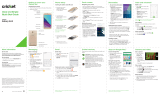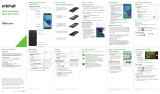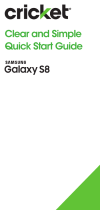Page is loading ...

Clear and Simple
Quick Start Guide
HTC Desire
®
520
Getting to know your
HTC Desire
®
520
Navigating your phone
• Useyourngertiptolightlytouchthescreen.
• Usequickicksofyourngeronthetouchscreen
toswipeup,down,left,andright.
• Toviewrecentapps,tapthe
Recent key.
• Toreturntotheprevious
screen,taptheBack key.
• PresstheHome keyat
anytimetoreturntothe
mainhomescreen.
• PresstheHome keyand
thendragittotheGoogle
buttontolaunchGoogle
Now.
• TapApp tray toaccess
applications.
Notifications panel
TheNoticationspanel
providesquickaccesstoalerts
includingnewmessages,
emailsandsoftwareupdates.
• TouchtheNoticationsbar
anddragyourngerdown
toseetheNotications
panel.
• Swiperighttoclear
individualnoticationsor
tapClear toclearall.
Phone setup
Insert the SIM card
1. Holdyourphonewiththe
bottomedgefacingup
andthebackfacingyou.
2. Withyourfreehand,press
yourthumbontheback
coverandthenuseanger
totakeoffthebackcover
fromthesmallgapatthe
bottomofthephone.
3. Takeoutthebattery.
4. PullouttheSIMcardtray
andthenwiththeSIM
card’sgoldcontactsfacing
upanditscut-offcorner
facingout,putthecardinto
thetray.
5. Positionthetrayattheedge
oftheslotatanangle.Then,
carefullyslidethetrayinto
theslot.
6. InsertyourmicroSD™card
(optional)intothestorage
cardslotwithitsgold
contactsfacingdownand
pushitallthewayin.
7. Re-insertthebattery.
8. Alignthebackcoveronto
thetoppartofthephone
andthenpressthecoverto
lockitintoplace.
9. Chargeyourphone.
Calls and voicemail
Make a call
1. Fromthehomescreen,
tapPhone .
2. Selectanoptiontomake
acall:
• Phone:Manuallyenter
atelephonenumber.
• Call History:Swiperightto
returnorretryacall.
• Favorites:Swipelefttocall
favoritecontacts.
• People:Callpeopleinyour
addressbook.
• Groups:Viewpeople
organizedbycategory.
Check voicemail
1. Fromthehomescreen,tapPhone .
2. Pressandholdthenumber 1 keyonthekeypad.
3. OrtapVisual Voicemail fromthehome
screentoseewhohasleft
youavoicemail.
Use call waiting
Answeracallwhenyouareon
anexistingcall.
1. Whileonacall,you’llheara
toneifanothercallcomesin.
2. Tap Answertoacceptthe
secondcallandputtherst
callonhold.
3. Toswitchbetweenthecalls,
tapacallonthescreen.
Personalize
Customize home screens
1. Fromthehomescreen,
pressandholdablankarea
toaccesscustomization
options.
2. Choosewhatyouwantto
customize,suchasyour
homescreenwallpaper,
theme,andwidgets.
Applydetailedpersonalization
toyourphonebyusing
Themes intheApp tray .
Organize home screens
• Tomoveawidget,shortcut,
orfolder,tapandholdit
andthendragittoanew
location.
• Todelete,tapandholdand
thendraganitemto
Removeatthetopofthe
screen.
• Tocreateafolder,tapand
holdaniconanddragiton
topofanothericon.
• Torenameafolder,tapit,
tapthefoldername,and
taptheFoldernameeld
tobringupthekeyboard.
Text and picture messaging
Send a text message
1. Fromthehomescreen,
tapMessages .
2. Tap .
3. Enteracontactname
ormobilenumberintheTo
eldortap tochoose
fromyourcontacts.
4. TaptheAdd texteld
andenteryourtext.
5. Tap .
Send a picture message
1. Followsteps1-4above.
2. Tap ,andthenchoose
anattachmenttype.
3. Selectorbrowsefortheitem
toattach.
4. Tap .
Pleasedon’ttextanddrive.
Front
camera
Power
button
Speaker
Chargingport
Headphonejack
Volume
buttons
Receiver
Proximity
sensor

More information
On the Web
Detailedsupportinformation,includingdevice
specicationsandthefullusermanual,isavailable
at:www.cricketwireless.com/support/devices.
On the phone
• CheckouttheHelpappforself-helpin
troubleshootingbasicproblems.
• CallCustomerCareat1-855-246-2461ordial
611fromyourphone.
Accessories
Cricketoffersafulllineofaccessories.Formore
informationgoto
www.cricketwireless.com/shop/accessories
orvisityourlocalCricketstore.
Cricket services
©2015HTCCorporation.Allrightsreserved.HTC,theHTClogo,HTC
Desire,HTCBlinkFeed,HTCSense,andHTCDotViewaretrademarksof
HTCCorporation.
©2015CricketWirelessLLC.Allrightsreserved.CricketandtheCricket
logoaretrademarksunderlicensetoCricketWirelessLLC.Othermarks
arethepropertyoftheirrespectiveowners.
PrintedinTaiwan P/N:XXXXXL000-00
Email
Email setup
1. Fromthehomescreen,tap
App tray >Mail .
2. Selectanemailprovider.
3. Entertheemailaddress
andpassword,andthen
tapNext.
4. Followtheonscreen
instructions,andthentap
Finish setup.
Youremailwillbegin
tosynchronizewithyour
phone.
Send an email
1. Fromthehomescreen,tap
App tray >Mail .
2. Switchtotheemailaccount
thatyouwanttouse.
3. Tap .
4. IntheToeld,typeemail
addressesortap to
choosefromyourcontacts.
5. Enterthesubjectandyour
message.
6. Toaddanattachment,
tap .
7. Tap tosendortosend
itlater,tap >Save.
Camera and video
Take a picture
1. Fromthehomescreen,
tapCamera .
2. Tap totakeapicture.
View pictures
1. Fromthehomescreen,tap
App tray >Gallery .
2. Swiperighttoopenthe
slideoutmenuandselect
howyouwanttoview
yourpictures.
3. Tapathumbnailtoview
itinfullscreen.
Take a video
1. Fromthehomescreen,tapCamera .
2. Tap tostartrecording.
3. Tap toendrecording.
Send a picture*
1. Fromthehomescreen,tap
App tray >Gallery .
2. Swiperighttoopenthe
slideoutmenuandselect
howyouwanttoviewyour
pictures.
3. Tapapicture.
4. Tap tosharevia
Bluetooth
®
,sendbyemail,
sendasamessage,or
uploadtoasocialnetwork.
*Datachargesmayapply.
Note:Tosetupyourcorporateemail,contactyour
ITadministrator.
BlinkFeed and Sense Home Apps on Google Play
Access Google Play™
1. Fromthehomescreen,
tapPlay Store .
2. EnteryourexistingGoogle
®
Accountorcreateone
followingthestepsonthe
screen.
Navigate Google Play
FromPlayStore,youwillhavemultiplewaysto
searchforapps,games,andmore.
1. Tapacategorytobrowsepopularapps,games,
movies,andmusicorganizedbypopularityor
category.
2. Tapthe
Google play
texteldtosearchthePlay
Storeforaspecicgameorapp.
3. Toinstall,taptheappandfollowinstructions.
Onceinstalled,youwillseeanoticationinthe
Noticationspanel.Opentheappfromthis
noticationorbylocatingtheappinthe
App tray .
Zoe
AZoe™isaclipofphotosandvideosthatGallery
hasautomaticallyputtogether,withadded
backgroundmusicandspecialeffects.
View a Zoe in Gallery
1. Fromthehomescreen,tap
App tray >Gallery .
2. Tap ,andthenchoose
howyouwanttoviewyour
photosandvideos.
WheninTimelineview,you
needtogototheEvents
orYear tab.
3. Tapatiletoopenagroup
ofphotosandvideos.You’ll
thenseeapreviewofthe
Zoeplayautomatically.
Edit a Zoe
1. Whileviewingacollectionof
photosand/orvideos,tap
atbottomrightcornerof
theZoe.
2. TapClipstoselectthe
photosorvideostoinclude
intheZoe.Swipeanitem
rightorlefttoremoveit.
3. TapThemetochoosevideo
lterstoapplytotheZoe.
4. TapMusictoselectmusicfor
yourZoe.
5. TapDone.
TheseservicesmakeusingCricketevenbetterand
easier!
My Cricket:Accessbilling,makeaquick
payment,viewusageandaccesssupport
fromthepalmofyourhand.
Cricket Wi-Fi:Automaticallyconnectto
freeandopenWi-Fi
®
hotspots,helpingyou
tomaximizedatausageandenhance
coverage.
Cricket Visual Voicemail:Quicklyview,
accessandplaybackyourvoicemail
messages.Easilysaveimportantnumbers
toyourFavoriteslistandrespondto
messagesbycallingbackortexting.
Deezer:Listenon-the-gowithad-free
streamingmusic,downloadyourfavorites
toyourphoneandgetcustomizedplaylists
basedonyourpreferences.
Note:AGoogleWallet™paymentmethodis
requiredtopurchaseapps.
Add feed sources in HTC BlinkFeed®
Easilyaccesscontentfrompopularwebsitesand
yoursocialnetworks.
1. Fromthehomescreen,
swiperighttoaccess
HTCBlinkFeed.
2. OnHTCBlinkFeed,swipe
righttoopentheslideout
menu.
3. Tap >Add content.
4. Tapacategorytosee
availablecontent.
5. Selectthefeedsyouwant
toaddtoHTCBlinkFeed.
6. TaptheBackkey
toreturntoHTCBlinkFeed.
HTC Sense® Home
Gettimelyandsmartupdates
onyourphone.TheHTCSense
Homewidgetautomatically
adaptstowhereyouare,and
automaticallyshowsappsthat
youoftenuseathome,work,
oroutdoors.
Overtime,thephonelearns
whichappsyouuseoften
basedonwhereyouareand
llsthewidgetwiththoseapps
automatically.
Note:Locationsettingsmustbeturnedon.
HTCClearShieldcases
/