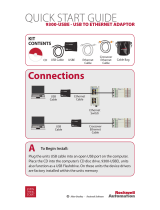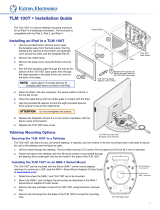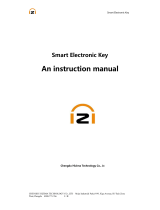TLM-170G/TLM-170GM
/TLM-170GR
17.3” 3G-SDI TFT
LCD MONITOR
Instruction manual
MUTE
POWER
VOL
+
-
MENU
ENTER
UP
DOWN
ASPECT
PIPCV2CV1
HDMI-1 HDMI-2 BLUE PATTERN
S
SDI
YUV
HEADPHONE
17.3” 3G-SDI TFT LCD MONITORTLM-170G

Table of Contents
FCC COMPLIANCE STATEMENT .................................................................................................................................. 3
WARNINGS AND PRECAUTIONS ................................................................................................................................. 3
WARRANTY ............................................................................................................................................................... 4
STANDARD WARRANTY ...................................................................................................................................................... 4
THREE YEAR WARRANTY ..................................................................................................................................................... 4
DISPOSAL ................................................................................................................................................................... 4
TLM-170G MODEL TYPES ........................................................................................................................................... 5
FRONT PANEL ................................................................................................................................................................... 5
Pixel ZOOM ............................................................................................................................................................... 6
REAR PANEL ..................................................................................................................................................................... 7
MENU OPTIONS ......................................................................................................................................................... 8
FIRMWARE UPDATE PROCEDURE ............................................................................................................................ 11
HOW TO UPDATE THE SCALER FIRMWARE ............................................................................................................................. 11
HOW TO UPDATE THE FPGA FIRMWARE .............................................................................................................................. 11
REMOTE SETUP USING AN EXISTING DHCP NETWORK ............................................................................................. 12
REMOTE SETUP USING A DIRECTION COMPUTER CONNECTION .................................................................................................. 13
DIMENSIONS ........................................................................................................................................................... 14
SPECIFICATIONS ....................................................................................................................................................... 15
SERVICE & SUPPORT ................................................................................................................................................ 16
Disclaimer of Product and Services
The information offered in this instruction manual is intended as a guide only. At all times,
Datavideo Technologies will try to give correct, complete and suitable information. However,
Datavideo Technologies cannot exclude that some information in this manual, from time to time,
may not be correct or may be incomplete. This manual may contain typing errors, omissions or
incorrect information. Datavideo Technologies always recommend that you double check the
information in this document for accuracy before making any purchase decision or using the
product. Datavideo Technologies is not responsible for any omissions or errors, or for any
subsequent loss or damage caused by using the information contained within this manual.
Further advice on the content of this manual or on the product can be obtained by contacting
your local Datavideo Office or dealer.

3
FCC Compliance Statement
This device complies with part 15 of the FCC rules. Operation is subject to the following two
conditions:
1. This device may not cause harmful interference, and
2. This device must accept any interference received, including interference that may cause
undesired operation.
Warnings and Precautions
1. Read all of these warnings and save them for later reference.
2. Follow all warnings and instructions marked on this unit.
3. Unplug this unit from the wall outlet before cleaning. Do not use liquid or aerosol cleaners.
Use a damp cloth for cleaning.
4. Do not use this unit in or near water.
5. Do not place this unit on an unstable cart, stand, or table. The unit may fall, causing serious
damage.
6. Slots and openings on the cabinet top, back, and bottom are provided for ventilation. To
ensure safe and reliable operation of this unit, and to protect it from overheating, do not
block or cover these openings. Do not place this unit on a bed, sofa, rug, or similar surface, as
the ventilation openings on the bottom of the cabinet will be blocked. This unit should never
be placed near or over a heat register or radiator. This unit should not be placed in a built-in
installation unless proper ventilation is provided.
7. This product should only be operated from the type of power source indicated on the
marking label of the AC adapter. If you are not sure of the type of power available, consult
your Datavideo dealer or your local power company.
8. Do not allow anything to rest on the power cord. Do not locate this unit where the power
cord will be walked on, rolled over, or otherwise stressed.
9. If an extension cord must be used with this unit, make sure that the total of the ampere
ratings on the products plugged into the extension cord do not exceed the extension cord’s
rating.
10. Make sure that the total amperes of all the units that are plugged into a single wall outlet do
not exceed 15 amperes.
11. Never push objects of any kind into this unit through the cabinet ventilation slots, as they
may touch dangerous voltage points or short out parts that could result in risk of fire or
electric shock. Never spill liquid of any kind onto or into this unit.
12. Except as specifically explained elsewhere in this manual, do not attempt to service this
product yourself. Opening or removing covers that are marked “Do Not Remove” may
expose you to dangerous voltage points or other risks, and will void your warranty. Refer all
service issues to qualified service personnel.
13. Unplug this product from the wall outlet and refer to qualified service personnel under the
following conditions:
a. When the power cord is damaged or frayed;
b. When liquid has spilled into the unit;
c. When the product has been exposed to rain or water;
d. When the product does not operate normally under normal operating conditions. Adjust
only those controls that are covered by the operating instructions in this manual;
improper adjustment of other controls may result in damage to the unit and may often
require extensive work by a qualified technician to restore the unit to normal operation;
e. When the product has been dropped or the cabinet has been damaged;
f. When the product exhibits a distinct change in performance, indicating a need for service.

4
Warranty
Standard Warranty
• Datavideo equipment are guaranteed against any manufacturing defects for one year from
the date of purchase.
• The original purchase invoice or other documentary evidence should be supplied at the time
of any request for repair under warranty.
• The product warranty period begins on the purchase date. If the purchase date is unknown,
the product warranty period begins on the thirtieth day after shipment from a Datavideo
office.
• All non-Datavideo manufactured products (product without Datavideo logo) have only one
year warranty from the date of purchase.
• Damage caused by accident, misuse, unauthorized repairs, sand, grit or water is not covered
under warranty.
• Viruses and malware infections on the computer systems are not covered under warranty.
• Any errors that are caused by unauthorized third-party software installations, which are not
required by our computer systems, are not covered under warranty.
• All mail or transportation costs including insurance are at the expense of the owner.
• All other claims of any nature are not covered.
• All accessories including headphones, cables, and batteries are not covered under warranty.
• Warranty only valid in the country or region of purchase.
• Your statutory rights are not affected.
Three Year Warranty
• All Datavideo products purchased after July 1st, 2017 are qualified for a
free two years extension to the standard warranty, providing the product
is registered with Datavideo within 30 days of purchase.
• Certain parts with limited lifetime expectancy such as LCD panels, DVD
drives, Hard Drive, Solid State Drive, SD Card, USB Thumb Drive, Lighting, Camera module,
PCIe Card are covered for 1 year.
• The three-year warranty must be registered on Datavideo's official website or with your local
Datavideo office or one of its authorized distributors within 30 days of purchase.
Disposal
For EU Customers only - WEEE Marking
This symbol on the product or on its packaging indicates that this product must
not be disposed of with your other household waste. Instead, it is your
responsibility to dispose of your waste equipment by handing it over to a
designated collection point for the recycling of waste electrical and electronic
equipment. The separate collection and recycling of your waste equipment at
the time of disposal will help to conserve natural resources and ensure that it
is recycled in a manner that protects human health and the environment. For more information
about where you can drop off your waste equipment for recycling, please contact your local city
office, your household waste disposal service or the shop where you purchased the product.
CE Marking is the symbol as shown on the left of this page. The letters "CE"
are the abbreviation of French phrase "Conformité Européene" which literally
means "European Conformity". The term initially used was "EC Mark" and it
was officially replaced by "CE Marking" in the Directive 93/68/EEC in 1993. "CE
Marking" is now used in all EU official documents.

5
TLM-170G Model Types
Model TLM-170G TLM-170GR TLM-170GM
Image
System Desktop 7U Rack Mount
1U Mobile Tray Rack
Mount
Front Panel
Name Descriptions
Bi-Colour Tally Light To indicate Live (Red) or Cued (Amber) source.
Source Select Buttons
Select SDI, HDMI, YUV or CV; the active input will be indicated by a
red LED on the Source Button.

6
BLUE
Blue only: remove red and green components of input signals. This
allows chroma and phase adjustments. (Phase adjustment is effective
with NTSC signals).
Function
Zoom the SDI-HD video source.
- See Pixel ZOOM for more details.
Pattern Button Display SMPTE 75% Colour Bars.
PIP Button Activates Picture in Picture Mode.
Menu Navigation
Buttons
Display and navigate setup menus.
- See Menu Options for more details.
Aspect Ratio Button Sets the Aspect Ratio to 16:9 / 4:3
Mute Button Mutes the audio from the internal speakers or headphone socket.
Volume Control Adjusts the speaker / headphone volume up / down.
Headphone Socket
3.5mm headphone socket; internal speaker circuit will automatically
mute when headphones are connected.
N.B. Main Power On/Off switch is located on the rear of the TLM-170G.
Pixel ZOOM
This function magnifies the incoming source to fill the screen. This is strictly a ZOOM function
and does not alter the native aspect ratio of the source to fill the screen. When viewing a 4:3
source in ZOOM mode on a 16:9 display, the aspect ratio of the visible video will remain 4:3
though the entire 16:9 screen will be filled.
In order to activate the ZOOM feature, the video source must be in HD mode (resolution above
720p).
Once assigned to the FUNCTION button, this feature allows you to toggle the Pixel ZOOM
feature ON/OFF in OSD. When turned on this feature generates a positionable and resizable
rectangle on screen. The rectangle may be moved left or right using the VOL + /- (ZOOM) key
and up or down using the up/down key. The FUNCTION key can be used to change the size of
the onscreen rectangle.
Using these adjustment keys you can thus select any area on screen and then press the ENTER
key to zoom to the selected area. This Pixel ZOOM feature is designed to work with any HD / SD
signal. A Flashing Tally light or the FUNCTION button’s light will be activated on your monitor
whenever you are in a ZOOM mode. To exit the mode, simply press the MENU button. To exit
the Pixel ZOOM feature entirely, simply press the MENU button again to exit this feature.

7
Rear Panel
Name Description
LAN Remote Control
Use a crossover Ethernet cable for direct connection between TLM-
170G and the PC RJ-45 port.
USB Port For firmware update only. See Firmware Update for more details.
SDI Input & Loop
Through
BNC Input for HD / SD-SDI with a loop through output.
HDMI Input Video and Audio input from HDMI device.
3.5mm Tally Light Input
Tally light information can be supplied to the TLM-170G from the
Datavideo RMC-140, TB-5 or TB-10 via this socket.
Analog Audio Inputs
Mono audio inputs to correspond to the analog video inputs (CV 1
& CV 2).
Composite Video Inputs
1 & 2
BNC ports for composite video with one loop through output.
Component Video Input BNC port for Component (YUV (Y/R-Y/B-Y)) Video.
Speaker Output
Connections
Max 5V
p-p
(2W)
DC In Socket
DC In Socket for connecting 12V / 18W power supply. The
connection can be secured by screwing the outer fastening ring of
the DC In plug to the socket.
Power On / Off Switch
This switch turns the TLM-170G ON and OFF.

8
Menu Options
• The TLM-170G is set up via on-screen menus. To display the on-screen
menu, press the MENU button.
• The menus are navigated using the Up / Down buttons.
• Press Enter button to enter or exit the setting mode.
MAIN ADJUST
BRIGHTNESS
0~100
CONTRAST
0~100
SHARPNESS
0~100
SATURATION
0~100
TINT
0~100
BACK LIGHT
0~100
3D COMB
DISABLE / ENABLE
NR
HIGH / MID / LOW / OFF
MPEG NR
HIGH / LOW / OFF
DLC
DISABLE / ENABLE
VOLUME
0~100
EXIT
3D COMB is for video noise suppression.
NR is for video noise reduction.
MPEG NR is for MPEG format noise reduction.
DLC is for Dynamic luminance control
COLOR ADJUST
6500
9300
7500
USER COLOR
RED
GREEN
BLUE
EXIT
SCAN SETTING
UNDER SCAN
OVER SCAN
INFORMATION
H. FREQUENCY
V. FREQUENCY
RESOLUTION
This mode will display the video resolution.
PIP SETTING
PIP
PIP / OFF
SOURCE
YUV / CVBS 1 / CVBSI 2
POSITION
LF-TOP / RT-TOP / RT-BOT / LF-BOT
SIZE
LARGE / SMALL / MID

9
SWAP
EXIT
LANGUAGE
English
Español
Deutsch
Español
Italiano
Dutch
Português
Russian
EXIT
SETUP MENU
OSD TIMEOUT
5~120 sec
EXIT
SPECIAL FUNCTION I
FRAME RATIO
80 / 90 / 0FF
4:3 MARK LINE
ON / OFF
CENTRAL MARK
ON / OFF
CINEMA ZONE MARK
ON / OFF
MARK TYPE
OVERLAY / TRANSPARENT
EXIT
SPECIAL FUNCTION II
TIMECODE SETUP (VALID FOR SDI ONLY)
TITLE EDIT
TITLE DISPLAY
ON / OFF
TITLE POSITION
MID-TOP / MID-BOT
FONT SIZE
SMALL / LARGE
FONT COLOR
RED / GREEN / ORANGE / WHITE
EDIT TITLE
A~Z
EXIT
SETUP NETWORK
DHCP
ON / OFF
User’s choice
IP
127.127.127.127.
User defined / assigned by DHCP server if DHCP=ON
MASK
255.255.255.255.
User defined / assigned by DHCP server if DHCP=ON
GATEWAY
127.127.127.127.
User defined / assigned by DHCP server if DHCP=ON
MAC
xx.xx.xx.xx.xx.xx
Unique to monitor so MAC cannot be changed.
EXIT
See Remote Control Setup for more details.
UPDATE F.W.
UPDATE SCALER F.W.
SCALER VER:
UPDATE FPGA F.W.
FPGA VER:

10
EXIT
Datavideo QA recommends using the four USB dongles listed below for firmware upgrade:
• Sony 8G (Micro Vault USB flash drive)
• SanDisk 8G (Cruzer Glide USB flash drive)
• Transcend (Jet Flash 16G)
• Kingston (DT101 G2 8GB)
FACTORY RESET
Once in this option, press ENTER button to reset the TLM-170G to factory default settings.
AUDIO CONTROL
INTERNAL AUDIO
ON / MUTE CONTROL / OFF
EXTERNAL AUDIO
ON / MUTE CONTROL /
AUDIO INDICATOR
ON / OFF
AUDIO CHANNEL L
1
AUDIO CHANNEL R
2
EXIT

11
Firmware update procedure
From time to time Datavideo may release new firmware to either add new features or fix
reported bugs in the current TLM-170G firmware. Customers can update the DAC-70 firmware
themselves or contact their local dealer for assistance.
This page describes the firmware update process and it should take approximately 15 minutes
of total time to complete.
A working TLM-170G requires the following:
• The latest firmware file for the TLM-170G monitor. This can be obtained from your local
Datavideo office or dealer.
• A USB 2.0 pen drive (128MB or larger) with a USB A connector.
Once started the update process should not be interrupted in any way as this could result in
a non-responsive unit.
How to update the Scaler firmware
1. Unzip / extract the supplied zipped archive or rar file.
2. Erase the contents of the USB 2.0 pen drive.
3. Transfer / copy the unzipped / extracted file to the USB 2.0 pen drive.
4. Plug the USB 2.0 pen drive into the USB 2.0 port labelled MAINTENANCE located on the
rear panel of the TLM-170G monitor.
5. Power on the monitor and press the MENU button to display the OSD Main Menu.
6. Use the OSD Menu buttons [UP, DOWN & ENTER] to select the SETUP F.W. option.
7. Use the OSD Menu buttons [UP, DOWN & ENTER] to select UPDATE SCALER F.W.
8. The TLM-170G tally light will flash different colours whilst the update is in progress.
9. The TLM-170G monitor reboots itself at the end of the process.
How to update the FPGA firmware
1. Unzip / extract the supplied zipped archive or rar file.
2. Erase the contents of the USB 2.0 pen drive.
3. Transfer / copy the unzipped / extracted file to the USB 2.0 pen drive.
4. Plug the USB 2.0 pen drive into the USB 2.0 port labelled MAINTENANCE located on the
rear panel of the TLM-170G monitor.
5. Power on the monitor and press the MENU button to display the OSD Main Menu.
6. Use the OSD Menu buttons [UP, DOWN & ENTER] to select the SETUP F.W. option.
7. Use the OSD Menu buttons [UP, DOWN & ENTER] to select UPDATE FPGA F.W.
8. The TLM-170G tally light will flash different colours whilst the update is in progress.
9. The TLM-170G monitor reboots itself at the end of the process.

12
Remote Setup using an existing DHCP Network
The TLM-170G can be remotely set up using a computer web browser and the existing DHCP
LAN. In this way a gallery of TLM-170G monitors can be set up from one computer if enough
network connections exist.
1. Use a normal Ethernet RJ-45 patch cable, straight through, to connect TLM-170G to an
existing LAN wall socket/switch.
2. Power on the TLM-170G monitor and press the MENU button to display the OSD menu.
3. Using the Up / Down buttons highlight SETUP NETWORK and press ENTER.
4. Set the menu option DHCP to ‘’ON’’ and press ENTER.
The same OSD menu screen will now show the IP address given by the network to the TLM-
170G monitor. Make a note of this displayed IP address.
5. From a computer on the same DHCP LAN network open a web browser such as Internet
Explorer or Google Chrome. Delete the contents of the address bar at the top of the browser
window and enter the IP address of the TLM-170G that you just made a note of earlier and
press ENTER.
6. The TLM-170G REMOTE SET UP interface should now be displayed in the web browser.
7. You can now use the computer’s mouse and keyboard to change the monitor’s settings.
Once the above steps have been completed the next time you want to change settings remotely
you can re-start from step 5.

13
Remote Setup using a direction computer connection
The TLM-170G can be remotely set up using a computer web browser and an Ethernet crossover
cable. No existing computer network is used. The Ethernet crossover cable is connected to the
TLM-170G monitor and the computer/laptop being used.
1. Use an Ethernet RJ-45 crossover cable to connect the TLM-170G directly to the computer
being used.
2. Power on the TLM-170G monitor and press the MENU button to display the OSD menu.
3. Using the Up / Down buttons highlight SETUP NETWORK and press ENTER.
4. Set the menu option DHCP to ‘’OFF’’ and press ENTER.
5. Then enter into the TLM-170G …
IP Address: 192.168.0.210
Subnet Mask: 255.255.255.0
Gateway: 192.168.0.1
6. Now open the Network and Sharing Center window on the Windows computer. Open the
Local Area Network Properties window and make a note of any displayed IP address or
settings so you can return the computer back to its original settings later if necessary.
7. Now change the Computer’s TCP/IP property settings as shown below.
Select ‘Use the following IP Address’ radio button.
Then enter into the computer …
IP Address: 192.168.0.205
Subnet Mask: 255.255.255.0
Gateway: 192.168.0.1
8. Now save and close any open network related windows on the computer.
9. From the computer desktop open a web browser such as Internet Explorer or Google
Chrome.
10. Delete the contents of the address bar at the top of the browser window and enter the IP
address of the TLM-170G which should be 192.168.0.210 if you are following the example
here.
11. When you enter the IP address in the web browser, the TLM-170G’s remote settings
interface should be displayed in the browser window.

14
Dimensions
All measurements in millimetres (mm)

15
Specifications
LCD
Panel Size: 17.3''
Contrast: 650
Resolution: 1600 x 900
White Luminance: 220cd
View Angle:
Top: 20
Bottom: 45
Left: 45
Right: 45
Video Input
HDMI x 2 (Ver 1.3)
HD/SD SDI x 1
Component x 1 (3 BNC)
Composite x 2
Video Loop Thru Out
SDI Loop Thru x 1
Composite x 1
SDI Signal Format
SMPTE-425M - 1080p (60/59.94/50/30/25/24) 1080i (60/59.94/50)
SMPTE-296M - 1080P(60/59.94/50)
SMPTE-125M - 480I(59.94)
ITU-R BT.656 - 576I(50)
Audio Input
Composite x 2
YUV x 1
Audio Output
Speaker cable output connections (L-, L+, R-, R+) Max 5v p - p (2w)
Speaker Output connections Max 5v p - p (2w)
Tally Tally input x 1
Service F/W Upgrade - USB 2.0 x 1
Network Remote Control - LAN (RJ-45) x 1
Functions
Support SDI audio embedded
Support HDMI audio embedded
Audio Indicator:
SDI / 8 CH
HDMI / 2 CH
CV/YUV 2CH
Temperature Selection: 6500K, 9300K, User-Defined
On Screen Time Code
Safe Area
Blue Only
PIP
Pixel Zoom up to 8x
Under scan / Over scan selection

DATAVIDEO WORLDWIDE OFFICES
Tel: +1-562-696 2324
Fax:+1-562-698 6930
E-mail:[email protected]E-mail: [email protected]
China Shanghai
Datavideo Technologies China Co
601,Building 10,No.1228,
Rd.Jiangchang,
Jingan District,Shanghai
Tel: +86 21-5603 6599
Fax:+86 21-5603 6770
E-mail:service@datavideo.cn
Singapore
Datavideo Visual Technology(S) Pte Ltd
No. 178 Paya Lebar Road #06-07
Singapore 409030
Tel: +65-6749 6866
Fax:+65-6749 3266
E-mail:[email protected]
Singapore
Datavideo Technologies Co. Ltd
10F. No. 176, Jian 1st Rd.,Chung Ho
District, New Taipei City 235, Taiwan
Tel: +886-2-8227-2888
Fax:+886-2-8227-2777
E-mail:service@datavideo.com.tw
Taiwan
Datavideo Corporation
7048 Elmer Avenue.
Whittier, CA 90602,
U.S.A.
United States
Datavideo UK Limited
Brookfield House, Brookfield Industrial
Estate, Peakdale Road, Glossop,
Derbyshire, SK13 6LQ
Tel: +44-1457 851 000
Fax:+44-1457 850 964
E-mail:sales@datavideo.co.uk
United Kingdom
Datavideo Technologies China Co
902, No. 1 business building,
Xiangtai Square, No. 129,
Yingxiongshan Road, Shizhong District,
Jinan City, Shandong Province, China
Tel: +86 531-8607 8813
E-mail:service@datavideo.cn
China Jinan
Datavideo France s.a.r.l.
Cité Descartes 1, rue Albert Einstein
Champs sur Marne 774477 –
Marne la Vallée cedex 2
Tel: +33-1-60370246
Fax:+33-1-60376732
E-mail:[email protected]
France
Datavideo Hong Kong Ltd
G/F.,26 Cross Lane
Wanchai, Hong Kong
Tel: +852-2833-1981
Fax:+852-2833-9916
E-mail:info@datavideo.com.hk
Hong Kong
Datavideo India Noida
Fax:+91-0120-2427338
E-mail: [email protected]
Tel: +91-0120-2427337
A-132, Sec-63,Noida-201307,
India
India Noida
Datavideo India Kochi
Tel: +91 4844-025336
Fax:+91 4844-047696
2nd Floor- North Wing, Govardhan Building,
Opp. NCC Group Headquaters, Chittoor Road,
Cochin- 682035
India Kochi
Datavideo Technologies Europe BV
Floridadreef 106
3565 AM Utrecht,
The Netherlands
Tel: +31-30-261-96-56
Fax:+31-30-261-96-57
E-mail:info@datavideo.nl
Netherlands
China Beijing
Datavideo Technologies China Co
No. 812, Building B, Wankai Center,
No.316, Wan Feng Road, Fengtai District,
Beijing, China
Tel: +86 10-8586 9034
Fax:+86 10-8586 9074
E-mail:service@datavideo.cn
Datavideo Technologies China Co
A1-2318-19 Room,No.8, Aojiang Road,
Taijiang District,Fuzhou,Fujian,China
Tel: 0591-83211756,0591-83210187
Fax:0591-83211262
E-mail:service@datavideo.cn
China Fuzhou
Datavideo Technologies China Co
B-823,Meinian square,No.1388,
Middle of Tianfu Avenue,Gaoxin District,
Chengdu,Sichuan
Tel: +86 28-8613 7786
Fax:+86 28-8513 6486
E-mail:service@datavideo.cn
China Chengdu
Datavideo Technologies (S) PTE Ltd
No. 178 Paya Lebar Road #06-03
Singapore 409030
Tel: +65-6749 6866
Fax:+65-6749 3266
E-mail:sales@datavideo.sg
It is our goal to make owning and using Datavideo products a satisfying experience. Our support sta is available
to assist you to set up and operate your system. Contact your local office for specific support requests. Plus,
please visit www.datavideo.com to access our FAQ section.
All the trademarks are the properties of their respective owners. Datavideo Technologies Co., Ltd. All rights reserved 2018
Jan-17.2018
Version : E1
Service & Support
Please visit our website for latest manual update.
www.datavideo.com/product/TLM-170G
www.datavideo.com/product/TLM-170GM
www.datavideo.com/product/TLM-170GR
-
 1
1
-
 2
2
-
 3
3
-
 4
4
-
 5
5
-
 6
6
-
 7
7
-
 8
8
-
 9
9
-
 10
10
-
 11
11
-
 12
12
-
 13
13
-
 14
14
-
 15
15
-
 16
16
DataVideo TLM-170GR User manual
- Type
- User manual
Ask a question and I''ll find the answer in the document
Finding information in a document is now easier with AI
Related papers
-
DataVideo DAC-9P User manual
-
DataVideo RP-55 User manual
-
DataVideo MB-5 User manual
-
DataVideo SE-2800 Upgrade IO Card User manual
-
DataVideo RP-76 User manual
-
DataVideo TLM-404H User manual
-
DataVideo TLM-433 User manual
-
DataVideo TLM-430 User manual
-
DataVideo VP-737 User manual
-
DataVideo RP-45A User manual
Other documents
-
IVIEW i1040QW Operating instructions
-
Kramer VP-460 User manual
-
Tatung TLM-1506 User manual
-
Tatung TLM-1506T User manual
-
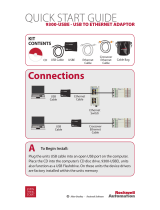 Rockwell Automation 9300-USBE Series Quick start guide
Rockwell Automation 9300-USBE Series Quick start guide
-
Unbranded SXBLE3010 Installation guide
-
GetPro HD-CY-WMC-3021R User manual
-
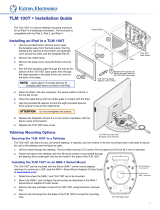 Extron electronics TLM 100 T User manual
Extron electronics TLM 100 T User manual
-
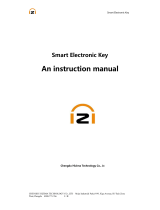 Hizima ZMK3-1U User manual
Hizima ZMK3-1U User manual
-
 Tyler Refrigeration TLF User manual
Tyler Refrigeration TLF User manual