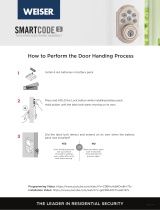Alert Reason Solution
Keypad lashes red 1 time
with 1 beep*
Door jammed while
attempting to lock.
Manually re-lock door. If needed,
reposition strike.
Keypad lashes red 3 times
with 3 beeps*
Unsuccessful programming.
Attempt programming procedure
again.
One incorrect code entered. Re-enter code.
No user code programmed. Program at least one user code.
Keypad lashes red 10
times with 10 beeps*
Low battery. Replace batteries.
Lock beeps 2 times.
Programming timeout.
Attempt programming procedure
again, making sure not to pause for
more than 5 seconds.
Keypad lashes red 3 times.
Keypad lashes red 6 times
with 6 beeps*.
Keypad lashes red 15 times
with 15 beeps*
Three incorrect codes entered
within one minute.
Re-enter code after 60 second keypad
lockout.
*Beeping sound will only be heard if switch #3 is on.
Removing the lock from the network
Follow your smart home system’s instructions
to remove the lock from the network. When
prompted by the system, press button A” on the
lock interior once.
Network Information
ZWave System Notes
This product is a security enabled Z-wave Plus product and must be used with a Security
Enabled ZWave controller to be fully utilized. ZWave is a “Wireless mesh network,” and
results may vary based on building construction and communication path.
To assure interoperability, each ZWave product must pass a stringent conformance test to
assure that it meets the ZWave standard for complete compliance with all other devices and
controls. The ZWave identity mark assures consumers, integrators, dealers and manufacturers
that their products will reliably perform with any other ZWave device. And, regardless of the
vendor, always powered nodes may act as a repeater for Kwikset/Weiser/Baldwin products.
ZWave Coniguration and Association Parameters are available
on the SmartCode 910 page at www.kwikset.com.
© 2016 Spectrum Brands, Inc.
1. Read all instructions in their entirety.
2. Familiarize yourself with all warning and caution statements.
3. Remind all family members of safety precautions.
4. Protect your user codes and mastercode.
5. Dispose of used batteries according to local laws and regulations.
CAUTION: Prevent unauthorized entry. Since anyone with access to the back panel
can change the user codes, you must restrict access to the back panel and routinely
check the user codes to ensure they have not been altered without your knowledge.
The use of a mastercode can help protect your system’s settings.
WARNING: This Manufacturer advises that no lock can provide complete security
by itself. This lock may be defeated by forcible or technical means, or evaded by
entry elsewhere on the property. No lock can substitute for caution, awareness of
your environment, and common sense. Builder’s hardware is available in multiple
performance grades to suit the application. In order to enhance security and reduce
risk, you should consult a qualiied locksmith or other security professional.
Important Safeguards
4 / 4
SmartCode at a Glance
Deleting a user code
In order to delete a user code, you must override the code by adding a dierent user code in the same
position. For example, if you want to delete the third code, add a dierent user code in position three.
Test the old user code to make sure it can no longer unlock the door.
If you cannot remember the user code position, you may wish to perform a factory reset to delete all
codes associated with the lock.
Reference Guide
Exterior
Back
panel
Program
button
Status
LED
Switches
Turnpiece
Interior (cover removed)
Switches and Status LED colors Troubleshooting
Switch Function
1
Door lock status LED blinks every 6
seconds
2
Lock automatically re-locks door 30
seconds after unlocking. Disabled if no
codes are programmed.
3 Audio
4 Not used.
Color Lock Status
Blinking green Unlocked
Blinking amber Locked
Blinking red Low battery
Solid red
Door handing process
did not work properly.
See the online
Programing and
Troubleshooting Guide.
1 2 3 4
On
Switches
Status
LED
O
System Alerts
Factory Reset
A factory reset will delete all codes associated with the lock,
and it will remove it from your smart home system.
Status
LED
1 Remove
battery pack.
2 Press and HOLD the Program
button while reinserting
the battery pack.
Keep holding the button for 30
seconds until the lock beeps
and the status LED lashes red.
Keypad
Lock
button
Keyway
SmartKey
tool hole
Button “A” Button “B”
3 Press the Program button
once more. When the LED
lashes green and you
hear one beep, the lock
has been reset.
4 Perform the door handing process again
to teach the lock the orientation of the
door, pair the lock with your smart home
system, and add user codes to your lock.
A complete Programming and Troubleshooting Guide is
available on the SmartCode 910 page at www.kwikset.com.