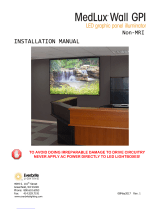Page is loading ...

Edition B
Delivering the Moment
Installaon And Operaon Manual
Selenio 6800+™ Multiviewer
175-100047-00
HView™ QS QVM6800+
Applies to:
QVM6800+T
QVM6800+C-T

Publicaon Informaon
© 2014 Imagine Communicaons Corp. Proprietary and Condenal.
Imagine Communicaons considers this document and its contents to be proprietary and condenal.
Except for making a reasonable number of copies for your own internal use, you may not reproduce this
publicaon, or any part thereof, in any form, by any method, for any purpose, or in any language other
than English without the wrien consent of Imagine Communicaons. All others uses are illegal.
This publicaon is designed to assist in the use of the product as it exists on the date of publicaon of this
manual, and may not reect the product at the current me or an unknown me in the future. This pub-
licaon does not in any way warrant descripon accuracy or guarantee the use for the product to which it
refers.
Imagine Communicaons reserves the right, without noce to make such changes in equipment, design,
specicaons, components, or documentaon as progress may warrant to improve the performance of
the product.
Trademarks
Selenio 6800+™ is a trademark of Imagine Communications or its subsidiaries. Microsoft® and
Windows® are registered trademarks of Microsoft Corporation. All other trademarks and trade names
are the property of their respective companies.
Contact Informaon
Imagine Communicaons has oce locaons around the world. For locaons and contact informaon see:
hp://www.imaginecommunicaons.com/contact us/
Support Contact Informaon
For support contact informaon see:
▪Support Contacts: hp://www.imaginecommunicaons.com/services/technical support/
▪eCustomer Portal: hp://support.imaginecommunicaons.com

QVM6800+ Installation and Operation Manual i
Contents
Preface
Manual Information .......................................................................................................................v
Purpose ....................................................................................................................................v
Audience .................................................................................................................................v
Revision History .....................................................................................................................v
Writing Conventions ...............................................................................................................v
Obtaining Documents ............................................................................................................vi
Unpacking/Shipping Information .................................................................................................vi
Unpacking a Product ..............................................................................................................vi
Product Servicing ...................................................................................................................vi
Returning a Product ...............................................................................................................vi
Restriction on Hazardous Substances (RoHS) Compliance ........................................................vii
Waste from Electrical and Electronic Equipment (WEEE) Compliance .....................................vii
Safety ..........................................................................................................................................viii
Safety Terms and Symbols in this Manual ..........................................................................viii
Chapter 1: Introduction
Overview ........................................................................................................................................1
Main Features .................................................................................................................................1
Applications ...................................................................................................................................2
ZConfigurator for QVM6800+ ......................................................................................................2
Module Description ........................................................................................................................3
Front Module ..........................................................................................................................3
Back Modules .........................................................................................................................4
Signal Flow Diagram ..............................................................................................................4
Building Cascaded Systems ...........................................................................................................5
Chapter 2: Installation
Overview ........................................................................................................................................7
Maximum 6800+ Frame Power Ratings ........................................................................................7
Unpacking the Module ...................................................................................................................8
Preparing the Product for Installation .....................................................................................8
Checking the Packing List ......................................................................................................8
Installing QVM6800+ Series Modules ..........................................................................................9
Building a Cascade System ............................................................................................................9
Cable Requirements .....................................................................................................................10
DVI Cables ...........................................................................................................................10
Video Input Cables ...............................................................................................................10

QVM6800+ Installation and Operation Manual ii
Contents
Audio Monitoring, GPI I/O and LTC ...................................................................................10
Installing ZConfigurator ..............................................................................................................10
Installing software .................................................................................................................10
Chapter 3: Using ZConfigurator
Overview ......................................................................................................................................11
Operating Notes ...........................................................................................................................11
Adding a License Key ..................................................................................................................11
Connecting to a Module for the First Time ..................................................................................12
Working with Cascade Systems ...................................................................................................14
Getting started .......................................................................................................................15
Using Frame View ................................................................................................................16
Using the Cascade Editor ......................................................................................................16
Creating a Cascade from Standalone Cards ..........................................................................17
Getting Started with ZConfigurator .............................................................................................22
Introduction to the Layout Editor .................................................................................................23
Templates, Sources and Elements ........................................................................................23
The PiP Container, Panels and Elements ..............................................................................24
Adding Audio Panels ............................................................................................................25
Re-positioning Audio Panels ................................................................................................25
Configuring QVM6800+ Settings ...............................................................................................27
Configuring DVI Output and Resolution ..............................................................................27
UMD and Tally Settings .......................................................................................................28
GPI Mapping .........................................................................................................................30
Audio Settings .......................................................................................................................32
Global Alarm Settings ..........................................................................................................33
Enabling Alarms ...................................................................................................................34
Timecode ..............................................................................................................................36
Using SNMP Agents .............................................................................................................37
Checking Installed Cards ......................................................................................................38
System Properties .................................................................................................................39
Licensing ...............................................................................................................................41
Copying Settings to Other Units ...........................................................................................42
Setting Cascade Genlock Source ..........................................................................................44
Setting Master GPI Output Options ......................................................................................45
Using Bitmap Images ............................................................................................................46
Chapter 4: Hardware Monitoring
Card Edge Controls and LEDs .....................................................................................................47
Monitoring LEDs ..................................................................................................................48
Switches ................................................................................................................................48
Module Status LED ..............................................................................................................48
Chapter 5: Specifications
Overview ......................................................................................................................................49
Inputs ............................................................................................................................................50
Auto-Sensing Video Inputs ...................................................................................................50
GPI Inputs .............................................................................................................................50
LTC Input .............................................................................................................................50

QVM6800+ Installation and Operation Manual iii
Contents
Frame Genlock Input ............................................................................................................51
Outputs .........................................................................................................................................51
HD-SDI/3G Output ...............................................................................................................51
DVI-D ...................................................................................................................................51
Audio ....................................................................................................................................52
GPI Output ............................................................................................................................52
UMD Protocols .....................................................................................................................52
Graphics Overlay ..................................................................................................................52
Propagation Delay .................................................................................................................53
Power Consumption ..............................................................................................................53
Operating Temperature .........................................................................................................53
Chapter 6: Troubleshooting
Frequently Asked Questions ........................................................................................................54
Chapter 7: Connectors and Cables
DVI Connector ......................................................................................................................57
Audio/GPI Connector ...........................................................................................................58
LTC Connector .....................................................................................................................59
RS232 Connector ..................................................................................................................59
Chapter 8: Updating Firmware
Using Z_Upgrade ..................................................................................................................61
Z_Update FAQ .....................................................................................................................63
Index:
List of Keywords ..................................................................................................................64

QVM6800+ Installation and Operation Manual v
Preface
Manual Information
Purpose This manual details the features, installation, operation, maintenance, and specifications for the
QVM6800+ series of Quad Video Modules
Audience This manual is written for engineers, technicians, and operators responsible for installation,
setup, maintenance, and/or operation of the QVM6800+ Quad Video Modules.
Revision History
Writing Conventions
To enhance your understanding, the authors of this manual have adhered to the following text
conventions:
Table 1-1. Revision History of Manual
Edition Date Comments
Full 15 June 2009 Initial release
Provisional 2 December 2009 3:42 pm Second Release
Table 1-2. Writing Conventions
Term or Convention Description
Bold Indicates dialog boxes, property sheets, fields, buttons, check boxes, list
boxes, combo boxes, menus, submenus, windows, lists, and selection names
Italics Indicates E-mail addresses, the names of books or publications, and the first
instances of new terms and specialized words that need emphasis
CAPS Indicates a specific key on the keyboard, such as ENTER, TAB, CTRL, ALT,
or DELETE
Code Indicates variables or command-line entries, such as a DOS entry or
something you type into a field
> Indicates the direction of navigation through a hierarchy of menus and
windows
hyperlink Indicates a jump to another location within the electronic document or
elsewhere

+
Preface

QVM6800+ Installation and Operation Manual vii
Preface
Ship products back to us for servicing prepaid and, if possible, in the original packaging
material. If the product is still within the warranty period, we will return the product prepaid
after servicing.
Restriction on Hazardous Substances (RoHS)
Compliance
The European Union (EU) Directive 2002/95/EC—commonly known as the Restriction on
Hazardous Substances (RoHS)—sets limits on the use of certain substances found in electrical
and electronic equipment. The intent of this legislation is to reduce the amount of hazardous
chemicals that may leach out of landfill sites or otherwise contaminate the environment during
end-of-life recycling. The Directive, which took effect on July 1, 2006, refers to the following
hazardous substances:
• Lead (Pb)
• Mercury (Hg)
• Cadmium (Cd)
• Hexavalent Chromium (Cr-V1)
• Polybrominated Biphenyls (PBB)
• Polybrominated Diphenyl Ethers (PBDE)
According to this EU Directive, all products sold in the European Union will be fully
RoHS-compliant and “lead-free.” (See our website for more information.) Spare parts supplied
for the repair and upgrade of equipment sold before July 1, 2006 are exempt from the
legislation. Equipment that complies with the EU directive will be marked with a
RoHS-compliant emblem, as shown in Figure P-1.
Figure P-1. RoHS Compliance Emblem
Waste from Electrical and Electronic Equipment
(WEEE) Compliance
The European Union (EU) Directive 2002/96/EC—commonly known as the Waste from
Electrical and Electronic Equipment (WEEE)—deals with the collection, treatment, recovery,
and recycling of electrical and electronic waste products. The objective of the WEEE Directive
is to assign the responsibility for the disposal of associated hazardous waste to either the
producers or users of these products. As of August 13, 2005, producers or users will be required
to recycle electrical and electronic equipment at end of its useful life, and may not dispose of
the equipment in landfills or by using other unapproved methods. (Some EU member states
may have different deadlines.)

QVM6800+ Installation and Operation Manual viii
Preface
In accordance with this EU Directive, companies selling electric or electronic devices in the EU
will affix labels indicating that such products must be properly recycled. (See our website for
more information.) Contact your local Sales representative for information on returning these
products for recycling. Equipment that complies with the EU directive will be marked with a
WEEE-compliant emblem, as shown in Figure P-2.
Figure P-2. WEEE Compliance Emblem
Safety
Carefully review all safety precautions to avoid injury and prevent damage to this product or
any products connected to it. If this product is rack-mountable, it should be mounted in an
appropriate rack using the rack-mounting positions and rear support guides provided. To protect
a frame from circuit overloading, connect each frame to a separate electrical circuit. If this
product relies on forced air cooling, all obstructions to the air flow should be removed prior to
mounting the frame in the rack.
If this product has a provision for external earth grounding, ground the frame to the earth using
the protective earth ground on the rear panel.
IMPORTANT! Only qualified personnel should perform service procedures.
Safety Terms and Symbols in this Manual
WARNING
Statements identifying conditions or practices that may result in personal
injury or loss of life. High voltage is present.
CAUTION
Statements identifying conditions or practices that can result in damage to
the equipment or other property.

QVM6800+ Installation and Operation Manual 1
Chapter 1
Introduction
Overview
QVM6800+ Quad Video Module supports four autosensing inputs (HD-SDI, SD-SDI, and
Composite) with simultaneous DVI and HD-SDI outputs. The cascade versions can be
combined to build larger virtual systems and are used with a back I/O plate with a LOOP IN
connector.
This chapter introduces the QVM6800+ series, and includes the following topics:
•“Main Features” on page 1
•“Applications” on page 2
•“ZConfigurator for QVM6800+” on page 2
•“Module Description” on page 3
•“Building Cascaded Systems” on page 5
The QVM6800+ can be configured as a quad-split, or as any other arrangement and cascaded
with other units (cascade version only) to build larger systems. The DVI-D output supports
output resolutions up to 1920 × 1200. The HD-SDI output supports resolutions up to 1920 ×
1080i.
The HD-SDI and DVI outputs always have the same resolution or pixel count whether
progressive or interlaced.
Due to high levels of heat dissipation, QVM6800+ modules should not be installed in
frames without fans.The modules cannot be installed in FR6802+DM and 6800/7000 series
frames.
Main Features
• Four autosensing inputs: Composite (PAL, NTSC), SD-SDI (525, 625), HD-SDI (1080i/
59.94, 1080i/50, 1080i/60, 720p) as standard
• Licensed option available for 3G-SDI (1080p/59.94, 1080p/50, 1080p/60)
• QVM6800+ cascade version has Loop In input to combine other cascade modules to build
larger systems (requires license)
• All modules are 3 slots wide

QVM6800+ Installation and Operation Manual 2
Chapter 1: Introduction
• Monitoring for 16 channels of embedded audio per input
• Ability to listen to a single discrete stereo pair on analog output
• On-screen alarms, SNMP notification and GPI Output to indicate common fault conditions
such as Audio Over/Under, Loss of Sync, Frozen Video and Black Picture
• UMD (Under Monitor Display) and tally control interface with support for Harris-Zandar,
Thomson Simple, TSL and Image Video native protocols
• On-screen clocks and timers with support for NTP (Network Time Protocol) and LTC time
code
• Minimum frame delay through system (0.5 to 1 frame)
• Four GPI inputs for full screen, layout, or tally recall
• One GPI output
• Control using ZConfigurator software (supplied) and SNMP and CCS (Nav, Nucleus, 3rd
party)
• Tally protocols, ballistics and layout data transferred using a local Ethernet (10/100)
connection
• Full-screen support for any single input
• Ability to add elements such as tallies, UMDs, borders, clocks and status alarm messages
on the DVI/SDI output
Applications
The QVM6800+ series can be used for:
• Broadcast monitoring in studios, production control rooms, and master control rooms
• Satellite center and cable head-end monitoring.
ZConfigurator for QVM6800+
ZConfigurator is the primary configuration and control application for the QVM6800+
modules. ZConfigurator is installed on the PC that is connected to one or more controllable
modules using the Ethernet connector on the 6800+ or back module.
The 6800+ frame ethernet port cannot be used to control the QVM 6800+ card at this time.
However, cascade configuration is supported via the 6800+ frame Ethernet port
In addition, ZConfigurator provides signal monitoring, alarm feedback, and layout creation and
design capabilities.
For more information, press F1 while you are using ZConfigurator to open the online help, or
see “Using ZConfigurator” on page 11.

QVM6800+ Installation and Operation Manual 3
Chapter 1: Introduction
Module Description
Front Module
Figure 1-1 shows the position of the LEDs on the card edge of the QVM6800+ front module.
Figure 1-1. QVM6800+ Front Module
Table 1-1 on page 3 briefly describes the QVM6800+ LEDs and switches.
Table 1-1. QVM6800+ Module Features
Feature Description
Status LED Colors indicate module state. See “Card Edge Controls and LEDs” on page 47.
Power LED 3.3V regulator LED. See “Card Edge Controls and LEDs” on page 47
Monitoring LEDs Function and I/P status. See “Monitoring LEDs” on page 48.
J11 Serial port for firmware update. See Appendix 7: “Connectors and Cables” on
page 57
SW 3 Not used.

QVM6800+ Installation and Operation Manual 4
Chapter 1: Introduction
Back Modules
Figure 1-2 shows the triple-slot back module used by the QVM6800+ C modules. Modules
cannot be installed in frames without fans, or in FR6802+DM and 6800/7000 series frames.
Figure 1-2. QVM6800+ C Back Connector
For connector pinout and cable wiring instructions refer to Appendix 7: “Connectors and
Cables” on page 57.
Signal Flow Diagram
The functional block diagram for the cascade QVM6800+.
Figure 1-3. Signal Flow for QVM6800+ cascade version
The the basic QVM6800+ lacks the LOOP IN connector.

QVM6800+ Installation and Operation Manual 5
Chapter 1: Introduction
Building Cascaded Systems
A cascade system allows inputs from multiple QVM6800+ cascade modules to drive one
display.
A 6800+ frame, fully populated with six QVM6800+ cascade modules, could provide:
1) Six independent quad cards
2) A 24 input cascade system
3) Any combination of the above
Figure 1-4. QVM6800+ Cascade System
The 12 input example shown would require 9 slots. Input mapping is configured from within
ZConfigurator.

QVM6800+ Installation and Operation Manual 6
Chapter 1: Introduction
The ordering codes for QVM6800+ options are as follows:
Table 1-2. QVM6800+ part numbers
QVM6800+ Model Comment
QVM6800+T Basic quad card with no cascade
QVM6800+C-T Cascading version
QVM68OPT-C License to add cascade to non cascade version
QVM68OPT-3G License for 3G inputs/outputs on all models

QVM6800+ Installation and Operation Manual 7
Chapter 2
Installation
Overview
This chapter describes the QVM6800+ and QVM6800+ C installation process, including the
following topics:
•“Maximum 6800+ Frame Power Ratings” on page 7
•“Unpacking the Module” on page 8
•“Installing QVM6800+ Series Modules” on page 9
•“Building a Cascade System” on page 9
•“Cable Requirements” on page 10
•“Installing ZConfigurator” on page 10
Caution
Before installing this product, read the 6800+ Series Safety Instructions and Standards
Manual shipped with every frame installation and operation manual. This information is also
available on our website. The safety manual contains important information about the safe
installation and operation of 6800+ series products.
See your frame installation and operation manual for information about installing and operating
an FR6802+ frame and its components.
Maximum 6800+ Frame Power Ratings
The power consumption for the QVM6800+ and QVM6800+ C modules is less than 13 W
each. Table 2-1 shows the maximum allowable power ratings for 6800+ frames. Note the given
maximums before installing any 6800+ and/or QVM6800+ C modules in your frame.
Due to high levels of heat dissipation, the QVM6800+ series modules must not be installed in
frames without fans. The modules cannot be installed in FR6802+DM and 6800/7000 series
frames.
To maintain proper temperatures, ensure that the front panel is closed at all times, and that
the fan module is fully operational.

QVM6800+ Installation and Operation Manual 8
Chapter 2: Installation
Unpacking the Module
Preparing the Product for Installation
Before you install QVM6800+ and/or QVM6800+ C modules, do the following:
• Check the equipment for any visible damage that may have occurred during transit.
• Confirm receipt of all items on the packing list. See “Checking the Packing List” below for
more information.
Contact your Customer Service representative if parts are missing or damaged.
• Remove the anti-static shipping pouch, if present, and all other packaging material.
• Retain the original packaging materials for possible re-use.
See “Unpacking/Shipping Information” on page vi for information about returning a product
for servicing.
Checking the Packing List
Table 2-1. Maximum Power Ratings for 6800+ Frames
6800+ Frame Type Max. Frame
Power
Dissipation
Max. Number of
QVM6800+
Series Modules
Max Power Dissipation for
Three Slots
(each module requires three slots)
FR6802+QXF
(frame with AC or DC power supply)
120 W 6 13 W
FR6802+XF
(frame with AC power supply)
120 W 6 13 W
FR6802+XF-48
(frame with DC power supply)
105 W 5 13 W
Table 2-2. Available Product Packages
Ordered Product Content Description
QVM6800+ • One or more QVM6800+ and/or QVM6800+ C
front modules
• One or more QVM6800+ and/or QVM6800+ C
back modules
• One QVM6800+ Installation and Operation Manual

QVM6800+ Installation and Operation Manual 9
Chapter 2: Installation
Installing QVM6800+ Series Modules
QVM6800+ series modules have triple-width back connectors. Due to high levels of heat
dissipation, QVM6800+ series modules must not be installed in frames without fans. The
modules cannot be installed in FR6802+DM and 6800/7000 series frames.
Do not install QVM6800+ series modules in slots 6 or 14 because the heat sink and or
audio option board will interfere with the frame.
These modules require no specialized installation or removal procedures.
Ensure that the back connector is installed before inserting the front module. Likewise,
ensure that the front module is unplugged from the frame before removing the back
connector.
See the FR6802
+
Frames Installation and Operation Manual for information about installing
and operating an FR6802+ frame and its components.
A FR6802+RM (Rear Support Extension Rails for 6800+ series frames) option is
recommended for the QVM6800+ series modules. See your FR6802+ Frame Installation and
Operation Manual for installation instructions.
Building a Cascade System
A cascade system is built by connecting the HD-SDI output of one QVM6800+ C module to
the LOOP IN connector of another QVM6800+ C module until all modules in the system are
connected.
Figure 2-1. Cabling a Cascade System (3 x QVM6800+ C back I/O view)
In the example above, the HD-SDI output is always connected to the adjacent QVM6800+ C
module working from left to right, as it results in minimum cable lengths and neat wiring. In
practice cascade systems may be built with any equivalent cabling scheme.
The mapping of inputs to a single virtual layout is accomplished using ZConfigurator; see
“Working with Cascade Systems” on page 14.

QVM6800+ Installation and Operation Manual 10
Chapter 2: Installation
Cable Requirements
DVI Cables When you connect a QVM6800+ and/or a QVM6800+ C module to the output display module
using the DVI cable, observe the following:
• Do not use a cable that is greater than 10 m long.
• If you must add length to your cable, use an extender that has its own power source. Do not
draw power from the DVI power pin.
Video Input Cables
Use high-quality video cables for the video inputs. Do not exceed the recommended cable
lengths (see Chapter 5: “Specifications” on page 49).
Audio Monitoring, GPI I/O and LTC
The stereo audio analog monitoring output and contact closure GPI I/O are all brought out to
the 10 way connector on the rear panel. A source of longitudinal timecode may be connected to
the connector marked LTC on the rear panel to synchronize on-screen clocks.
High quality screened dual-core cable is recommended for both LTC and audio.
For information on cables and connector pinout refer to Appendix 7: “Connectors and Cables”
on page 57. For information on connector types and part numbers see Chapter 5:
“Specifications” on page 49
Installing ZConfigurator
ZConfigurator software is required to configure and operate QVM6800+ and/or QVM6800+ C
modules and must be installed before use.
Installing software
To install the software, insert the ZConfigurator CD into an available CD drive. If the program
does not autorun navigate to the ZConfigurator folder on the CD and run Setup.exe. Obey the
prompts when the program installs. Accept default locations for the installation directory or
enter preferred locations.
The controlling PC will need to be configured when connecting to a multiviewer for the first
time.
Refer to “Connecting to a Module for the First Time” on page 12 for more information.

QVM6800+ Installation and Operation Manual 11
Chapter 3
Using ZConfigurator
Overview
This chapter describes how to operate the QVM6800+ series modules using ZConfigurator.
The following topics are discussed in this chapter:
•“Operating Notes” on page 11
•“Adding a License Key” on page 11
•“Connecting to a Module for the First Time” on page 12
•“Working with Cascade Systems” on page 14
•“Getting Started with ZConfigurator” on page 22
•“Configuring QVM6800+ Settings” on page 27
Operating Notes
When you set the control parameters on QVM6800+ modules observe the following:
• If changes are made to certain parameters, other related parameters may also be affected.
• When a parameter is changed, the effect is immediate. However, the module requires a few
seconds to save changes. Once saved, new settings will be restored if the module loses
power and is restarted.
• Terminate any unused coaxial output connectors with a 75Ω connector.
Adding a License Key
To use new features such as 3G outputs and cascades, appropriate licences should be purchased.
License keys for options that may apply to the QVM6800+ series may be added using
ZConfigurator.
See “Licensing” on page 41.
Part numbers to order licenses are shown in the table Table 1-2, “QVM6800+ part numbers” on
page 6.
For assistance with a license key, or to purchase a license key, contact your Sales
representative.
/