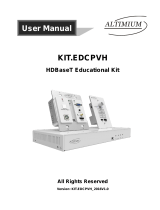Page is loading ...

Notice
The information contained in this document is subject to change
without notice. Smart-e makes no warranty of any kind with regard to
this material, including but not limited to, implied warranties of
merchantability and fitness for particular purpose.
Smart-e will not be liable for errors contained inside this manual, or
for incidental or consequential damages in connection with the
furnishing, performance or use of this material.
No part of this document may be photocopied, reproduced, or
translated into another language without prior written consent from
Smart-e (UK) Ltd.
Edition 1, January 2015
Copyright 2015 Smart-e (UK) Ltd.

Operating Instructions
HDMI Extender
Features
Extends HDMI with multi-channel digitial audio, IR and RS232 up to 230 feet (70
meters).
Supports resolutions up to Ultra HD 4K x 2K (3840 x 2160 @ 30 Hz) and 1080P
Full HD.
3PlayTM convergence: uncompressed high definition Video and Audio, RS-232/IR
controls
Supports LPCM 7.1 audio, Dolby® TrueHD, Dolby Digital® Plus, and DTS-HD®
Master Audio™ pass-through
Supports 48bit Deep Color
Supports Bi-directional IR control.
CEC pass-through
Supports HDCP
Package Contents
1xHDBaseT Transmitter
1xHDBaseT Receiver
2xIR-TX cable
2xIR-RX cable
2xPower adapter DC 5V 2A
1xUser Manual
1x Pair wall/rack mounts
1
Operating Instructions
Specifications
Operating Temperature Range
-5 to +35℃(+23 to +95℉)
Operating Humidity Range
5 to 90%RH (No Condensation)
Output Video Bandwidth
300MHz/10.2Gbps
Ethernet Speed
100 Mbps
Transmitter ports
1xHDMI (female)-Video Input
1xDB9 (female) ,
1xLink Connector RJ-45
1xEthernet Port RJ-45
1xDC jack(DC5V)
Receiver Ports
1xHDMI (female)-Video Input
1xDB9 (male) ,
1xLink Connector RJ-45
1xEthernet Port RJ-45
1xDC jack(DC5V)
IR wavelength & frequency
Wavelength: 940nm IR Frequency: 38KHz
Resolution outputs
up to 4K x 2K (3840 x 2160 @ 24Hz)
Dimensions
Transmitter:4.97” x3.74” x1”(126.1x95x25.5mm)
Receiver:4.97” x3.74” x1”(126.1x95x25.5mm)
Power consumption
Transmitter: 5 W(MAX);Receiver: 3W(MAX)
Transmission Distance
230ft(70m)over Cat-5e(or better) cable
Net Weight
Transmitter: 0.748lbs(340g)
Receiver:0.737lbs(335g)

3
Operating Instructions
Transmitter Panel
1)DC input port- The 5V DC is the power input for the transmitter
2)HDBaseT port-This is for the Cat5e cable connection between the two units.
A.yellow LED-The LINK LED indicates that an HDBaseT link connection has been
established between the two boards over the Cat5e cable.
B.green LED-
a. When the LED is on, it indicates that video content with HDCP protection is being
transferred.
b. When the LED is blinking, it indicates that video content without HDCP protection
is being transferred.
c. When the LED is off, it indicates that no video is being transferred.
3)RS232 – This connector has a dual purpose
A:In its default mode, it may be used for serial RS232 data transfer over the
HDBaseT link
B:When connected to a user’s PC it serves as a debug interface(See Update
instruction)
4)LED Indicators:status–when blinking indicates the device is active.
5)LED Indicators:Power–The PWR LED indicates that power is available to the unit.
6)IR-RX port - This jack can be used for connecting IR-RX cable.
7)IR-TX port - This jack can be used for connecting IR-TX cable.
8)HDMI Input port
9)Ethernet port–Reserve.
4
Operating Instructions
Update instruction:
① Open the case of transmitter, find these two jumper caps.
PDIF0
PMS
According to the silk prints nearby (“PMS” for firmware update, “PDIF0”for RS232
transmission), change the jumper caps’ positions to set RS232 port’s function.
②The user should receive a Firmware burn package, containing all software needed for
burning and updating the Firmware on the EEPROM.
③Connect RS232 port use RS232 cable from RS232 port of unit to PC.
④Power the unit.
⑤Extract the zipped file from the burn package to a directory (e.g. C:\dir_name).
⑥Browse to the directory (e.g. C:\dir_name\) and double click the batch file Update
Source. bat(for Transmitter) or Update Sink. Bat (for receiver).
A short description of the link created between the PC and the board appears on the
screen, followed by the burn progress percentage report.
⑦ A second stage of verifying the content of the EEPROM follows, also with a progress
percentage report

Receiver Panel
1) DC input port- The 5V DC is the power input for the receiver
2) HDBaseT port-This is the Cat5e cable connection between the two units.
A:yellow LED-The LINK LED indicates that an HDBaseT link connection has been
established between the two boards over the Cat5e cable.
B:green LED-
a.When the LED is on, it indicates that video content with HDCP protection is being
transferred.
b.When the LED is blinking, it indicates that video content without HDCP protection
is being transferred.
c.When the LED is off, it indicates that no video is being transferred.
3) RS232 – This connector has a dual purpose
A:In its default mode, it may be used for serial RS232 data transfer over the
HDBaseT link
B:When connected to a user’s PC it serves as a debug interface(See Update
instruction)
4) LED Indicators:status–when blinking indicates the device is active.
5) LED Indicators:Power–The PWR LED indicates that power is available to the unit.
6) IR-RX port - This jack can be used for connecting IR-RX cable.
7) IR-TX port - This jack can be used for connecting IR-TX cable.
8) HDMI Output port
9) Ethernet port–Reserve.
5
Operating Instructions
Connection Diagram
Application
CONNECTING AND OPERATING
1) Connect the HDMI signal source (Such as DVD, STB etc) to HDMI Transmitter.
2) Connect cat5e/6 cables to both HDBaseT port of the transmitter and HDBaseT port
of the Receiver.
3) Connect the HDMI output (Such as HD-LCD, HD-DLP) into the Receiver.
4) Connect the IR-TX cable into transmitter IR-TX port on the back panel and affix the
emitter onto the source IR windows ,Connect the IR-TX cable into receiver IR-TX port on
the back panel and affix the emitter onto the sink IR windows.
5) Connect the IR RX receiving cables into IR-RX port of receiver, and affix the IR RX
near or on the video Display frame or stand within direct line of sight with the hand held
remote, connect the IR-RX cable into the transmitter to control the sink.
6) Turn on all devices.
Attention: Insert/Extract cables gently.

-12-
Limited Warranty Statement
A. Extent of limited warranty
1. Smart-e (UK) Ltd warrants to the end-user customers that Smart-e product specified above will be free from defects in
materials and workmanship for the duration of 1 year, which duration begins on the date of purchase by the customer.
Customer is responsible for maintaining proof of date of purchase.
2. Smart-e warranty covers only those defects which arise as a result of normal use of the product, and do not apply to any:
a. Improper or inadequate maintenance or modifications
b. Operations outside product specifications
c. Mechanical abuse, and exposure to severe conditions
3. If Smart-e receives during applicable warranty period notice of defect, Smart-e will at its discretion replace or repair defective
product .If Smart-e is unable to replace or repair defective product covered by the Smart-e warranty within reasonable period
of time, Smart-e shall refund the cost of the product.
4. Smart-e shall have no obligation to repair, replace, or refund unit until customer returns defective product to Smart-e.
5. Any replacement product could be new or like new, provided that it has functionality at least equal to that of the product being
replaced.
6. Smart-e warranty is valid in any country where the covered product is distributed by Smart-e.
B. Limitations of warranty
TO THE EXTENT ALLOWED BY LOCAL LAW, NEITHER SMART-E NOT ITS THIRD PARTY SUPPLIERS MAKE ANY OTHER WARRANTY
OR CONDITION OF ANY KIND WHETHER EXPRESSED OR IMPLIED, WITH RESPECT TO THE SMART-E PRODUCT, AND SPECIFICALLY
DISCLAIM IMPLIED WARRANTIES OR CONDITIONS OF MERCHANTABILITY, SATISFACTORY QUALITY, AND FITNESS FOR A
PARTICULAR PURPOSE.
C. Limitations of liability
To the extent allowed by local law the remedies provided in this warranty statement are the customers sole and exclusive remedies
TO THE EXTENT ALLOWED BY LOCAL LAW, EXCEPT FOR THE OBLIGATIONS SPECIFICALLY SET FORTH IN THIS WARRANTY
STATEMENT, IN NO EVENT WILL SMART-E OR ITS THIRD PARTY SUPPLIERS BE LIABLE FOR DIRECT, INDIRECT, SPECIAL, INCIDENTAL,
OR CONSEQUENTIAL DAMAGES WHETHER BASED ON CONTRACT, TORT OR ANY OTHER LEGAL THEORY AND WHETHER ADVISED
OF THE POSSIBILITY OF SUCH DAMAGES.
D. Local law
To the extent that this warranty statement is inconsistent with local law, this warranty statement shall be considered modified to be
consistent with such law.
/