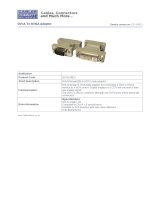3
INTRODUCTION
From the boardroom to the classroom, a quality presentation requires an intelligent integration of tech-
nology and a user-friendly display of multimedia presentations. Too frequently, end users lack the ability
to interface properly from their laptops, drives, and content sources to a meeting room’s display. The new
SPS-1000 from SmartAVI delivers impressive flexibility because it enables users to integrate a wide vari-
ety of A/V technology interfaces all from one easy-to-use device.
The SPS-1000 features eight input ports total, including four HDMI inputs, two VGA inputs, one DVI input
and one RCA (analog stereo audio and video) input. The switcher has seven Phoenix audio connectors,
one for each of the digital video inputs, and the audio from these inputs is automatically embedded with
the corresponding video signal.
The SPS-1000 delivers HD scaling for top-notch video quality and compatibility, allowing users to get the
best resolution from a variety of input sources and resolutions. Two of the HDMI inputs can bypass any
scaling, which allows the device to support input and output resolutions up to 4K Ultra HD. For the other
inputs, supported resolutions and scaling go up to 1920x1080 (@60Hz). With the infrared sensor on the
front of the SPS-1000, the device can receive IR signals from various remotes and connect them
to each connected input device for more convenient source control. The device features one local HDMI
output, as well as two local audio outputs (one stereo analog RCA and one SPDIF digital coaxial).
LONG DISTANCE CONNECTIVITY
Many users will find they need to place the switcher in a more convenient and accessible location than
their current A/V configuration allows, particularly considering the distance limitations of HDMI and other
video cables. The SPS-1000 offers one RJ-45 output for extending HDMI signal output up to 325 feet
from the switcher to the endpoint receiver over Cat5e/6/7 cables via HDBaseT technology. The Optional
SPS-RX receiver features an HDMI output and an RJ-45 input, as well as IR connections and Phoenix au-
dio ports for increased flexibility.
The Optional SRS-RX receiver is compact, making it easy to integrate next to nearly any display set up,
and it has RS-232 and LAN outputs for additional control options. With POE (Power over Ethernet), there’s
no need to plug the receiver into an outlet for power.
FLEXIBLE CONTROL OPTIONS
The SPS-1000 is designed to provide a variety of control options to fit virtually any application. With RS-
232 and LAN connections, users can control the device from a remote laptop. (The SPS-RX receiver unit
is equipped for both RS-232 and LAN signals, as well.) The SPS-1000 also features front-panel buttons
for easy switching right from the device itself, as well as an IR remote to switch between inputs and man-
age other basic functions.
FEATURES
Eight video inputs, including four HDMI inputs, two VGA inputs, one DVI input and one RCA input
One local HDMI output, with one local SPDIF digital coaxial audio output and one local RCA stereo au-
dio Output
Up to 325 feet of signal extension over Cat5e/6/7 cables with receiver unit using HDBaseT technol-
ogy and POE (Power over Ethernet)
Scales output resolutions up to 1080p
Two HDMI ports with bypass to support 4K Ultra HD input and output
Supports control via: RS-232, IR remote, front-panel buttons, and TCP/IP
Seven Phoenix audio ports for each of the digital video inputs, with automatic audio embedding
Supports SPDIF and stereo audio