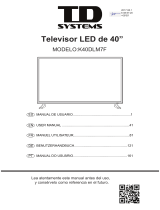Page is loading ...

1
SAFETY INSTRUCTIONS
WARNING! TO REDUCE THE RISK OF FIRE, ELECTRIC SHOCK, OR
SERIOUS PERSONAL INJURY:
This product shall not be exposed to dripping or splashing and that no objects filled with
liquids, such as vases, shall be placed on the apparatus.
Situate this product away from heat sources such as radiators, heat registers, stoves, or
other appliances (including amplifiers) that produce heat.
Clean the product only as recommended by the manufacturer (see “Maintenance”)
section for details). Unplug the power cord from the wall outlet before cleaning.
Unplug the power cord from the wall outlet when left unused for an extended period.
Prevent objects/liquids from falling or spilling on the product.
Operate the product only with the supplied power adapter. Route power cords so they
are not likely to be walked on or pinched by items placed upon or against them, paying
particular attention to plugs, convenience receptacles, and the point where they exit
from the product.
Where the MAINS plug or an appliance coupler is used as the disconnect device, the
disconnect device shall remain readily operable.
Do not operate this product under the following conditions.
- When the power-supply cord or plug is damaged.
- If liquid has been spilled into or objects have fallen into the product.
- If the product has been exposed to rain or water.
- If the product does not operate when used according to the operating instructions.
- If the product has been dropped or damaged in any way.
Do not attempt to repair the product by yourself; take it to the electronics repair shop of
your choice for any servicing or repair.
Do not overload wall outlets, extension cords, or integral convenience receptacles.
IMPORTANT INSTRUCTIONS

2
CAUTION! TO REDUCE THE RISK OR PERSONAL INJURY OR
PRODUCT/PROPERTY DAMAGE:
This product is intended solely for non-commercial, non-industrial, personal use as a
television. Do not use this product for any other purpose.
Do not subject the product to violent shocks, extreme temperatures, or lengthy periods
or direct sunlight.
Keep the product away from magnetic objects, motors, and transformers.
Do not use outdoors in inclement weather.
Do not use the TV while driving; this is dangerous and is illegal in some areas.
BATTERY HANDLING AND USAGE:
Keep batteries away from children and pets. Only adults should handle batteries.
Never throw batteries into a fire or expose them to fire or other heat sources.
Follow the battery satiety and usage instructions provided by the manufacturer.
All the pictures in this manual are just for your reference, appearance and display should
subject to the final product.
At full volume, prolonged listening may damage the user’s
hearing.

3
TABLE OF CONTENTS
GETTING STARTED
IMPORTANT INSTRUCTIONS ......................................................................................... 1-2
FEATURES ......................................................................................................................... 4
GENERAL PARTS ............................................................................................................ 5-6
REMOTE CONTROL ........................................................................................................... 7
REMOTE CONTROL PREPARATION ................................................................................. 8
BASIC CONNECTION .................................................................................................... 9-13
OPERATIONS
BASIC OPERATIONS .................................................................................................. 14-19
MAIN MENU ................................................................................................................. 20-30
DTV MODE ............................................................................................................... 20-29
ATV AND OTHER MODES ............................................................................................ 30
PC MODE ...................................................................................................................... 30
FOR REFERENCE
MAINTENANCE ................................................................................................................ 31
SPECIFICATIONS ............................................................................................................. 31
WALL MOUNTING ............................................................................................................ 32
TROUBLESHOOTING ...................................................................................................... 33

4
81 cm (32") TFT DISPLAY
This player has a built-in 81 cm (32”) TFT display to provide clear vision and low radiation.
AUTO TV SCANNING
DIGITAL BROADCASTING RECEPTION
EPG (Electric Program Guide) FUNCTION
TELETEXT (EUROPE) FUNCTION
USB MULTIMEDIA PLAYBACK
MULTI-LANGUAGE ON-SCREEN-DISPLAY
FULL FUNCTION REMOTE CONTROL
HDMI, YPbPr, AV, CI, VGA, PC AUDIO, AND SCART INPUT
COAXIAL OUTPUT
EARPHONE OUTPUT
DETACHABLE STAND HOLDER
EXTERNAL ANTENNA JACK
BUILT-IN SPEAKERS
NOISE REDUCTION FUNCTION
FEATURES

5
MAIN UNIT
GENERAL PARTS
Front View
Side View
1. TFT display screen
2. Remote control sensor
3. Power indicator: In standby
mode the indicator light will
display red color; when
switching on the unit the
indicator light will display blue
color.
4. Stand holder
5. VOL +/- button: To
increase/decrease the volume
level or move left/right.
6. CH +/- button: To select next/
previous channel or move
up/down.
7. MENU button: To enter menu
setting page.
8. SOURCE button: To select the
input source.
9. POWER button: To turn
ON/OFF the TV.

6
1. EARPHONE output terminal
2. HDMI1/HDMI2 input terminals
3. RF input terminal- To connect the external antenna.
4. PC AUDIO input terminal
5. COAXIAL output terminal
6. SCART input terminal
7. CI input terminal
8. USB input slot- For multimedia files playback.
9. HDMI3 input terminal
10. AV input terminal
11. YPbPr input terminal
12. VGA input terminal
13. Built-in speakers
GENERAL PARTS
Back View

7
REMOTE CONTROL
1. POWER: To set the unit in standby mode; press it
again to switch it on.
2. MUTE: To mute the sound.
3. AUTO: To adjust the screen automatically (in PC/VGA
mode).
4. NUMBERIC BUTTONS (0-9): To input the number
information, such as channel number and so on.
5. -/--: To select one digit, two digits and three digits.
6. : To return to previous channel or input source..
7. ASPECT: Press this button repeatedly to select
desired aspect ratio of screen.
8. AUDIO: To select different soundtrack.
9. VOL +/-: To turn up/down the volume.
10. CH+/-: To play the next/previous channel.
11. DISPLAY: To display information of current program.
12. ▲ : Up navigation button.
13. ◄ : Left navigation button.
14. OK: To confirm selection.
15. ►: Right navigation button.
16. ▼ : Down navigation button.
17. MENU: To display the main menu. Press it again to
return to previous menu page.
18. EXIT: To exit menu page.
19. SOURCE: To switch the input source.
20. P-MODE: To select desired picture mode.
21. SLEEP: To set the sleep time as desired.
22. S-MODE: To select desired sound mode.
23. FAV: To enter the favorite channels list page.
24. FAV-: To play previous favorite channel.
25. EPG: To display electronic program guide information.
26. FAV+: To play next favorite channel.
27. TEXT: To display the teletext.
28. HOLD: To hold the teletext.
29. SUBTITLE: To show the subtitle. Press it again to hide
subtitle.
30. TV/RADIO: To switch the unit between TV and radio.
31. INDEX: To enter index page.
32. SIZE: To switch teletext size.
33. SUBPAGE: To enter the subpage of teletext.
34. REVEAL: To hide teletext, or display hidden
characters.
35. MEDIA: To enter MEDIA mode directly.
36. : To play or pause playing.
37. : To move fast forward.
38. : To move fast backward.
39. ● : RECORD (No function on this model)
40. ■ : To stop playing.
41. : To play next chapter.
42. : To play previous chapter.
43. RED button.
44. GREEN button.
45. BLUE button.
46. YELLOW button.

8
REMOTE CONTROL PREPARATION
BATTERY INSTALLATION
Install the batteries as the following pictures. Be sure + and – terminals are positioned as
indicated in the battery compartment (Fig1).
SERVICE LIFE OF BATTERIES
The batteries normally last for one year although this depends on how often the remote
control is used.
If the remote control fails to work even when it is operated near the player, replace the
batteries.
Use two size AAA dry batteries.
NOTE:
Do not drop, step on or otherwise impact the remote control. This may damage the parts
or lead to malfunction.
If the remote control is not going to be used for a long time, remove the batteries.
REMOTE CONTROL OPERATION
Point the remote control from no more
than about 6 m from the remote control
sensor and within about 60° of the front
of the player (Fig2).
NOTES:
The operating distance may vary
according to the brightness of the
room.
Do not point bright light at remote
control sensor.
Do not place objects between the
Remote control and the remote
control Sensor.
Do not use this remote control while
simultaneously operating the
remote control of any other
equipment.
Fig1 Fig2
Remote Control
Sensor
Push
Open
Press

9
Ensure all the cables are disconnected from the main unit before connecting to AC
power source by AC power adaptor.
Read through the instructions before connecting other equipment.
CONNECTING TO AC POWER SOURCE
CONNECT EXTERNAL ANTENNA TO UNIT
Install external antenna into antenna jack for best picture.
BASIC CONNECTION
Main unit
Antenna
Outdoor
antenna
amplifier
Indoor
antenna
amplifier
Power plug
of antenna
amplifier
75 OHM
antenna
plug
To power outlet

10
HDMI CONNECTION
SCART CONNECTION
NOTE: The users can connect up
to three HDMI devices to this unit
at same time.
Back of DVD/VCR
Back of DVD/VCR
HDMI cable
(Not included)
Use HDMI cable (not included) to
connect the unit with other
devices to receive high-definition
multimedia signal.
SCART cable
(Not included)

12
COAXIAL CONNECTION
USB CONNECTION
COMPOSITE AV CONNECTION
Back of DVD/VCR
Use coaxial cable (not included) to
connect the unit with amplifier or
other audio decoding devices for
coaxial audio signal output.
Insert an USB memory device
to playback MOVIE / MUSIC /
PHOTO / Multimedia files.
AV cable
(Not included)
For basic connection, use the composite
Audio L/R (white/red) and CVBS (yellow)
cable (not included) to connect the unit
with other devices.

14
Press POWER button on unit or remote control to power ON the unit (indicator will glow
blue); press it again to power OFF (standby mode) the unit (indicator will glow red).
Press SOURCE button on unit or remote control to set the unit in ATV or DTV mode.
SELECT DESIRED PROGRAM
- Press CH+ button to play next channel.
- Press CH- button to play previous channel.
- Press number buttons on remote control directly to select desired program.
NOTE: Press -/-- button repeatedly to select one digit, two digits or three digits.
VOLUME CONTROL
- Press VOL+ or VOL- to adjust the level of current volume.
- Available range: 0-100.
MUTE CONTROL
Press MUTE button to mute the sound, press it again to turn on the sound.
SOURCE SETTING
- Press SOURCE button on unit or remote control to display the input source list.
- Press UP or DOWN navigation button to select desired input source, then press OK
button to confirm selection.
- Available options: DTV, ATV, SCART, YPbPr, PC, HDMI1, HDMI2, HDMI3, AV, USB.
PICTURE MODE
- Press P-MODE button on remote control repeatedly to select desired PICTURE mode
directly.
- Available options: Standard, Mild, User, Dynamic.
SOUND MODE
- Press S-MODE button on remote control repeatedly to select SOUND mode directly.
- Available options: Standard, Music, Movie, Sports, User.
SLEEP TIMER SETTING
- Press SLEEP button on remote control repeatedly to select SLEEP TIMER directly.
- Available options: Off, 10min, 20min, 30min, 60min, 90min, 120min, 180min, 240min.
VIDEO SIZE SETTING
- Press ASPECT button on remote control repeatedly to select VIDEO SIZE directly.
- Available options: Panorama, 4:3, 16:9, Zoom1, Zoom2.
NOTE: The available video size may be different in different input source.
BASIC OPERATIONS

15
AUDIO SETTING
- In DTV mode: Press AUDIO button on remote control to enter Audio Languages menu
page directly, then press navigation buttons to select desired option.
- In ATV mode: Press AUDIO button to select available soundtrack.
INFORMATION DISPLAY
Press DISPLAY button on remote control to display information of current program.
TV GUIDE (FOR DTV MODE ONLY)
Press EPG button on remote control to enter below menu page:
- Press INDEX button on remote control to display index.
- Press GREEN button on remote control to enter Remind page.
- Press YELLOW button on remote control to enter Schedule page.
FAVORITE LIST
- Press FAV button on remote control to enter Favorite
List page.
- Press UP or DOWN navigation button to select
desired channel.
- Press OK button to confirm selection.
NOTE: During normal playing, press FAV+/FAV- button to
play next or previous favorite channel directly.

16
QUICK SELECT
- Press OK button on remote control to enter Channel
List page directly.
- Press UP or DOWN navigation button to select desired
channel.
- Press OK button to confirm selection.
TELETEXT
Press TEXT button on remote control to view the available
teletext information.
TV/RADIO (FOR DTV MODE ONLY)
Press TV/RADIO button on remote control to switch the
unit between TV and radio mode.
SUBTITLE
- Press SUBTITLE button on remote control to enter Subtitle Language page directly.
- Press navigation buttons to select desired option.
- Press OK button to confirm selection.
MEDIA PLAYBACK
- Insert a USB memory device.
- Press SOURCE button on unit side or remote control to set the unit in USB mode.
- Press LEFT or RIGHT navigation button to select PHOTO/MUSIC/MOVIE/TEXT.
- Press OK button to enter file selection page and then use navigation buttons to select
preferred multimedia file.
- Once a file is highlighted, press OK button to add it to the play list and press OK button

17
again to erase it from the play list.
- Press button to start playing.
- Press EXIT button to return to previous menu page.
1. PHOTO
During PHOTO playback:
- Press DISPLAY button to display/hide the tool bar.
- Press LEFT or RIGHT navigation button to select preferred option in the tool bar and
press OK button to confirm selection.
- Press button to pause/start playing.
- Press button on remote control to play previous photo in the play list.
- Press button on remote control to play next photo in the play list.
- Press ■ button on remote control to stop playing.
2. MUSIC

18
During MUSIC playing:
- Press LEFT or RIGHT navigation button to select preferred option in the tool bar and
press OK button to confirm selection.
- Press button to pause/start playing.
- Press button on remote control to play fast backward.
- Press button on remote control to play fast forward.
- Press button on remote control to play previous audio file in the play list.
- Press button on remote control to play next audio file in the play list.
- Press GREEN button to remove all the files from play list.
- Press YELLOW button to remove current file from play list.
- Press BLUE button to enter Screen Saver mode and press any button on remote control
to exit Screen Saver mode.
- Press ■ button on remote control to stop playing.
3. MOVIE
During MOVIE playing:
- Press DISPLAY button to display/hide the tool bar.
- Press LEFT or RIGHT navigation button to select preferred option in the tool bar and
press OK button to confirm selection.
- Press button to pause/start playing.
- Press button on remote control to play fast backward.
- Press button on remote control to play fast forward.
- Press button on remote control to play previous movie in the play list.
- Press button on remote control to play next movie in the play list.
- Press ■ button on remote control to stop playing.

19
4. TEXT
During TEXT playing:
- Press DISPLAY button to display/hide the tool bar.
- Press LEFT or RIGHT navigation button to select preferred option in the tool bar and
press OK button to confirm selection.
- Press button on remote control to display previous page.
- Press button on remote control to display next page.
- Press button on remote control to play previous text file in the play list.
- Press button on remote control to play next text file in the play list.
- Press ■ button on remote control to stop playing.
/