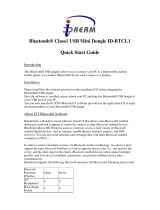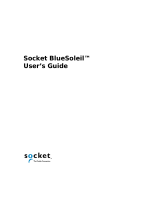Page is loading ...

00062721
GPS-Receiver,Bluetooth
00062721bda 06.03.2006 16:02 Uhr Seite 3

L
L
Operating instructions
Contents:
1. Overview
1.1 Package Contents
1.2 Product description
1.3 Status indicator
1.4 Notes
2. Getting started
2.1 Charging batteries
2.2 Switching on the device
2.3 Activate device coupling (pairing)
2.4 External antenna connection
3. Establishing a notebook connection
3.1 Windows XP Service Pack 2
3.2 IVT BlueSoleil software
4. Establishing a PDA connection
4.1 Windows Mobile 2002
4.2 Windows Mobile 2003
5. Establishing a mobile phone connection
5.1 Nokia 6600
6. Safety instructions
1. Overview
1.1 Package contents
The following components are contained within the
package:
•Hama Bluetooth GPS receiver
•External GPS antenna for improved reception
in your vehicle
•Car recharge cable (12V)
•230V power supply unit (5V, 300mAh)
•Hook and loop tape for attaching within the car
•Operating instructions in 3 languages
1.2 Product description
(1) Dust guard cap:
Located behind the dust guard cap are an on/off
switch, the power source input and the connection for
the external antenna.
(2) On/off switch:
This switch starts the Bluetooth GPS receiver
(3) PAIR:
This button must be pressed to hook up the Bluetooth
GPS receiver with another Bluetooth device. (See also
paragraph 2.3)
(4) Main on/off switch:
Serves to turn device on/off.
(5) Power connection:
The car recharge cable or the 230V power supply unit
can be connected here, depending on the application
of the receiver. (See paragraph 2.1)
(6) External antenna connection:
The provided additional antenna can be connected
here (see also paragraph 2.4)
1.3 Status indicator
The Bluetooth GPS receiver has the following status
displays:
(D1) Bluetooth(blue):
•Blinks when Bluetooth is switched on
•Blinks with alternating speed (D6) when the pairing
mode is active
00062721bda 06.03.2006 16:02 Uhr Seite 13

(D2) (D3) (D4) rechargeable battery:
•Blinks red if the battery charge level is low
•Lights up green if the rechargeable battery is fully
charged
•Lights up green and red if the rechargeable battery
is recharging
(D5) Satellite connection:
•Blinks when the receiver tries to establish a
connection with the satellites
•Blinks jointly with (D1) when the receiver has
established a connection with at least one satellite.
(D6) Operating signal (green):
•Blinks slowly if the receiver is in the standby mode
(Bluetooth is switched off).
•Blinks with alternating speed (D1) when the pairing
mode is active
1.4 Notes:
•In order to ensure good reception in the vehicle,
please place your Bluetooth GPS receiver or,
respectively, the GPS antenna on the vehicle
dashboard
•The enclosed hook and loop tape can be used
to attach the receiver within the vehicle
Under normal circumstances, the hook and loop
tape can be easily removed without a trace. In
exceptional cases, a residue might be left behind
due to sunlight or improper handling. This residue
can be removed with a standard commercial interior
cleaner or cleaning cloth.
2. Getting started
2.1 Charging the battery
•Insert either the car recharge cable or the 230V
power supply in the charging terminal (5) of the
Bluetooth GPS receiver. If the LED D3 lights up green
then remove the charger.
•In order to ensure high battery performance and
service life, please make certain that the
rechargeable battery is completely empty before
each recharge.
•Usually the rechargeable battery has an operating
time of 10 hours (in the Bluetooth mode.)
2.2 Switching on the device
Switch on the device with the main switch (4) as depic-
ted in the diagram above.
Now, start the Bluetooth receiver by pressing at least 3
seconds on the on/off switch.
2.3 Activate device coupling (pairing)
•Press and hold the PAIR button (3) for at least 3
seconds. If the Pairing mode is activated, then the
LED´s D1 and D6 blink with alternating speed.
•The access password for the Bluetooth GPS
receiver is “1234”.
00062721bda 06.03.2006 16:02 Uhr Seite 14

2.4 External antenna connection
•If the satellite reception is obstructed by the position
of your GPS receiver in the vehicle, then you can
improve reception with enclosed external additional
antenna.
•Attach the additional antenna to the Bluetooth GPS
antenna connection as depicted in the figure.
3. Establishing a PC connection
3.1 Windows XP Service Pack 2
Start the Bluetooth program by clicking on the Blue-
tooth icon in the system tray (on the lower right edge of
the screen).
•Activate the pairing mode of the GPS receiver. Then,
in the Bluetooth device program, select the item
“Add”. The system now searches for available
Bluetooth devices within range.
•After a brief search period the system finds and
identifies the Bluetooth GPS receiver as “BTG-7000”.
Now, select the GPS receiver and click on “Next”.
•The system now requires a main key to couple, or
“pair”, the device. The main key for the Bluetooth
GPS receiver is “1234”. Select in the window
“Choose personal main key” and enter the main key.
Click “Next” to confirm your entry.
•After successful pairing you receive a confirmation
message from the system. This message also
contains the virtual COM connections with which
the Bluetooth GPS receiver is connected to the PC.
You need these COM connections in order to
integrate the GPS receiver into your navigation
program.
00062721bda 06.03.2006 16:02 Uhr Seite 15

3.2 IVT BlueSoleil software
Start the Blue Soleil software and the pairing mode of
the GPS receiver.
•Start the search for Bluetooth devices within range
by clicking on the “red dot” in the middle of the
screen. The Bluetooth GPS receiver is recognised by
the system as “BTG-7000”.
•To have the Bluetooth GPS receiver search for
available profiles, double-click on the GPS receiver
icon. After the profiles have been sought, activate
the SPP profile. The SPP icon is the 3rd icon in the
profile bar .
•Once you have selected the SPP profile you will be
required by the system to enter the Bluetooth
password. It is: ”1234”. Confirm your entry by
clicking on OK.
•This message also contains the virtual COM
connections with which the Bluetooth GPS receiver
is connected to the PC. You need these COM
connections in order to integrate the GPS receiver
into your navigation program.
•If the pairing with the GPS receiver has been
successfully completed then the SPP profile icon
and the GPS receiver must be shown in the program
window in green.
00062721bda 06.03.2006 16:02 Uhr Seite 16

4. Establishing a PDA connection
4.1 Windows Mobile 2002
•Start the Bluetooth Manager by clicking on the
Bluetooth icon on the lower right edge of the screen
and then pressing the “Bluetooth Manager” line on
the touchscreen.
•Select the menu item “Search” at the bottom edge
of the screen.
•After a brief search period, your PDA will display all
Bluetooth devices within range. Search for the
“BTG-7000” device and make a check mark in the
check box in front of the entry, then choose “Save”.
•Confirm this dialog with “OK” and then close the
search window by clicking on the search window
the “OK” button on the upper right edge of the
screen.
•Once the search window has been closed, the
Bluetooth GPS receiver which had been sought will
be shown in the Bluetooth Manager as “BTG-7000”.
Press on this icon on the touchscreen.
00062721bda 06.03.2006 16:02 Uhr Seite 17

•In order to connect with the device it is necessary to
enter a 4-digit security key (PIN code). It is: „1234“.
Select “Accept” after entering the code.
•Device information about the Bluetooth GPS receiver
is shown in this window. Press “Actions” on the
lower edge of the screen and select the menu item
“Establish connection to SPP slave”. An acoustic
signal will sound once the connection has been
established. Close the device information by clicking
on OK.
•On the adjacent monitor screen you will see on your
PDA if the Bluetooth connection has been
successfully set up. The Bluetooth GPS receiver can
now be used with most commercially available
navigation programs.
4.2 Microsoft Mobile 2003
Start the Bluetooth Manager by clicking on the Blue-
tooth icon on the lower right edge of the screen and
then selecting the function “Bluetooth Manager”.
00062721bda 06.03.2006 16:02 Uhr Seite 18

•Click on “New” in the selection bar and then choose
menu item “Connect!”.
•Choose the option “Search for Bluetooth device”
and then click on “Next”.
•In the “Device” field, click on the item “No device
selected” in order to start the search for Bluetooth
devices within range.
•After a brief search period, the system the system
should find and recognise the Bluetooth GPS
receiver as “BTG-7000”. Click on the receiver icon to
start pairing.
•In the window that appears, the password for the
Bluetooth GPS receiver is requested. It is “1234”.
00062721bda 06.03.2006 16:02 Uhr Seite 19

•You are now in the Service Selection menu. Please
select the “SPP slave” service and confirm your
selection with “Next”.
•A connection with the Bluetooth GPS receiver has
now been established. Close this dialog with
“Finished”.
•Press on the BTP-7000 icon for at least 3 seconds
and then choose the item “Connect” in the menu
that appears.
•If the Bluetooth GPS receiver icon appears to be
coloured green on the screeen, then the connection
has been successfully established. The Bluetooth
GPS receiver can now be used with most
commercially available navigation programs.
5. Establishing a mobile phone connection
5.1 Example: Nokia 6600
•Go into the mobile phone’s menu and enter the
sub-menu “Connections”.
•Open the Bluetooth menu.
00062721bda 06.03.2006 16:02 Uhr Seite 20

•Switch on the Bluetooth function.
•Select the tab “Paired devices” and navigate to the
switch item “Options”. Select “Newly paired dev.”
(Newly paired devices) in the menu that appears.
•The search window opens. After a brief search
period the system finds and recognises the
Bluetooth GPS receiver as “BTG-7000”. Select this
device.
•Once you have selected the Bluetooth device you
will be required by the system to enter the access
password for the Bluetooth GPS receiver. It is
“1234”.
Enter this password in the field and confirm your
entry with “OK”.
•The password will be checked, the pairing is started.
•If this message appears then the Bluetooth GPS
receiver is correctly connected with the mobile
phone.
Important: Depending on the manufacturer, pairing may
be handled differently by other brands and models.
Please refer to the manufacturer’s manual for more
information.
6. Safety Instructions:
•Please pay close attention to traffic when driving,
and only make any necessary adjustments to the
GPS receiver or, respectively, your PDA/mobile
phone/notebook, once the vehicle has been parked
and shut down.
•Only use the supplied car recharge cable or the 230V
power supply unit. Using another recharge cable or
power supply unit could cause irreparable damage
to the product or cause severe personal injury.
•Keep away from any sources of moisture and avoid
dusty environments.
00062721bda 06.03.2006 16:02 Uhr Seite 21
/