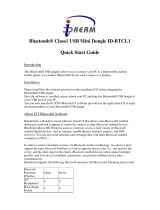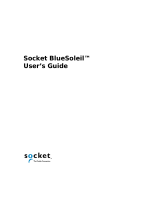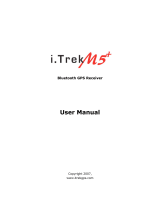Page is loading ...

00062722/03.07
GPS-Empfänger
»Solar Bluetooth«
GPS Receiver
Recepteur GPS
COMPUTER
All listed brands are trademarks of the corresponding companies. Errors and omissions excepted,
and subject to technical changes. Our general terms of delivery and payment are applied.
PO Box 80 · 86651 Monheim/Germany
Phone: +49 9091 502-0
Fax: +49 9091 502-458
http://www.hama.com
00062722

24
25
g
Operating Instruction
Installation and Confi guration Instructions for
Bluetooth GPS Receiver
Overview:
1. Getting Started
2. Establishing Connection via Bluetooth
2.1 PC/Laptop Windows XP Service Pack 2
2.2 PC/Laptop IVT BlueSoleil
2.3 PDA / Windows Mobile 2002
2.4 PDA / Windows Mobile 2003
2.5 PDA / Windows Mobile 5
2.6 Smartphones Series 60
3. Navigation Software Confi guration
3.1 Navigon Mobile Navigator 5
3.2 Navigon Mobile Navigator 6
3.3 TomTom6
3.4 Destinator6
4. Contact and Support Information
Important Notes:
!! Pay close attention to traffi c when driving, and only
make any necessary adjustments to the GPS receiver
or laptop once the vehicle is parked and switched off.
!! Ensure that the integrated solar panel only serves
as battery support and can never charge the battery
fully.
!! Establishing a connection (pairing) between the
Bluetooth GPS receiver and your device (PDA, mobile
phone and PC) may be different for each device. If
the following connection method differs from that of
your device, refer to your device‘s manual in order to
establish a connection.!!
Package Contents
Bluetooth solar GPS receiver
Lithium-ion battery
Vehicle charging cable
230 V power supply unit
Installation instructions
1. Getting started
Insert the battery according to the polarity in the GPS
receiver and charge it fully.
Switch on the Bluetooth GPS receiver. After
switching on the device, the Bluetooth GPS receiver
is immediately ready to establish a connection
(pairing mode). This is displayed by the blue LED
quickly fl ashing on the receiver.
LED overview:
Blue (Bluetooth):
• Flashes quickly – Pairing mode
• Flashes slowly – Bluetooth connection made
Green (power):
• Flashes quickly – Battery low
• Flashes slowly – Battery charging
• Constantly illuminated – Battery fully charged
Red (GPS):
• Constantly illuminated – Device is fi xing position
• Flashes – Device has satellite reception/ready for
navigation
2. Establishing Connection via Bluetooth
2.1 PC/Laptop with Windows XP Service Pack 2
Open the Bluetooth environment by right-clicking the
Bluetooth icon in the system tray. The system tray is
located in the lower right corner of the screen.
Select Add Bluetooth Device.
Add a tick by „My device is set up and ready to be
found“ and click Next.
The program must recognize the Bluetooth GPS
receiver as „BT GPS“. Select the icon for „BT GPS“
and click Next to proceed.
Select „Use the passkey found in the
documentation“ and enter the passkey „0000“ in the
fi eld provided. Confi rm your entry by clicking Next.
The connection with the Bluetooth GPS receiver is
now established.
After establishing the connection with the Bluetooth
GPS receiver, the COM port for incoming and
outgoing connections for your GPS receiver is
displayed. You must set the COM port for outgoing
connections in the navigation program so that the
navigation program will detect the GPS receiver.
2.2 PC/Laptop with IVT BlueSoleil
Open the BlueSoleil software and click the orange
ball to search for available Bluetooth devices.

26
27
The Bluetooth GPS receiver is detected as „BT GPS“.
By double-clicking the icon for the Bluetooth GPS
receiver, the available Bluetooth services icon is
highlighted in yellow in the service icon bar. Begin
establishing the connection by double-clicking the
third icon from the left.
Click Yes to confi rm the following dialog box.
Note the displayed serial port. You must set this in
the navigation software so that the navigation
software can communicate with the GPS receiver.
After correctly establishing the connection, the
highlighted icon for the GPS receiver changes to
green.
2.3 PDA with Windows Mobile 2002
Opening the Bluetooth environment by tapping the
Bluetooth icon on the screen in the lower right.
Open the „Bluetooth Manager“.
Tap on Yes in order to search for available Bluetooth
devices.
The Bluetooth GPS receiver is detected as „BT GPS“.
Tick the box next to the entry „BT GPS“ and tap Save.
Confi rm this screen with OK.
Tap the icon for the Bluetooth GPS receiver.

28
29
Tap „Actions“.
Tap „Connect to SPP slave“.
Enter the PIN code for the Bluetooth GPS receiver.
It is „0000“.
The connection is established as soon as the
Bluetooth icon for the GPS receiver is displayed.
2.4 PDA with Windows Mobile 2003
Opening the Bluetooth environment by tapping the
Bluetooth icon on the screen in the lower right.
Select „Bluetooth Manager“.
Tap on „New“ in order to search for available
Bluetooth devices.
Tap „Connect“ to search for Bluetooth devices.

30
31
Select „Explore Bluetooth device“.
Tap „No device selected“.
The Bluetooth GPS receiver is detected as „BT GPS“.
Tap the icon for the GPS receiver to establish a
connection.
Select „SPP slave“ and tap „Next“ to proceed.
The connection with the GPS receiver is established.
Tap the icon until a selection menu opens.
In the menu that appears, select „Properties“.
Tick the box next to „Authentication“ and select OK
to fi nish.
Tap the GPS receiver icon again until the selection
menu opens. Select „Connect“.
You will then be asked to enter the passkey for the
GPS receiver. It is „0000“.

32
33
As long as you have correctly entered the passkey,
the connection is established and the icon for the
GPS receiver turns green.
2.5 PDA with Windows Mobile5
Open the Communications Manager.
Ensure that the Bluetooth is switched on and tap
„Settings“.
Select „Bluetooth Settings“.
Navigate to the „Devices“ tab.
Tap „New Partnership…“.
The Bluetooth GPS receiver is detected as „BT GPS“.
Select this and tap „Next“ to proceed.
Enter the passkey for the GPS receiver.
It is: „0000“.

34
35
2.6 Smartphones Series 60
Open Connections in the menu.
Open Bluetooth in the menu.
Ensure that the Bluetooth is switched on and
navigate to the next tab „Connected Devices“.
Choose Options and select
„Newly connected device“.
Tick the box next to „Serial Connection“ and tap
„Finish“ to proceed.
Navigate to the „COM Connections“ tab and select
„New outgoing connection“.
Select „BT GPS“ and tap „Next“ to proceed.
Specify the „COM8“ port and confi rm the
confi guration by tapping „Finish“.

36
37
Available Bluetooth devices are searched for.
The GPS receiver is detected as „BT GPS“.
After you have selected „BT GPS“, enter the Password.
It is „0000“.
The connection to the GPS receiver is correctly
established.
Answer Yes to the question after the connection is
automatically established.
The Bluetooth GPS receiver is now displayed on the
connected devices list.
3. Navigation Software Confi guration
3.1 Moblie Navigator 5
Tap the menu item „Settings“.
Use the arrow keys to navigate to „GPS“.

38
39
Select „Automatic Detection“.
Select „External“.
Select „Bluetooth“.
Select „Yes“.
After a short search time, the GPS receiver is
detected and set up by the system.
Select „OK“ to confi rm.
Select „Save“ to save the settings.
You can check the GPS receiver function by tapping
the icon for satellite reception in the main menu.
3.2 Mobile Navigator 6
Select „Options“ after the program has started.

40
41
Select GPS Status.
Then tap „Settings“.
Tap the „GPS Wizard“ button.
Select „No“ when asked about having a
TMC receiver.
Confi rm this question with „Yes“.
Choose „No“ for the question in the next window.
Select „Yes“ when asked if there is an existing
Bluetooth connection.
The GPS receiver is now searched for.

42
43
Confi rm the message „GPS receiver detected.“ by
selecting OK. After the GPS receiver is correctly set
up, you can use it to navigate.
3.3 TomTom6
Select „Change Settings“ in the main menu.
Navigate to the tab „Settings 3 of 5“.
Select „Show GPS Status“.
Select „Confi gure“.
Use the arrow to navigate in the display to the item
„Other Bluetooth GPS receiver“.
Select Next to proceed.
Specify „Bluetooth Serial Port to COM8“.

44
45
After the GPS receiver is correctly set up, you can
track the current GPS status. Click „Finish“ to close
set up.
3.4 Destinator 6
Select „More“.
Tap „Settings“.
Select „GPS Signal“.
Tap „Specify“.
Select „GPS search“.
The GPS receiver is found.
Click „Finish“ to close receiver set up.
4. Contact and Support Information
If products are defective:
Please contact your dealer or Hama Product Consul-
ting if you have any product claims.
Internet / World Wide Web:
Product support, new drivers or product information
can be found at www.hama.com
Support Hotline – Hama Product Consulting:
Tel. +49 (0) 9091 / 502-115
Fax +49 (0) 9091 / 502-272
E-mail: [email protected]
/