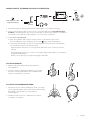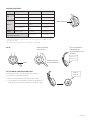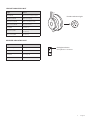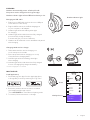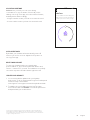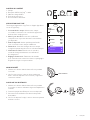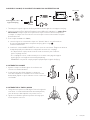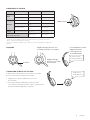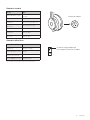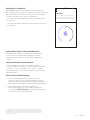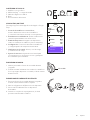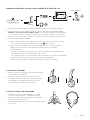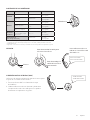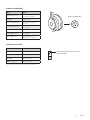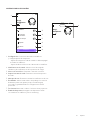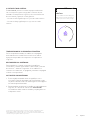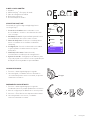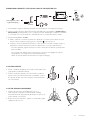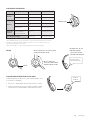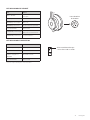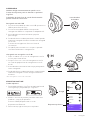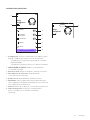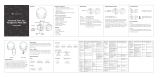Logitech Product - Setup Guide Installation guide
- Category
- Mobile headsets
- Type
- Installation guide
This manual is also suitable for
Page is loading ...

LOGITECH ZONE WIRELESS PLUS
Setup Guide
KNOW YOUR PRODUCT
Microphone boom
Power / Pairing
lightindicator
Active Noise Cancellation
(ANC)
Power / Bluetooth
®
pairing
USB port for
charging cable
Light indicator
USB-A Unifying
™
+Audio receiver
Volume up
Volume down
Mute
Multi-function button
Qi wireless
charging area
3 English

USB-A
Greg’s
Headphones
CHARGING
Mic Mute
Noise Cancellation
Music EQ
Talk Settings
Sound
Notications
GREG’S IPHONE 8
80%
100%4:20 PM
Equalizer
Swipe to change the equalizer preset. To
personalize, simply move the fadersup and
down to taste.
BASS MIDS
SAVE ASCANCEL
TREBLE
Custom
100%4:20 PM
Greg’s
Headphones
CHARGING
Mic Mute
Active Noise
Cancellation
Equalizer
Talk Settings
Voice Prompts
45%
Greg’s iPhone 8
Home iPhone
100%4:20 PM
50
STANDARD
Side Tone
Put your headset on and start talking. Then
drag your nger to increase or decrease the
volume of your own voice until its just right.
100%4:20 PM
Greg’s
Headphones
Mic Mute
Active Noise
Cancellation
Equalizer
Sidetone
Voice Prompts
45%
MACBOOK PRO
100%4:20 PM
2 sec.
ZONE
WIRELESS
PLUS
WHAT’S IN THE BOX
1. Headset
2. USB-A Unifying
™
+ audio receiver
3. USB-A charging cable
4. Travel bag
5. User documentation
LOGI TUNE APP
Download Logi Tune App from the Apple App Store
®
orGoogle Play
™
.
1. Headset controls: Mute or unmute your headset
andcontrol noise cancellation with one touch.
2. Wireless updates: Get notied when there is anupdate
of the latest features.
3. Device status: Know your active devices
connected to your headset and streaming.
4. Settings: Control your headset languages and adjust
when headset goes to auto sleep.
5. Status notications: Mute status, battery level
andcharging notications.
6. Immersion adjustments: Sidetone settings to hear
yourown voice at the right volume and EQ presets
toadjust or customize.
POWER ON/OFF
1. Press power button for 1 second.
2. Once powered on, light indicator turns white.
Ifnodevice is connected, it will ash white slowly.
PAIRING VIA BLUETOOTH
1. Press power button for 2 seconds. Light indicator
willash white rapidly.
2. Open Bluetooth settings on your device.
3. Select Zone Wireless Plus in discoverable devices.
4. Once successfully paired, light indicator will turn
solidwhite.
Power
4 English

PAIRING HEADSET, KEYBOARD AND MICE VIA USB RECEIVER
1. Download Logitech
®
Unifying Software at www.logitech.com/support/unifying.
2. Insert the Zone Wireless Plus receiver into the computer USB-A port. Zone Wireless Plus
headset is already paired to the receiver it ships with. Just turn the headset on. Headset is
successfully connected when light indicator on receiver turns solid white.
3. To pair mice and keyboard,
a. Open the software and continue clicking “Next” on the bottom right corner.
Ifyoualready have other unifying receivers (with logo), please unplug them.
b. Locate the OFF-ON slider on your mice and keyboard. Turn each device o and back
onto restart your devices and nish pairing.
- If paired, please follow the on-screen prompt and test it out to conrm successful
pairing.
- If pairing failed, please retry or refer to our support page www.logitech.com/support/
zonewirelesspluspairing.
NOTE: you can pair up to 6 Logitech Unifying peripherals.
ADJUSTING HEADSET
1. Adjust headset by sliding earcups up and down
theheadband.
2. It may be easier to adjust the headset on your head.
Movethe earcups up and down the headband until
theysit comfortably on your ears.
ADJUSTING THE MICROPHONE BOOM
1. Microphone boom rotates 270 degrees. Wear it on either
left or right side. Audio channel will switchautomatically,
depending on the direction you are wearing
themicrophone.
2. Flexible microphone boom — adjust boom location
tocapture voice better.
OFF/ON
www.logitech.com/
support/unifying
Advanced Next
5 English

“ANC on”
“ANC o”
ACTIVE NOISE CANCELLATION ANC
ANC blocks out the noise around you to help you
concentrate on the task at hand.
1. Press the ANC button on the side of the earcup.
2. There will be voice notications when turning ANC on
ando. These can be turned o in the Logi Tune app.
MUTE
Mute
Move mic boom
uptomute
Voice notications
indicatewhen
themicrophone is on/
omute
“Mute on”
“Mute o”
Move mic boom
downto unmute
HEADSET CONTROLS
Usage Button Behavior
Call
Answer / End Multi-function 1 second press
Reject Multi-function 2 second press
Music*
Play / Pause Multi-function 1 second press
Track forward
Multi-function
and “+”
1 second press
Track backward
Multi-function
and “–”
1 second press
Headset
status
Check connectivity
andbattery life
“+” and “–”
1 second press
Voice assistant
(Siri,GoogleAssistant)
Multi-function 2 second press
* Functionality depends on types of application. Music controls may not be functional
withweb-based applications. When two devices are connected, connection via Bluetooth will be
prioritized over dongle.
* Tip: Headset Sidetone and Music EQ controls available on Logi Tune app.
Multi-function
6 English

Red light indicates
microphone is on mute
Headset indicator light
HEADSET INDICATOR LIGHT
RECEIVER INDICATOR LIGHT
Light Status
Fast ashing WHITE Pairing mode
Solid WHITE Paired
Repeat ashing on and o
in WHITE
Incoming call
Solid RED Mute on
Light Status
Solid WHITE Powered on or fully charged
Breathing WHITE Battery charging
Fast pulsing WHITE Bluetooth pairing mode
Slow pulsing WHITE No paired device
Solid RED Low battery
Fast pulsing RED
Bluetooth pairing mode while
low battery
Slow pulsing RED
No paired device while
lowbattery
* Receiver light indicates headset status only.
7 English

Greg’s
Headphones
CHARGING
Mic Mute
Noise Cancellation
Music EQ
Talk Settings
Sound
Notications
GREG’S IPHONE 8
80%
100%4:20 PM
Equalizer
Swipe to change the equalizer preset. To
personalize, simply move the fadersup and
down to taste.
BASS MIDS
SAVE ASCANCEL
TREBLE
Custom
100%4:20 PM
Greg’s
Headphones
CHARGING
Mic Mute
Active Noise
Cancellation
Equalizer
Talk Settings
Voice Prompts
45%
Greg’s iPhone 8
Home iPhone
100%4:20 PM
50
STANDARD
Side Tone
Put your headset on and start talking. Then
drag your nger to increase or decrease the
volume of your own voice until its just right.
100%4:20 PM
Greg’s
Headphones
Mic Mute
Active Noise
Cancellation
Equalizer
Sidetone
Voice Prompts
45%
MACBOOK PRO
100%4:20 PM
LOGI TUNE APP
Install application
1. Download Logi Tune App from the Apple App Store
®
orGoogle Play™ stores by searching for “Logi Tune”.
2. Review the product carousel to learn more about
yourheadset and the app controls.
– Press GET STARTED to enter Bluetooth pairing mode.
3. To continue, follow instructions on the app.
Power
Nearby devices
Charging via Qi wireless charger
1. Fold headset with the wireless charging icon
ontheearcupto the outside.
2. Place earcup with wireless charging icon on top
ofanyQiwireless charging base.*
3. Indicator light will be a breathing, white light
whencharging.
4. Indicator light will be solid white when fully charged.
2hours of charging fully charges the battery.
* Qi wireless charging base is not included.
Headset indicator light
CHARGING
Headset automatically powers o when left idle.
Sleeptimer can be changed in the Logi Tune App.
Headset indicator light will turn RED when battery is low.
Charging via USB cable
1. Plug the micro USB cable end into the micro USB port
onthe bottom of the earcup.
2. Plug the USB-A end into the USB-A charging port
onyourcomputer or AC adapter.
3. Indicator light will be a breathing white light
for charging.
4. Indicator light will be solid white when fully charged.
2hours will fully charge the battery.
5 minutes will give you 1 hour of talk time.
5. Headset can be used with receiver and Bluetooth paired
while charging.
8 English

Greg’s
Headphones
CHARGING
Mic Mute
Noise Cancellation
Music EQ
Talk Settings
Sound
Notications
GREG’S IPHONE 8
80%
100%4:20 PM
Equalizer
Swipe to change the equalizer preset. To
personalize, simply move the fadersup and
down to taste.
BASS MIDS
SAVE ASCANCEL
TREBLE
Custom
100%4:20 PM
Greg’s
Headphones
CHARGING
Mic Mute
Active Noise
Cancellation
Equalizer
Talk Settings
Voice Prompts
45%
Greg’s iPhone 8
Home iPhone
100%4:20 PM
50
STANDARD
Side Tone
Put your headset on and start talking. Then
drag your nger to increase or decrease the
volume of your own voice until its just right.
100%4:20 PM
Greg’s
Headphones
Mic Mute
Active Noise
Cancellation
Equalizer
Sidetone
Voice Prompts
45%
MACBOOK PRO
100%4:20 PM
Greg’s
Headphones
CHARGING
Mic Mute
Noise Cancellation
Music EQ
Talk Settings
Sound
Notications
GREG’S IPHONE 8
80%
100%4:20 PM
Equalizer
Swipe to change the equalizer preset. To
personalize, simply move the fadersup and
down to taste.
BASS MIDS
SAVE ASCANCEL
TREBLE
Custom
100%4:20 PM
Greg’s
Headphones
CHARGING
Mic Mute
Active Noise
Cancellation
Equalizer
Talk Settings
Voice Prompts
45%
Greg’s iPhone 8
Home iPhone
100%4:20 PM
50
STANDARD
Side Tone
Put your headset on and start talking. Then
drag your nger to increase or decrease the
volume of your own voice until its just right.
100%4:20 PM
Greg’s
Headphones
Mic Mute
Active Noise
Cancellation
Equalizer
Sidetone
Voice Prompts
45%
MACBOOK PRO
100%4:20 PM
NAVIGATE APPLICATION
1
2
2
3
4
5
6
7
8
1. Settings: Control your headset languages and adjust
whenheadset goes into sleep mode.
- Sleep Settings: Adjust when your headset turns o/on.
- Language Settings: Select your headset language.
2. Status notications: Check battery level and charging
notications
3. Mic Mute: Mute or unmute your microphone.
4. Active Noise Cancellation: Turn on/o active noise
cancellation.
5. Voice Prompts: Turn on/o voice notications.
6. Equalizer: Move the faders up and down to create personal
EQ settings. Name and save up to three personal EQ settings.
7. Sidetone: Increase or decrease the volume of your own voice.
8. Device status: Know your active devices connected
toyourheadset and streaming.
9 English

Greg’s
Headphones
CHARGING
Mic Mute
Noise Cancellation
Music EQ
Talk Settings
Sound
Notications
GREG’S IPHONE 8
80%
100%4:20 PM
Equalizer
Swipe to change the equalizer preset. To
personalize, simply move the fadersup and
down to taste.
BASS MIDS
SAVE ASCANCEL
TREBLE
Custom
100%4:20 PM
Greg’s
Headphones
CHARGING
Mic Mute
Active Noise
Cancellation
Equalizer
Talk Settings
Voice Prompts
45%
Greg’s iPhone 8
Home iPhone
100%4:20 PM
50
STANDARD
Side Tone
Put your headset on and start talking. Then
drag your nger to increase or decrease the
volume of your own voice until its just right.
100%4:20 PM
Greg’s
Headphones
Mic Mute
Active Noise
Cancellation
Equalizer
Sidetone
Voice Prompts
45%
MACBOOK PRO
100%4:20 PM
ADJUSTING SIDETONE
Sidetone lets you hear your own voice during
conversationsso you are aware of how loud you are
talking. In the Logi Tune app, select the sidetone feature,
andadjust the dial accordingly.
- A higher number means you hear more external sound.
- A lower number means you hear less external sound.
AUTO SLEEP TIMER
By default, your headset will automatically power o
whennot in use for one hour. Adjust the sleep timer in
theLogi Tune App.
RESET YOUR HEADSET
To reset your headset back to its original state,
powerheadset on, press and hold the ANC button and
volume ’–’ button for 5 seconds. The headset is successfully
reset when it powers o and indicator light turns o.
UPDATE YOUR HEADSET
1. It is recommended to update both your headset
andreceiver. To do so, download the Logi Tune Desktop and
follow the steps. Link found at
www.logitech.com/support/zonewirelessplus/downloads
2. To update only your headset, use the Logi Tune app.
Goto‘About’ and click UPDATE. You must be powered on
and paired with your mobile device.
© 2019 Logitech, Logi and the Logitech Logo are trademarks or registered trademarks of
Logitech Europe S.A. and/or its aliates in the U.S. and other countries. Logitech assumes
noresponsibility for any errors that may appear in this manual. Information contained herein
issubject to change without notice.
10 English
Page is loading ...
Page is loading ...
Page is loading ...
Page is loading ...
Page is loading ...
Page is loading ...

Greg’s
Headphones
CHARGING
Mic Mute
Noise Cancellation
Music EQ
Talk Settings
Sound
Notications
GREG’S IPHONE 8
80%
100%4:20 PM
Equalizer
Swipe to change the equalizer preset. To
personalize, simply move the fadersup and
down to taste.
BASS MIDS
SAVE ASCANCEL
TREBLE
Custom
100%4:20 PM
Greg’s
Headphones
CHARGING
Mic Mute
Active Noise
Cancellation
Equalizer
Talk Settings
Voice Prompts
45%
Greg’s iPhone 8
Home iPhone
100%4:20 PM
50
STANDARD
Side Tone
Put your headset on and start talking. Then
drag your nger to increase or decrease the
volume of your own voice until its just right.
100%4:20 PM
Greg’s
Headphones
Mic Mute
Active Noise
Cancellation
Equalizer
Sidetone
Voice Prompts
45%
MACBOOK PRO
100%4:20 PM
Greg’s
Headphones
CHARGING
Mic Mute
Noise Cancellation
Music EQ
Talk Settings
Sound
Notications
GREG’S IPHONE 8
80%
100%4:20 PM
Equalizer
Swipe to change the equalizer preset. To
personalize, simply move the fadersup and
down to taste.
BASS MIDS
SAVE ASCANCEL
TREBLE
Custom
100%4:20 PM
Greg’s
Headphones
CHARGING
Mic Mute
Active Noise
Cancellation
Equalizer
Talk Settings
Voice Prompts
45%
Greg’s iPhone 8
Home iPhone
100%4:20 PM
50
STANDARD
Side Tone
Put your headset on and start talking. Then
drag your nger to increase or decrease the
volume of your own voice until its just right.
100%4:20 PM
Greg’s
Headphones
Mic Mute
Active Noise
Cancellation
Equalizer
Sidetone
Voice Prompts
45%
MACBOOK PRO
100%4:20 PM
NAVIGUER DANS L'APPLICATION
1
2
2
3
4
5
6
7
8
1. Paramètres: Contrôlez la langue de votre casque et réglez
lesparamètres du mode veille.
- Paramètres de veille: Ajuste la durée après laquelle lecasque
semet hors/sous tension.
- Paramètres de langue: Sélectionne la langue de votrecasque.
2. Notications d'état: Vériez la charge de la batterie et
lesnotications de charge.
3. Couper le micro: Met votre microphone en sourdine ou l'active.
4. Suppression de bruit active: Active/désactive la suppression
debruitactive.
5. Annonces vocales: Active/désactive les notications vocales.
6. Égaliseur: Déplacez les curseurs vers le haut et le bas pour créer
desréglages d'égaliseur personnels. Nommez et enregistrez jusqu'à
trois réglages d'égaliseur personnels.
7. Eet local: Augmente ou diminue le volume de votre propre voix.
8. État du dispositif: Sachez quels dispositifs actifs sont connectés
àvotre casque et diusent.
17 Français
Page is loading ...
Page is loading ...
Page is loading ...
Page is loading ...
Page is loading ...
Page is loading ...
Page is loading ...

Greg’s
Headphones
CHARGING
Mic Mute
Noise Cancellation
Music EQ
Talk Settings
Sound
Notications
GREG’S IPHONE 8
80%
100%4:20 PM
Equalizer
Swipe to change the equalizer preset. To
personalize, simply move the fadersup and
down to taste.
BASS MIDS
SAVE ASCANCEL
TREBLE
Custom
100%4:20 PM
Greg’s
Headphones
CHARGING
Mic Mute
Active Noise
Cancellation
Equalizer
Talk Settings
Voice Prompts
45%
Greg’s iPhone 8
Home iPhone
100%4:20 PM
50
STANDARD
Side Tone
Put your headset on and start talking. Then
drag your nger to increase or decrease the
volume of your own voice until its just right.
100%4:20 PM
Greg’s
Headphones
Mic Mute
Active Noise
Cancellation
Equalizer
Sidetone
Voice Prompts
45%
MACBOOK PRO
100%4:20 PM
Greg’s
Headphones
CHARGING
Mic Mute
Noise Cancellation
Music EQ
Talk Settings
Sound
Notications
GREG’S IPHONE 8
80%
100%4:20 PM
Equalizer
Swipe to change the equalizer preset. To
personalize, simply move the fadersup and
down to taste.
BASS MIDS
SAVE ASCANCEL
TREBLE
Custom
100%4:20 PM
Greg’s
Headphones
CHARGING
Mic Mute
Active Noise
Cancellation
Equalizer
Talk Settings
Voice Prompts
45%
Greg’s iPhone 8
Home iPhone
100%4:20 PM
50
STANDARD
Side Tone
Put your headset on and start talking. Then
drag your nger to increase or decrease the
volume of your own voice until its just right.
100%4:20 PM
Greg’s
Headphones
Mic Mute
Active Noise
Cancellation
Equalizer
Sidetone
Voice Prompts
45%
MACBOOK PRO
100%4:20 PM
NAVEGAR POR LA APLICACIÓN
1
2
2
3
4
5
6
7
8
1. Conguración: Controla el idioma de los audífonos
y
congura ajustes de suspensión.
- Ajustes de suspensión: Indican cuándo se deben apagar/
encender los audífonos.
- Ajustes de idioma: Selecciona el idioma de los audífonos.
2. Noticaciones de estado: Indican el nivel de carga de
labatería y las noticaciones de la operación de carga.
3. Silencio de micrófono: Desactiva o activa el micrófono.
4. Supresión activa de ruido: Desactiva o activa la supresión
deruido.
5. Mensajes de voz: Desactiva o activa las noticaciones de voz.
6. Ecualizador: Mueve hacia arriba o hacia abajo los controles
deslizantes para crear ajustes propios. Puedes asignar
un nombre y guardar hasta tres conguraciones de EQ
personales.
7. Tono lateral: Aumenta o reduce el volumen de tu propia voz.
8. Estado de dispositivo: Averigua si tus dispositivos están
conectados a los audífonos y hacen streaming.
25 Español
Page is loading ...
Page is loading ...
Page is loading ...
Page is loading ...
Page is loading ...
Page is loading ...
Page is loading ...

Greg’s
Headphones
CHARGING
Mic Mute
Noise Cancellation
Music EQ
Talk Settings
Sound
Notications
GREG’S IPHONE 8
80%
100%4:20 PM
Equalizer
Swipe to change the equalizer preset. To
personalize, simply move the fadersup and
down to taste.
BASS MIDS
SAVE ASCANCEL
TREBLE
Custom
100%4:20 PM
Greg’s
Headphones
CHARGING
Mic Mute
Active Noise
Cancellation
Equalizer
Talk Settings
Voice Prompts
45%
Greg’s iPhone 8
Home iPhone
100%4:20 PM
50
STANDARD
Side Tone
Put your headset on and start talking. Then
drag your nger to increase or decrease the
volume of your own voice until its just right.
100%4:20 PM
Greg’s
Headphones
Mic Mute
Active Noise
Cancellation
Equalizer
Sidetone
Voice Prompts
45%
MACBOOK PRO
100%4:20 PM
Greg’s
Headphones
CHARGING
Mic Mute
Noise Cancellation
Music EQ
Talk Settings
Sound
Notications
GREG’S IPHONE 8
80%
100%4:20 PM
Equalizer
Swipe to change the equalizer preset. To
personalize, simply move the fadersup and
down to taste.
BASS MIDS
SAVE ASCANCEL
TREBLE
Custom
100%4:20 PM
Greg’s
Headphones
CHARGING
Mic Mute
Active Noise
Cancellation
Equalizer
Talk Settings
Voice Prompts
45%
Greg’s iPhone 8
Home iPhone
100%4:20 PM
50
STANDARD
Side Tone
Put your headset on and start talking. Then
drag your nger to increase or decrease the
volume of your own voice until its just right.
100%4:20 PM
Greg’s
Headphones
Mic Mute
Active Noise
Cancellation
Equalizer
Sidetone
Voice Prompts
45%
MACBOOK PRO
100%4:20 PM
NAVEGAR PELO APLICATIVO
1
2
2
3
4
5
6
7
8
1. Congurações: Controle os idiomas do seu headset e ajuste
quando o headset deve entrar no modo de suspensão.
- Congurações de suspensão: Ajuste quando o headset
éligado/desligado.
- Congurações de idioma: Selecione o idioma do headset.
2. NOTIFICAÇÕES DE STATUS Verique o nível da bateria
eoindicador de carga.
3. Microfone mudo: Ativar ou desativar o mudo do microfone.
4. Cancelamento de ruído ativo: Ativar/desativar
ocancelamento de ruído ativo.
5. Alertas de voz: Ativar/desativar noticações de voz.
6. Equalizador: Mova os faders para cima e para baixo para
criar congurações de EQ personalizadas. Nomeie e salve até
três congurações de EQ pessoais.
7. Sidetone: Aumentar ou diminuir o volume da sua própria voz.
8. Status do dispositivo: Conheça os seus dispositivos
ativos conectados ao seu headset e realizando
streaming.
33 Português
Page is loading ...
-
 1
1
-
 2
2
-
 3
3
-
 4
4
-
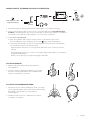 5
5
-
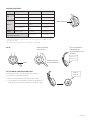 6
6
-
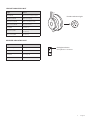 7
7
-
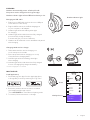 8
8
-
 9
9
-
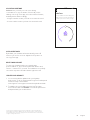 10
10
-
 11
11
-
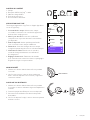 12
12
-
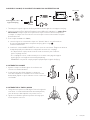 13
13
-
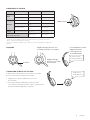 14
14
-
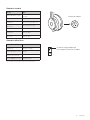 15
15
-
 16
16
-
 17
17
-
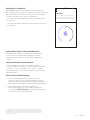 18
18
-
 19
19
-
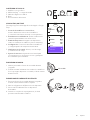 20
20
-
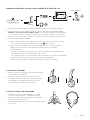 21
21
-
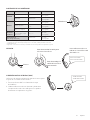 22
22
-
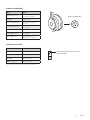 23
23
-
 24
24
-
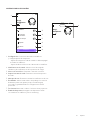 25
25
-
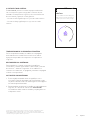 26
26
-
 27
27
-
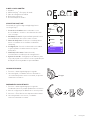 28
28
-
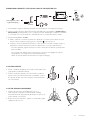 29
29
-
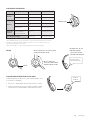 30
30
-
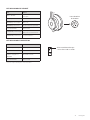 31
31
-
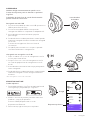 32
32
-
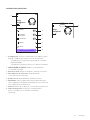 33
33
-
 34
34
Logitech Product - Setup Guide Installation guide
- Category
- Mobile headsets
- Type
- Installation guide
- This manual is also suitable for
Ask a question and I''ll find the answer in the document
Finding information in a document is now easier with AI
in other languages
Related papers
-
Logitech MK270 User manual
-
Logitech Wireless Mouse M217 User manual
-
Logitech 910-001105 User manual
-
Logitech Zone Vibe 100 Wireless Headphone User guide
-
Logitech Wireless Combo MK320 User manual
-
Logitech MX Master Wireless Mouse User manual
-
Logitech B07W6JMMNC User guide
-
Logitech Bluetooth Audio Receiver Installation guide
-
Logitech Wireless Mouse M525 User manual
-
Logitech K270 User manual
Other documents
-
Sharper Image SOUNDHAVEN ANC Wireless Over-Ear Bluetooth Headphones User manual
-
Midland Radio MXT115 Installation guide
-
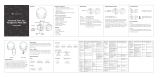 imoshion 8719295558036 User manual
imoshion 8719295558036 User manual
-
 Letscom H10 User manual
Letscom H10 User manual
-
Support H10 User manual
-
cowin E8 ANC Wireless Headphones User guide
-
Altec MZX4500 User guide
-
Bontrager Interchange ant+ cadence sensor Owner's manual
-
Creative HN-900 Quick start guide
-
Audio-Technica ATR2x-USB User guide