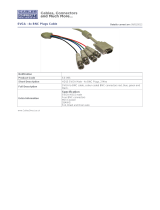Page is loading ...

LCD Monitor
Instructions for Use
Before operating the unit, please read this manual thoroughly
and retain it for future reference.
LMD-2451MD
4-171-242-14 (1)
© 2009 Sony Corporation

2
Owner’s Record
The model and serial numbers are located at the rear.
Record these numbers in the spaces provided below.
Refer to these numbers whenever you call upon your
Sony dealer regarding this product.
Model No. ____________________
Serial No. ____________________
WARNING
To reduce the risk of fire or electric shock, do
not expose this apparatus to rain or moisture.
To avoid electrical shock, do not open the
cabinet. Refer servicing to qualified personnel
only.
No modification of this apparatus is allowed.
WARNING
THIS APPARATUS MUST BE EARTHED.
WARNING
To disconnect the main power, unplug the AC plug.
When installing the unit, incorporate a readily
accessible disconnect device in the fixed wiring, or
connect the power plug to an easily accessible socket-
outlet near the unit. If a fault should occur during
operation of the unit, operate the disconnect device to
switch the power supply off, or disconnect the power
plug.
CAUTION
This LCD monitor should only be used with a specified
monitor stand. For information on suitable stands, refer
to “Specifications.” Installation of the LCD monitor on
any other stand may result in instability, possibly
leading to injury.
WARNING:
Using this unit at a voltage other than 120 V may require
the use of a different line cord or attachment plug, or
both. To reduce the risk of fire or electric shock, refer
servicing to qualified service personnel.
CAUTION
The apparatus shall not be exposed to dripping or
splashing. No objects filled with liquids, such as vases,
shall be placed on the apparatus.
Do not install the appliance in a confined space, such as
book case or built-in cabinet.
CAUTION
The unit is not disconnected from the AC power source
(mains) as long as it is connected to the wall outlet, even
if the unit itself has been turned off.
WARNING
Make sure the surface is wide enough so that this
apparatus’s width and depth don’t exceed the surface’s
edges.
If not, this apparatus may lean or fall over and cause an
injury.
Consult with Sony qualified personnel for mounting
arm, wall or ceiling mount installation.
Indications for Use/Intended Use
The Sony LMD-2451MD LCD Monitor is intended to
provide color video displays of images from surgical
camera systems. The LMD-2451MD is a widescreen,
high definition monitor for real-time use during
minimally invasive surgical procedures including
arthroscopy (orthopedic surgery), laparoscopy (general
and gynecological surgery), thoracoscopy, endoscopy
(general, gastroenterological and ENT surgery) and
general surgery.
For the customers in the U.S.A.
This equipment has been tested and found to comply
with the limits for a Class A digital device, pursuant to
part 15 of the FCC Rules. These limits are designed to
provide reasonable protection against harmful
interference when the equipment is operated in a
commercial environment. This equipment generates,
uses, and can radiate radio frequency energy and, if not
installed and used in accordance with the instruction
manual, may cause harmful interference to radio
communications. Operation of this equipment in a
residential area is likely to cause harmful interference in
which case the user will be required to correct the
interference at his own expense.
You are cautioned that any changes or modifications not
expressly approved in this manual could void your
authority to operate this equipment.
All interface cables used to connect peripherals must be
shielded in order to comply with the limits for a digital
device pursuant to Subpart B of part 15 of FCC Rules.
This device complies with part 15 of the FCC Rules.
Operation is subject to the following two conditions: (1)
This device may not cause harmful interference, and (2)
this device must accept any interference received,
including interference that may cause undesired operation.
For the customers in Europe
This product has been manufactured by or on behalf of
Sony Corporation, 1-7-1 Konan Minato-ku Tokyo, 108-
0075 Japan. Inquiries related to product compliance
based on European Union legislation shall be addressed
to the authorized representative, Sony Deutschland
GmbH, Hedelfinger Strasse 61, 70327 Stuttgart,
Germany. For any service or guarantee matters, please

3
refer to the addresses provided in the separate service or
guarantee documents.
Symbols on the unit
This symbol is located on the rear of the unit.
See page 19 of these instructions for details
about how to attach the connector cover.
Refer to the operating instructions
Follow the directions in the operating
instructions for parts of the unit on which this
mark appears.
This symbol indicates the manufacturer, and
appears next to the manufacturer’s name and
address.
Caution
When you dispose of the unit or accessories, you must
obey the laws in the relative area or country and the
regulations in the relative hospital.
WARNING on power connection
Use a proper power cord for your local power supply.
1. Use the approved Power Cord (3-core mains lead) /
Appliance Connector / Plug with earthing-contacts
that conforms to the safety regulations of each
country if applicable.
2. Use the Power Cord (3-core mains lead) / Appliance
Connector / Plug conforming to the proper ratings
(Voltage, Ampere).
If you have questions on the use of the above Power
Cord / Appliance Connector / Plug, please consult a
qualified service personnel.
WARNING on power connection for medical
use
Please use the following power supply cord. With
connectors (plug or female) and cord types other than
those indicated in this table, use the power supply cord
that is approved for use in your area.
*Note: Grounding reliability can only be achieved when the
equipment is connected to an equivalent receptacle marked ‘Hospital
Only’ or ‘Hospital Grade’.
For the customers in Canada
This Class A digital apparatus complies with Canadian
ICES-003.
This unit has been certified according to Standard CAN/
CSA-C22.2 No.60601-1.
For the customers in the U.S.A and Canada
When you use this product connected to 240 V single
phase, be sure to connect this product to a center tapped
circuit.
Important safeguards/notices for use in the
medical environments
1. All the equipments connected to this unit shall be
certified according to Standard IEC60601-1,
IEC60950-1, IEC60065 or other IEC/ISO Standards
applicable to the equipments.
2. Furthermore all configurations shall comply with the
system standard IEC60601-1-1.
Everybody who connects additional equipment to
the signal input part or signal output part configures
a medical system, and is therefore, responsible that
the system complies with the requirements of the
system standard IEC60601-1-1.
If in doubt, consult the qualified service personnel.
3. The leakage current could increase when connected
to other equipment.
4. For this particular equipment, all accessory
equipment connected as noted above, must be
connected to mains via an additional isolation
transformer conforming with the construction
requirements of IEC60601-1 and providing at least
Basic Insulation.
5. This equipment generates, uses, and can radiate radio
frequency energy. If it is not installed and used in
accordance with the instruction manual, it may cause
Symbol Location This symbol indicates
Bottom Power switch.
Press to turn the monitor
on.
Bottom Power switch.
Press to turn the monitor
off.
Rear The equipotential
terminal which brings the
various parts of a system
to the same potential.
Rear Functional earth terminal
-
Front Key inhibit
The setting are locked so
that they cannot be
changed.
United States and Canada
Plug Type HOSPITAL GRADE*
Co rd Ty p e M i n . Typ e S J T
Min. 18 AWG
Minimum Rating
for Plug and
Appliance
Couplers
10A/125V
Safety Approval UL Listed and CSA

4
interference to other equipment. If this unit causes
interference (which can be determined by
unplugging the power cord from the unit), try these
measures: Relocate the unit with respect to the
susceptible equipment. Plug this unit and the
susceptible equipment into different branch circuit.
Consult your dealer. (According to standard EN60601-
1-2 and CISPR11, Class B, Group 1)
6. Model LMD-2451MD is a monitor intended for use
in a medical environment to display pictures from
cameras or other systems, other than diagnostic X-
ray equipment.
Important EMC notices for use in the
medical environments
• The LMD-2451MD needs special precautions
regarding EMC and needs to be installed and put into
service according to the EMC information provided in
this instructions for use.
• The portable and mobile RF communications
equipment such as cellular phones can affect the
LMD-2451MD.
Warning
The use of accessories and cables other than those
specified, with the exception of replacement parts sold
by Sony Corporation, may result in increased emissions
or decreased immunity of the LMD-2451MD.
Warning
If the LMD-2451MD should be used adjacent to or
stacked with other equipment, it should be observed to
verify normal operation in the configuration in which
it will be used.
Guidance and manufacturer’s declaration-electromagnetic emissions
The LMD-2451MD is intended for use in the electromagnetic environment specified below.
The customer or the user of the LMD-2451MD should assure that it is used in such an environment.
Emission test Compliance Electromagnetic environment-guidance
RF emissions
CISPR 11
Group 1
The LMD-2451MD uses RF energy only for its internal
function. Therefore, its RF emissions are very low and are not
likely to cause any interference in nearby electronic equipment.
RF emissions
CISPR 11
Class B
The LMD-2451MD is suitable for use in all establishments,
including domestic establishments and those directly connected
to the public low-voltage power supply network that supplies
buildings used for domestic purposes.
Harmonic emissions
IEC 61000-3-2
Class D
Voltage fluctuations/
flicker emissions
IEC 61000-3-3
Complies

5
Guidance and manufacturer’s declaration - electromagnetic immunity
The LMD-2451MD is intended for use in the electromagnetic environment specified below. The customer or the user of the LMD-
2451MD should assure that it is used in such as environment.
Immunity test
IEC 60601 test
level
Compliance level Electromagnetic environment - guidance
Electrostatic
discharge (ESD)
IEC 61000-4-2
±6 kV contact
±8 kV air
±6 kV contact
±8 kV air
Floors should be wood, concrete or ceramic tile. If floors are
covered with synthetic material, the relative humidity should be
at least 30%.
Electrical fast
transient/burst
IEC 61000-4-4
±2 kV for power
supply lines
±1 kV for input/
output lines
±2 kV for power
supply lines
±1 kV for input/
output lines
Mains power quality should be that of a typical commercial or
hospital environment.
Surge
IEC 61000-4-5
±1 kV differential
mode
±2 kV common
mode
±1 kV differential
mode
±2 kV common
mode
Mains power quality should be that of a typical commercial or
hospital environment.
Voltage dips, short
interruptions and
voltage variations
on power supply
input lines
IEC 61000-4-11
< 5% U
T
(> 95% dip in U
T
)
for 0.5 cycle
40% U
T
(60% dip in U
T
)
for 5 cycles
70% U
T
(30% dip in U
T
)
for 25 cycles
< 5% U
T
(> 95% dip in U
T
)
for 5 sec
< 5% U
T
(> 95% dip in U
T
)
for 0.5 cycle
40% U
T
(60% dip in U
T
)
for 5 cycles
70% U
T
(30% dip in U
T
)
for 25 cycles
< 5% U
T
(> 95% dip in U
T
)
for 5 sec
Mains power quality should be that of a typical commercial or
hospital environment. If the user of the LMD-2451MD requires
continued operation during power mains interruptions, it is
recommended that the LMD-2451MD be powered from an
uninterruptible power supply or a battery.
Power frequency
(50/60Hz)
magnetic field
IEC 61000-4-8
3 A/m 3 A/m Power frequency magnetic fields should be at least characteristic
of a typical location in a typical commercial or hospital
environment.
NOTE: U
T
is the a.c. mains voltage prior to application of the test level.

6
Guidance and manufacturer’s declaration - electromagnetic immunity
The LMD-2451MD is intended for use in the electromagnetic environment specified below. The customer or the user of the LMD-
2451MD should assure that it is used in such as environment.
Immunity test
IEC 60601 test
level
Compliance level Electromagnetic environment - guidance
Conducted RF
IEC 61000-4-6
Radiated RF
IEC 61000-4-3
3 Vrms
150 kHz to 80 MHz
3 V/m
80 MHz to 2.5 GHz
3 Vrms
3 V/m
Portable and mobile RF communications equipment should be
used no closer to any part of the LMD-2451MD, including
cables, than the recommended separation distance calculated
from the equation appliance to the frequency of the transmitter.
Recommended separation distance
d = 1.2 √P
d = 1.2 √P 80 MHz to 800 MHz
d = 2.3 √P 800 MHz to 2.5 GHz
Where P is the maximum output power rating of the transmitter
in watts (W) according to the transmitter manufacturer and d is
the recommended separation distance in meters (m).
Field strengths from fixed RF transmitters, as determined by an
electromagnetic site survey,
a
should be less than the compliance
level in each frequency range.
b
Interference may occur in the vicinity of equipment marked with
following symbol:
NOTE 1: At 80 MHz and 800 MHz, the higher frequency range applies.
NOTE 2: These guidelines may not apply in all situations. Electromagnetic propagation is affected by absorption and reflection from
structures, objects and people.
a Field strengths from fixed transmitters, such as base stations for radio (cellular/cordless) telephones and land mobile radios, amateur
radio, AM and FM radio broadcast and TV broadcast cannot be predicted theoretically with accuracy. To assess the electromagnetic
environment due to fixed RF transmitters, an electromagnetic site survey should be considered. If the measured field strength in the
location in which the LMD-2451MD is used exceeds the applicable RF compliance level above, the LMD-2451MD should be
observed to verify normal operation. If abnormal performance is observed, additional measures may be necessary, such as
reorienting or relocating the LMD-2451MD.
b Over the frequency range 150 kHz to 80 MHz, field strengths should be less than 3 V/m.

7
Disposal of Old Electrical & Electronic
Equipment (Applicable in Republic of India)
This symbol indicates that this product shall not be
treated as household waste and may not be dropped in
garbage bins. Product owners are advised to deposit
their product at the nearest collection point for the
recycling of electrical and electronic equipment.
Your co-operation shall facilitate proper disposal & help
prevent potential negative consequences/hazards to the
environment and human health, which could otherwise
be caused by inappropriate waste disposal including
improper handling, accidental breakage, damage
and/ or improper recycling of e-waste. The recycling
of materials will help to conserve natural resources.
For more detailed information about recycling of this
product, please contact your local civic office, your
household waste disposal service provider or the store
where you made the purchase. You may contact our
company’s toll free number in India for assistance.
This product complies with the “India E-waste Rule
2011”. The Ewaste Rules, 2011 is an Indian directive
aimed at reducing the harmful environmental impact of
waste electrical equipment by restricting the use of
known hazardous substances. As of 1st May 2012, new
electrical and electronic equipment introduced into the
market may no longer contain the following chemicals
or its specified maximum concentration levels: Lead,
Mercury, Hexavalent Chromium, Polybrominated
Biphenyls (PBB) or Polybrominated Diphenylethers
(PBDE) - in concentrations exceeding 0.1 weight % and
Cadmium - 0.01 weight %, except of exemptions set in
Schedule 2 of the aforesaid Rule.
Recommended separation distances between portable and mobile RF communications equipment and the LMD-
2451MD
The LMD-2451MD is intended for use in an electromagnetic environment in which radiated RF disturbances are controlled. The
customer or the user of the LMD-2451MD can help prevent electromagnetic interference by maintaining a minimum distance between
portable and mobile RF communications equipment (Transmitters) and the LMD-2451MD as recommended below, according to the
maximum output power of the communications equipment.
Rated maximum output power of transmitter
W
Separation distance according to frequency of transmitter
m
150 kHz to 80 MHz
d = 1.2 √P
80 MHz to 800 MHz
d = 1.2 √P
800 MHz to 2.5 GHz
d = 2.3 √P
0.01 0.12 0.12 0.23
0.1 0.38 0.38 0.73
1 1.2 1.2 2.3
10 3.8 3.8 7.3
100 12 12 23
For transmitters rated a maximum output power not listed above, the recommended separation distance d in meters (m) can be
estimated using the equation applicable to the frequency of the transmitter, where P is the maximum output power rating of the
transmitter in watts (W) according to the transmitter manufacturer.
NOTE 1: At 80 MHz and 800 MHz, the separation distance for the higher frequency range applies.
NOTE 2: These guidelines may not apply in all situations. Electromagnetic propagation is affected by absorption and reflection from
structures, objects and people.
For the customers in the U.S.A.
SONY LIMITED WARRANTY
- Please visit http://
www.sony.com/psa/warranty for important
information and complete terms and conditions of
Sony’s limited warranty applicable to this product.
For the customers in Canada
SONY LIMITED WARRANTY
- Please visit http://
www.sonybiz.ca/solutions/Support.do for important
information and complete terms and conditions of
Sony’s limited warranty applicable to this product.
For the customers in Europe
Sony Professional Solutions Europe - Standard
Warranty and Exceptions on Standard Warranty.
Please visit http://www.pro.sony.eu/warranty
for
important information and complete terms and
conditions.
For the customers in Korea
SONY LIMITED WARRANTY
- Please visit http://
bpeng.sony.co.kr/handler/BPAS-Start for important
information and complete terms and conditions of
Sony’s limited warranty applicable to this product.

Table of Contents
8
Table of Contents
Precaution .............................................................. 9
On Safety ............................................................ 9
On Installation .................................................... 9
About the LCD Display Panel ............................ 9
On Burn-in ......................................................... 9
On a Long Period of Use .................................... 9
On Cleaning ....................................................... 9
Disposal of the Unit ......................................... 10
Recommendation to Use more than One Unit
......................................................................... 10
On Repacking ................................................... 10
On Fan Error .................................................... 10
On Moisture Condensation .............................. 10
Precautions for using this unit safely ............... 10
Precautions for connecting this unit with other
medical devices .............................................. 10
On simultaneous use with a radio knife, etc. ... 11
Features ................................................................ 11
Location and Function of Parts and Controls
................................................................................ 13
Front Panel ....................................................... 13
Input Signals and Adjustable/Setting Items ..... 15
Rear/Bottom Panel ........................................... 16
Connecting the AC Power Cord ......................... 18
Installing the Input Adaptor .............................. 19
Removing the Connector Cover ......................... 19
Selecting the Default Settings ............................. 20
Selecting the Menu Language ............................ 21
Using the Menu .................................................... 22
Loading USER MEMORY ................................. 24
Adjustment Using the Menus ............................. 24
Items ................................................................. 24
Adjusting and Changing the Settings ............... 25
STATUS menu............................................. 25
COLOR TEMP/SPACE menu..................... 26
USER CONTROL menu.............................. 26
USER CONFIG menu.................................. 28
REMOTE menu ........................................... 32
KEY INHIBIT menu.................................... 33
USER MEMORY menu .............................. 33
Saving the user memory............................... 33
Troubleshooting ................................................... 35
Specifications ....................................................... 35
Dimensions ........................................................... 43

Precaution
9
Precaution
On Safety
• Operate the unit on 100-240 V AC only.
• The nameplate indicating operating voltage, etc. is
located on the AC adaptor.
• Should any solid object or liquid fall into the cabinet,
unplug the unit and have it checked by qualified
personnel before operating it any further.
• Unplug the unit from the wall outlet if it is not to be
used for several days or more.
• To disconnect the AC power cord, pull it out by
grasping the plug. Never pull the cord itself.
• The socket-outlet shall be installed near the equipment
and shall be easily accessible.
On Installation
• Prevent internal heat build-up allowing adequate air
circulation.
Do not place the unit on surfaces (rugs, blankets, etc.)
or near materials (curtains, draperies) that may block
the ventilation holes.
• Do not install the unit near heat sources such as
radiators or air ducts, or in a place subject to direct
sunlight, excessive dust, mechanical vibration or
shock.
• Do not place the monitor near equipment which
generates magnetism, such as a transformer or high
voltage power lines.
About the LCD Display Panel
• The LCD panel fitted to this unit is manufactured with
high precision technology, giving a functioning pixel
ratio of at least 99.99%. Thus a very small proportion
of pixels may be “stuck”, either always off (black),
always on (red, green, or blue), or flashing. In
addition, over a long period of use, because of the
physical characteristics of the liquid crystal display,
such “stuck” pixels may appear spontaneously. These
problems are not a malfunction.
• Do not leave the LCD screen facing the sun as it can
damage the LCD screen. Take care when you place the
unit by a window.
• Do not push or scratch the LCD monitor’s screen. Do
not place a heavy object on the LCD monitor’s screen.
This may cause the screen to lose uniformity.
• If the unit is used in a cold place, a residual image may
appear on the screen. This is not a malfunction. When
the monitor becomes warm, the screen returns to
normal.
• The screen and the cabinet become warm during
operation. This is not a malfunction.
On Burn-in
For LCD panel, permanent burn-in may occur if still
images are displayed in the same position on the screen
continuously, or repeatedly over extended periods.
Images that may cause burn-in
• Masked images with aspect ratios other than 16:10
• Color bars or images that remain static for a long time
• Character or message displays that indicate settings or
the operating state
To reduce the risk of burn-in
• Turn off the character displays
Press the MENU button to turn off the character
displays. To turn off the character displays of the
connected equipment, operate the connected
equipment accordingly. For details, refer to the
operation manual of the connected equipment.
• Turn off the power when not in use
Turn off the power if the monitor is not to be used for
a prolonged period of time.
On a Long Period of Use
Due to the characteristics of LCD panel, displaying
static images for extended periods, or using the unit
repeatedly in a high temperature/high humidity
environments may cause image smearing, burn-in, areas
of which brightness is permanently changed, lines, or a
decrease in overall brightness.
In particular, continued display of an image smaller than
the monitor screen, such as in a different aspect ratio,
may shorten the life of the unit.
Avoid displaying a still image for an extended period, or
using the unit repeatedly in a high temperature/high
humidity environment such an airtight room, or around
the outlet of an air conditioner.
To prevent any of the above issues, we recommend
reducing brightness slightly, and to turn off the power
whenever the unit is not in use.
On Cleaning
Before cleaning
Be sure to disconnect the AC power cord from the AC
outlet.

Precaution
10
On cleaning the monitor
A material that withstands disinfection is used for the
front protection plate of the medical use LCD monitor.
The protection plate surface is especially treated to
reduce reflection of light. When solvents such as
benzene or thinner, or acid, alkaline or abrasive
detergent, or chemical cleaning cloth are used for the
protection plate surface/monitor surface, the
performance of the monitor may be impaired or the
finish of the surface may be damaged. Take care with
respect to the following:
• Clean the protection plate surface/monitor surface
with a 50 to 70 v/v% concentration of isopropyl
alcohol or a 76.9 to 81.4 v/v% concentration of
ethanol using a swab method. Wipe the protection
plate surface gently (wipe using less than 1 N force).
• Stubborn stains may be removed with a soft cloth such
as a cleaning cloth lightly dampened with mild
detergent solution using a swab method and then clean
using the above chemical solution.
Never use solvents such as benzene or thinner, or acid,
alkaline or abrasive detergent, or chemical cleaning
cloth for cleaning or disinfection, as they will damage
the protection plate surface/monitor surface.
• Do not use unnecessary force to rub the protection
plate surface/monitor surface with a stained cloth.
The protection plate surface/monitor surface may be
scratched.
• Do not keep the protection plate surface/monitor
surface in contact with a rubber or vinyl resin product
for a long period of time. The finish of the surface
may deteriorate or the coating may come off.
Disposal of the Unit
Do not dispose of the unit with general waste.
Do not include the monitor with household waste.
Recommendation to Use more than
One Unit
As problems can occasionally occur for the monitor,
when the monitor is used for safety control of personnel,
assets or stable picture, or for emergencies, we strongly
recommend you use more than one unit or prepare a
spare unit.
On Repacking
Do not throw away the carton and packing materials.
They make an ideal container which to transport the
unit.
If you have any questions about this unit, contact your
authorized Sony dealer.
On Fan Error
The fan for cooling the unit is built in. When the fan
stops and the RETURN button on the front panel blinks
for fan error indication, turn off the power and contact an
authorized Sony dealer.
On Moisture Condensation
If the unit is brought directly from a cold place to a warm
place, or the unit is warm and the ambient temperature
cools suddenly (by air-conditioning, for example),
moisture may condense on the surface or inside of the
unit, or create a mist residue inside the protection plate.
This is called moisture condensation, and is not a
malfunction of the product itself, although it may cause
damage to the unit.
Leave the unit in a condensation free area.
If moisture condensation has occurred, turn off the unit
and do not use it until moisture condensation has
evaporated.
Precautions for using this unit
safely
• Some people may experience discomfort (such as eye
strain, fatigue, or nausea) while watching video
images. Sony recommends that all viewers take
regular breaks while watching video images. The
length and frequency of necessary breaks will vary
from person to person. You must decide what works
best. If you experience any discomfort, you should
stop watching the video images until the discomfort
ends; consult a doctor if you believe necessary.
• Avoid watching the display in environments where
your head may shake, or while you are walking or
performing exercise, because there is a higher
possibility that you experience discomfort.
Precautions for connecting this
unit with other medical devices
• Before you utilize this device and/or connect this
device to any other medical device, please be aware of
and abide by the following precautions:
(a) Before actually using this device for medical
practice, please check and confirm that you do not
experience any discomfort in your use that could be
disruptive or impeditive in conducting your intended
activity or medical practice.
(b) If you experience or are likely to experience such
discomfort, please refrain from using this device.
(c) Generally, discomfort (such as eye strain, fatigue,

Features
11
nausea, or motion sickness) can be provoked by such
factors as quick movements or shakiness of video
picture, focal position of video pictures, distance
between objects and image capturing modules, user’s
point of gaze in video pictures, other varying
conditions of video pictures to be input to this device,
and individual user’s health conditions.
On simultaneous use with a radio
knife, etc.
If this unit is used together with a radio knife, etc., the
picture may be disturbed, warped or otherwise abnormal
as a result of strong radio waves or voltages from the
device. This is not a malfunction.
When you use this unit simultaneously with a device
from which strong radio waves or voltages are emitted,
confirm the effect of this before using such devices, and
install this unit in a way that minimizes the effect of
radio wave interference.
Features
Compliance with medical safety
standards in U.S.A., Canada and Europe
IEC 60601-1 and product safety standards in the U.S.A.,
Canada and Europe have been obtained for this monitor.
The monitor is designed for use in the medical treatment
field, with the sheet switch, screen protect panel, etc.
Picture
Fully digital 10-bit signal processing circuit
As well as digital signals, all signals including analog
signals are converted into digital signals. All signals are
processed using a fully digital 10-bit processing circuit
so that an image is produced in smooth gradation
without any deterioration of quality.
Two color system available
The monitor can display NTSC and PAL signals by
connecting this unit.
Auto chroma/phase function
The chroma and phase of the decoder are automatically
adjusted with the auto chroma phase function.
High image-quality/high-resolution WUXGA
LCD panel
An WUXGA high-resolution (1,920 × 1,200 dots) panel
and high brightness/ultra-wide field of view technology
enable you to use the monitor under various lighting
conditions and in numerous ways (installing on wall,
using several monitors to view an image, and so on.).
Because a color filter with wide-color reproduction and
LCD materials with high response speed are used, the
motion picture of the video signal is displayed clearer.
This monitor also performs sampling of signals at high
frequencies and provides a high resolution of 700 TV
scanning lines or more during the RGB or component
signal (480/60I, 575/50I) input.
Input
Accepts analog RGB input signals
*1
Adopting the scan converter allows this monitor to
detect VGA, SVGA, XGA and SXGA analog RGB
signals input to the HD15 input connector.
Accepts DVI-D (digital) input signals
*1
Adopting the scan converter allows this monitor to
detect VGA, SVGA, XGA and SXGA digital computer
signals input to the DVI input connector.

Features
12
The number of the DVI input connectors can be
increased by installing the optional input adaptor into
the optional input port.
To view more than SXGA signals when the DVI input is
selected, use the cable within 3 m (118
1
/8 inches) in
length.
*1
For acceptable formats, see “About the preset signal” on
page 38.
Optional port
Two optional input adaptors can be installed. The
composite, Y/C, component, analog RGB, SDI or DVI-
D signal can be input depending on the input connectors
of the board to be used. SDI supports not only HD-SDI
and SD-SDI, but also 3G-SDI, which transmits twice as
much data as HD-SDI with a Single-link.
Multi-format
*2
NTSC or PAL color system or DTV format, such as
720P, 1080i, etc. can be selected automatically.
*2
For acceptable formats, see “Available signal formats” on
page 37.
External sync input
The unit can be operated on the sync signal supplied
from an external sync generator.
Functions
APA (Auto Pixel Alignment) function
You can display pictures from the HD15 input connector
in the appropriate picture by simply pressing the APA
key.
Automatic termination (connector with
mark only)
The input connector is terminated internally at 75 ohms
when nothing has been connected to the output
connector. If a cable is connected to the output
connector, the internal terminal is automatically
released and the signals input to the input connector are
output to the output connector (loop-through).
Select color temperature and gamma mode
You can select the color temperature from among three
(HIGH, LOW, LOW2) settings and gamma mode from
between two settings (2.2, DICOM). You can also adjust
the color temperature to the appropriate setting in
“USER”.
Two-display
Two kinds of input signals are put on the monitor.
For more information, see MULTI DISPLAY of “MULTI
DISPLAY SETTING” on page 29.
Color space feature
You can select ITU-R BT.709 for the color space
settings.
Aspect setting
You can set the monitor to 4:3 or 16:9 display mode
according to the input signal.
Scan function
You can select the display from among “NORMAL”,
“OVER”, “FULL” and “NATIVE” except the HD15 and
DVI input signals.
Select language display
You can select your language for the display from seven
languages - English, French, German, Spanish, Italian,
Japanese and Chinese.
Power saving function
The monitor enters into power saving mode to reduce
the power consumption when no signal is input.
Key inhibit function
You can inhibit the key to prevent missing an operation.
User memory function
You can save the 20 picture settings with the name. The
user memory data can be saved or loaded between the
monitor and the equipment (PC, etc.) connected in
serial remote mode.
Two kinds of ground terminals
Two kinds of ground terminals are built into the monitor
to equal the electric potential.
External remote function
The input signal is selected or various items are adjusted
by use of the serial (Ethernet) remote function. You can
connect this unit to the monitor by the Ethernet
(10BASE-T/100BASE-TX) connection and controlled
remotely on the network.
For more information, see SERIAL REMOTE of
REMOTE menu on page 32.
Other
Optional stand
It is more convenient to install the monitor on a desk by
using the optional stand (SU-560).

Location and Function of Parts and Controls
13
Location and Function of Parts and Controls
Front Panel
a Tally lamp
You can check the status of the monitor by the color of
the tally lamp.
The tally lamp lights in green according to the setting of
PARALLEL REMOTE in the REMOTE menu.
b Power indicator
When the power is turned on, the power indicator light
in green.
c - (key inhibit) indicator
Lights in green when KEY INHIBIT in the KEY
INHIBIT menu is set to ON.
d CONTROL button
Press to display the buttons on the front panel. Press
again to clear the display.
e CONTRAST buttons
Adjusts the picture contrast.
Press the + button to make the contrast higher or the –
button to make it lower.
f PHASE buttons
Adjusts color tones.
Press the + button to make the skin tones greenish or the
– button to make them purplish.
g CHROMA buttons
Adjusts the color intensity.
Press the + button to increase the color intensity or the –
button to decrease it.
h BRIGHT (brightness) buttons
Adjusts the picture brightness.
Press the + button to increase the brightness or the –
button to decrease it.
i Menu operation buttons
Displays or sets the on-screen menu.
MENU button
Press to display the on-screen menu.
Press again to clear the menu.
+/– buttons
Press to select the items and setting values.
ENTER button
Press to confirm a selected item on the menu.
When the menu is not displayed and the button is
pressed, the distinguished signal format is displayed.
RETURN button
When the menu is displayed and the button is pressed,
the value of an item is reset to the previous value.
When the menu is not displayed and the button is
pressed, the function selected in FUNCTION
BUTTON SETTING of the USER CONFIG menu is
displayed on the side of the F1 to F4 button. Also,
when the fan stops, this button blinks.
COMPOSITE
COMPONENT
Y/C
RGB
A-1
A-2
B-1
B-2
DVI
F1
F2
F3
F4
USER MEM
HD15
–
+
–
+
–
+
–
+
–
+
0
qa
qs
5
4
6
7
8
9
3
2
1

Location and Function of Parts and Controls
14
j Input select buttons
Press the button to monitor the signal input to each
connector.
A-1, A-2, B-1 and B-2 buttons are used when an
optional input adaptor has been installed in the option
port.
COMPOSITE button: to monitor the signal through
the COMPOSITE IN connector
Y/C button: to monitor the signal through the Y/C IN
connector
RGB button: to monitor the RGB signal through the
connectors for the R/G/B signal input
COMPONENT button: to monitor the component
signal through the connectors for Y/P
B/PR signal input
A-1 button: to monitor the signal from connector 1
of the input adaptor installed in the option port A or R/
G/B signal from BKM-229X/BKM-256DD installed
in the option port A
A-2 button: to monitor the signal from connector 2
of the input adaptor installed in the option port A or Y/
P
B/PR signal from BKM-229X/BKM-256DD
installed in the option port A
B-1 button: to monitor the signal from connector 1
of the input adaptor installed in the option port B or R/
G/B signal from BKM-229X/BKM-256DD installed
in the option port B
B-2 button: to monitor the signal from connector 2
of the input adaptor installed in the option port B or Y/
P
B/PR signal from BKM-229X/BKM-256DD
installed in the option port B
HD15 button: to monitor the signal through the
HD15 input connector
DVI button: to monitor the signal through the DVI-D
input connector
k Function buttons
You can turn the assigned function on or off.
The factory setting is as follows;
F1 button: EXT SYNC
F2 button: SCAN
F3 button: ASPECT
F4 button: MULTI DISPLAY
You can assign the function from among SCAN,
ASPECT, EXT SYNC, BLUE ONLY, MONO, MULTI
DISPLAY, APA, I/P MODE and MIRROR IMAGE in
FUNCTION BUTTON SETTING of the USER
CONFIG menu (see page 30).
For details of the function assigned to the function
button, see page 30.
l USER MEM (user memory) button
Press to load the picture settings saved in the USER
MEMORY menu (on page 33).

Location and Function of Parts and Controls
15
Input Signals and Adjustable/Setting Items
a : Adjustable/can be set
× : Not adjustable/cannot be set
*1 Adjustment of SUB CONTROL is the same.
*2 When a component signal (480/60I or 480/60P) is input
and the COMPONENT LEVEL is set to SMPTE, this can
be switchable.
*3 When a BKM-227W is installed, the number of the input
connector is increased.
*4 When a BKM-229X is installed, the number of the input
connector is increased.
*5 When a BKM-220D, BKM-243HSM or BKM-250TGM
is installed, the signal can be input.
*6 When a BKM-243HSM or BKM-250TGM is installed, the
signal can be input.
*7 Only the interlace signal is input.
*8 The signal can operate with PRESET 2 to 6 (see page 38).
*9 For details on the input signal available for the multi
display, see “For the multi display” (page 40).
*10 The signal cannot operate with PRESET 7 and 8 (see
page 38).
*11 The signal can only operate with PRESET 1 (see page 38).
*12 The signal can only operate with PRESET 6 (see page 38).
*13 When a BKM-256DD is installed, the number of the
input connector is increased.
*14 When a BKM-250TGM is installed, the signal can be
input.
Input signal
Item Video*
3
,
Y/C*
3
B & W*
3
Component*
4
RGB*
4
SDI Computer
SD HD SD HD SD*
5
HD*
6
3G*
14
DVI*
13
HD15
CONTRAST*
1
a a a aaaaaa a a
BRIGHT*
1
a a a aaaaaa a a
CHROMA*
1
a × a aaaaaa a a
PHASE*
1
a
(NTSC)
× a aaaaaa a a
APERTURE
a a a aaaaaa a a
COLOR TEMP
a a a aaaaaa a a
COLOR SPACE
a a a aaaaaa a a
AUTO CHROMA/
PHASE
a
×
aa
××
××× × ×
ACC
a
× × ×××××× × ×
CTI
a × a ×××××× × ×
V SHARPNESS
aaa× a × a ×× × ×
MATRIX*
2
××a
×
××××× × ×
COMPONENT LEVEL
××
a
(480/60I)
×××
×
×× × ×
NTSC SETUP
a
(NTSC)
a
(480/60I)
× ×××××× × ×
SCAN
a a a aaaaaa ×*
8
×*
8
GAMMA
a a a aaaaaa a a
ASPECT*
10
aaa× a × a ×××*
12
×*
12
BLUE ONLY
a × a aaaaaa ××
MONO
a × aa××aaa ××
APA
× × × ×××××× × a*
11
SIZE
× × × ×××××× × a
SHIFT
a a a aaaaaa × a
PITCH
× × × ×××××× × a
DOT PHASE
× × × ×××××× × a
POWER SAVING
a a a aaaaaa a a
I/P MODE*
7
a a a aaaaa××*
8
×*
8
MULTI DISPLAY
a a a aaaaaa a*
9
a*
9

Location and Function of Parts and Controls
16
Rear/Bottom Panel
a /I (Equipotential/Function Earth) terminal
(equipotential) terminal
Connects the equipotential plug.
I (function earth) terminal
Connects the earth cable.
b COMPOSITE IN connector (BNC)
Input connector for composite signals.
c Y/C IN connector (4-pin mini-DIN)
Input connector for Y/C signals.
d G/Y IN connector (BNC)
Input connector for G of RGB signals and component Y
(luminance) signals.
e B/P
B IN connector (BNC)
Input connector for B of RGB signals and P
B (blue color
difference) of component signals.
f R/P
R IN connector (BNC)
Input connector for R of RGB signals and P
R (red color
difference) of component signals.
g EXT SYNC IN (external sync input) connector
(BNC)
When this unit operates on an external sync signal,
connect the reference signal from a sync generator to
this connector.
To use the external sync signal, press the function button
that EXT SYNC is assigned (F1 button at the factory
setting).
Note
When inputting a video signal with the jitters, etc. the
picture may be disturbed. We recommend using the
TBC (time base corrector).
h Loop-through output connectors
Outputs the signals input to the input connectors (2 to
7). Connect to the analog input (composite, Y/C,
analog component, analog RGB or external sync) of
equipment, according to the input signal.
When a cable is connected to one of these connectors,
the 75-ohm termination of the corresponding input is
automatically released, and the signal input to the input
connector is output.
i DC 5V/24V IN connector
Connect the DC connector of the supplied AC adaptor.
j Optional input port
An optional input adaptor can be installed according to
your system configuration (see page 19).
The left side port is A and the right side port is B.
Press the A-1, A-2, B-1 or B-2 button to select the
signal.
21 3 4 5 6 7
09
qs
qa qd qf qg qh
8

Location and Function of Parts and Controls
17
k / (power) switch
The power is turned on or off.
The monitor is turned on by pressing side .
l PARALLEL REMOTE connector (modular
connector, 8-pin)
Forms a parallel switch and controls the monitor
externally.
When the unit is shipped from the factory, a connector
cover is attached to this connector. Remove it before
using the connector.
For removing the connector cover, see page 19.
For details on the pin assignment and factory setting
function assigned to each pin, see page 37.
CAUTION
For safety, do not connect the connector for peripheral
device wiring that might have excessive voltage to this
port. Follow the instructions for this port.
m SERIAL REMOTE connector (RJ-45)
Connect to the network by using a 10BASE-T/
100BASE-TX LAN cable (shielded type, optional).
When the unit is shipped from the factory, a connector
cover is attached to this connector. Remove it before
using the connector.
For removing the connector cover, see page 19.
For details on this connector, refer to the Interface
Manual for Programmers (saved in the supplied CD-
ROM, Japanese and English only.)
CAUTION
• When an optional LAN cable is connected, use a
shield type cable to prevent miss-operation due to
noises.
• For safety, do not connect the connector for peripheral
device wiring that might have excessive voltage to this
port. Follow the instructions for this port.
• The connection speed may be affected by the network
system. This unit does not guarantee the
communication speed or quality of 10BASE-T/
100BASE-TX.
n SERIAL REMOTE RS-232C connector (D-sub
9-pin, female)
Connect to the RS-232C control connector on external
equipment connected to the monitor. The monitor can
be operated according to control commands sent from
external equipment connected to it.
For details on the pin assignment and factory setting
function assigned to each pin, see page 37.
For details on this connector, refer to the Interface
Manual for Programmers (saved in the supplied CD-
ROM, Japanese and English only.)
o DVI-D input connector (DVI-D)
Inputs DVI Rev.1.0 applicable digital RGB signal.
To view the signals of the SXGA and higher resolution
when the DVI input is selected, use the cable within 3 m
(118
1
/8 inches) in length.
p HD15 input connector (D-sub 15 pin, female)
Inputs an analog RGB video signal (0.7 Vp-p, positive
polarity) and sync signal.
The Plug & Play function corresponds to DDC2B.

Connecting the AC Power Cord
18
Connecting the AC
Power Cord
Connect the supplied AC power cord as illustrated.
Two kinds of AC plug holders are supplied with this
unit. Use the AC plug holder that fits the AC power cord
most securely.
1
Plug the AC power cord into the AC IN socket on
the AC adaptor. Then, attach the AC plug holder to
the AC power cord.
2
Slide the AC plug holder over the cord until it locks.
3
Insert the DC IN connector into the DC 5V/24V IN
connector on the bottom of this unit until it locks.
To remove the AC power cord
First, pull out the AC plug holder while pressing the lock
levers.
Next, pull out the DC IN connector from the DC 5V/24V
IN connector while pressing the lock lever.
AC power cord
AC IN socket
AC plug holder (Supplied)

Installing the Input Adaptor / Removing the Connector Cover
19
Installing the Input
Adaptor
Before installing the input adaptor, disconnect the power
cord.
1
Remove the panel of the optional input port.
2
Insert the input adaptor into the port.
3
Tighten the screws.
Removing the
Connector Cover
When the unit is shipped from the factory, a connector
cover is attached to the PARALLEL REMOTE
connector and the SERIAL REMOTE connector (RJ-
45).
To use the connector, remove the connector cover as
follows.
Before removing the connector cover, disconnect the
power cord.
1
Remove the screw of the connector cover.
2
Remove the connector cover.
Save the screw and cover, so that you can reattach the
cover if necessary.
Caution
These connectors are designed to allow direct contact
with conductive circuits. Weak voltage may be present
because of a failure in this unit. To prevent patients from
touching these connectors accidentally, attach the
connector covers when the connectors are not being
used to connect to other devices.
P
A
R
A
L
L
E
L
R
E
M
O
T
E
S
E
R
IA
L
R
E
M
O
T
E
Connector cover

Selecting the Default Settings
20
Selecting the Default
Settings
When you turn on the unit for the first time after
purchasing it, select the area where you intend to use this
unit from among the options.
The default setting values for each area
1
Turn on the unit with the / (power) switch on
the bottom panel.
The SELECT SETTING screen appears.
2
Press the CONTROL button.
3
Press the + or – button to select the area where you
intend to use the unit and press the ENTER button.
If you select either 1, 3 or 5
The confirmation screen is displayed. Confirm the
selected area. When the setting is wrong, press the
RETURN button to return to the previous screen.
If you select either 2 or 4
One of the following screens appears. Press the
+
or – button to narrow the area further and then press
the ENTER button.
The confirmation screen is displayed. Confirm the
selected area. When the setting is wrong, press the
RETURN button to return to the previous screen.
3
3
4
5
3
1
2
COLOR
TEMP
COMPONENT
LEVEL
NTSC
SETUP
1NORTH
AMERICA
LOW BETA7.5 7.5
2LATIN AMERICA
PAL&PAL-N
AREA
ARGENTINA LOW SMPTE 0
PARAGUAY LOW SMPTE 0
URUGUAY LOW SMPTE 0
NTSC&PAL-M
AREA
OTHER AREA LOW BETA7.5 7.5
3AFRICA AUSTRALASIA
EUROPE MIDDLE-EAST
LOW SMPTE 0
4ASIA EXCEPT
JAPAN
NTSC AREA LOW BETA7.5 7.5
PAL AREA LOW SMPTE 0
5JAPAN HIGH SMPTE 0
–
+
–
+
–
+
–
+
–
+
–
+
3~4
1
2
S E L E C T S E T T I N G
N O R T H A M E R I C A
L A T I N A M E R I C A
A F R I C A A U S T R A L A S I A E
A S I A E X C E P T J A P A N
J A P A N
1North America
2Latin America
3Africa Australia/New
Zealand, Europe,
Middle East, Russia
4Asia Except Japan
5Japan
S E L E C T T H I S A R E A ?
[ E N T E R ] Y E S
[ R E T U R N ] NO
N O R T H A M E R I C A
/