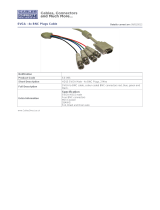Page is loading ...

2-546-655-15 (1)
LCD Monitor
© 2004 Sony Corporation
LMD-2140MD
Instructions for Use

2
Owner’s Record
The model and serial numbers are located at the rear.
Record these numbers in the spaces provided below.
Refer to these numbers whenever you call upon your
Sony dealer regarding this product.
Model No. ____________________
Serial No. ____________________
WARNING
To prevent fire or shock hazard, do not expose the
unit to rain or moisture.
Dangerously high voltages are present inside the
unit. Do not open the cabinet. Refer servicing to
qualified personnel only.
In the event of a malfunction or when maintenance is
necessary, consult an authorized Sony dealer.
This unit contains substances which can pollute the
environment if disposed carelessly. Please contact our
nearest representative office or your local environmental
office in case of disposal of this unit.
WARNING
THIS APPARATUS MUST BE EARTHED.
FOR CUSTOMERS IN EUROPE
This equipment has been found to comply with limits for
a Class B device pursuant to EN60601-1-2. However, if
this equipment does cause harmful interference to other
devices, which can be determined by turning this
equipment off and on, the user is encouraged to try to
correct the interference by one or more of the following
measures:
• Increase the separation between the equipment and
other devices.
• Connect the equipment into an outlet on a circuit
different from that to which other devices are
connected.
• Consult the dealer or an experienced radio/TV
technician for help.
For the customers in Europe
This product with the CE marking complies with both
the EMC Directive (89/336/EEC) and the Low Voltage
Directive (73/23/EEC) issued by the Commission of the
European Community.
Compliance with these directives implies conformity to
the following European standards:
EN60950-1 : Product Safety
EN55103-1 : Electromagnetic Interference (Emission)
EN55103-2 : Electromagnetic Susceptibility
(Immunity)
This product is intended for use in the following
Electromagnetic Environment(s):
E1 (residential), E2 (commercial and light industrial),
E3 (urban outdoors), E4 (controlled EMC environment,
ex. TV studio)
For the customers in Canada
This unit has been certified according to Standard CSA
C22.2 NO.601.1.
FOR THE CUSTOMERS IN THE USA
This equipment has been tested and found to comply
with the limits for a Class A digital device, pursuant to
Part 15 of the FCC Rules. These limits are designed to
provide reasonable protection against harmful
interference when the equipment is operated in a
commercial environment. This equipment generates,
uses, and can radiate radio frequency energy and, if not
installed and used in accordance with the instruction
manual, may cause harmful interference to radio
communications. Operation of this equipment in a
residential area is likely to cause harmful interference in
which case the user will be required to correct the
interference at his own expense.
You are cautioned that any changes or modifications not
expressly approved in this manual could void your
authority to operate this equipment.
This product contains mercury. Disposal of this product
may be regulated if sold in the United States. For
disposal or recycling information, please contact your
local authorities or the Electronics Industries Alliance
(www.eiae.org http://www.eiae.org).
English
Be sure to connect the AC power cord to a grounded
outlet.

3
Important safeguards/notices for use in the
medical environments
1. All the equipment connected to this unit shall be
certified according to Standard IEC60601-1,
IEC60950-1, IEC60065 or other IEC/ISO Standards
applicable to the equipment.
2. When this unit is used together with other equipment
in the patient area*, the equipment shall be either
powered by an isolation transformer or connected via
an additional protective earth terminal to system
ground unless it is certified according to Standard
IEC60601-1 and IEC60601-1-1.
3. The leakage current could increase when connected
to other equipment.
4. The operator should take precautions to avoid
touching the rear panel input and output circuitry and
the patient at the same time.
5. Model LMD-2140MD is a monitor intended for use
in a medical environment to display pictures from
cameras or other systems. These models are
nonpatient care equipment with respect to the
requirement of leakage current.
Caution
When you dispose of the unit or accessories, you must
obey the law in the relative area or country and the
regulation in the relative hospital.
Symbols on the unit
R1.5m
* Patient Area
Symbol Location This symbol indicates
Bottom Main power switch.
Press to turn the monitor
on.
Bottom Main power switch.
Press to turn the monitor
off.
Bottom The equipotential
terminal which brings the
various parts of a system
to the same potential.
Bottom Functional earth terminal
8
Front Brightness control
6
Front Contrast control
-
Front Key inhibit
The setting are locked so
that they cannot be
changed.
Warning on power connection
Use a proper power cord for your local power supply.
The United States Canada Continental Europe
Plug type HOSPITAL GRADE
E41395
E41395-A
HOSPITAL GRADE
LL33182
LL76662
LP-34A
Female end LS-60
Cord type H05VV-F
Rated Voltage & Current 10A/125V 10A/125V 10A/250V
Safety approval UL CSA VDE

15
Table of Contents
Precaution ............................................................ 16
On Safety .......................................................... 16
On Installation .................................................. 16
About the LCD Display Panel .......................... 16
About the Fluorescent Tube ............................. 16
On Cleaning ...................................................... 16
Disposal of the Unit .......................................... 17
Recommendation to Use more than One Unit . 17
On Repacking ................................................... 17
On Fan Error ..................................................... 17
Features ................................................................ 17
Location and Function of Parts and Controls .. 19
Front Panel ....................................................... 19
Input Signals and Adjustable/Setting Items ..... 21
Bottom .............................................................. 22
Connecting the AC Power Cord ......................... 23
Attaching the Input Adaptor .............................. 24
Selecting the Default Settings .............................24
Selecting the Menu Language ............................ 26
Using the Menu .................................................... 27
Loading USER MEMORY ................................. 28
Adjustment Using the Menus ............................. 28
Items ................................................................. 28
Adjusting and Changing the Settings ............... 29
STATUS menu............................................. 29
COLOR TEMP menu................................... 30
USER CONTROL menu.............................. 30
USER CONFIG menu.................................. 32
REMOTE menu ........................................... 33
USER MEMORY menu............................... 33
Saving the user memory............................... 34
INPUT SELECT menu ................................ 35
KEY INHIBIT menu.................................... 35
USER SERVICE menu................................ 35
Troubleshooting ................................................... 36
Specifications ........................................................36
Dimensions/Mass ................................................. 42

Precaution
16
Precaution
On Safety
• Operate the unit on 100 – 240 V AC only.
• The nameplate indicating operating voltage, etc. is
located on the rear.
• Should any solid object or liquid fall into the cabinet,
unplug the unit and have it checked by qualified
personnel before operating it any further.
• Unplug the unit from the wall outlet if it is not to be
used for several days or more.
• To disconnect the AC power cord, pull it out by
grasping the plug. Never pull the cord itself.
• The socket-outlet shall be installed near the equipment
and shall be easily accessible.
On Installation
• Prevent internal heat build-up allowing adequate air
circulation.
Do not place the unit on surfaces (rugs, blankets, etc.)
or near materials (curtains, draperies) that may block
the ventilation holes.
• Do not install the unit near heat sources such as
radiators or air ducts, or in a place subject to direct
sunlight, excessive dust, mechanical vibration or
shock.
• Do not place the monitor near equipment which
generates magnetism, such as a transformer or high
voltage power lines.
• When you install the unit to a wall, ceiling, mount arm
or operating light, consult to qualified personnel.
About the LCD Display Panel
• Although the LCD display panel is made with high-
precision technology, black dots may appear or bright
points of light (red, blue, or green) may appear
constantly on the LCD screen. And a color shade or
bight shade may appear according to a viewing angle.
These are structural properties of the LCD panel and
are not malfunctions.
• The LCD screen is made with high-precision
technology and more than 99.99% of the picture
element is intact. However, some of the picture
element may not appear or some of the picture element
may appear constantly.
• Do not leave the LCD screen facing the sun as it can
damage the LCD screen. Take care when you place the
unit by a window.
• Do not push or scratch the LCD monitor’s screen. Do
not place a heavy object on the LCD monitor’s screen.
This may cause the screen to lose uniformity.
• If the unit is used in a cold place, a residual image may
appear on the screen. This is not a malfunction. When
the monitor becomes warm, the screen returns to
normal.
• If a still picture is displayed for a long time, a residual
image may appear. The residual image will eventually
disappear.
• The screen and the cabinet become warm during
operation. This is not a malfunction.
About the Fluorescent Tube
• A specially designed fluorescent tube is installed as
the lighting apparatus for this unit. If the LCD screen
becomes dark, unstable or does not turn on, consult
your Sony dealer.
On Cleaning
Before cleaning
Be sure to disconnect the AC power cord from the AC
outlet.
On cleaning the monitor
A material that withstands sterilization is used for the
front protection plate of the medical use LCD monitor.
The protection plate surface is especially treated to
reduce reflection of light. When solvents such as
benzene or thinner, or acid, alkaline or abrasive
detergent, or chemical cleaning cloth are used for the
protection plate surface/monitor surface, the
performance of the monitor may be impaired or the
finish of the surface may be damaged. Take care with
respect to the following:
• Clean the protection plate surface/monitor surface
with a 50 to 70 v/v% concentration of isopropyl
alcohol or a 76.9 to 81.4 v/v% concentration of
ethanol using a swab method. Wipe the protection
plate surface gently (wipe using less than 1 N force).
• Stubborn stains may be removed with a soft cloth such
as a cleaning cloth lightly dampened with mild
detergent solution using a swab method and then clean
using the above chemical solution.
Never use solvents such as benzene or thinner, or acid,
alkaline or abrasive detergent, or chemical cleaning
cloth for cleaning or sterilization, as they will damage
the protection plate surface/monitor surface.
• Do not use unnecessary force to rub the protection
plate surface/monitor surface with a stained cloth.
The protection plate surface/monitor surface may be
scratched.
• Do not keep the protection plate surface/monitor
surface in contact with a rubber or vinyl resin product
for a long period of time. The finish of the surface
may deteriorate or the coating may come off.

Features
17
Disposal of the Unit
• Do not dispose of the unit with general waste.
Do not include the monitor with household waste.
• The fluorescent tube includes mercury. Dispose of the
monitor in accordance with the regulations of your
local sanitation authority.
Recommendation to Use more than
One Unit
• As problems can occasionally occur for the monitor,
when the monitor is used for safety control of
personnel, assets or stable picture, or for emergencies,
we strongly recommend you use more than one unit or
prepare a spare unit.
On Repacking
• Do not throw away the carton and packing materials.
They make an ideal container which to transport the
unit.
If you have any questions about this unit, contact your
authorized Sony dealer.
On Fan Error
• The fan for cooling the unit is built in. When the
“FAN ERROR” message is displayed, turn off the
power and contact an authorized Sony dealer.
Features
Compliance of safety standards in
America, Canada and Europe
UL60601-1 for America, CSA C22.2 No.601.1 for
Canada and EN 60601-1 for Europe have been obtained
for this monitor.
The monitor is designed for easy maintenance, with the
sheet switch, screen protect panel, etc.
Picture
Sophisticated I/P (Interlace to Progressive)
Conversion
The LMD-2140MD provides sophisticated I/P
conversion with Sony’s original X-Algorithm
technology. This technology combines the pixels above,
below and in the diagonal direction of the moving
picture part, and then inserts a natural pixel.
The direct result is much smoother image reproduction
for both moving and static picture areas.
Full digital image processing circuitry
As well as digital signals, all signals including analog
signals are converted into digital signals without any
deterioration in the pictures via a full digital image
processing circuitry.
Two color system available
The monitor can display NTSC and PAL signals by
connecting this unit. The appropriate color system is
selected automatically.
Auto chroma/phase function
The chroma and phase of the decoder are automatically
adjusted with the auto chroma phase function.
High-quality LCD panel
Because the monitor uses high brightness, high
resolution and ultra-wide viewing angle technology, the
monitor can be used under various lighting conditions
and in numerous ways (hanging on the wall, several
ways of monitoring the picture, etc.).
Because a color filter with wide-color reproduction and
LCD materials with high response speed are used, the
motion picture of the video signal is displayed clearer.
Input
Accepts analog RGB input signals
Adopting the scan converter allows this monitor to
detect VGA, SVGA, XGA and SXGA analog RGB
signals input to the HD15 input connector.

Features
18
Accepts DVI-D (digital) input signals
Adopting the scan converter allows this monitor to
detect VGA, SVGA, XGA and SXGA digital computer
signals input to the DVI input connector.
To view SXGA signals when the DVI input is selected,
use the cable within 3 m (118
1
/8 inches) in length.
Optional slot for the video signal
Two optional input adaptors can be attached. The
composite, Y/C, component, analog RGB, SDI or DV
signal can be input depending on the input connectors of
the board to be used.
Multi-format
NTSC or PAL color system or DTV format, such as
720P, 1080I, etc. can be selected automatically.
External sync input
The unit can be operated on the sync signal supplied
from an external sync generator.
Functions
APA (Auto Pixel Alignment) function
You can display pictures from the HD 15 input
connector in the appropriate size by simply pressing the
APA key.
Automatic termination (connector with
mark only)
The input connector is terminated internally at 75 ohms
when nothing has been connected to the output
connector. If a cable is connected to the output
connector, the internal terminal is automatically
released and the signals input to the input connector are
output to the output connector (loop-through).
Select color temperature and gamma mode
You can select the color temperature from among four
(HIGH, LOW, LOW2, LOW3) settings and gamma
mode from among five settings. You can also adjust the
color temperature to the appropriate setting in “USER”.
Aspect setting
You can set the monitor to 4:3 or 16:9 display mode
according to the input signal.
Scan function
You can select the display from among “NORMAL”,
“UNDER”, “OVER”, “ZOOM” and “NATIVE (NTSC,
PAL, 480/60I and 575/50I only)”.
Select language display
You can select your language for the display from seven
languages - English, German, French, Italian, Spanish,
Japanese and Chinese.
Power saving function
The monitor enters into power saving mode to reduce
the power consumption when no signal is input.
Key inhibit function
You can inhibit the key to prevent missing an operation.
User memory function
You can save the 20 picture settings with the name. The
user memory data can be saved or loaded between the
monitor and the equipment (PC, etc.) connected in
serial remote mode.
Two kinds of ground terminals
Two kinds of ground terminals are built into the monitor
to equal the electric potential.
External remote control function
You can directly select the input signal, aspect, etc. by
operating the connected equipment.
Other
Optional stand
It is more convenient to install the monitor on a desk by
using the optional stand (SU-560).

Location and Function of Parts and Controls
19
Location and Function of Parts and Controls
Front Panel
a [/a (Power) switch
Press [ to turn on the power and a to turn off the power.
When the power is turned on, the POWER indicator
lights.
b Tally lamp
The lamp lights by the connection to control the tally.
For details, refer to “Pin assignment” on page 38.
c APA (Auto Pixel Alignment) key
Adjust a picture clearest automatically while a signal is
input from the HD15 input connector. To adjust the
picture further for finer picture due to the input signal,
see the “DOT PHASE” on page 32.
Press the MENU key to stop the APA operation.
The APA function does not work when the menu is
displayed.
d 8 (Brightness) +/– keys
+: press for more brightness.
–: press for less brightness.
The value is reset to the default setting by pressing the +
and – keys simultaneously.
e 6 (Contrast) +/– keys
+: press to make the contrast stronger.
–: press to make the contrast weaker.
The value is reset to the default setting by pressing the +
and – keys simultaneously.
f MENU key
Press to display the on-screen menu.
Press again to clear the menu.
The USER SERVICE menu (on page 35) appears by
keeping the MENU key pressed.
For menu operations, refer to “Using the Menu” on
page 27.
g Arrow keys (M/m/</,)
Select the menu or to make various adjustments.
h ENTER key
Press to decide a selected item in the menu.
i USER MEMORY key
Press to load the picture settings saved in the USER
MEMORY menu (on page 33).
j INPUT M/m keys
Select the input signal. Each time you press the M key,
the input signal switches as follows. When the m key is
pressed, the input signal switches in reverse order.
APA MENU ENTER INPUT
POWER
REMOTE
USER MEMORY
+
–
+
–
+
–
+
–
-
345 06789qaqdqs
2
1
COMPOSITE T
r
Y/C
r
RGB
r
COMPONENT
r
OPTION A-1 t
HD15
R
DVI
R
OPTION B-2
R
OPTION B-1
R
OPTION A-2

Location and Function of Parts and Controls
20
Notes
• The signal set to “OFF” in the INPUT SELECT menu
is not selected with the INPUT key and skipped. To
select the signal, select “ON”.
• When an input adaptor is not attached, “OPTION” is
skipped automatically.
k - (Key inhibit) indicator
When the key inhibit function works, the indicator
lights.
For the key inhibit function, refer to “REMOTE menu”
on page 33 and “KEY INHIBIT menu” on page 35.
l REMOTE indicator
When the serial remote (RS-232C) is operable, the
indicator lights.
For the remote function, refer to “REMOTE menu” on
page 33.
m POWER indicator
When the power is turned on, the indicator lights in
amber and then in green.
This indicator lights in amber in power saving mode.

Location and Function of Parts and Controls
21
Input Signals and Adjustable/Setting Items
a : Adjustable/can be set
× : Not adjustable/cannot be set
*1 The signal can be input without an input adaptor.
When a BKM-227W is attached, a number of the
input is increased.
*2 The signal can be input without an input adaptor.
When a BKM-229X is attached, a number of the
input is increased.
*3 When a BKM-220D or BKM-243HS is attached,
the signal can be input.
*4 When a BKM-243HS is attached, the signal can be
input.
*5 When a BKM-255DV is attached, the signal can be
input.
*6 You may not be able to set this item due to the input
signal. For details, see “Scan mode image” on page
31.
Input signal
Item Video*
1
,
Y/C*
1
B & W*
1
Component*
2
RGB*
2
SDI DV*
5
DVI HD15
SD HD SD HD D1*
3
HD*
4
CONTRAST
a a a aaaaaaaa
BRIGHT
a a a aaaaaaaa
CHROMA
a
×
aa
××
aaa
××
PHASE
a (NTSC)
× ×××××××××
APERTURE
aaaa
××
aaa
××
COLOR TEMP
a a a aaaaaaaa
AUTO CHROMA/
PHASE
a
×
aa
××
aaa××
COMP LEVEL
××
a
(480/
60I)
×××
×
××××
NTSC SETUP
a (NTSC)
a
(480/60I)
×××××××××
GAMMA
a a a aaaaaaaa
SCAN
*6
a a a aaaaaa
××
ASPECT
aaa
×
a
×
a
× a ××
APA
× × ××××××××
a
SIZE H
× × ××××××××
a
SHIFT
a a a aaaaaaaa
DOT PHASE
× × ××××××××
a
POWER SAVING
a a a aaaaaa
aa
PIC DELAY MIN
aaa
×
a
×
a
× a ××

Location and Function of Parts and Controls
22
Bottom
a COMPOSITE connector (BNC)
Input connector for composite signals.
b Y/C connector (4-pin mini-DIN)
Input connector for Y/C signals.
c G/Y connector (BNC)
Input connector for component Y (luminance) and G of
RGB signals.
d B/P
B connector (BNC)
Input connector for P
B (blue color difference) of
component signals and B of RGB signals.
e R/P
R connector (BNC)
Input connector for P
R (red color difference) of
component signals and R of RGB signals.
f EXT SYNC (External sync) connector (BNC)
When this unit operates on an external sync signal,
connect the reference signal from a sync generator to
this connector.
Select “EXT” in “SYNC” of the USER CONFIG menu
(on page 32) to use the sync signal through this
connector.
Note
When inputting a video signal with the jitters, etc. the
picture may be disturbed. We recommend using the
TBC (time base corrector).
g Optional input slots
An optional input adaptor can be attached according to
your requirements. Press the INPUT key to select the
signals.
h /I (Equipotential/Function Earth) terminal
(equipotential) terminal
Connects the equipotential plug.
I (function earth) terminal
Connects the earth cable.
i AC IN socket
Connect the supplied AC power cord.
j Loop-through output connectors
The signals input to the input connectors (1, b, c,
d, e and f) are output here. Connect to the
equipment according to the input signal.
When the cable is connected to this connector, the 75-
ohm termination of the input automatically released, and
the signal from the input connector is output from this
connector.
k DVI input connector (DVI-D)
DVI Rev.1.0 applicable digital RGB signal is input.
To view SXGA signals when the DVI input is selected,
use the cable within 3 m (118
1
/8 inches) in length.
l HD15 input connector (HD D-Sub 15 pin)
An analog RGB video signal (0.7 Vp-p, positive
polarity) and sync signal are input.
The Plug & Play function corresponds to DDC2B.
+
–
+
–
1 2 3 4 5 6 7
8qa
qs qd qf09

Connecting the AC Power Cord
23
m PARALLEL REMOTE terminal (modular
connector, 8-pin)
Connects a parallel switch and controls the monitor
externally.
For safety, do not connect the connector for peripheral
device wiring that might have excessive voltage to this
modular connector.
For details on the pin assignment and factory setting
function assigned to each pin, see “Pin assignment” on
page 38.
n SERIAL REMOTE (RS-232C) terminal (D-Sub
9 pin)
Connects to the RS-232C control connector on external
equipment connected to the monitor. The monitor can
be operated according to control commands sent from
external equipment connected to it.
For details on the pin assignment and function assigned
to each pin, see “Pin assignment” on page 38.
For details, refer to the Interface Manual for
Programmers (saved in the supplied CD-ROM,
Japanese and English only).
Connecting the AC
Power Cord
Connect the supplied AC power cord as illustrated.
The two AC plug holders are supplied. Use one of them
that will securely hold the AC plug.
1
Plug the AC power cord into the AC IN socket on
the rear panel. Then, attach the AC plug holder to
the AC power cord.
2
Slide the AC plug holder over the cord until it locks.
To remove the AC power cord
Pull out the AC plug holder while pressing the lock
levers.
AC cord
AC IN socket
AC plug holder (Supplied)

Attaching the Input Adaptor / Selecting the Default Settings
24
Attaching the Input
Adaptor
Before attaching the input adaptor, disconnect the power
cord.
Attach the input adaptor to the optional input slot after
removing the panel of the slot.
1
Remove the panel of the optional input slot.
2
Insert the input adaptor into the slot.
3
Tighten the screws.
Selecting the Default
Settings
When you turn on the unit for the first time after
purchasing it, select the area where you intend to use this
unit from among the options.
The default setting values for each area
I
N
P
U
T
M
O
N
I
T
O
R
O
U
T
I
N
P
U
T
M
O
N
I
T
O
R
O
U
T
COLOR
TEMP
COMP
LEVEL
NTSC
SETUP
1NORTH AMERICA Low BETA7.5 7.5
2LATIN AMERICA
PAL&PAL-N AREA
ARGENTINA Low SMPTE 0
PARAGUAY Low SMPTE 0
URUGUAY Low SMPTE 0
NTSC&PAL-M AREA OTHER AREA Low BETA7.5 7.5
3AFRICA AUSTRALASIA
EUROPE MIDDLE-EAST
Low SMPTE 0
4ASIA EXCEPT JAPAN
NTSC AREA Low BETA7.5 7.5
PAL AREA Low SMPTE 0
5JAPAN High SMPTE 0
3
3
4
5
3
1
2
+
–
+
–
MENU ENTER INPUT
R
USER MEMORY
+
–
+
–
-

Selecting the Default Settings
25
1
Press the POWER switch to turn on the unit.
The power is turned on and the SELECT SETTING
screen appears.
2
Press the M or m key to select the area where you
intend to use the unit and press the ENTER key.
If you select either 1, 3 or 5
The confirmation screen is displayed. Confirm the
selected area. When the setting is wrong, press the
MENU key to return to the previous screen.
If you select either 2 or 4
One of the following screens appears. Press the M
or m key to narrow the area further and then press
the ENTER key.
The confirmation screen is displayed. Confirm the
selected area. When the setting is wrong, press the
MENU key to return to the previous screen.
2 If LATIN AMERICA is selected:
4 If ASIA EXCEPT JAPAN is selected:
Customers who will use this unit in the shaded
areas shown in the map below should select NTSC
AREA.
Other customers should select PAL AREA.
3
Press the ENTER key.
The area setting is executed and the COMPLETED
screen is displayed.
Press the MENU key to return to previous screen
and undo settings.
4
Press the ENTER key.
The COMPLETED screen is disappeared and the
default setting is completed.
Note
When you have selected the wrong area, set the
following items using the menu.
• COLOR TEMP (on page 30)
• COMP LEVEL (on page 35)
• NTSC SETUP (on page 35)
See “The default setting values for each area” (on
page 24)
S E L E C T S E T T I N G
x N O R T H A M E R I C A
• L A T I N A M E R I C A
• A F R I C A A U S T R A L A S I A
E U R O P E M I D D L E - E A S T
• A S I A E X C E P T J A P A N
• J A P A N
1North America
2Latin America
3Africa Australia/New
Zealand, Europe, Middle
East, Russia
4Asia Except Japan
5Japan
S E L E C T T H I S A R E A ?
N O R T H A M E R I C A
[ E N T E R ] Y E S
[ M E N U ] N O
L A T I N A M E R I C A
x P A L & P A L - N A R E A
A R G E N T I N A
P A R A G U A Y
U R U G U A Y
• N T S C & P A L - M A R E A
O T H E R A R E A
PAL&PAL-N area
Argentina
Paraguay
Uruguay
NTSC&PAL-M area
Other area
A S I A E X C E P T J A P A N
x N T S C A R E A
• P A L A R E A
NTSC area
PAL area
C O M P L E T E D
N O R T H A M E R I C A
[ E N T E R ] E X I T M E N U
[ M E N U ] U N D O S E T TI N G S

Selecting the Menu Language
26
Selecting the Menu
Language
You can select one of seven languages (English,
German, French, Italian, Spanish, Japanese, Chinese)
for displaying the menu and other on-screen displays.
“ENGLISH (English)” is selected in the default setting.
The current settings are displayed in place of the x
marks on the illustrations of the menu screen.
1
Press the POWER switch to turn on the unit.
2
Press the MENU key.
The menu appears.
3
Press the M or m key to select the USER CONFIG
1/2 (User Configuration 1/2) menu, then press the
, or ENTER key.
The setting items (icons) in the selected menu are
displayed in yellow.
4
Press the M or m key to select “LANGUAGE”, then
press the , or ENTER key.
The selected item is displayed in yellow.
5
Press the M or m key to select a language, then press
the ENTER key.
The menu changes to the selected language.
To clear the menu
Press the MENU key.
The menu disappears automatically if a key is not
pressed for one minute.
+
–
+
–
MENU ENTER INPUT
R
USER MEMORY
+
–
+
–
-
FORMAT xxxxxxxxx
xxxxxxxx
COLOR TEMP xxx
GAMMA x
COMP LEVEL xxxxx
NTSC SETUP x
STATUS (1/2) Rr
· SYNC xxx
xLANGUAGE xxxxxxx
· POWER SAVING xxx
· COMPUTER DETECT···
AUTO CHROMA/PHASE
· AUTO ADJ VALUE xxx
· START···
USER CONFIG (1/2) Rr
· SYNC xxx
xLANGUAGE xxxxxxx
· POWER SAVING xxx
· COMPUTER DETECT···
AUTO CHROMA/PHASE
· AUTO ADJ VALUE xxx
· START···
USER CONFIG (1/2) Rr

Using the Menu
27
Using the Menu
The unit is equipped with an on-screen menu for making
various adjustments and settings such as picture control,
input setting, set setting change, etc. You can also
change the menu language displayed in the on-screen
menu.
To change the menu language, see “Selecting the Menu
Language” on page 26.
The current settings are displayed in place of the x
marks on the illustrations of the menu screen.
1
Press the MENU key.
The menu appears.
2
Use the M or m key to select a menu, then press the
, or ENTER key.
The menu icon presently selected is shown in
yellow and setting items are displayed.
3
Select an item.
Use the M or m key to select the item, then press the
, or ENTER key.
The item to be changed is displayed in yellow.
Note
If the menu consists of multiple pages, press M or
m to go to the desired menu page.
4
Make the setting or adjustment on an item.
When changing the adjustment level:
To increase the number, press the M key.
To decrease the number, press the m key.
Press the ENTER key to confirm the number.
When changing the setting:
Press the M or m key to change the setting.
Press the ENTER key to confirm the setting.
Note
An item displayed in blue cannot be accessed. You
can access the item if it is displayed in white.
To clear the menu
Press the MENU key.
The menu disappears automatically if a key is not
pressed for one minute.
About the memory of the settings
The settings are automatically stored in the monitor
memory.
To reset items that have been adjusted
Pressing the M and m keys simultaneously while you are
adjusting any of the menu items resets the menu item to
the previous setting.
Note
The operation may be different from the explanation
above. Follow the explanation displayed at the lower
part of the menu screen.
+
–
+
–
MENU ENTER INPUT
R
USER MEMORY
+
–
+
–
-
FORMAT xxxxxxxxx
xxxxxxxx
COLOR TEMP xxx
GAMMA x
COMP LEVEL xxxxx
NTSC SETUP x
STATUS (1/2) Rr
xCHROMA xx
· PHASE xx
· APERTURE xxx
· GAMMA x
· ASPECT xxx
· SCAN xxxxxx
· PIC DELAY MIN xxx
USER CONTROL

Loading USER MEMORY / Adjustment Using the Menus
28
Loading USER MEMORY
You can load the picture settings saved in the USER
MEMORY menu (on page 34).
1
Press the “USER MEMORY” key.
The USER MEMORY menu appears.
2
Select the memory number.
< or , key: to move the page
M or m key: to select the memory number
3
Press the ENTER key.
After loading the picture settings from the selected
memory, the menu disappears.
To stop selecting the memory
Press the USER MEMORY key.
The USER MEMORY menu disappears.
To reset the settings
Select “DEFAULT”, then press the ENTER key.
Adjustment Using the
Menus
Items
STATUS (the items indicate the
current settings.) (on page 29)
For the video input
FORMAT
COLOR TEMP
GAMMA
COMP LEVEL
NTSC SETUP
Model name and serial number
OPTION A and serial number
OPTION B and serial number
For the DVI/HD15 input
FORMAT
fH
fV
COLOR TEMP
GAMMA
Model name and serial number
OPTION A and serial number
OPTION B and serial number
COLOR TEMP (on page 30)
COLOR TEMP
USER CONTROL (on page 30)
CHROMA
PHASE
APERTURE
GAMMA
ASPECT
SCAN
PIC DELAY MIN
+
–
+
–
MENU ENTER INPUT
R
USER MEMORY
+
–
+
–
-
xDEFAULT
· 01 USER01
· 02 USER02
· 03 USER03
· 04 USER04
· 05 USER05
· 06 USER06
USER MEMORY (1/3) Rr

Adjustment Using the Menus
29
USER CONFIG (on page 32)
For the video input
SYNC
LANGUAGE
POWER SAVING
COMPUTER DETECT
AUTO CHROMA/PHASE
SHIFT H
SHIFT V
RESET
For the DVI/HD15 input
SYNC
LANGUAGE
POWER SAVING
COMPUTER DETECT
AUTO CHROMA/PHASE
SIZE H
SHIFT H
SHIFT V
DOT PHASE
RESET
REMOTE (on page 33)
PARALLEL REMOTE
SERIAL REMOTE
USER MEMORY (on page 33)
01∼20
INPUT SELECT (on page 35)
ALL RESET
STANDARD INPUT
OPTION
KEY INHIBIT (on page 35)
KEY INHIBIT
USER SERVICE (on page 35)
FORMAT DISP
COMP LEVEL
NTSC SETUP
USER COLOR TEMP
Adjusting and Changing the
Settings
STATUS menu
The STATUS menu is used to display the current status
of the unit. The following items are displayed:
For the video input
•FORMAT
•COLOR TEMP
• GAMMA
•COMP LEVEL
•NTSC SETUP
• Model name and serial number
• OPTION A and serial number
• OPTION B and serial number
FORMAT xxxxxxxxx
xxxxxxxx
COLOR TEMP xxx
GAMMA x
COMP LEVEL xxxxx
NTSC SETUP x
STATUS (1/2) Rr
LMD-2140MD xxxxxxx
OPTION A
BKM-220D xxxxxxx
OPTION B
NOT INSTALLED
STATUS (2/2) Rr

Adjustment Using the Menus
30
For the DVI/HD15 input
•FORMAT
•fH
•fV
•COLOR TEMP
• GAMMA
• Model name and serial number
• OPTION A and serial number
• OPTION B and serial number
COLOR TEMP menu
The COLOR TEMP menu is used for selecting the color
temperature setting.
USER CONTROL menu
The USER CONTROL menu is used for adjusting the
picture.
Items that cannot be adjusted depending on the input
signal are displayed in blue.
Submenu Setting
COLOR TEMP Select the color temperature from
among “HIGH” , “LOW”, “LOW2”,
“LOW3”and “USER” settings.
• HIGH (D93 or equivalent)
• LOW (D65 or equivalent)
• LOW2 (D56 or equivalent)
• LOW3
• USER: You can set to the color
temperature adjusted in the
USER SERVICE menu (on
page 35). When the mode other
than “USER” is selected, the
color temperature cannot be
adjusted in the USER SERVICE
menu.
FORMAT xxx
xxxxxxx
fH xxxxxx
fV xxxx
COLOR TEMP xxxx
GAMMA x
STATUS (1/2) Rr
LMD-2140MD xxxxxxx
OPTION A
BKM-220D xxxxxxx
OPTION B
NOT INSTALLED
STATUS (2/2) Rr
xCOLOR TEMP xxxx
COLOR TEMP
Submenu Setting
CHROMA Adjusts color intensity. The higher
the setting, the greater the intensity.
The lower the setting, the lower the
intensity.
PHASE Adjusts color tones. The higher the
setting, the more greenish the
picture. The lower the setting, the
more purplish the picture.
APERTURE Adjusts the picture sharpness. The
higher the setting, the sharper the
picture.
GAMMA Selects the appropriate gamma
mode. You can select from among
5 settings. When “3” is selected,
the setting is roughly same as the
gamma mode of the CRT (2.2).
ASPECT Sets the aspect ratio of the picture.
When inputting 16:9 (squeezed)
signal from equipment such as a
DVD player, set to 16:9.
• 4:3: When the picture with ratio
4:3 is input.
• 16:9: When the picture with ratio
16:9 (squeezed) is input.
SCAN Sets the scan size of the picture.
Select from among “NORMAL”,
“UNDER”, “OVER”, “ZOOM” and
“NATIVE (NTSC, PAL, 480/60I
and 575/50I only)” (see “Scan
mode image” on page 31).
Note
When inputting the 1035/60I
signal, the signal format is
displayed as 1080/60I on the
screen. A slightly squashed picture
is displayed at a little lower
position, because the picture is
displayed in 1035/1080 picture
ratio on a 16:9 screen. Adjust the
position to the center using the
SHIFT V setting (on page 32).
xCHROMA xx
· PHASE xx
· APERTURE xxx
· GAMMA x
· ASPECT xxx
· SCAN xxxxxx
· PIC DELAY MIN xxx
USER CONTROL

Adjustment Using the Menus
31
Scan mode image
*1 The image illustrated shows the input signal by
broken line and the efficient picture size by the solid
line.
*2 NORMAL: 7% over scan
OVER: 20% over scan
*3 –3% under scan
*4 NTSC, PAL, 480/60I and 575/50I signals are
displayed in the same size image. (The illustrations
show the image when 480/60I signals are input.)
PIC DELAY MIN Selects to set the delay by the
picture processing to the minimum
level when the NTSC, PAL, 480/
60I or 575/50I signal is input.
• 0: Mode for giving precedence
to the picture quality
(recommended mode). This is a
mode suitable for an animation
and a still picture. It takes
longer than “1” or “2” for
processing the picture.
• 1: The processing time is short
and this is a mode suitable for an
animation.
• 2: The processing time is short
and this is a mode suitable for a
still picture.
Submenu Setting
Input
NORMAL/
OVER
SCAN
*2
UNDER
SCAN
*3
ZOOM
–
NATIVE
*4
4
3
16
9
Image displayed
*1
3
4
9
16
3
4
9
16
9
16
768
533
1024
711
768
1024
711
400
/