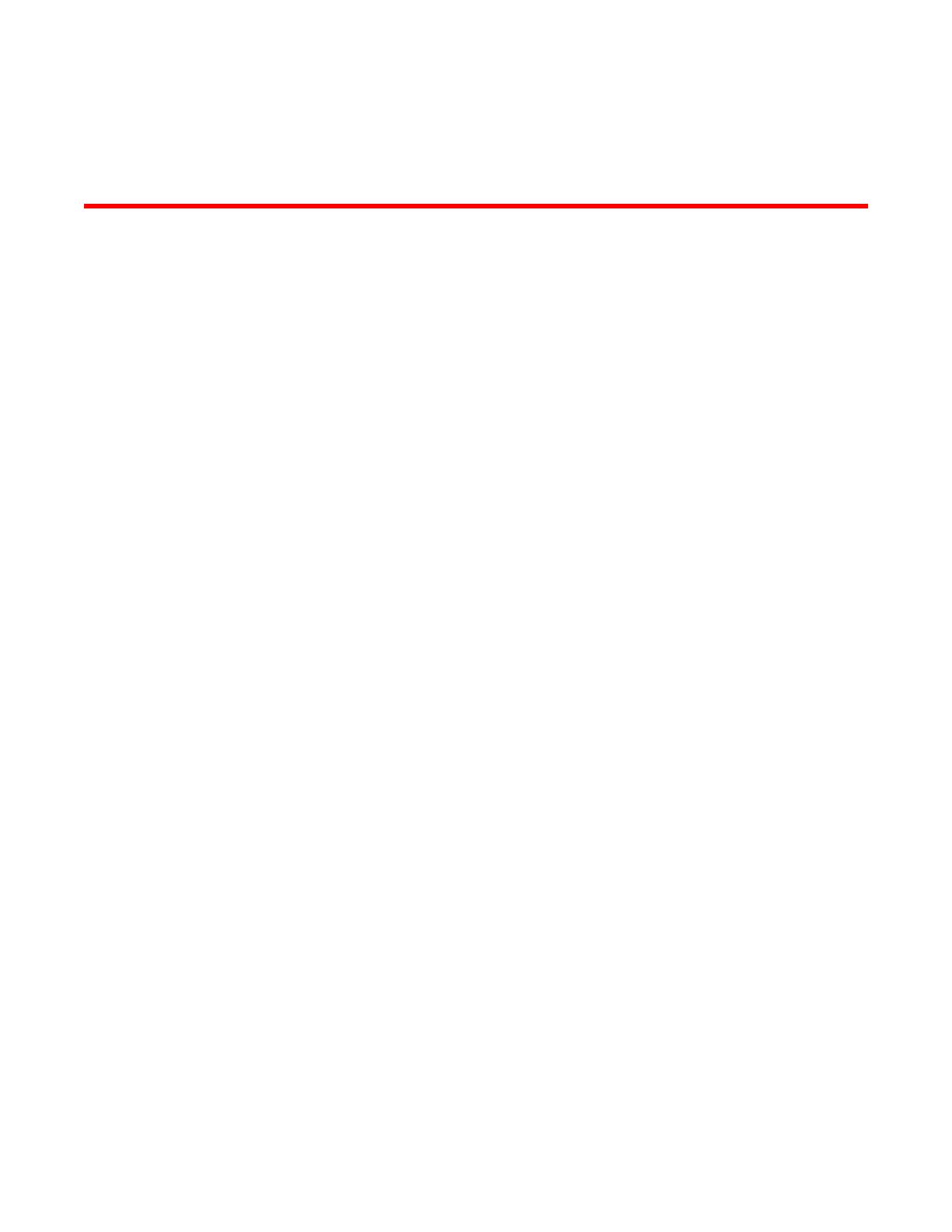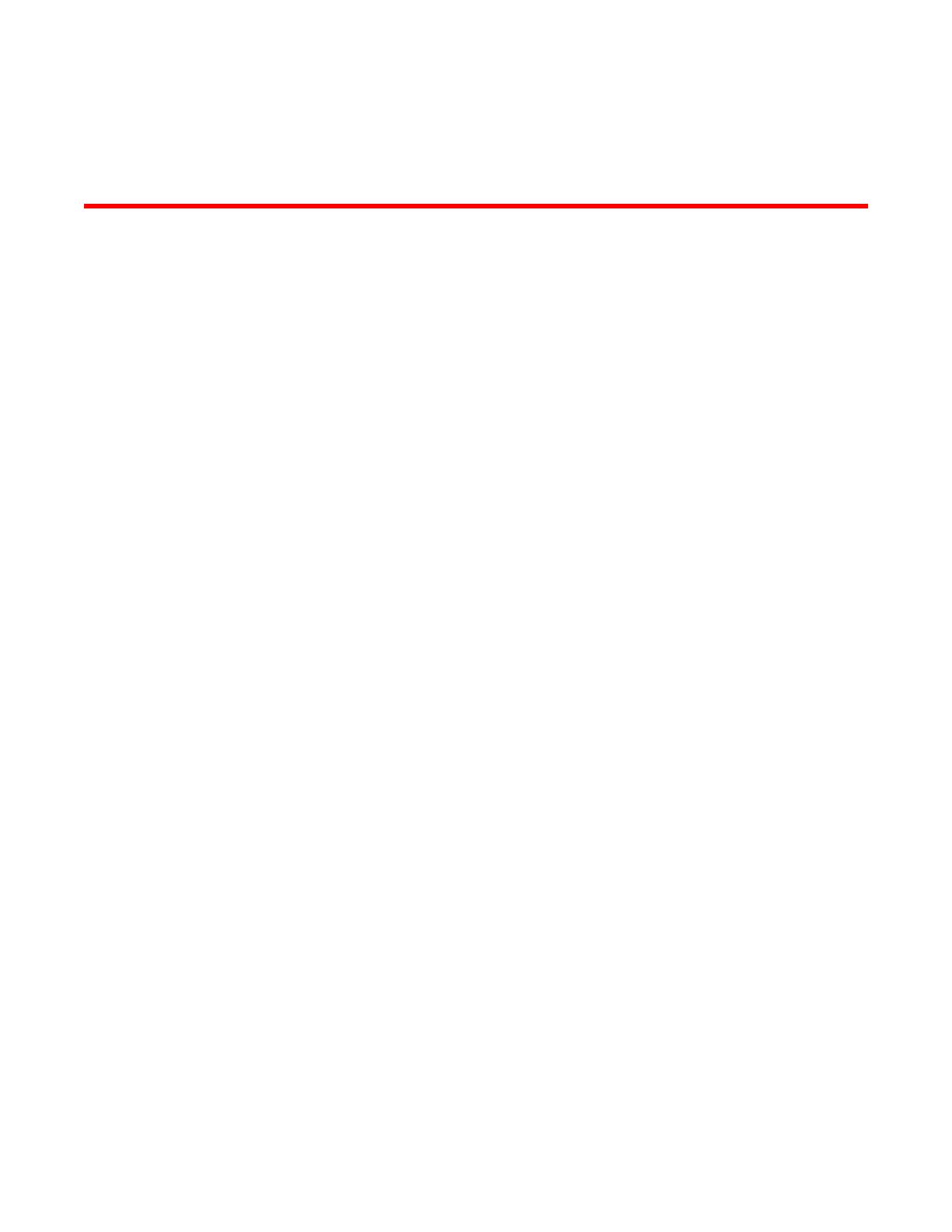
Contents
Preface...................................................................................................................................... 3
Document conventions
.................................................................................................................. 3
Brocade Resources....................................................................................................................... 5
Getting technical help.................................................................................................................... 5
Document feedback....................................................................................................................... 5
About This Document................................................................................................................7
Supported hardware and software.................................................................................................7
What’s new in this document......................................................................................................... 7
Introducing EZSwitchSetup....................................................................................................... 8
Overview of EZSwitchSetup.......................................................................................................... 8
EZSwitchSetup software and hardware requirements...................................................................8
Configuring Internet Explorer............................................................................................. 9
Supported switches......................................................................................................................10
Language support for EZSwitchSetup......................................................................................... 11
Setting Up Your Switch........................................................................................................... 12
Installing and running the EZSwitchSetup wizard........................................................................12
Launching the EZSwitchSetup wizard............................................................................. 13
Connecting cables........................................................................................................... 14
Discovering the switch..................................................................................................... 17
Confirming IP addresses..................................................................................................19
Switch discovery failure................................................................................................... 22
Configuring the switch..................................................................................................................23
Setting switch parameters................................................................................................24
Zoning selection options.............................................................................................................. 24
Configuring zones on the switch...................................................................................... 25
Specifying devices........................................................................................................... 26
Connecting devices and completing the setup............................................................................ 26
Managing Your Switch............................................................................................................ 32
Switch Manager overview............................................................................................................ 32
Tasks panel......................................................................................................................33
Switch View......................................................................................................................33
Content page................................................................................................................... 34
Status bar.........................................................................................................................35
Launching the EZSwitchSetup Switch Manager.......................................................................... 35
Logging in........................................................................................................................ 36
Switch Manager sessions................................................................................................ 37
Logging out...................................................................................................................... 37
Viewing switch information...........................................................................................................37
Viewing the status indicator legend................................................................................. 38
Viewing fan, temperature, and power supply status........................................................ 39
Port status........................................................................................................................40
Switch Information tab..................................................................................................... 42
EZSwitchSetup Administrator’s Guide 1
53-1002940-01