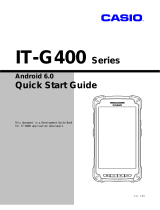Page is loading ...

Instruction
Z-Wave DLL User Guide
Document No.:
INS10250
Version:
9
Description:
This document describes the architecture and functionality of the Z-Wave DLL.
Written By:
DDA;JFR;JRM;MVO;BBR
Date:
2018-03-05
Reviewed By:
JFR;BBR;SRO
Restrictions:
None
Approved by:
Date CET Initials Name Justification
2018-03-05 14:41:39 NTJ Niels Thybo Johansen
This document is the property of Silicon Labs. The data contained herein, in whole
or in part, may not be duplicated, used or disclosed outside the recipient for any
purpose. This restriction does not limit the recipient's right to use information
contained in the data if it is obtained from another source without restriction.

INS10250-9 Z-Wave DLL User Guide 2018-03-05
silabs.com | Building a more connected world.
Page ii of iii
REVISION RECORD
Doc. Rev
Date
By
Pages
affected
Brief description of changes
1
20050406
JFR
All
Minor changes
2
20051212
TKR
All
Removed OpenNETCF
Updated architecture
3
20060105
MVO
All
New 1
st
page/header/footer contents. New Doc No
4
20060615
CP
JFR
All
Updated document to reflect implementation of PocketPC DLL
5
20060628
JRM
All
Updated information regarding setup on PC versus Pocket PC.
20080204
IHM
All
Pocket PC platform has been removed
6
20080822
IHM
All
Completely revised according to the new architecture
7
20090415
DDA
All
Revised and minor updates added.
7
20130514
MVO
All
Replaced first section and updated headers/footers
8
20140124
JFR
Section 2.1
Reference to Z-Wave DLL Help File
9
20180305
BBR
All
Added Silicon Labs template

INS10250-9 Z-Wave DLL User Guide 2018-03-05
silabs.com | Building a more connected world.
Page iii of iii
Table of Contents
1 ABBREVIATIONS ................................................................................................................................. 1
2 INTRODUCTION ................................................................................................................................... 1
2.1 Purpose .............................................................................................................................................. 1
2.2 Audience and prerequisites ................................................................................................................ 1
3 WHAT IS Z-WAVE DLL ........................................................................................................................ 2
4 ARCHITECTURE AND IMPLEMENTATION ........................................................................................ 3
5 GETTING STARTED ............................................................................................................................ 7
5.1 Check the prerequisites ...................................................................................................................... 7
5.2 Limitations .......................................................................................................................................... 7
5.3 Required Z-Wave hardware ............................................................................................................... 7
5.4 Install the Z-Wave DLL ....................................................................................................................... 7
5.5 Remove Z-Wave DLL .......................................................................................................................12
6 CREATION OF A Z-WAVE DLL BASED APPLICATION..................................................................13
6.1 Create a .NET Windows Application project ....................................................................................13
6.2 Add references to Z-Wave DLL components ...................................................................................14
6.3 Obtain available Serial Port Interfaces using ZensysFramework library..........................................15
6.4 Obtain available Serial Port Interfaces using SerialPortTransport library. .......................................16
6.5 Implement "Detect Device" functionality...........................................................................................17
7 REFERENCES ....................................................................................................................................19
List of Figures
Figure 1. Positioning of Z-Wave DLL within custom solution ...................................................................... 2
Figure 2. Sequence diagram of layers interaction ....................................................................................... 3
Figure 3. Add Node sequence diagram ....................................................................................................... 4
Figure 4. Layer interfaces (reduced set)...................................................................................................... 4
Figure 5. Default implementation ................................................................................................................. 5
Figure 6. List of Serial API functions grouped by device types (reduced set) ............................................. 6
Figure 7. Welcome page of Z-Wave DLL installation .................................................................................. 8
Figure 8. Installation Folder ......................................................................................................................... 9
Figure 9. Confirmation page of Z-Wave UPnP Bridge installation ............................................................ 10
Figure 10. Installation progress ................................................................................................................. 11
Figure 11. Installation complete ................................................................................................................. 12
Figure 12. Create a new Visual C# application. ........................................................................................ 14
Figure 13. Select all *.dll files in this folder and click OK........................................................................... 15
Figure 14. Implement Click event for button1 control ................................................................................ 15
Figure 15. Run application and click Get Serial Port list Button ................................................................ 16
Figure 16. Run application and click Get Serial Port list button ................................................................ 17
Figure 17. Run application and click on Detect button .............................................................................. 18

INS10250-9 Z-Wave DLL User Guide 2018-03-05
silabs.com | Building a more connected world.
Page 1 of 19
1 ABBREVIATIONS
Abbreviation
Explanation
API
Application Programming Interface
CD
Compact Disc
COM
Serial port interface on IBM PC-compatible computers
DLL
Dynamic Link Library
GUI
Graphical User Interface
PC
Personal computer
USB
Universal Serial Bus, a serial bus standard to interface devices
XML
eXtensible Markup Language
2 INTRODUCTION
2.1 Purpose
This document describes the architecture and functionality of the Z-Wave DLL that supports Z-Wave
enabled PC based applications.
This document includes conceptual overviews, step-by-step procedures, and information about samples.
More and up-to-date information on Z-Wave DLL API references and practical implementation can be
found in [3].
2.2 Audience and prerequisites
The audience is Z-Wave partners and Zensys developers. It is assumed that partner developers already
have and are familiar with the Z-Wave Developer’s Kit.

INS10250-9 Z-Wave DLL User Guide 2018-03-05
silabs.com | Building a more connected world.
Page 2 of 19
3 WHAT IS Z-WAVE DLL
Z-Wave DLL is a framework that simplifies the development of Z-Wave enabled Windows Forms or
Console applications for Microsoft .NET Framework platform (Windows XP and Windows Vista
applications).
The main features of Z-Wave DLL are:
provides interfaces for calling Serial API functions
handles request timeouts
repeat requests if needed
handles acknowledge signals from devices
handles exceptions
logs events
Attention! Please note that the current version contains basic set of the functions to operate with RS232
interface only.
Custom Z-Wave enabled .NET application, which is built on top of Z-Wave DLL, should be thin GUI-
oriented Windows Forms application or console application with reference to this DLL in the solution.
Personal computer
Z-Wave hardware
Serial API
Z-Wave
application
Z-Wave DLL
Windows Forms
Applications
Console
Applications
Figure 1. Positioning of Z-Wave DLL within custom solution

INS10250-9 Z-Wave DLL User Guide 2018-03-05
silabs.com | Building a more connected world.
Page 3 of 19
4 ARCHITECTURE AND IMPLEMENTATION
Architecture of Z-Wave DLL includes the following layers:
1. Transport Layer
Layer represents the communication between PC and Z-Wave device. It contains basic set of the
functions to operate with RS232 (serial port) interface.
For the future versions of Z-Wave DLL the USB is considered as additional interface to be
implemented and supported.
2. Session Layer
Layer represents the basic queue which operates with all the flows between layers (Transport,
Application, etc.)
3. Frame Layer
Layer represents the basic Frame types and structures, as well as the functions for parsing and
conversion.
4. Application Layer
Basic set of the functions (both application-level and protocol-level) which can be combined into
workflows (usually as group of functions).
5. High-level Application Layer
Layer represents the set of the end functions that involve some workflows from Application
Layer. It also can contain the additional workflows.
Below please find the sequence diagram which shows the sample interaction between the Z-Wave DLL
layers.
Sample Application
ZWave Manager Runtime Manager
Init()
LoadAssemblies()
Application Layer Session Layer Frame Layer Transport Layer
Init()
Init
Init()
Init()
ZWave Manager
layer's instances
Figure 2. Sequence diagram of layers interaction
Please note ZWaveManager at the diagram above, which provides the methods for initialization and
maintenance of the Z-Wave DLL library.

INS10250-9 Z-Wave DLL User Guide 2018-03-05
silabs.com | Building a more connected world.
Page 4 of 19
Below please find another sequence diagram with sample of layer interaction during execution of Add
Node feature.
Transport LayerSession Layer Frame LayerApplication Layer
Sample Application Static Controller
Write()
Write()
ExecuteRequest()
AddNodeToNetwork()
put bytes()
DataReceived
Read
DataReceived
ParseRawData
AcknowledgeReceived
FrameReceived
ResponseReceived
ParseResponse
added Node
TransmitACK
put bytes()
Figure 3. Add Node sequence diagram
The layers of Z-Wave DLL are implemented through interfaces.
Figure 4. Layer interfaces (reduced set)
Below please find the default layer implementation.

INS10250-9 Z-Wave DLL User Guide 2018-03-05
silabs.com | Building a more connected world.
Page 5 of 19
SerialPortTransport
SerialPortFrame
SerialPortSession
ZWaveSecurity
High-level Application
ZensysFramework
ZWaveCommandClasses
SerialPortApplication
ZWaveDll
ITransportLayer
IFrameLayer
ISessionLayer
IApplicationLayer
RuntimeManager
Figure 5. Default implementation
Each layer implementation is located in the dedicated project:
High-level Application is the custom .NET application built on top of Z-Wave DLL
SerialPortApplication is an application layer implementation
SerialPortFrame is a frame layer implementation
SerialPortSession is a session layer implementation
SerialPortTransport is a transport layer implementation
ZWaveCommandClasses is an external library (compiled into Z-Wave DLL) which contains the
automatically generated C# classes and structures for all the Basic Devices, Generic Devices,
Specific devices and Command Classes as they are defined in XML file.
ZensysFramework is an external library (compiled into Z-Wave DLL) which contains the
common components such as conversion functions, helpers, and wrappers that could be used in
any .NET Z-Wave application.
ZWaveSecurity is an optional component which provides encryption/decryption features to
support the secure Z-Wave communications.
These layers could be custom-implemented. For example, the Z-Wave Programmer application uses a
different API and Frame Layer implementation (see ProgrammerFrame project).
If you want to use a custom layer implementation, then you should call initialization Init() method of the
ZWaveManager with appropriate assembly name and layer class name.
The Z-Wave DLL provides communication between high-level Z-Wave enabled application and Z-Wave
hardware so that it implements Z-Wave Serial API functions as shown in the figure below.

INS10250-9 Z-Wave DLL User Guide 2018-03-05
silabs.com | Building a more connected world.
Page 7 of 19
5 GETTING STARTED
5.1 Check the prerequisites
The following components should be installed on the computer that you need to develop, build, test, and
deploy Z-Wave DLL based .NET application:
Microsoft .NET Framework, version 2.0 or later
The Microsoft Visual Studio 2005 development environment
Windows Installer 3.0 (Windows Installer 3.1 or later is recommended).
Important: Make sure you have the latest service pack and critical updates for the version of Windows
that you are running. To find the recent security updates, visit Windows Update.
5.2 Limitations
The setup has only been tested on Windows XP with Service Pack 2 and 3 (x86 platform), but may work
on other versions as well.
5.3 Required Z-Wave hardware
Any Z-Wave enabled application requires the appropriate Z-Wave hardware to be connected:
Program the Z-Wave device with appropriate HEX file, usually Serial API Controller, Installer,
Bridge or Slave depending on the Windows application.
Z-Wave 4.10, 4.11 or newer must be used.
Establish serial communication to the Z-Wave module.
5.4 Install the Z-Wave DLL
1. Exit all programs.
2. In Microsoft Windows, click the Start button, and then click Control Panel.
3. In Classic view, double-click Add or Remove Programs.
4. Click Add New Programs, and then click CD or Floppy.
5. Click Next and then click Browse to locate the “setup.exe” in the
“<optical_drive_name>\data\DevKit\Libraries\ZWaveDll” folder on Z-Wave
Developer’s Kit CD or “<drive name>\DevKit_x_xx\Libraries\ZWaveDll” folder on
your hard drive in case you installed Z-Wave Developer’s Kit already.
6. Click Finish to start the installation. The welcome page appears as shown at the figure below.
Please note the copyright notification and click Next button.

INS10250-9 Z-Wave DLL User Guide 2018-03-05
silabs.com | Building a more connected world.
Page 8 of 19
Figure 7. Welcome page of Z-Wave DLL installation
7. Select the installation folder and who should be able to use the Z-Wave DLL.
Please note, that it is extremely important to do not move the Z-Wave DLL manually after it has
been installed into the above specified folder.
When done, click Next.

INS10250-9 Z-Wave DLL User Guide 2018-03-05
silabs.com | Building a more connected world.
Page 12 of 19
Figure 11. Installation complete
5.5 Remove Z-Wave DLL
You can uninstall Z-Wave DLL from your computer if you no longer use it.
1. Open Add or Remove Programs in Control Panel.
To do it, click Start, then click Control Panel (in Classical View – click Start, then point to
Settings, and click Control Panel), and then double-click Add or Remove Programs.
2. Click the program in the list and then click the Remove button. You can sort programs by
selecting different options in Sort by.
3. Standard confirmation dialog appears. Click Yes to continue the removal of the Z-Wave DLL.
4. Z-Wave DLL will be removed without prompting you further.

INS10250-9 Z-Wave DLL User Guide 2018-03-05
silabs.com | Building a more connected world.
Page 13 of 19
6 CREATION OF A Z-WAVE DLL BASED APPLICATION
This section describes the creation of the new Z-Wave DLL based .NET Windows Application and its
customization.
The following steps are examined:
Create a new Z-Wave DLL based .NET Windows Application project.
Obtain available Serial Port Interfaces using ZensysFramework library that used Windows
Management Instrumentation components (WMI).
Obtain available Serial Port Interfaces using SerialPortTransport library that implement
ITransportLayer interface.
Implement "Detect Device" functionality.
Attention! The steps below are based on a C# project. However you can use the same steps for a
Visual Basic project, except for specifics such as file name extensions and code.
6.1 Create a .NET Windows Application project
In this section, you create a solution with .NET Windows Application project in Visual Studio.
1. Open Visual Studio.
2. In the File menu, point to New, and then click Project.
3. In the New Project dialog box, expand Visual C#, and then click Windows.
Under Visual Studio installed templates, select Windows Application.
Select Create Directory for Solution.
In the Name field, type MyApplicatio n.
And finally enter the location for the solution (C:\MyZWave for example).

INS10250-9 Z-Wave DLL User Guide 2018-03-05
silabs.com | Building a more connected world.
Page 14 of 19
Figure 12. Create a new Visual C# application.
To continue, click OK.
6.2 Add references to Z-Wave DLL components
1. Use the Add Reference dialog to add references to components at design time.
2. Browse to folder where Z-Wave DLL has been installed.
By default it is installed into "C:\Program Files\Zensys\Z-Wave Dll\".

INS10250-9 Z-Wave DLL User Guide 2018-03-05
silabs.com | Building a more connected world.
Page 15 of 19
Figure 13. Select all *.dll files in this folder and click OK
3. Select all *.dll files in this folder and click OK.
6.3 Obtain available Serial Port Interfaces using ZensysFramework library
1. Add ListBox and Button controls to the Form1.
Figure 14. Implement Click event for button1 control

INS10250-9 Z-Wave DLL User Guide 2018-03-05
silabs.com | Building a more connected world.
Page 16 of 19
2. Implement Click event for button1 control.
private void button1_Click(object sender, EventArgs e)
{
List<Zensys.Framework.Win32PnPEntityClass> interfaces =
Zensys.Framework.ComputerSystemHardwareHelper.GetWin32PnPEntityClassSerialPortDevices();
foreach (Zensys.Framework.Win32PnPEntityClass serialPortInfo in interfaces)
{
listBox1.Items.Add(serialPortInfo.Caption);
}
}
3. Run application and click Get Serial Port list Button.
Figure 15. Run application and click Get Serial Port list Button
6.4 Obtain available Serial Port Interfaces using SerialPortTransport library.
1. Implement Click event for button1 control.
private void button1_Click(object sender, EventArgs e)
{
Zensys.ZWave.ZWaveManager zwaveManager = new Zensys.ZWave.ZWaveManager();
zwaveManager.Init(Zensys.ZWave.Enums.LibraryModes.None);
foreach (string serialPortName in zwaveManager.TransportLayer.GetDeviceNames())
{
listBox1.Items.Add(serialPortName);
}
}
2. Run application and click Get Serial Port list button.

INS10250-9 Z-Wave DLL User Guide 2018-03-05
silabs.com | Building a more connected world.
Page 17 of 19
Figure 16. Run application and click Get Serial Port list button
6.5 Implement "Detect Device" functionality.
1. Add new Button control to the Form1.
2. Implement Click event for this new button2 control.
private void button2_Click(object sender, EventArgs e)
{
Zensys.ZWave.ZWaveManager zwaveManager = new Zensys.ZWave.ZWaveManager();
zwaveManager.Init(Zensys.ZWave.Enums.LibraryModes.PcController);
Zensys.ZWave.Devices.IController device =
zwaveManager.ApplicationLayer.CreateController();
List<Zensys.Framework.Win32PnPEntityClass>
interfaces =
Zensys.Framework.ComputerSystemHardwareHelper.GetWin32PnPEntityClassSerialPortDevices();
foreach (Zensys.Framework.Win32PnPEntityClass serialPortInfo in interfaces)
{
Zensys.ZWave.Enums.Libraries deviceLibrary = Zensys.ZWave.Enums.Libraries.NoLib;
try
{
device.Open(serialPortInfo.DeviceID);
device.GetVersion();
deviceLibrary = device.Version.Library;
}
catch (Zensys.ZWave.Exceptions.RequestTimeoutException ex)
{
System.Diagnostics.Debug.WriteLine(ex.Message);
//It means that there is no Device connected to Serial Port.
}
finally
{
device.Close();
}
listBox1.Items.Add(String.Format("{0}: {1}", serialPortInfo.Caption,
deviceLibrary.ToString()));
}
}
/