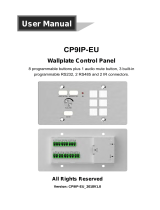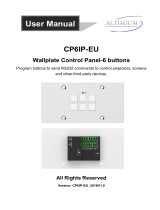Page is loading ...

Programmable Control Panel Wall Plate
All Rights Reserved
Version: Programmable Control Panel 2013V1.2

Programmable Control Panel
NOTICE: Please read this user manual carefully before using this product.
Update History
Version
Date
Update Content
1.0
2012.02.25
First version.
1.1
2013.05.28
Modified the system diagram.
This manual is for operation instruction only, not for any maintenance usage. The
functions described in this version are updated till May 2013. Any changes of
functions and parameters since then will be informed separately. Please refer to
the dealers for the latest details.
All rights reserved. No part of this publication may be copied or reproduced without
permission.
All product function is valid till 2013-05-28.

Programmable Control Panel
Table of Contents
1. Introduction ................................................................................................................. 1!
1.1 Introduction to the Programmable Control Panel ............................................... 1!
1.2 Package Contents .............................................................................................. 1!
2. Features ...................................................................................................................... 1!
3. Specification ................................................................................................................ 2!
4. Connection Introduction .............................................................................................. 2!
4.1 Interfaces Introduction ....................................................................................... 2!
4.2 Connection of Programming and Looping ......................................................... 3!
5. System Operations ...................................................................................................... 5!
5.1 Front Panel Introduction ..................................................................................... 5!
5.2 USB Driver Installation ....................................................................................... 5!
5.3 Software Programming ...................................................................................... 5!
5.3.1 Main Menu ............................................................................................... 6!
5.3.2 Panel/Key setting ..................................................................................... 8!
5.3.3 Action list ............................................................................................... 10!
5.3.4 Event setting .......................................................................................... 11!
5.3.5 Event List ............................................................................................... 19!
6. System Diagram ........................................................................................................ 20!
7. Troubleshooting & Maintenance ............................................................................... 20!
8. Safety Operation Guide ............................................................................................. 21!
9. After-sales Service .................................................................................................... 21!

Programmable Control Panel
1
1. Introduction
1.1 Introduction to the Programmable Control Panel
The KanexPro WP-CONTROLS is a programmable control panel designed to control
your Audio Video devices using IR, RS-232 & RS-485. Every button is programmable
and works either individually or together. The programmable control panel consists of
programmable 3xRS232, 1xRS485, 3xInfrared & 2xRelay, and 1xmini USB for
programming.
Please note: The RS-232 (1) and IR (2) share the same port, and cannot be used at
the same time. Also, RS232 (2) and IR3 share the same port, and cannot be used at
the same time.
Control KanexPro products such as switchers, scalers and extender, as well as third
party devices such as projectors, screens and much more. It is an easy-to-use control
device for conference and boardrooms, classrooms and lecture halls.
1.2 Package Contents
! 1 x Programmable Control Panel
! 1 x Power adapter (DC 12V)
! 4 x Captive screw connector
! 3 x IR emit probe
! 1 x Button labels
! 1 x User Manual
Note:Please confirm if the product and the accessories are all included, if not, please
contact with the dealers.
2. Features
" Every button can be programmed to send the bi-direction RS232 and RS485
commands simultaneously to control third party devices
" Every button can be programmed to send the infrared code, control the relay, to let
them work simultaneously to control the third party devices
" Every button is built in the infrared code and RS232 code learning function, and
baud-rate setting
" ID looping function
" Up to 99 units programmable control panels can be looped and controlled together
by ID detection
" Programmed by USB or RS232, working with the PC software (PS-WP).
" Crystal and backlit buttons with easy user-friendly customizable changeable labels
" The backlit brightness is controllable
" Mini USB connector
" Décora style wall plate
" Dimensions: 11.4cm long and 7cm wide

Programmable Control Panel
2
3. Specification
Specification
Program Port
USB or RS232
Output Port
3 x RS232, 1 x RS485, 3
x Infrared, 2 x Relay
Serial Control
Port
RS232
Baud Rate
And Protocol
9600 baud, 8 data bits, 1
stop bit, no parity
Software
PS-WP
Temperature
-20 ~ +70°C
Frequency
Response
20Hz ~20KHz
Humidity
10% ~ 90%
Power Supply
100VAC~240VAC,
50/60 Hz
Power
Consumption
1W
Case
Dimensions
114x70 x28mm
Product
Weight
0.15kg
4. Connection Introduction
4.1 Interfaces Introduction
The programmable control panel has various ports in the rear panel, including Lopping
port, RS232 port, RS485 port, IR port, Relay port and Power port. Below is the
introduction:
① This port includes two parts:
One part is RS232 (2)/IR3, it can be used for control other devices or looping
output. RS232 (2) and IR3 share the same port, the detailed use depends on the
setting of PS-WP.

Programmable Control Panel
3
Other part is RS232 (3), it can be used for control other devices or looping output,
or connect with PC.
These two parts share the same grounding.
② This port includes: RS232 (1)/IR2, IR1 and RS485.
a) RS232 (1)/IR2: share the same port; the detailed use depends on the setting of
PS-WP. When be used as RS232, it is unidirectional transmission, transmit
data but without receive.
b) IR1: for control other devices, it can be programmable by the PS-WP.
c) RS485: the RS485 can be programmed as different commands and control the
device with RS485 port. The command of RS485 is the same as RS232 (1).
③ Low-Voltage relay ports: set the relay on/off by software PS-WP.
④ Power connector: 12VDC. Be sure that the “+” and “-” never be mixed or
wrong connection.
⑤ Infrared sensor port: receive and learn the IR code, to build the IR database.
⑥ Mini USB Connector:
Communicate with PC, which uses PS-WP to program the buttons.
Transmit the infrared data when learning IR (Optional).
4.2 Connection of Programming and Looping
The programmable control panel can be connected to the computer for programming,
to default the functions of every button. It can be connected by USB or RS232, working
with the PS-WP software. It is shown as below:
Programming Connection
Note: When use this USB port to program the control panel’s buttons, the available
COM port number should not be more than 10.

Programmable Control Panel
4
Several pieces programmable control panels can be also looped to be a system, for
control more devices. It is looped by the inter RS232 setting. Please check the demo
picture as below:
Several programmable control panels Looping connecting
After connect the programmable control panels as above, and then we should set the
ID of each programmable control panel by PS-WP. The ID number is from 01 to 99,
and it also is the class of the programmable control panel in the loop, different
programmable control panels should set to different ID. After connections finish, we
can set the control modes by PS-WP. For detailed connecting, please check the
picture below:
Detailed looping connecting
First class
Second class
Last class …

Programmable Control Panel
5
5. System Operations
5.1 Front Panel Introduction
Crystal and luminescent, programmable buttons:
Every button can be programmable with the software PS-WP.
Connect the PC via USB or RS232.
And every label inside the button can be changeable. You can choose the label you
need and change it very easily like below:
(For the specific transparent paper table, please contact the local distributor or reseller
for it)
5.2 USB Driver Installation
There are USB driver file and PS-WP software in the disk. The PS-WP can run directly
without installation.
But when connect the programmable control panel with PC by USB; it may need to
install the USB driver. Use the driver file to install the driver of USB; we can use USB
to program the programmable control panel.
5.3 Software Programming
You can use this software PS-WP to easily set every button of the programmable
control panel.

Programmable Control Panel
6
After connect the programmable control panel with PC by USB or RS232, we can
open the PS-WP to program the buttons for controlling.
The main window of PS-WP has five parts: main menu, panel (button) setting, event
setting, action list and event list. In this manual we will take WP8-V for example, to
show the uses of all functions.
The main window of PS-WP is as below:
We will introduce all the configurations one by one.
5.3.1 Main Menu
The main menu includes file management, system model, connection type and help.
1) File management: Open/Save/Save as a configuration. After program, user can
save the configuration to a file, so that you can use the same configuration next
time.
2) System model: includes WP8-H, WP8-V, WP19R etc, and the buttons interface
view is different with different models. The pictures below show the differences
between WP8-V and WP8-H.

Programmable Control Panel
7
NOTE: When select the model, it will pop up “Output Port Selection” dialog, user can
select different RS and IR types, depend on the uses of the two-shared ports. The
dialog is as the picture below:
The output port set in PS-WP and the port used in the programmable control panel is
corresponding. And there are four output types. They are showed as below form (“√”
means port is available):
Output port of
the Panel
Output mode
of PS-WP
IR1
RS232 (1)
IR2
RS232 (2)
IR3
RS232 (3)
RS485
RS232 (1)(2)
√
√
√
√
√
RS232 (2), IR2
√
√
√
√
RS232 (1), IR3
√
√
√
√
√
IR2, 3
√
√
√
√

Programmable Control Panel
8
3) Connection type: the instructions are in the picture below:
The functions of the programmable control panel’s buttons will be available only
after the programmed data is uploading successfully.
4) Help: Show the information of PS-WP.
5.3.2 Panel/Key setting
There are three different colors of keys in the panel set of PS-WP. Add a key action to
action list, then add events to this action, make this action will execute the events.
Here take WP8-V for example, to introduce the uses of different buttons:
1. White keys: keys 1-8, correspond to the buttons on the programmable control
panel. Click the key, it will pop up dialog as below:
1:Com, connect by serial port.
2:USB, connect by mini USB.
3:Disconnect, disconnect the
connection.
4:Upload: upload the programmed
data to the programmable
control panel. It will clear all the
old data in the programmable
control panel.
5:Clear, clear the data in the
programmable control panel.

Programmable Control Panel
9
When select the type “Toggle”, the setting interface is as below:
The toggle class is the action loop class, depends on the numbers of looped
actions. When the class is 2, there are two actions in the toggle. And so on.
2. Blue Keys: Keys 9-32, all are virtual keys, used in the loop function. When use the
loop function, the ID must be set, the ID can be 1 to 99. Press “add” will add the
button to action list.
Key Action Type:
1. Press: Execute events
when press button.
2. Release: Execute events
when release button.
3. Page: Built-in most 4
actions, actions need to
be switched by other
buttons, press to execute.
4. Toggle: Built-in most 4
actions, actions will loop
run when press. Actions
can also be switched by
other buttons, press to
execute.

Programmable Control Panel
10
3. Yellow Keys: Keys 33-36, all are virtual keys. Key 33 and 34 are for I/O control,
which is not supported with the programmable control panel. Key 36 is a start
action, if add events to this action, when the programmable control panel is power
on, it will execute the events in this action. Key 35 is delay button, there are three
time slots can be set. See in the picture below:
The time is counted from the programmable control panel start. When come to time1,
the programmable control panel will execute the events in time1. Then recount from
time2, and then time3.
Example: Set time1 to 5 minutes, and time2 to 3 minutes; add event1 to time1 and
event2 to time2. When the unit starts, it will execute event1 after 5 minutes, and then
execute event2 after 8 minutes.
5.3.3 Action list
Action list shows all the set actions. An available action must be added to the list. The
action list is as the picture below:
Delete a
selected action.
Refresh, delete all the
actions that with no event.
Delete all actions.

Programmable Control Panel
11
5.3.4 Event setting
Event setting includes RS232, IR, I/O, Relay, Delay, and Compare, LED, Page, Loop
and Toggle setting. Before set events, an action must be added first. The following
introduction will show you the setting of each event:
! RS232 Setting
This item is used for setting the parameters of the programmable control panel’s serial
ports. Click “RS232”, it will show as below:
1) The data of RS232 can be directly entered or selected from library. Click “Change
Lib” to select a library file and open it. Click “Edit Lib” to create or edit a library file
as below:
Notice: When editing finish, remember to save the editing, and then press “OK”.
Send
Type
Send
Port
Enter the serial command for device control.
Create/delete the function
name of the command
Create/open a library

Programmable Control Panel
12
2) There are two send types: send once and send more times. When select “more
times”, the send times and the delay between times can be set. See in picture
below:
3) The send port must be selected as the same as model setting, otherwise the event
cannot be added.
4) User can set the event name. It is optional function, not necessary.
! IR Setting
This item is used for setting the parameters of the programmable control panel’s IR
ports. Click “IR”, it will show as below:

Programmable Control Panel
13
1) The data of IR need to be selected from library. Click “Change Lib” to select a
library file and open it. Click “Edit Lib” to create or edit a library file as below:
Notice: When editing finish, remember to save the editing, and then press “OK”.
2) There are two send types: send once and send more times. When select “more
times”, the send times and the delay between times can be set. See in picture
below:
Select a function, and then click “learn”, press the IR remote button to send
the IR code to infrared sensor port, it will refresh the IR data. Follow the
same steps can learn any function of the remote buttons.
Create/delete/rename the
function name of the IR data
Create/open a library

Programmable Control Panel
14
3) The send port must be selected as the same as model setting, otherwise the
event cannot be added.
4) The IR can set the carrier on/off, to turn on/turn off the IR sending.
! I/O Setting
There is no I/O port in the programmable control panel, so the setting is not
introduced in this manual.
! Relay Setting
This item is for the replay ports setting. The setting is as the picture below:
! Delay setting
This item is to set a delay time, user can add a delay between two events; so when
one event is finished, it will delay a certain time then start another event. The delay
setting is as picture below:
Send
Type
Port Action: “On”
for connected, “Off”
for disconnected.

Programmable Control Panel
15
! Compare Setting
This item is used for compare the feedback of RS232 commands. When the
programmable control panel sends a RS232 command to the controlled device, the
device will send back a feedback. If we add the correct feedback in the data, the
programmable control panel will compare it with the feedback received from controlled
device, to verify the command is work or not. The compare setting is as the picture
below:
1) The send port must be selected as the same as model setting, otherwise the
event cannot be added. And port 1 cannot be used for compare, for there is no a
receive pin in this port.
2) User can set the event name; it is optional function, not necessary.
3) For the events in one event list have priority, from top to bottom, so that the
compare function can be used in action which with three or more events. When
send a serial command, we can add a compare then other events. If the compare
is incorrect, the event behind compare will not be executed.
Enter the compare commands,
don’t miss any character.

Programmable Control Panel
16
! LED setting
This item is used for set the button LEDs in the programmable control panel to turn
on/off. The setting is as below:
! Page setting
White buttons can be set to type “page” that include four actions. To change different
actions, it will need other white buttons to active the page action number. Here take a
example to show you the use of this function:
1) Take button1 for example: click key1 and select the action type “page”, add the
four actions to the action list. Then add other four buttons “press” action to the list
(here take keys 5-8 for example):

Programmable Control Panel
17
2) In event setting, we add four different events to the four page actions of key1, and
the four other keys will be added the page event to each of them as below:
Then set the “page” event to make four “press” actions to active the four page
number: key5-num1, key6-num2, key7-num3 and key8-num4. It will perform like
this:
a) When press the button5 and then button1, the button1 will execute the event
of num1, press button1 more times it will execute num1 more times;
b) When press the button6 and then button1, the button1 will execute the event
of num2, press button1 more times it will execute num2 more times;
c) When press the button7 and then button1, the button1 will execute the event
of num3, press button1 more times it will execute num3 more times;
d) When press the button8 and then button1, the button1 will execute the event
of num4, press button1 more times it will execute num4 more times.
/