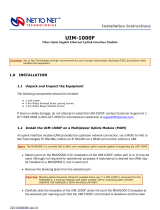Page is loading ...

TIM1-A2-GZ40-00 September 2004 1
TIM1500-12 and TIM1500-24 T1 Inverse Multiplexer
Installation Instructions
Document Number TIM1-A2-GZ40-00
September 2004
Contents
Software and Firmware License Agreement ...................................................... 1
Product Documentation Online .......................................................................... 3
Release Notes ................................................................................................... 3
Unpacking the TIM1500 ..................................................................................... 3
Verifying the TIM1500 Switch Settings .............................................................. 4
Installing the TIM1500 in a BAC ........................................................................ 5
Connecting the T1 Line ...................................................................................... 6
Attaching the RJ21 Connectors ......................................................................... 8
RJ21 Port Pinouts .............................................................................................. 10
Remote Connection ........................................................................................... 11
Verifying the Connection .................................................................................... 11
LED Indicators ................................................................................................... 12
T1 Parameters ................................................................................................... 13
Configuration and Management ........................................................................ 15
Data Storage ...................................................................................................... 15
Regulatory Compliance ..................................................................................... 16
Warranty, Sales, Service, and Training Information ........................................... 17
Software and Firmware License Agreement
ONCE YOU HAVE READ THIS LICENSE AGREEMENT AND AGREE TO ITS
TERMS, YOU MAY USE THE SOFTWARE AND/OR FIRMWARE INCORPORATED
INTO THE PARADYNE PRODUCT. BY USING THE PARADYNE PRODUCT YOU
SHOW YOUR ACCEPTANCE OF THE TERMS OF THIS LICENSE AGREEMENT.
IN THE EVENT THAT YOU DO NOT AGREE WITH ANY OF THE TERMS OF THIS
LICENSE AGREEMENT, PROMPTLY RETURN THE UNUSED PRODUCT IN ITS
ORIGINAL PACKAGING AND YOUR SALES RECEIPT OR INVOICE TO THE
LOCATION WHERE YOU OBTAINED THE PARADYNE PRODUCT OR THE
LOCATION FROM WHICH IT WAS SHIPPED TO YOU, AS APPLICABLE, AND YOU
WILL RECEIVE A REFUND OR CREDIT FOR THE PARADYNE PRODUCT
PURCHASED BY YOU.

2 September 2004 TIM1-A2-GZ40-00
The terms and conditions of this License Agreement (the “Agreement”) will apply
to the software and/or firmware (individually or collectively the “Software”)
incorporated into the Paradyne product (the “Product”) purchased by you and any
derivatives obtained from the Software, including any copy of either. If you have
executed a separate written agreement covering the Software supplied to you
under this purchase, such separate written agreement shall govern.
Paradyne Corporation (“Paradyne”) grants to you, and you (“Licensee”) agree to
accept a personal, non-transferable, non-exclusive, right (without the right to
sublicense) to use the Software, solely as it is intended and solely as incorporated
in the Product purchased from Paradyne or its authorized distributor or reseller
under the following terms and conditions:
1. Ownership: The Software is the sole property of Paradyne and/or its licensors.
The Licensee acquires no title, right or interest in the Software other than the
license granted under this Agreement.
2. Licensee shall not use the Software in any country other than the country in
which the Product was rightfully purchased except upon prior written notice to
Paradyne and an agreement in writing to additional terms.
3. The Licensee shall not reverse engineer, decompile or disassemble the
Software in whole or in part.
4. The Licensee shall not copy the Software except for a single archival copy.
5. Except for the Product warranty contained in the manual, the Software is
provided “AS IS” and in its present state and condition and Paradyne makes
no other warranty whatsoever with respect to the Product purchased by you.
THIS AGREEMENT EXPRESSLY EXCLUDES ALL OTHER WARRANTIES,
WHETHER EXPRESS OR IMPLIED, OR ORAL OR WRITTEN, INCLUDING
WITHOUT LIMITATION:
a. Any warranty that the Software is error-free, will operate uninterrupted in
your operating environment, or is compatible with any equipment or
software configurations; and
b. ANY AND ALL IMPLIED WARRANTIES, INCLUDING WITHOUT
LIMITATION IMPLIED WARRANTIES OF MERCHANTABILITY,
FITNESS FOR A PARTICULAR PURPOSE AND NON-INFRINGEMENT.
Some states or other jurisdictions do not allow the exclusion of implied
warranties on limitations on how long an implied warranty lasts, so the above
limitations may not apply to you. This warranty gives you specific legal rights,
and you may also have other rights which vary from one state or jurisdiction to
another.
6. In no event will Paradyne be liable to Licensee for any consequential,
incidental, punitive or special damages, including any lost profits or lost
savings, loss of business information or business interruption or other
pecuniary loss arising out of the use or inability to use the Software, whether
based on contract, tort, warranty or other legal or equitable grounds, even if
Paradyne has been advised of the possibility of such damages, or for any
claim by any third party.
7. The rights granted under this Agreement may not be assigned, sublicensed or
otherwise transferred by the Licensee to any third party without the prior
written consent of Paradyne.

TIM1-A2-GZ40-00 September 2004 3
8. This Agreement and the license granted under this Agreement shall be
terminated in the event of breach by the Licensee of any provisions of this
Agreement.
9. Upon such termination, the Licensee shall refrain from any further use of the
Software and destroy the original and all copies of the Software in the
possession of Licensee together with all documentation and related materials.
10. This Agreement shall be governed by the laws of the State of Florida, without
regard to its provisions concerning conflicts of laws.
Product Documentation Online
Complete documentation for Paradyne products is available at
www.paradyne.com. Select Support → Technical Manuals.
To order a paper copy of a Paradyne document, or to speak with a sales
representative, please call 1-727-530-2000.
Release Notes
Release notes for this product are available in the subscriber firmware area of
www.paradyne.com. Select Support → Subscriber Firmware.
Always review the relevant release notes before installing a new card.
Unpacking the TIM1500
HANDLING PRECAUTIONS FOR
STATIC-SENSITIVE DEVICES
This product is designed to protect sensitive components from damage
due to electrostatic discharge (ESD) during normal operation. When
performing installation procedures, however, take proper static control
precautions to prevent damage to equipment. If you are not sure of the
proper static control precautions, contact your nearest sales or service
representative.
Unpack and inspect the TIM1500. If there is visible damage, do not attempt to
connect the device; contact your sales or service representative.
!

4 September 2004 TIM1-A2-GZ40-00
Verifying the TIM1500 Switch Settings
The TIM1500 has a bank of eight switches at the rear of the module (opposite the
faceplate). Switches are numbered from left to right, 1–8. All eight switches should
be in the default up (ON) position. Switches 1 and 4–8 are not used.
NOTE: TIM1500s with printed circuit boards (PCBs) at revision level 810-0000AA
have eight switch banks. For PCBs with eight switch banks, the following sections
(Switch 2 and Switch 3) refer to switches in the switch bank labeled SW 7. All
switches on the other seven switch banks should be in the default up (ON)
position. PCBs at any revision level other than 810-0000AA have only one switch
bank.
Switch 2
CAUTION: Switch 2 indicates to the Multiplexer Uplink Module (MUM) in the same
chassis that the module is a T1 inverse multiplexer. The switch must be in the up
(ON) position. The TIM1500 will not link up if Switch 2 is in the down position.
Switch 3
Switch 3 indicates to the MUM whether the TIM1500 will be acting as a T1
provider or a T1 subscriber. The default up (ON) position specifies that the
TIM1500 acts as a provider. In most cases, this is the desired setting. The
TIM1500 can, however, be configured to act as a T1 subscriber, if so desired, by
placing Switch 3 in the down (Off) position.
NOTE: You cannot set speed or timing configurations on a TIM1500 in subscriber
mode. These settings will be determined via each port's communication with its
respective partner T1 provider.
Provider Mode Subscriber Mode

TIM1-A2-GZ40-00 September 2004 5
Installing the TIM1500 in a BAC
There must be a Multiplexer Uplink Module (MUM) installed in the Broadband
Access Concentrator (BAC) in order for interface modules to operate.
The 12000 and 12000E BACs are fourteen slot chassis. Slots 1–12 are
reserved for interface modules (such as the AIM24000), and the remaining
slots (13 and 14 in the 12000 and U1 and U2 in the 12000E) are reserved for
management modules.
The 4000 BAC is a five slot chassis; slots 1–4 are reserved for interface
modules and slot 5 is reserved for a MUM.
Interface modules are hot swappable. Installing or removing an interface module
while the chassis is powered up does not affect the operational status of other
interface modules within the chassis.
Procedure
1. Align the TIM1500 with the slot module guides of the chosen slot for
installation (slot 1–12 in the 12000 and 12000E or slot 1–4 in the 4000 and
4000E).
2. Slide the TIM1500 firmly into the chassis. Do not use excessive force.
3. Secure the TIM1500 by tightening the fastening screws on the module
faceplate.
4. Verify that the PWR (Power) LED on the TIM1500 faceplate is illuminated. If
your BAC is not yet powered up, refer to the installation instructions for your
BAC.

6 September 2004 TIM1-A2-GZ40-00
Connecting the T1 Line
T1 cables must be connected according to the BAC slot in which the TIM1500 was
installed. For example, a TIM15000 installed in Slot 3 of an 12000E uses the RJ21
connectors labeled 3A and 3B.
12000E and 4000E
Each interface module slot on the 12000E and 4000E has two corresponding
RJ21 connectors located on the back of the chassis. On the 12000E, the bottom
row of RJ21 connectors (A) provides the T1 connection for TIM1500 ports 1–12,
and the top row of RJ21 connectors (B) provides the T1 connection for TIM1500
ports 13–24.
On the 4000E, the A connectors for each interface module slot are on the left and
the B connectors are on the right.

TIM1-A2-GZ40-00 September 2004 7
NOTE: The TIM1500-24 utilizes both rows of RJ21 connectors on the 12000E and
4000E. The TIM1500-12 utilizes only the A connectors on the 12000E (lower row)
and 4000E (left side).
12000 and 4000
Each interface module slot on the 12000 and 4000 has one corresponding RJ21
port located on the back of the chassis, which connects TIM1500 T1 ports 1–12.
Although the TIM1500-24 can function in an 12000 or 4000, you will not be able to
utilize ports 13–24; the 12000 and 4000 do not have the second row of B
connectors necessary to support additional T1 ports.
For the TIM1500-24,
connect a cable to
both the A and B
connectors.
For the TIM1500-12,
connect a cable to
the A connector
only.

8 September 2004 TIM1-A2-GZ40-00
Attaching the RJ21 Connectors
12000 and 12000E
Procedure
To attach RJ21 connectors to the 12000 or 12000E:
1. Detach the hook and loop fastener strap and pull it open to the right, leaving it
looped under the connector frame on the right side. Slide the RJ21 connector
of your T1 cable underneath the strap and press it firmly into the RJ21
connector on the chassis.
2. Screw the top of the T1 cable connector into the jackscrew at the top of the
RJ21 connector frame on the chassis. If you are using a 120° or 180° cable,
both the top and the bottom of the cable connector should be secured to the
RJ21 connector frame on the chassis.
NOTE: The RJ21 connector cannot be screwed into the connector frame on
the 12000. A T1 connection on the 12000 can only be secured via the hook
and loop fastener strap.

TIM1-A2-GZ40-00 September 2004 9
3. Pull the hook and loop fastener strap to the right, making sure that it is snug
against the connector, and then pull the strap back across to the left, sticking it
to itself across the top of the connector. Tuck the tab at the end of the strap
down to the left of the connector frame so it is out of the way of other
connections.
4000 and 4000E
Procedure
To attach RJ21 connectors to the 4000 or 4000E:
1. Detach the hook and loop fastener strap and pull it open and downward,
leaving it looped under the bottom edge of the connector frame. On the 4000
and 4000E, the RJ21 connectors attach horizontally with the T1 cable trailing
off to the left.
2. Slide the RJ21 connector of your T1 cable underneath the strap from the left,
and press it firmly into the RJ21 connector on the chassis.
3. Screw the right side of the T1 cable connector into the jack screw at the right
side of the RJ21 connector frame on the chassis. If you are using a 120° or
180° cable, both the right and left sides of the cable connector should be
secured to the RJ21 connector frame on the chassis.
NOTE: The RJ21 connector cannot be screwed into the connector frame on
the 4000. A T1 connection on the 4000 can only be secured with the strap.
4. Pull the strap downward, making sure that it is snug against the connector,
and then pull the strap up and over the RJ21 connector, sticking it to itself
across the top of the connector. Tuck the tab at the end of the strap above the
connector frame towards the chassis so it is out of the way of other
connections.

10 September 2004 TIM1-A2-GZ40-00
RJ21 Port Pinouts
Table 1, A Connectors, shows the pin assignments for RJ21 A connectors
(12000E bottom row, 4000E left side, 12000 and 4000). Pins 13 and 38 are not
used.
Table 2, B Connectors, shows the pin assignments for the RJ21 B connectors
(12000E top row and 4000E right side). Pins 13 and 38 are not used.
Table 1. A Connectors
TIM1500 T1 PORTS 123456789101112
RJ21
PINS
TX Ring 14 15 16 17 18 19 20 21 22 23 24 25
Tip 394041424344454647484950
RXRing 123456789101112
Tip 262728293031323334353637
Table 2. B Connectors
TIM1500 T1 PORTS131415161718192021222324
RJ21
PINS
TX Ring 14 15 16 17 18 19 20 21 22 23 24 25
Tip 394041424344454647484950
RXRing 123456789101112
Tip 262728293031323334353637
RJ21 Cable RJ21 Receptacle

TIM1-A2-GZ40-00 September 2004 11
Remote Connection
The TIM1500 is capable of supporting both single-line connections and
multiple-line loop bonded connections, as well as any combination of the two. If the
distance between the TIM1500 and any of the remote T1 equipment is greater
than 6,000 feet, a line may require a T1 repeater.
Loop Bonded Connection
Using multiple T1 lines for one network connection (loop bonding) will net speed
and data passing capability equal to the cumulative total of the individual
single-line connections. Multiple T1 lines used for one connection can also be
considered backup for each other should one or more of the lines become
disabled. Any of the ports on the TIM1500-12 or TIM1500-24 can be bonded
together; it is not necessary for them to be consecutive.
CAUTION: All T1 ports intended for a loop bonded connection must be identically
configured prior to connection. See the NMS User’s Guide or CLI User’s Guide for
configuration instructions. If default settings are to be used for bonded ports, then
prior configuration is not necessary and you may proceed with installation.
The T1 equipment to which a TIM1500 is connected must also be T1 loop bonding
capable in order for the TIM1500 to establish a loop bonded connection. Refer to
the Product to Product T1 Loop Bonding Compatibility document
(COMP-A2-GK43) on Paradyne’s website.
Single Line T1 Connection
A single line connection can be established between the TIM1500 and any of
Paradyne’s T1 network extenders.
Verifying the Connection
For each port being connected to a remote T1 modem, verify that the T1 link has
been established.
The T1 LK LED of connected ports will illuminate green to indicate a connection
has been made. Linking-up should occur within 20 seconds, but is subject to the
quality, gauge, and length of the copper cables.

12 September 2004 TIM1-A2-GZ40-00
LED Indicators
Table 3. TIM1500 LEDs
LED STATE INDICATION ADDITIONAL INFORMATION
PWR (Power) Solid Green TIM1500 is operational If the Power LED is not illuminated, it is
unlikely the TIM1500 is receiving power.
None of the LEDs will be illuminated.
LK (Link) Pulsing Green*
*
A pulsing LED blinks steadily at a rate of once per second. A flashing LED blinks at a more rapid,
less constant rate.
T1 connection is established
and active
The T1 link is operational and traffic is
flowing.
Solid Green Problematic T1 connection A connection exists but there is indication of a
problem with the T1 line.
No Illumination Red Alarm – The incoming
connection to the T1 port
has been lost; no data is
being received.
If the outgoing connection from the T1 port
has also been lost, then the remote T1
modem will be in a Red Alarm state as well.
RX (Reception) Flashing Amber* T1 activity The port is receiving data from the remote T1
modem.
Solid Amber Heavy Rx traffic The port is receiving unusually large amounts
of data from the remote T1 modem.
No Illumination No activity A link may exist but the port is not receiving
any data from the remote T1 modem.
TX
(Transmission)
Flashing Amber* T1 activity The port is transmitting data to the remote T1
modem.
Solid Amber Heavy Tx traffic The port is transmitting unusually large
amounts of data to the remote T1 modem.
No Illumination No activity A link may exist but the port is not transmitting
any data to the remote T1 modem.
AL (Alarm) No Illumination T1 is operational An established T1 link has no alarm
indications and is operational UNLESS the LK
LED remains unlit as well, in which case the
T1 port is in a Red Alarm state.
Solid Amber Yellow Alarm – An outgoing
connection has been lost;
the remote T1 modem is not
receiving any data from the
T1 port.
The remote T1 modem has lost its incoming
connection and is in a Red Alarm state.
Pulsing Amber* Blue Alarm – An indirect
connection has been lost;
the T1 port may no longer
be receiving data from the
remote T1 modem.
The remote T1 modem has lost a connection
with an intermediate device and is in a Red or
Yellow Alarm state.

TIM1-A2-GZ40-00 September 2004 13
T1 Parameters
Parameters common to all of Paradyne’s interface modules are defined in the
NMS User’s Guide (NMS-A2-GB20). Parameters specific to the TIM1500 are
outlined below.
Parameter Defaults
No configuration is necessary for the TIM1500 to operate at default settings.
Transmit (Tx) Buildout
Tx Buildout is the attenuation level of the T1 line. The shorter the distance
between the TIM1500 and a remote T1 modem, the more line attenuation is
required in order to prevent the incoming amplitude of the T1 signal from becoming
too strong for repeaters, switches and other T1 transmission equipment that may
be encountered along the line. Increased line attenuation translates to decreased
Tx Buildout on the T1 line.
0 dB (default) – Receivers on most newer T1 transmission equipment can
automatically adjust for incoming amplitude, allowing them to run at zero
attenuation regardless of distance.
–7.5 dB, –15 dB, –22.5 dB – Some older T1 transmission equipment cannot
automatically adjust for incoming amplitude and line attenuation must be set
accordingly.
Table 4. TIM1500 Default Settings
Parameter Default
Transmit (Tx) Buildout 0 decibels
Clock Source Local – Provider mode
Loop – Subscriber mode
Flood Uplink
Frame Type Extended Super Frame (ESF)
IP Range 1 0.0.0.0 – 255.255.255.255
IP Range 2 0.0.0.0 – 0.0.0.0
Line Code Bipolar with 8 Zero Substitution (B8ZS)
Priority 0
Protocol ALL
Speed (Single Line) 1,536 kbps
VLAN 0 – 0
VLAN Back-bone 0

14 September 2004 TIM1-A2-GZ40-00
Clock Source
Clock source refers to the timing origination for T1 transmission links.
Local (default in provider mode) – Timing is derived from an oscillator on
board the TIM1500.
Loop (default in subscriber mode) – Timing is derives from an intermediate
device on the T1 line.
NOTE: Local timing is the default for a TIM1500 in T1 provider mode. Default for a
TIM1500 in subscriber mode is Loop and cannot be modified.
Frame Type
Frame type is the T1 data encapsulation method. A frame consists of 193 bits
(8-bit samples of each of the 24 T1 data channels plus a synchronization bit)
transmitted at a rate of 8,000 frames per second (1,536 kbps) across the T1 line.
Extended Super Frame (default) – Used in Wide Area Networks (WANs),
Extended Super Frame (ESF) assembles data into 24-frame transmission
clusters and integrates the following:
— Facilities Data Link (FDR): in-service monitoring and diagnostics
— Cyclic Redundancy Check (CRC): scrutinization of data integrity and
detection of line errors
Super Frame – Super Frame (SF) assembles data into 12-frame transmission
clusters.
Line Code
Line code is the T1 mode of transmission. The two line code options for the
TIM1500 both fall within the International Telecommunication Union -
Telecommunication Standardization Sector (ITU-T) G.703 Standards for
Transmission Facilities.
Bipolar with 8 Zero Substitution (default) – Bipolar with 8 Zero Substitution (B8ZS)
line encoding uses bipolar violations to guarantee the presence of pulses in the T1
line thereby helping to prevent loss of synchronization between the TIM1500 and
remote T1 equipment. B8ZS accommodates the minimum ones density
requirement in the North American public network.
Alternate Mark Inversion – Alternate Mark Inversion (AMI) alternates positive and
negative pulses across the T1 line. Although AMI links typically encounter long
strings of zeros which can potentially cause loss of synchronization between T1
units, the TIM1500 meets the North American minimum ones density requirement
internally such that loss of synchronization is prevented between the TIM1500 and
remote T1 equipment with AMI just as it is with B8ZS.

TIM1-A2-GZ40-00 September 2004 15
Speed
All T1 lines consist of 24 channels (timeslots) that continuously run at 64 kbps for a
collective bandwidth of 1,536 kbps. Timeslot configuration dictates how many of
the channels for each port will actually receive data. Ports configured to operate as
fractional T1 lines require contiguous timeslots, as indicated in the chart below.
The default bandwidth utilizes all 24 timeslots for a speed of 1,536 kbps.
Configuration and Management
Once the TIM1500 has been installed, all parameter settings are software
selectable via the Command Line Interface (CLI), Simple Network Management
Protocol (SNMP), and the web-based Network Management System (NMS),
dependent upon the multiplexer uplink module (MUM) model installed in your BAC.
Refer to the NMS User’s Guide (NMS-A2-GB20), CLI User’s Guide
(CLI-A2-GB20), or SNMP User’s Guide (SNMP-A2-GB20) for further instruction
regarding BAC management and interface module parameter configuration.
Data Storage
Upon initial power up of the BAC, default parameters of the TIM1500 will remain in
place unless changed via the NMS, CLI, or SNMP. Once changed, new
configurations will automatically be recorded in both the Random Access Memory
(RAM) of the TIM1500 and the Non-Volatile Random Access Memory (NVRAM) of
the MUM. While data stored in TIM1500 RAM will be erased if the module is
removed from the BAC or the BAC loses power, interface module data stored
within MUM NVRAM will remain intact (even if the chassis loses power) unless
deliberately cleared or reconfigured.
Table 5. Single Line T1 Bandwidth (kbps)
Timeslots 1 – 24 1 – 21 1 –18 1 – 15 1 – 12 1 – 9 1 – 6 1 – 3
Collective Speed 1,536 1,344 1,152 960 768 576 384 192

16 September 2004 TIM1-A2-GZ40-00
Regulatory Compliance
US Federal Communications Commission (FCC)
Class A Equipment
This equipment has been tested and found to comply with the limits for a Class A
digital device, pursuant to part 15 of the FCC Rules. These limits are designed to
provide reasonable protection against harmful interference when the equipment is
operated in a commercial environment. This equipment generates, uses and can
radiate radio frequency energy and, if not installed and used in accordance with
the instruction manual, may cause harmful interference to radio communications.
Operation of this equipment in a residential area is likely to cause harmful
interference in which case the user will be required to correct the interference at
his own expense.
Caution: Changes or modifications not expressly approved by the manufacturer
could void the user’s authority to operate the equipment.
T1 Equipment
This equipment complies with Part 68 of the FCC rules and bears a label that
contains the FCC registration number. This information must be provided to the
telephone company if requested. This equipment should be connected to the
telephone network or premise wiring using compatible modular plugs and cabling
in compliance with the requirements of Part 68 of the FCC rules, using the
following standard jack types:
RJ48H: TIM1500-12, TIM1500-24, TAM1500-12 or TNE1500-P-12-AC/DC
RJ48C: TNE1520-P, TNE1520-S, TNE1500-P, TNE1500-S, MIM-2T1,
UIM-2T1 or UIM-T1
In the unlikely event that this equipment harms the telephone network, the
telephone company can temporarily disconnect your service. The telephone
company will try to warn you in advance of any such disconnection, but if advance
notice is not practical, it may disconnect the service first and notify you as soon as
possible thereafter. In the event such a disconnection is deemed necessary, you
will be advised of your right to file a complaint with the FCC. Additionally, the
telephone company may, from time to time, make changes in its facilities,
equipment, or operations that could affect the operation of this equipment. If this
occurs, the telephone company is required to provide you with advance notice so
you can make the modifications necessary to maintain uninterrupted service.
Caution: This unit does not contain any user serviceable parts. Repair service
and/or warranty information may be obtained by contacting Paradyne. See
Warranty, Sales, Service, and Training Information on page 17.

TIM1-A2-GZ40-00 September 2004 17
Industry Canada
Class A Equipment
This Class A digital apparatus complies with Canadian ICES-003.
Cet appareil numérique de la Classe A est conforme à la norme NMB-003 du
Canada.
T1 Equipment
Notice: The Industry Canada label identifies certified equipment. This certification
means that the equipment meets telecommunications network protective,
operational, and safety requirements as prescribed in the appropriate Terminal
Equipment Technical Requirements documents. The department does not
guarantee the equipment will operate to the user's satisfaction.
Before installing this equipment, users should ensure that it is permissible to be
connected to the facilities of the local telecommunications company. The
equipment must also be installed using an acceptable method of connection. The
customer should be aware that compliance with the above conditions may not
prevent degradation of service in some situations.
Repairs to certified equipment should be coordinated by a representative
designated by the supplier. Any repairs or alterations made by the user to this
equipment, or equipment malfunctions, may give the telecommunications
company cause to request the user to disconnect the equipment.
Users should ensure for their own protection that the electrical ground connections
of the power utility, telephone lines and internal metallic water pipe system, if
present, are connected together. This precaution may be particularly important in
rural areas. Caution: Users should not attempt to make such connections
themselves, but should contact the appropriate electric inspection authority, or
electrician, as appropriate.
Warranty, Sales, Service, and Training Information
Contact your local sales representative, service representative, or distributor
directly for any help needed. For additional information concerning warranty, sales,
service, repair, installation, documentation, training, distributor locations, or
Paradyne worldwide office locations, use one of the following methods:
Internet: Visit the Paradyne World Wide Web site at www.paradyne.com.
(Be sure to register your warranty at www.paradyne.com/warranty.)
Telephone: Call our automated system to receive current information by fax or
to speak with a company representative.
— Within the U.S.A., call 1-800-870-2221
— Outside the U.S.A., call 1-727-530-2340
Copyright © 2004 Paradyne Corporation. Printed in U.S.A.

18 September 2004 TIM1-A2-GZ40-00
(!.
*TIM1-A2-GZ40-00*
/