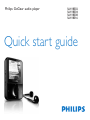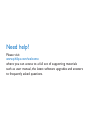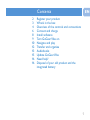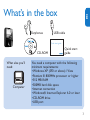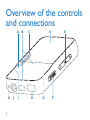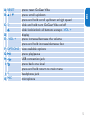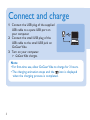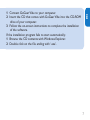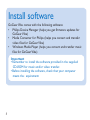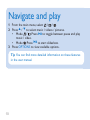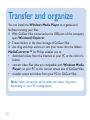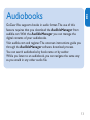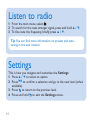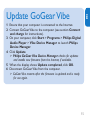Philips SA1VBE04P/97 Quick start guide
- Category
- MP3/MP4 players
- Type
- Quick start guide

Philips GoGear audio player
Quick start guide
SA1VBE02
SA1VBE04
SA1VBE08
SA1VBE16

Need help?
Please visit
www.philips.com/welcome
where you can access to a full set of supporting materials
such as user manual, the latest software upgrades and answers
to frequently asked questions.

Contents
2 Register your product
3 What’s in the box
4 Overview of the controls and connections
6 Connect and charge
8 Install software
9 Turn GoGear Vibe on
10 Navigate and play
12 Transfer and organize
13 Audiobooks
15 Update GoGear Vibe
16 Need help?
16 Disposal of your old product and the
integrated battery
EN
1

3
EN
What’s in the box
Earphones USB cable
CD-ROM
Philips GoGear audio player
Quick start guide
Quick start
guide
What else you’ll
need:
Computer
You need a computer with the following
minimum requirements:
Windows XP (SP2 or above) / Vista•
Pentium III 800MHz processor or higher•
512 MB RAM•
500MB hard disk space•
Internet connection•
Windows® Internet Explorer 6.0 or later•
CD-ROM drive•
USB port•

4
Overview of the controls
and connections
ADEBC
FGHIJK

5
EN
A RESET press: reset GoGear Vibe
B
3 / 4
press: scroll up/down
press and hold: scroll up/down at high speed
C
z
slide and hold: turn GoGear Vibe on/off
slide: lock/unlock all buttons except - VOL +
D display
E - VOL + press: increase/decrease the volume
press and hold: increase/decrease fast
F OPTIONS view available options
G
2;
press: play/pause
H
USB connection jack
I
O
press: back one level
press and hold: return to main menu
J
p
headphone jack
K
MIC
microphone

6
Connect and charge
Connect the USB plug of the supplied 1
USB cable to a spare USB port on
your computer.
Connect the small USB plug of the 2
USB cable to the small USB jack on
GoGear Vibe.
Turn on your computer.3
GoGear Vibe charges. >
Note
For rst-time use, allow GoGear Vibe to charge for 3 hours.•
The charging animation stops and the •
icon is displayed
when the charging process is completed.

7
EN
Connect GoGear Vibe to your computer.1
Insert the CD that comes with GoGear Vibe into the CD-ROM 2
drive of your computer.
Follow the on-screen instructions to complete the installation 3
of the software.
If the installation program fails to start automatically:
Browse the CD contents with Windows Explorer.1
Double click on the le ending with ‘.exe’.2

8
Install software
GoGear Vibe comes with the following software:
Philips Device Manager (helps you get rmware updates for •
GoGear Vibe)
Media Converter for Philips (helps you convert and transfer •
video les for GoGear Vibe)
Windows Media Player (helps you convert and transfer music •
les for GoGear Vibe)
Important
Remember to install the software provided in the supplied •
CD-ROM for music and/or video transfer.
Before installing the software, check that your computer •
meets the requirements.

9
EN
Turn GoGear Vibe on
To toggle between modes on and off, slide and hold 1
z
for
approximately 2 seconds.
GoGear Vibe has a lock switch to prevent accidental operation:
To lock the buttons when you play, move the slider to position 1
.
All buttons except the volume keys are locked and the display >
shows a lock icon.
To unlock the buttons again, move the slider to the center 2
position.

10
Navigate and play
From the main menu, select 1 / / .
Press 2
3
/
4
to select music / videos / pictures.
Mode • / : Press
2;
to toggle between pause and play
music / video.
Mode •
: Press
2;
to start slideshow.
Press 3 OPTIONS to view available options.
Tip
You can nd more detailed information on these features
in the user manual.

11
EN
Menu Mode To
Music play music tracks
Video play videos
Pictures view pictures
FM radio listen to FM radio
Recordings create or listen to recordings
Folder view view les in folders
Settings customize the settings of GoGear
Vibe
Now playing show the current play screen

12
Transfer and organize
You can install the Windows Media Player to organize and
facilitate locating your les.
With GoGear Vibe connected to the USB port of the computer, 1
open Windows® Explorer.
Create folders in the mass storage of GoGear Vibe.2
Use drag and drop actions to sort your music into the folders.3
MediaConverter™ for Philips enables you to
download videos from the Internet to your PC at the click of a •
button.
convert video les (that are compatible with • Windows Media
Player) on your PC to the correct screen size of GoGear Vibe.
transfer converted videos from your PC to GoGear Vibe.•
Note
Video conversion and transfer can take a long time,
depending on your PC conguration.

13
EN
Audiobooks
GoGear Vibe supports books in audio format. The use of this
feature requires that you download the AudibleManager from
audible.com. With the AudibleManager you can manage the
digital contents of your audiobooks.
Visit audible.com and register. The onscreen instructions guide you
through the AudibleManager software download process.
You can search audiobooks by book name or by author.
While you listen to an audiobook, you can navigate the same way
as you would in any other audio le.

14
Listen to radio
From the main menu, select 1 .
To search for the next stronger signal, press and hold 2
3
/
4
.
To ne tune the frequency, briey press 3
3
/
4
.
Tip
You can nd more information on presets and auto-
tuning in the user manual.
Settings
This is how you navigate and customize the Settings.
Press 1
3
/
4
to select an option.
Press 2
2;
to conrm a selection and go to the next level (when
available).
Press 3
O
to return to the previous level.
Press and hold 4
O
to exit the Settings menu.

15
EN
Update GoGear Vibe
Ensure that your computer is connected to the Internet.1
Connect GoGear Vibe to the computer (see section 2 Connect
and charge for instructions).
On your computer, click 3 Start > Programs > Philips Digital
Audio Player > Vibe Device Manager to launch Philips
Device Manager.
Click 4 Update.
Philips GoGear Vibe Device Manager > checks for updates
and installs new rmware from the Internet, if available.
When the display shows 5 Update completed, click OK.
Disconnect GoGear Vibe from the computer.6
GoGear Vibe restarts after the rmware is updated and is ready >
for use again.

16
Need help?
User Manual
See the user manual stored on this player.
On line
Go to www.philips.com/welcome
Disposal of your old product and
the integrated battery
All our products are designed and manufactured with high quality materials and components,
which can be recycled and reused.
The crossed-out wheel bin symbol on a product means that the product is subject
to the European Directive 2002/96/EC. This symbol can also be used in
combination with a chemical symbol, which means that the product complies with
the environmental directive for that chemical.
Never dispose of your product with other household waste. Inform yourself or ask
your dealer about local environmentally safe recycling regulations. The correct disposal of your
old product helps prevent potentially negative consequences for the environment and human
health.
Your product contains a built-in rechargeable battery covered by the European Directive
2006/66/EC, which cannot be disposed with normal household waste.
To safeguard the functionality and safety of your product, always bring your product to an
ofcial collection point or service centre where a professional can remove / replace the
battery as shown in user manual.
Please inform yourself about the local rules on separate collection of batteries because the
correct disposal will help prevent negative consequences for the environmental and human
health.

Printed in China
wk9121
Specifications are subject to change without notice.
Trademarks are the property of Koninklijke Philips Electronics N.V. or
their respective owners
© 2009 Koninklijke Philips Electronics N.V.
All rights reserved.
www.philips.com
-
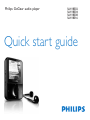 1
1
-
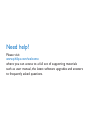 2
2
-
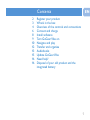 3
3
-
 4
4
-
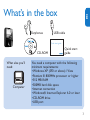 5
5
-
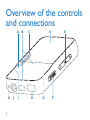 6
6
-
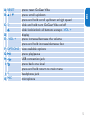 7
7
-
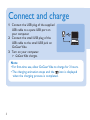 8
8
-
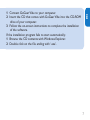 9
9
-
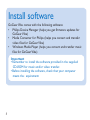 10
10
-
 11
11
-
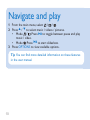 12
12
-
 13
13
-
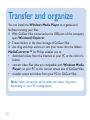 14
14
-
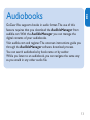 15
15
-
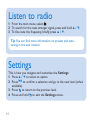 16
16
-
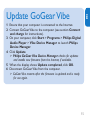 17
17
-
 18
18
-
 19
19
Philips SA1VBE04P/97 Quick start guide
- Category
- MP3/MP4 players
- Type
- Quick start guide
Ask a question and I''ll find the answer in the document
Finding information in a document is now easier with AI
Related papers
-
Philips PI5000/93 Quick start guide
-
Philips SA1VBE08 User manual
-
Philips GoGear SA2VBE16 User manual
-
Philips GoGear SA1VBE02 User manual
-
Philips SA1VBE04KS User manual
-
Philips SA1VBE08 User manual
-
 Philips SA1 SA1ARA16 Quick start guide
Philips SA1 SA1ARA16 Quick start guide
-
Philips SA2VBE04PC User manual
-
Philips PAC008/00 Datasheet
-
Philips SA1VBE04K/17 Quick start guide