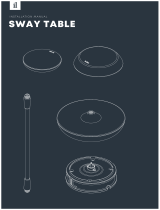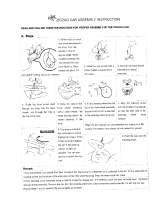SAFETY PRECAUTIONS
Check the following items before use:
• Empty the dust bin after if fills up.
• Remove any cables or long strings from the floor.
• Remove any moisture from the floor before cleaning.
• Close the cover of the dust bin before cleaning.
• Remove fragile or unnecessary objects from the room to be cleaned.
For example, remove expensive ceramics and valuables from the floor.
• Confirm whether the battery has sufficient power, and if it is low, recharge it.
• Close the doors of any room that you do not want the Roboking 2.0 to enter.
During cleaning, the Roboking 2.0 may enter another room and continue cleaning.
• Do not use this product in the room where a child is sleeping alone. The child can be hurt.
• Remove towels, foot towel or any other thin cloth from the floor as they can get caught by the
brush.
• Cleaning will not proceed smoothly on carpets or rugs with tassels or carpets thicker
than 8 mm (0.315 in). It may be more convenient to rearrange or remove them before using
the product.
CAUTION
In rare cases, the Roboking 2.0’s
brush can damage the carpet. If
this happens, immediately stop the
cleaning operation.
When a carpet has long tassels, the
tassels can be damaged.
Do not let the main unit and
charging terminal of the home
station come into contact with
metallic objects.
Doing so can cause product failure.
Do not put water, detergent, etc.
into the Roboking 2.0.
Doing so can cause product failure.
Do not put any water or detergent
on the Roboking 2.0. If liquids get
inside of the Roboking 2.0, turn off
the power supply and contact an LG
Electronics sales agent or customer
care center.
If the floor is wet or has wet spots,
wipe them up before using the
Roboking 2.0. Do not use the
Roboking 2.0 on a wet surface.
Failure to do so can cause product
failure.
When attaching the mop, do not
block the bottom camera sensor.
Blocking the bottom camera sensor
may not allow the product to work
smoothly.
Do not allow the Roboking 2.0 to
sweep up liquids, blades, thumb
tacks, hot ashes, wooden shavings
etc.
These items can cause product
failure.
Do not put sharp objects into the
opening of the Roboking 2.0’s
supersonic sensor.
Doing so can cause product failure.
Do not use the Roboking 2.0 when
the dust bin is completely filled up.
Doing so can cause product failure.
When the robot cleaner is
operating, it may hit the chair leg,
desk leg, table leg or other narrow
pieces of furniture.
For quicker and better cleaning,
place the dining chairs on top of the
dining table.
Tip