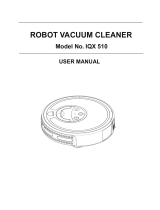Page is loading ...

1800 898 750
Telephone:
Email:
Robot Vacuum Cleaner
Model Number A320
INSTRUCTION MANUAL

1800 898 750
Telephone:
Email:
1 Warranty Details
2 Welcome
3 General Safety Instructions
5 Product Overview
7 Getting Started
- Setting the Remote Control
- Cleaning System
- Sensors
- Using the Mop Function
10 Instructions
- Remote Control
- Docking Station Overview
- Charging
- Manual Charging
- Automatic Charging
- Space Isolator
19 Other Useful Information
- Cleaning the Dustbin and Filters
- Cleaning the Main Brush and Floor Brush
- Cleaning of the Side Brush
- Cleaning of the Left/Right Wheels
- Cleaning of Sensor and Infra-red Transparent Window
- Battery Replacement
- Trouble Shooting
- Failure Information which may Appear During Use
- Technical Specifications of the Vacuum
- Spare Parts Ordering
- Disposal
30 Repair and Refurbish Notice
Contents

1800 898 750
Telephone:
Email:
The product is guaranteed to be free from defects in workmanship and parts for a period
of 36 months from date of purchase. Defects that occur within this warranty period,
under normal use and care, will be repaired, replaced or refunded at our discretion,
solely at our option with no charge for parts and labour. The benefits conferred by this
warranty are in addition to all rights and remedies in respect of the product that the
consumer has under the Competition and Consumer Act 2010 and similar state and
territory laws.
Our goods come with guarantees that cannot be excluded under the Australian
Consumer Law. You are entitled to a replacement or refund for a major failure and for
compensation for any other reasonably foreseeable loss or damage. You are also
entitled to have the goods repaired or replaced if the goods fail to be of acceptable
quality and the failure does not amount to a major failure.
1
Robot Vacuum Cleaner

2
1800 898 750
Telephone:
Email:
Welcome
Congratulations on choosing to buy a Stirling® product.
All products brought to you by Stirling® are manufactured to the highest
standards of performance and safety and, as part of our philosophy of customer
service and satisfaction, are backed by our comprehensive 3 Year Warranty. We
hope you will enjoy using your purchase for many years to come.
Welcome

3
1800 898 750
Telephone:
Email:
General Safety Instructions
Proper use
The appliance is designed to automatically vacuum dust, dirt and crumbs. It is
intended for private use only and is not suitable for commercial purposes.
Dark or highly reflective surfaces may confuse the device’s programming.
Please note that the warranty is invalid if not used strictly according to the
instructions.
• Do not modify the device.
• Use only spare parts and accessories which have been supplied or listed in
this manual.
• Follow all the instructions in this instruction manual, especially the safety
information. Any other use is deemed improper and can cause personal injury
or damage to the product.
• Do not use the device in extreme environmental conditions.
• The appliance is not intended for use by persons (including children) with
reduced physical, sensory or mental capabilities, or lack of experience and
knowledge, unless they have been given supervision or instruction concerning
use of the appliance by a person responsible for their safety.
• Young children should be supervised to ensure they do not play with the
appliance. Close supervision is necessary when any appliance is used by or
near children.
Ensure accessibility of the mains power socket
• Connect the machine only to a power socket (100–240 V ~ 50/60 Hz) that is
easily accessible and close to the place where you have set up the device.
Keep the plug socket free of obstructions so that the plug can be pulled out
easily.
• When disconnecting the device from the mains supply, always pull on the
plug rather than on the cable. Do not kink or crush the mains cable.
• If the plug, power cable or the device is damaged or if liquids or foreign
bodies enter the device, remove the plug immediately from the socket.
• To avoid the risk of tripping, please avoid using extension cables.
• If the plug, cable or device itself is damaged, disconnect the device from the
mains immediately.

4
1800 898 750
Telephone:
Email:
• CAUTION! To avoid risks, never try to open and/or repair the device yourself.
There is a risk of electric shock. In the event of a fault, contact our Service
Centre or another suitable professional repair workshop.
• If the mains cable on the device is damaged it must be replaced by the
manufacturer, its customer service agent or other suitably qualified person.
This is to avoid causing damage to the device.
Danger of injuries from other causes
• Never use the device near inflammable materials. Do not use it to vacuum
sharp-edged or inflammable objects or liquids, e.g. matches or hot ashes.
Do not use the device to gather up small objects.
• Use the device only to vacuum small amounts of dust, dirt and crumbs.
Empty the dust container after every use.
Handling the rechargeable batteries safely
The device requires a rechargeable battery block. Please note the following:
• Keep children away from batteries.
• Do not throw rechargeable batteries into a fire, do not short-circuit them and
do not dismantle them.
• Please note the polarity (+/-) when inserting the battery block.
• Remove the battery block if the unit will not be used for long periods.
• Remove defective batteries from the device immediately! There is an
increased risk of leakage.
• Never expose the batteries to excessive heat such as direct sunlight, fire or
similar. There is an increased risk of leakage.
• In the event of leakage, remove the batteries from the device immediately.
Clean the contacts before inserting new batteries. There is a risk of skin
irritations from battery acid!
• If battery acid has leaked out, under no circumstances allow it to come into
contact with the skin, eyes and mucous membranes! Leaked battery fluid can
cause skin irritations. If the acid does come into contact with skin,
immediately rinse the affected areas with plenty of clear water and consult a
doctor immediately.
General Safety Instructions Cont.

5
1800 898 750
Telephone:
Email:
Product Overview
Use the following diagrams and explanations to familiarise yourself with the
components of the robot vacuum cleaner and its accessories:
Top view
1 Infrared signal receiver
2 Display screen
3 Front bumper
4 Touch buttons
5 Dustbin release key
3
5
1
2
4
Menu Display:
1. select the desired cleaning
day / days of the week
2. Wheel rotation/speed display
3. “UV” lamp display
4. “Auto” cleaning display
5. “Spot” cleaning display
6. “Current” week
7. Malfunction display
8. Charging display
9. Battery life display
10. Time display
Touch keys:
You are able to activate the below
cleaning modes without using the
remote control.
1. UV lamp
2. Auto cleaning
3. Spot cleaning

6
1800 898 750
Telephone:
Email:
Bottom view
1 Right wheel
2 Rubber floor brush
3 Main brush
4 Rubber dust bar
5 Dust filter bracket
6 Dust filter
7 Velcro mop base
8 Mop pad
9 Side cleaning brush
10 Front wheel
11 Ground detection sensor
12 UV lamp
13 Battery cover
14 Left wheel
15 Power adaptor
16 Remote control
17 Charging station
18 Space isolator
7
8
1
2
3
4
9
10
11
12
13
14
5
6
Product Overview Cont.
15
16
17
18

For first time use, make sure the battery has been fully charged for 12 hours
for best performance.
Normal charge time will take within 4-5 hours before the battery is full again.
Getting Started
7
1800 898 750
Telephone:
Email:
Setting the Remote Control
***The following steps are very important, or the remote control may fail.
You should check the code of the remote control and vacuum so that they can
function together.
1. Check that the remote control and cleaner have enough power, turn off the
cleaner, press OK on the remote control for more than 4 seconds, and then
turn on the vacuum without releasing OK. After the cleaner beeps twice,
release OK, then the code check set is finished.
2. If you fail to hear a beep during the code check, just repeat the above
process.

8
1800 898 750
Telephone:
Email:
Getting Started Cont.
Your robot vacuum cleaner is equipped with many practical functions that
allow it to clean wooden floors, short-pile carpet, tiles and vinyl flooring.
The device uses artificial intelligence (AI) to adjust to its environment and
reliably clean its working area. The device is equipped with three level
sensors that recognise staircases and other dips to ensure that it will not
fall.
The robot vacuum cleaner works in 4 cleaning stages: random, spiral, along
the wall and spiral again. After the forth stage the vacuum cleaner will
restart from the beginning with its random programme.
Turn on the power switch at the right side of the robot. The LCD
display will begin to flash. (See Fig 1).
Before you first use your robot vacuum charge the battery overnight for 12
hours. It is also recommended that the battery is flat before you recharge for
the first 2 or 3 times. Alternatively, if the battery is very low the robot
vacuum will automatically return to the docking station to charge. Do not
use again until the full charge has completed.
Cleaning System
The brushes on the sides of the device sweep dust and dirt towards the
suction opening. Subsequently, the dirt particles are sucked into the dust
container. The filter ensures that dirt particles remain on the floor of the dust
container so that only clean air is expelled from the device.
The dust container element of the device consists of the dust container,
filter and dust container cover. The element can be removed without any
tools.
Please refer to the Cleaning and Care sections in this manual.
Figure 1

9
1800 898 750
Telephone:
Email:
Sensors
Various sensors are integrated into the vacuum cleaner which provide it with
certain useful traits.
• Level sensors recognise staircases and other dips to ensure that the device
will not fall. These categorise any height difference of more than 10 cm as a
dangerous depression. If such a drop is recognised, the vacuum cleaner turns
around to avoid falling.
• Anti-fall sensors are also located on the main wheels. If a wheel loses contact
with the floor – i.e. moves over a hole – the device reverses to prevent any
incident. If both wheels lose contact with the floor, the device stops
immediately.
• The bumper is located at the front of the device. If the bumper comes into
contact with anything, the device reverses to move around the obstacle.
• Due to the sensitivity of the integrated anti-fall sensors, dark or highly glossy
floor surfaces may cause the device to malfunction.
Don’t use the mop function on carpet or uneven ground.
Using the Mop Function
1. The velcro mop base can be attached to the dust filter bracket. There are right & left fasteners on
the bottom of the dust filter bracket.
2. You can then attach one mop pad to the velcro (refer Fig.1).
3. To remove unplug the the right and left fasteners of the velcro mop base on the dust filter bracket
(refer Fig.2).
Fig.1 Fig.2
Please note that this vacuum cleaner is not for use with water.
Getting Started Cont.

10
1800 898 750
Telephone:
Email:
Remote Key Description:
Turn off/cancel1
Automatic cleaning key/Friday2
Spot cleaning key/Saturday3
Automatic recharging key/Monday4
Timing key/Tuesday5
Time set key/Wednesday6
UV lamp/Thursday7
Speed selection key/Sunday8
It will work automatically after the battery is full.
This function is suitable for a large house where one full
charging can not clean all the rooms. The vacuum will
continue to function until you stop it or it is set on a timer.
9
Confirmation key10
No. Key Display Key Information
Forward key11
Back key12
Turn left key13
Turn right key14
Remote Control
Instructions

Instructions Cont.
11
1800 898 750
Telephone:
Email:
Cleaning settings for the Week:
1. Turn on the vacuum.
2. Press button, then the icon on the LCD screen of the
vacuum will flicker.
3. Press the desired day/s which you would like the vacuum to clean
during the week. Once selected the day/s will flicker. In ,
1 means Monday, 2 means Tuesday, accordingly, 7 means Sunday.
4. If you want to cancel any setting day or days, just press the day/s
button again.
5. After you set the clean day of each week, it is possible to set the
starting time of cleaning.
Cleaning time setting:
1. Press to enter the cleaning time setting, the Icon in the LCD
screen of the cleaner will flicker.
2. Press or to select the timing cleaning hour.
3. Press again will flicker
4. Press or to set the timing cleaning minute.
5. After finishing Week & Time Setting, press “OK” to save it.
When the vacuum is connected to the docking station, at the set
time it will start cleaning automatically (when the battery is fully
charged); when the cleaning is finished or the battery is low, the
vacuum will go back to the docking station automatically.
1. Turn on the vacuum.
2. Press on the remote control, the icon in the LCD screen
of vacuum will flicker.
3. Press the day of the week button (MON/TUE.../SUN), the icon will
display , 1 means Monday, 2 means Tuesday, accordingly,
7 means Sunday.
4. After setting the correct day, then you can set the time.
5. Press to enter time setting, the Icon in the LCD screen of
the vacuum will flicker.
6. Press or to set the correct hour.
7. Press again will flicker.
8. Press or to set the correct minute.
9. After finishing Week & Time Setting, press “OK” to save it.
Press the key, the vacuum will clean in the auto cleaning mode;
press the key again, the Cleaner will stop running.
Press the key, the vacuum will clean in the spot mode;
Press the key again, the vacuum will stop running.
Auto
Cleaning
Function Button on
remotecontrol Instructions
Spot
Cleaning
Week & Time
Setting
Cleaning
Schedule
Setting
1. Press the “schedule” button on the remote control, then press
“Full Go”.
2. “F” in the icon “ ” on the LCD screen will flicker, the vacuum will
start cleaning automatically when the battery is charged (4-5 hours
charging). After finishing Full Go setting, press “OK” to save it. This
function is suitable for a large house where one full charging can not
clean all the rooms.
Remark:
You can set timing cleaning and full go function at the same time!
Full Go
Function
Setting
TUE

Instructions Cont.
12
1800 898 750
Telephone:
Email:
1. You should use the remote control within 10 metres (radio
signal scope), or you may fail to control the vacuum.
2. The vacuum may fail to find the docking station due to an
obstacle, decreased battery power or other conditions.
Press the key repeatedly. To choose fast speed select 1 and
to choose slow speed slelect 2. Once you have made your selection
the vacuum will store this information until you change it.
Speed selection
Press “ ”, the vacuum will run forward and it will stop after
you release the key.
1. Press this key to turn on/off the vacuum.
2. You can stop the running mode by pressing this key.
3. You can delete and return to the original setting.
4. Press the key for more than 5 seconds to delete all settings and
memory and return to the initial status.
You must press “OK” to save any setting.
You can turn on/off UV lamp by pressing the “UV” key while the
vacuum is in Standby mode or running.
Turn off/
cancel/
stop
OK key
UV lamp key
Forward key
Backward key
Turn left key
Turn right key
Press “ ”, the vacuum will run backward and it will stop after
you release the key.
Press and release till the vacuum turns right to the direction you
want. It will stop automatically in obstacles.
Press and release till the vacuum turns left to the direction you
want. It will stop automatically in obstacles.
WARNING: DO NOT STARE DIRECTLY INTO THE UV LIGHT!
Function Button on
remotecontrol Instructions

Instructions Cont.
13
1800 898 750
Telephone:
Email:
Docking Station Overview
The Power LED will light up when the docking station is
connected to power.
The indicator will flicker while recharging.
The transmitting signal is the only way to lead the vacuum
to return to the docking station for charging, so the signal
transmitter position should be clear of any obstacles.
The positive & negative electrodes on the docking station
connect to those of the vacuum. Ensure there are no
obstacles to impact charging.
The power DC socket is used to connect the output
terminal DC24V adaptor. The docking station should be
placed against the wall firmly and the adaptor cable
should be placed out of the vacuums cleaning space.
1 Power indicator
2 Charging indicator
3 Signal transmitter
4-5 Charging positive &
negative electrode
6Charging power DC
socket
No. Function Guide Function Information
1. Power indicator
2. Charging indicator
3. Signal transmitter
4. Charging positive electrode
5. Charging negative electrode
6. Charging power DC socket

1m
1m
2m
Figure 1
Charging
1. Install the docking station on flat ground and firmly against a vertical
wall.
2. Ensure there are no obstacles or hollow areas 2m away from the docking
station or 1m on the right and left (Refer Fig 1).
3. The vacuum cannot search for the docking station to charge if the infra-red
transmitting signal is covered.
4. Connect the output terminal of the adaptor with the DC socket of the
docking station (Refer Fig 2).
Please place the power cord of the adaptor along the wall, as it may
interfere with the brush or wheels on the vacuum.
Figure 2
14
1800 898 750
Telephone:
Email:
Instructions Cont.

Figure 2
Figure 1
15
1800 898 750
Telephone:
Email:
Manual Charging
You can use the adaptor or docking station to charge the vacuum.
1. Connect the adaptor directly to the main body (Refer Fig 1).
2. Connect the adaptor to the docking station and make sure the vacuum
is in direct contact with the docking station (Refer Fig 2).
Instructions Cont.

16
1800 898 750
Telephone:
Email:
3. Press Charge on the remote control if you want to
charge. The vacuum will search for the
docking station automatically (Refer Fig 3).
4. Press any key on the vacuum, POWER OFF or Charge
keys on the remote control while the vacuum is
searching for the docking station and the search
will stop.
NOTE:
• When the battery is low the first bar on the
charging icon will flicker. The second and third
bar will flicker when the vacuum is charging.
When charging is completed it will stop flickering
(Refer Fig 4 and Fig 5).
• Three full bars indicate that the vacuum is fully
charged; one bar missing indicates decreased
power; and three bars missing indicates that the
vacuum needs to be fully charged (Refer Fig 6).
Automatic charging:
The vacuum will search the docking station to charge automatically when there is
low battery during cleaning.
1. The vacuum may fail to find the docking station due to an obstacle,
decreased battery power or other conditions. Ensure the docking station is
in a wide open area.
2. When the vacuum finishes cleaning, the temperature of the battery is very
high and charging time may take longer.
Instructions Cont.

17
1800 898 750
Telephone:
Email:
Space Isolator
The Space Isolator is an accessory of the vacuum which sends out a special infrared signal to prevent the
vacuum from entering unnecessary areas.
1 Toggle switch
No. Name Function Information
You can switch the function from Hign, Low or Off by
sliding the toggle switch.
Slide to the ( ) position to turn the infra-red
signal off.
Slide to the ( ) position to set the infra-red
signal within 3 metres.
Slide to the ( ) position to set the infra-red
signal within 6 metres.
This transmitting head enables a infra-red signal around the
space isolator with a scope of 50-100cm to ensure that the
robot does not collide with the actual Space Isolator unit.
This transmitting head enables the infra-red signal of
3 metres or 6 metres.
2Extended infra-red
transmitting head
3Short infra-red
transmitting head
4 Power LED
Turn offa
Lowb
Highc
The Power LED will flicker once every 8 seconds until you
slide the toggle switch to Low, High. Once the
infra-red signal is set, your space isolator is ready to use.
Instructions Cont.
4

18
1800 898 750
Telephone:
Email:
1. Open the battery cover and insert 2 x “D” batteries (not included) into the battery compartment.
2. The Space Isolator should generally be placed near the entrance to a room or area where you
do not want the vacuum to enter.
3. Remove any obstacles from the area in front of the Space Isolator as much as possible.
4. Use the toggle switch to set the distance of signal: Low/3m & High/6m.
5. Turn off the toggle switch when not in use to save the battery.
Installation Method of the Space Isolator
1. The Space Isolator should be placed at the same level as the ground where the
vacuum is running.
2. You should check whether the vacuum can pass the Space Isolator before use.
3. The distance between the Space Isolator and the docking station should be more
than 3m or there will be interference.
4. The battery consumption is related to the selected transmitting distance and
working duration. Please select proper transmitting distance and low transmitting
power to save the battery. Don’t forget to turn off the toggle switch while not in use.
Instructions Cont.
/