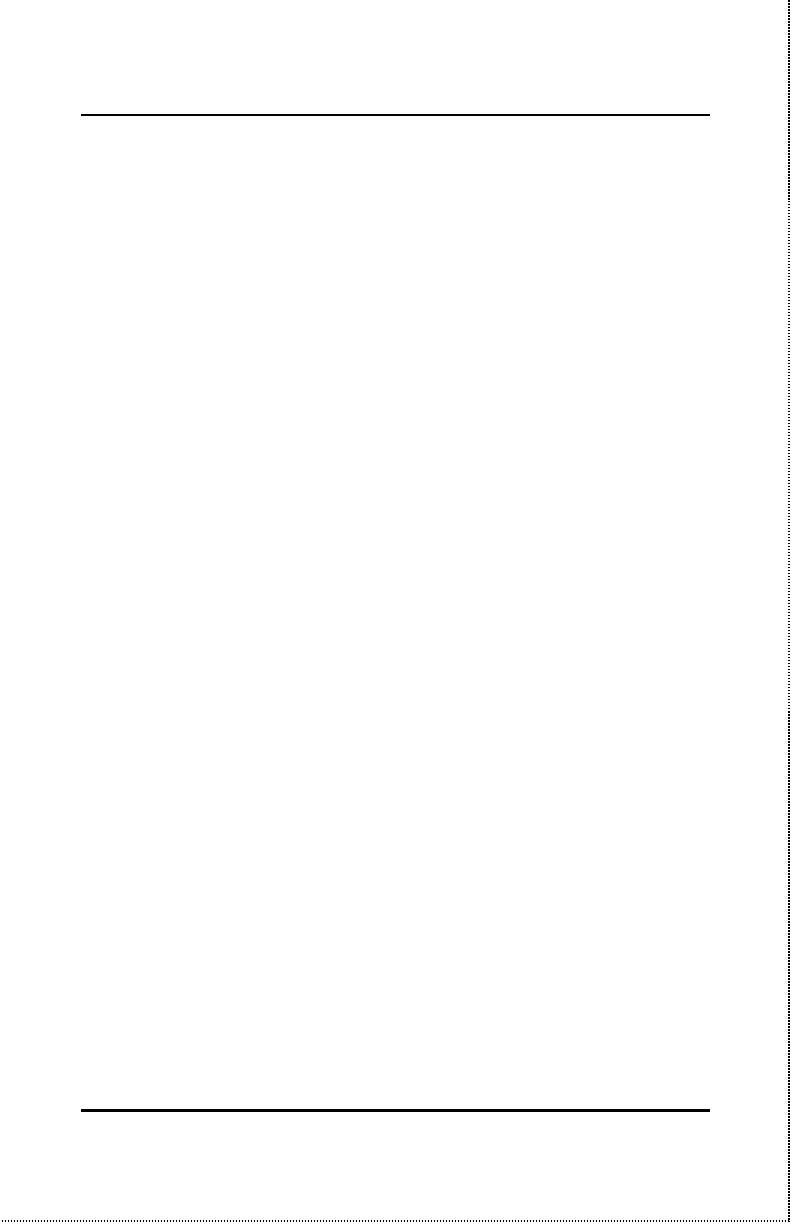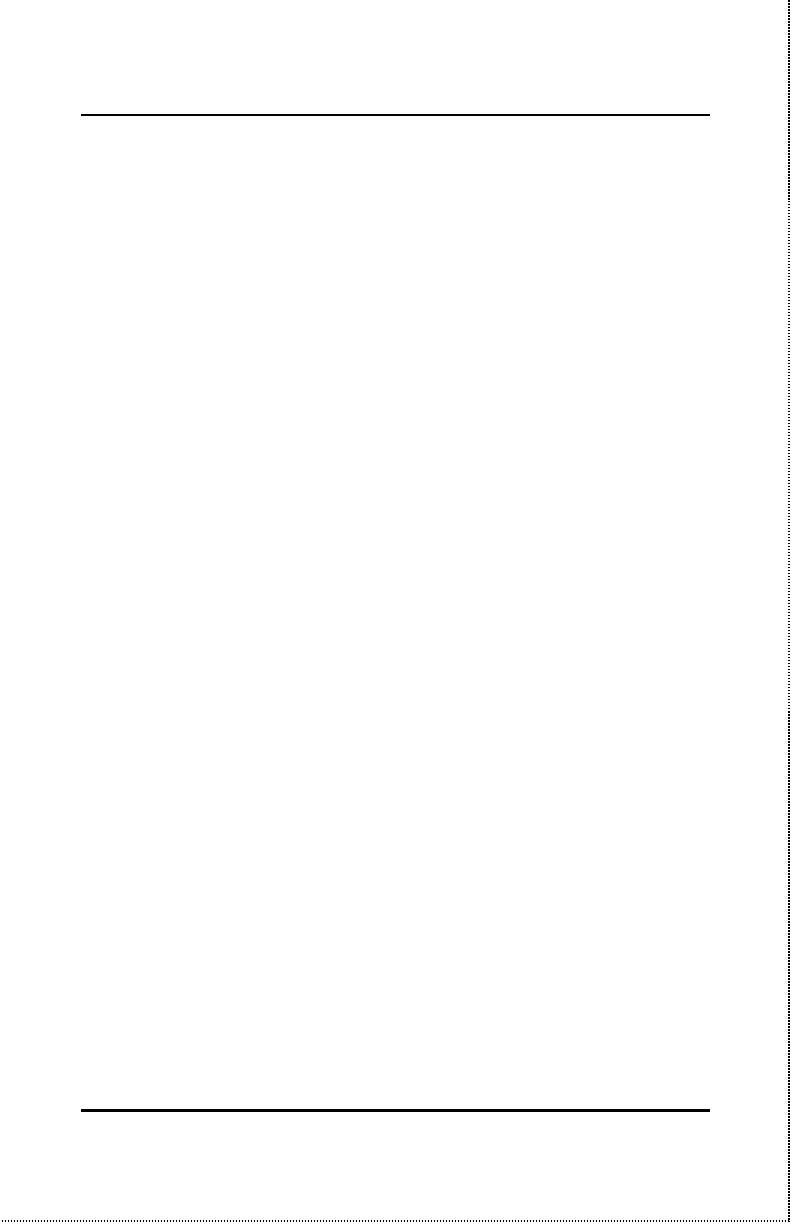
Internet/Print Multiple Server User’s Guide
x
Line Type.........................................................................................................29
Baud Rate.......................................................................................................29
ISP Account -> Phone Number....................................................................30
ISP Account -> User ID.................................................................................30
ISP Account -> Password.............................................................................31
ISP Account -> IP Address..........................................................................31
Modem AT Command..................................................................................31
Login Script.....................................................................................................32
Print Server Variables.............................................................33
Parallel Port -> Port Name.........................................................................33
Parallel Port -> Speed..................................................................................34
Parallel Port -> PJL Printer........................................................................34
NetBEUI -> Workgroup Name....................................................................35
NetBEUI -> Maximum Connected Stations............................................35
AppleTalk -> Printer Type...........................................................................35
AppleTalk -> Postscript Level....................................................................36
AppleTalk -> Font Group.............................................................................36
DHCP Server Variables...........................................................37
Enable..............................................................................................................37
IP Address Range -> Start...........................................................................38
IP Address Range -> End.............................................................................38
IP Lease Time.................................................................................................38
IP Reserve Table............................................................................................39
Server Address Variables ........................................................39
System Monitoring .................................................................41
Displaying Information................................................................................41
Tools.................................................................................................................42
Navigation Controls................................................................43
5CHAPTER 5 : PRINT SERVER FUNCTION...............................45
Print Server Features .............................................................45
Connecting for Print Service ...................................................46
Print Server Configuration......................................................47