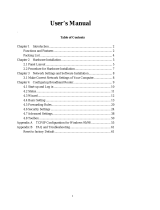Page is loading ...

II
LIMITED WARRANTY
D-Link Systems, Inc. (“D-Link”) provides this limited warranty for its product only to the person or entity who
originally purchased the product from D-Link or its authorized reseller or distributor.
Limited Hardware Warranty: D-Link warrants that the
hardware portion of the D-Link products described below
(“Hardware”) will be free from material defects in workmanship
and materials from the date of original retail purchase of the
Hardware, for the period set forth below applicable to the product
type (“Warranty Period”) if the Hardware is used and serviced in
accordance with applicable documentation; provided that a
completed Registration Card is returned to an Authorized D-Link
Service Office within ninety (90) days after the date of original
retail purchase of the Hardware. If a completed Registration Card
is not received by an authorized D-Link Service Office within such
ninety (90) period, then the Warranty Period shall be ninety (90)
days from the date of purchase.
Product Type Warranty Period
Product (excluding power
supplies and fans), if purchased
and delivered in the fifty (50)
United States, or the District of
Columbia (“USA”)
As long as the
original purchaser
still owns the
product
Product purchased or delivered
outside the USA
One (1) Year
Power Supplies and Fans One (1) Year
Downloaded from www.Manualslib.com manuals search engine

III
Spare parts and spare kits
Ninety (90) days
D-Link’s sole obligation shall be to repair or replace the defective Hardware at no charge to the original owner.
Such repair or replacement will be rendered by D-Link at an Authorized D-Link Service Office. The replacement
Hardware need not be new or of an identical make, model or part; D-Link may in its discretion may replace the
defective Hardware (or any part thereof) with any reconditioned product that D-Link reasonably determines is
substantially equivalent (or superior) in all material respects to the defective Hardware. The Warranty Period shall
extend for an additional ninety (90) days after any repaired or replaced Hardware is delivered. If a material defect is
incapable of correction, or if D-Link determines in its sole discretion that it is not practical to repair or replace the
defective Hardware, the price paid by the original purchaser for the defective Hardware will be refunded by D-Link
upon return to D-Link of the defective Hardware. All Hardware (or part thereof) that is replaced by D-Link, or for
which the purchase price is refunded, shall become the property of D-Link upon replacement or refund.
Limited Software Warranty: D-Link warrants that the software portion of the product (“Software”) will
substantially conform to D-Link’s then current functional specifications for the Software, as set forth in the
applicable documentation, from the date of original delivery of the Software for a period of ninety (90) days
(“Warranty Period”), if the Software is properly installed on approved hardware and operated as contemplated in its
documentation. D-Link further warrants that, during the Warranty Period, the magnetic media on which D-Link
delivers the Software will be free of physical defects. D-Link’s sole obligation shall be to replace the non-
conforming Software (or defective media) with software that substantially conforms to D-Link’s functional
specifications for the Software. Except as otherwise agreed by D-Link in writing, the replacement Software is
provided only to the original licensee, and is subject to the terms and conditions of the license granted by D-Link for
the Software. The Warranty Period shall extend for an additional ninety (90) days after any replacement Software is
delivered. If a material non-conformance is incapable of correction, or if D-Link determines in its sole discretion
that it is not practical to replace the non-conforming Software, the price paid by the original licensee for the non-
conforming Software will be refunded by D-Link; provided that the non-conforming Software (and all copies
thereof) is first returned to D-Link. The license granted respecting any Software for which a refund is given
automatically terminates.
What You Must Do For Warranty Service:
Registration Card. The Registration Card provided at the back of this manual must be completed and returned to an
Authorized D-Link Service Office for each D-Link product within ninety (90) days after the product is purchased
and/or licensed. The addresses/telephone/fax list of the nearest Authorized D-Link Service Office is provided in the
back of this manual. FAILURE TO PROPERLY COMPLETE AND TIMELY RETURN THE REGISTRATION
CARD MAY AFFECT THE WARRANTY FOR THIS PRODUCT.
Submitting A Claim. Any claim under this limited warranty must be submitted in writing before the end of the
Warranty Period to an Authorized D-Link Service Office. The claim must include a written description of the
Hardware defect or Software nonconformance in sufficient detail to allow D-Link to confirm the same. The original
product owner must obtain a Return Material Authorization (RMA) number from the Authorized D-Link Service
Office and, if requested, provide written proof of purchase of the product (such as a copy of the dated purchase
invoice for the product) before the warranty service is provided. After an RMA number is issued, the defective
product must be packaged securely in the original or other suitable shipping package to ensure that it will not be
damaged in transit, and the RMA number must be prominently marked on the outside of the package. The packaged
Downloaded from www.Manualslib.com manuals search engine

IV
product shall be insured and shipped to D-Link, 53 Discovery Drive, Irvine CA 92618, with all shipping costs
prepaid. D-Link may reject or return any product that is not packaged and shipped in strict compliance with the
foregoing requirements, or for which an RMA number is not visible from the outside of the package. The product
owner agrees to pay D-Link’s reasonable handling and return shipping charges for any product that is not packaged
and shipped in accordance with the foregoing requirements, or that is determined by D-Link not to be defective or
non-conforming.
What Is Not Covered:
This limited warranty provided by D-Link does not cover:
Products that have been subjected to abuse, accident, alteration, modification, tampering, negligence, misuse, faulty
installation, lack of reasonable care, repair or service in any way that is not contemplated in the documentation for
the product, or if the model or serial number has been altered, tampered with, defaced or removed;
Initial installation, installation and removal of the product for repair, and shipping costs;
Operational adjustments covered in the operating manual for the product, and normal maintenance;
Damage that occurs in shipment, due to act of God, failures due to power surge, and cosmetic damage; and
Any hardware, software, firmware or other products or services provided by anyone other than D-Link.
Disclaimer of Other Warranties: EXCEPT FOR THE LIMITED WARRANTY SPECIFIED HEREIN, THE
PRODUCT IS PROVIDED “AS-IS” WITHOUT ANY WARRANTY OF ANY KIND INCLUDING, WITHOUT
LIMITATION, ANY WARRANTY OF MERCHANTABILITY, FITNESS FOR A PARTICULAR PURPOSE
AND NON-INFRINGEMENT. IF ANY IMPLIED WARRANTY CANNOT BE DISCLAIMED IN ANY
TERRITORY WHERE A PRODUCT IS SOLD, THE DURATION OF SUCH IMPLIED WARRANTY SHALL
BE LIMITED TO NINETY (90) DAYS. EXCEPT AS EXPRESSLY COVERED UNDER THE LIMITED
WARRANTY PROVIDED HEREIN, THE ENTIRE RISK AS TO THE QUALITY, SELECTION AND
PERFORMANCE OF THE PRODUCT IS WITH THE PURCHASER OF THE PRODUCT.
Limitation of Liability: TO THE MAXIMUM EXTENT PERMITTED BY LAW, D-LINK IS NOT LIABLE UNDER
ANY CONTRACT, NEGLIGENCE, STRICT LIABILITY OR OTHER LEGAL OR EQUITABLE THEORY FOR
ANY LOSS OF USE OF THE PRODUCT, INCONVENIENCE OR DAMAGES OF ANY CHARACTER,
WHETHER DIRECT, SPECIAL, INCIDENTAL OR CONSEQUENTIAL (INCLUDING, BUT NOT LIMITED TO,
DAMAGES FOR LOSS OF GOODWILL, WORK STOPPAGE, COMPUTER FAILURE OR MALFUNCTION,
LOSS OF INFORMATION OR DATA CONTAINED IN, STORED ON, OR INTEGRATED WITH ANY
PRODUCT RETURNED TO D-LINK FOR WARRANTY SERVICE) RESULTING FROM THE USE OF THE
PRODUCT, RELATING TO WARRANTY SERVICE, OR ARISING OUT OF ANY BREACH OF THIS
LIMITED WARRANTY, EVEN IF D-LINK HAS BEEN ADVISED OF THE POSSIBILITY OF SUCH
DAMAGES. THE SOLE REMEDY FOR A BREACH OF THE FOREGOING LIMITED WARRANTY IS
REPAIR, REPLACEMENT OR REFUND OF THE DEFECTIVE OR NON-CONFORMING PRODUCT.
GOVERNING LAW : This Limited Warranty shall be governed by the laws of the state of California.
Some states do not allow exclusion or limitation of incidental or consequential damages, or limitations on how long an
implied warranty lasts, so the foregoing limitations and exclusions may not apply. This limited warranty provides
specific legal rights and the product owner may also have other rights which vary from state to state.
Wichtige Sicherheitshinweise
Downloaded from www.Manualslib.com manuals search engine

VI
D-Link is a registered trademark of D-Link Corporation/D-Link Systems, Inc. All other
trademarks belong to their respective proprietors.
Copyright Statement
No part of this publication may be reproduced in any form or by any means or used to make any
derivative such as translation, transformation, or adaptation without permission from D-Link
Corporation/D-Link Systems Inc., as stipulated by the United States Copyright Act of 1976.
CE Mark Warning
This is a Class B product. In a domestic environment, this product may cause radio
interference, in which case the user may be required to take adequate measures
Warnung!
Dies ist in Produkt der Klasse B. Im Wohnbereich kann dieses Produkt Funkstoerungen verursachen. In
diesem Fall kann vom Benutzer verlangt werden, angemessene Massnahmen zu ergreifen.
Advertencia de Marca de la CE
Este es un producto de Clase B. En un entorno doméstico, puede causar interferencias de radio, en cuyo
case, puede requerirse al usuario para que adopte las medidas adecuadas.
Attention!
Ceci est un produit de classe B. Dans un environnement domestique, ce produit pourrait causer des
interférences radio, auquel cas l`utilisateur devrait prendre les mesures adéquates.
Attenzione!
Il presente prodotto appartiene alla classe B. Se utilizzato in ambiente domestico il prodotto può
causare interferenze radio, nel cui caso è possibile che l`utente debba assumere provvedimenti
adeguati.
FCC Warning
This equipment has been tested and found to comply with the limits for a Class B digital device,
pursuant to part 15 of the FCC Rules. These limits are designed to provide reasonable protection
against harmful interference in a residential installation. This equipment generates, uses and can
radiate radio frequency energy and, if not installed and used in accordance with the instructions, may
cause harmful interference to radio communications. However, there is no guarantee that interference
will not occur in a particular installation. If this equipment does cause harmful interference to radio or
Downloaded from www.Manualslib.com manuals search engine

VII
television reception, which can be determined by turning the equipment off and on, the user is
encouraged to try to correct the interference by one or more of the following measures:
-Reorient or relocate the receiving antenna.
-Increase the separation between the equipment and receiver.
-Connect the equipment into an outlet on a circuit different from that to which the receiver is
connected.
-Consult the dealer or an experienced radio/ TV technician for help.
VCCI Warning
Downloaded from www.Manualslib.com manuals search engine

VIII
Table of Contents
Chapter 1 Introduction.................................................................................1
1.1 Functions and Features.................................................................... 1
1.2 Packing List..................................................................................... 2
Chapter 2 Hardware Installation..................................................................3
2.1. Panel Layout................................................................................... 3
2.2. Installation Requirements............................................................... 4
2.3. Procedure for Hardware Installation.............................................. 4
Chapter 3 Network Settings and Software Installation...............................6
3.1 Make correct network settings to the computer.............................. 6
Chapter 4 Configuring The DI-704.............................................................8
4.1 Start-up and Log in.......................................................................... 8
4.2 Status ............................................................................................... 9
4.3 Tools .............................................................................................. 10
4.4 Setup ...............................................................................................11
4.5 DHCP Server................................................................................. 13
4.6 Virtual Server................................................................................. 14
4.7 Special AP ..................................................................................... 15
4.8 Access Control............................................................................... 16
4.9 Misc Items..................................................................................... 17
Appendix A Console Mode.......................................................................18
Appendix B TCP/IP Configuration for Windows 95/98............................19
B.1 Install TCP/IP protocol into your PC............................................ 19
B.2 Set TCP/IP protocol for working with the DI-704 ....................... 20
Appendix C Technical Specifications ........................................................24
Downloaded from www.Manualslib.com manuals search engine

1
Chapter 1 Introduction
Congratulations on your purchase of the DI-704 Broadband Router. The DI-704 is
specifically designed for Small Office and Home Office needs. It provides a complete
solution for Internet surfing and office resource sharing, and is easy for non-technical users
to configure and operate. Instructions for installing and configuring the DI-704 can be found
in this manual. Before you install and use the DI-704, please read this manual carefully to
fully understand the functions of the DI-704.
1.1 Functions and Features
l Broadband modem and IP sharing
Connects multiple computers to a broadband (cable or DSL) modem or an
Ethernet router to surf the Internet.
l Auto-sensing Ethernet Switch
Equipped with a 4-port 10/100Mb auto-sensing Ethernet switch.
l VPN supported
Supports multiple PPTP sessions and allows setup of a VPN server and VPN
clients.
l Firewall
All unwanted packets from outside intruders are blocked to protect your Intranet.
l DHCP server supported
All of the networked computers can retrieve TCP/IP settings automatically from
the DI-704.
l Web-based configuring
Configurable through any networked computer’s web browser using Netscape or
Downloaded from www.Manualslib.com manuals search engine

2
Internet Explorer.
l Access Control supported
Allows you to assign different access rights for different users.
l Virtual Server supported
Enables you to expose WWW, FTP and other services on your LAN to be
accessible to Internet users outside of your LAN.
l User-Definable Application Sensing Tunnel
User can define the attributes to support the special applications requiring multiple
connections, like Internet gaming, video conferencing, Internet telephony and so
on, then the DI-704 can sense the application type and open a multi-port tunnel for
it.
l DMZ Host supported
DMZ Host fully exposes a networked computer to the Internet. Use this feature
when the special application sensing tunnel feature does not allow an application
to function properly.
1.2 Packing List
l One DI-704 broadband router unit
l One power cord
l User Manual
l Quick Installation Guide
l Two CAT-5 UTP Fast Ethernet cables
Downloaded from www.Manualslib.com manuals search engine

3
Chapter 2 Hardware Installation
2.1. Panel Layout
2.1.1. Front Panel
Figure 2-1 Front Panel
RESET When RESET is pushed, system settings will be set to factory defaults.
M1&M2 System status indicators, Orange. M1 is flashed once per second to
indicate system is alive. When system is busy, M2 is lighted.
WAN & LAN Ethernet port indicators, Green. The LED flickers when LAN or WAN port
is sending or receiving data.
Link/Act. Link status indicators, Green. The LED flickers when the corresponding
port is sending or receiving data
10/100 10/100 status indicators, Green. The LED flickers when the corresponding
port is transmitting or receiving data in 10 or 100Mbps.
Port 1 - 4 LAN port socket (RJ-45). These are where you will connect to device on
your local area network, for example HUB and switch.
2.1.2. Rear Panel
Figure 2-2 Rear Panel
WAN WAN port socket (RJ-45). This is where you will connect to your cable (or
DSL) modem or Ethernet router.
COM Serial port connector (9-pins D-type male). This is where you will connect
your modem. This port is also a console port.
Downloaded from www.Manualslib.com manuals search engine

4
Power Power inlet. This is where you connect the included power adapter.
Note that,
the included power adapter is DC 5V/1A. Using the wrong type of power
adapter may cause damage to the DI-704.
2.2. Installation Requirements
The DI-704 can be positioned at any convenient place in your office or house. No special
wiring or cooling requirements is needed. However, you should comply with the following
guidelines to install:
l Place the DI-704 on a flat horizontal surface.
l Keep the DI-704 away from excessive heat.
l Do not place the DI-704 in a dusty or wet environment.
The recommended operational specifications of DI-704 are:
Temperature 0
o
C ~ 55
o
C
Humidity 5 % ~ 90 %
In addition, remember to turn off the power, remove the power cord from the outlet, and keep
your hands dry when you install the DI-704.
2.3. Procedure for Hardware Installation
1. Setup LAN connection: connect an Ethernet cable from your computer’s Ethernet port
to one of the LAN ports of the DI-704.
Downloaded from www.Manualslib.com manuals search engine

5
Figure 2-5 Setup of LAN connections for DI-704.
2. Setup WAN connection: prepare an Ethernet cable for connecting the DI-704 to your
cable/xDSL modem or Ethernet backbone. Figure 2-5 illustrates the WAN connection.
3. Power on: Connect the power cord to power inlet and turn the power switch on. The
DI-704 will automatically enter the self-test phase. When in the self-test phase, the
indicators M1 and M2 will be lighted ON for about 5 seconds, and then M1 and M2 will
flash three times to indicate that the self-test operation has finished. Finally, the M1 will
flash continuously once per second to indicate that the DI-704 is in normal operation.
Downloaded from www.Manualslib.com manuals search engine

6
Chapter 3 Network Settings and Software Installation
To use the DI-704 correctly, you have to properly configure the network settings of your
computers and install the attached setup program into your MS Windows platform
(Windows 95/98/Me/NT/2000).
3.1 Make correct network settings to the computer
The default IP address of the DI-704 is 192.168.123.254, and the default subnet mask is
255.255.255.0. These addresses can be changed to meet your need, but the default values are
used in this manual. If the TCP/IP environment of your computer has not yet been
configured, you can refer to Appendix B to configure it. For example,
1. configure IP as 192.168.123.1, subnet mask as 255.255.255.0 and gateway as
192.168.123.254, or,
2. configure your computers to load TCP/IP settings automatically, via the DHCP
server built into the DI-704.
After installing the TCP/IP communication protocol, you can use the ping command to
check if your computer has successfully connected to the DI-704. The following example
shows the ping procedure for Windows 95 platforms. First, execute the ping command
ping 192.168.123.254
If the following messages appear:
Pinging 192.168.123.254 with 32 bytes of data:
Reply from 192.168.123.254: bytes=32 time=2ms TTL=64
A communication link between your computer and the DI-704 has been successfully
established. Otherwise, if you get the following messages,
Pinging 192.168.123.254 with 32 bytes of data:
Request timed out.
Downloaded from www.Manualslib.com manuals search engine

7
there must be something wrong with the installation. Follow the steps again to make sure the
network settings are correct. You should check the following items in sequence:
1. Is the Ethernet cable correctly connected between the DI-704 and your computer?
Tip: The LAN LED of the DI-704 and the link LED of network card on your computer
must be lighted.
2. Is the TCP/IP environment of your computers properly configured?
Tip: If the IP address of the DI-704 is 192.168.123.254, the IP address of your
computer must be 192.168.123.X and default gateway must be 192.168.123.254.
Downloaded from www.Manualslib.com manuals search engine

8
Chapter 4 Configuring The DI-704
The DI-704 provides a Web based configuration scheme, that is, configuring by Netscape
Communicator or Internet Explorer. This approach can be adopted in any MS Windows,
Macintosh or UNIX based platform.
4.1 Start-up and Log in
Activate your browser, open settings, and disable the proxy or add the IP address of the
DI-704 into the exceptions box. Then, type the DI-704’s IP address [for example (default
setting): http://192.168.123.254] in the Location (for Netscape) or Address (for IE) field and
press ENTER.
After the connection is established, you will see the web user interface of the DI-704. There
are two appearances of web user interface: for general users and for system administrator.
To log in as an administrator, enter the system password (the factory setting is ”admin”) in
Downloaded from www.Manualslib.com manuals search engine

9
the System Password field and click on the Log in button. If the password is correct, the web
appearance will be changed into administrator configure mode. As listed in its main menu,
there are several options for system administration.
4.2 Status
This option provides the function for observing the DI-704’s working status:
A. WAN Port Status.
If the WAN port is assigned a dynamic IP, there may appear a “Renew” or
“Release” button on the Sidenote column. You can click this button to renew or
release IP manually.
B. Modem Status.
C. Firmware version and WAN's MAC Address.
Downloaded from www.Manualslib.com manuals search engine

10
4.3 Tools
This option enables you to change the administrator password, view the log, and clone the
MAC address.
You can also reboot the DI-704 by clicking the Reboot button.
Note: We strongly recommend that the system password be changed for security reasons. If
you forget the system password, please refer to Appendix A to reset a new one.
Downloaded from www.Manualslib.com manuals search engine

11
4.4 Setup
This option is crucial to enable the DI-704 to work properly. The setting items and the web
appearance depend on the WAN type. Choose correct WAN type before you start.
1. LAN IP Address: the DI-704’s IP address. The default address is 192.168.123.254. You
can change it to your need.
2. WAN Type: WAN connection type of your ISP. You can click the Change button to
choose a correct one from the following four options:
A. Static IP Address: ISP assigns you a static IP address.
B. Dynamic IP Address: Obtain an IP address from ISP automatically.
C. PPP over Ethernet: Some ISPs require the use of PPPoE to connect to their
services.
D. Dial-up Network: To surf the Internet via PSTN/ISDN.
Downloaded from www.Manualslib.com manuals search engine

12
4.4.1 Static IP Address
WAN IP Address, Subnet Mask, Gateway, Primary and Secondary DNS: enter the proper
setting value provided by your ISP.
4.4.2 Dynamic IP Address
1. Host Name: optional. Required by some ISPs, for example, @Home.
2. Renew IP Forever: this feature enables the DI-704 to renew its IP address
automatically when the lease time is expired even if the system is idle.
4.4.3 PPP over Ethernet
1. PPPoE Account and Password: the account and password your ISP assigned to you. If
you don't want to change the password, keep it empty.
2. PPPoE Service Name: optional. Input the service name if your ISP requires it.
3. Maximum Idle Time: the maximum time the connection is idle before you are
disconnected from your ISP and your PPPoE session is terminated.
4.4.4 Dial-up Network
1. Dial-up Telephone, Account and Password: assigned by your ISP. If you don't want to
change the password, keep it empty.
2. Primary and Secondary DNS: automatically assigned if they are configured as
"0.0.0.0."
3. Maximum Idle Time: the time of no activity before you are automatically disconnected
from your dial-up session.
4. Baud Rate: the communication speed between the DI-704 and your MODEM or ISDN
TA.
5. Extra Setting: optional settings to optimize the communication quality between the ISP
and your MODEM or ISDN TA. Use if your ISP recommends and provides these
settings.
Downloaded from www.Manualslib.com manuals search engine

13
4.5 DHCP Server
The settings of TCP/IP environment include Host IP, Subnet Mask, Gateway, and DNS
configurations. It is not a simple task to correctly configure all the computers in your LAN
environment. Fortunately, DHCP provides a rather simple approach to handle all these
settings. The DI-704 supports the function of DHCP server. If you enable the DI-704’s
DHCP server and configure your computers as “automatic IP allocation” mode, then when
your computer is powered on, it will automatically load the proper TCP/IP settings from the
DI-704. The settings of DHCP server include the following items:
1. DHCP Server: Choose “Disable” or “Enable.”
2. Range of IP Address Pool: Whenever there is a request, the DHCP server will
automatically allocate an unused IP address from the IP address pool to the requesting
computer. You must specify the starting and ending address of the IP address pool.
3. Domain Name: Optional, this information will be passed to the client.
Downloaded from www.Manualslib.com manuals search engine
/