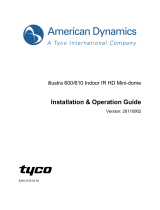Page is loading ...

www.messoa.com
(IR) Bullet LPR/ANPR Network
Camera
P32-615020-000A
Quick Start Guide


Quick Start Guide
1
English
Safety Instructions
Make sure the supplied voltage meets the power consumption requirements
of the camera before powering the camera on. Incorrect voltage may cause
damage to the camera.
The camera should be protected from water and moisture, excessive heat,
direct sunlight, and cold.
This installation should be made by a qualied service person and should
conform to all local codes.
Unplug the camera during lightning storms or when unused for long periods
of time.
Copyright
No part of this document may be reproduced or transmitted in any form or by
any means, electronic or mechanical, for any purpose, without the express written
permission of MESSOA.
© 2012 All rights reserved.
Disclaimer
Specications and information contained in this document are presented as
accurately as possible as of the time of release, but are not guaranteed to be
entirely free of error. MESSOA assumes no responsibility for errors or omissions
that may appear in this document and reserves the right to change this
publication at any time without obligation to notify anyone of such revisions or
changes.

2 Quick Start Guide
Compliance
This equipment complies with the requirements as listed below:
FCC Part 15 Class A
CE: 2004/108/EC-Electromagnetic Compatibility (EMC) directive based on
EN55022: 2010 Class A, EN61000 and EN55024 standard.
WEEE
Waste Electrical and Electronic Equipment
Correct disposal of this product (applicable in the European Union
and other European countries with separate collection systems). This
product should be disposed of, at the end of its useful life, as per
applicable local lows, regulations and procedures.

Quick Start Guide
3
English
1. Introduction
This quick start guide is intended to provide installers with basic instructions
for installing and conguring the Network Trafc Camera. For more detailed
information of using and conguring the product, please refer to the User Manual
available on the provided CD-ROM.
1.1 Package Contents
Check the items supplied with your network trafc camera against the following
list. If any of the following items is missing, please contact your dealer.
Printed Quick Start Guide x1
Camera power adaptor x1
Hexagonal wrench x1
Bracket pack (with 4 screws) x1

4 Quick Start Guide
1.2 Hardware Overview
Part Names
Tempered
Glass
Top Cover
Bottom
Cover
Bracket
Pan Adjustment
Screw
Tilt Adjustment
Screw
The gure above is the illustration of the housing, which may be used
with most of ICR real Day and Night cameras.
Dimensions
Unit: mm
175
460
147
286

Quick Start Guide
5
English
2. Installation
Installation of the Camera and Bracket
Wiring Cables
1. Take the bracket from the box and put the power cable and Ethernet cable
through the bracket and then x the bracket to the wall (Loose the screws of
the bracket for easy assembly if necessary).
2. Take out the housing and open the side cover with the hexagonal wrench.

6 Quick Start Guide
3. Put the Ethernet cable through the bottom of the housing and let it pass
from the hole. Make connection of power by plugging the terminal block into
the power socket.
TipCautionWarning
Note
For waterproof installation, use the provided spacer and stick it right by the outlet.
Then install the three glands to get the power cable and Ethernet cable pass
through the hole of the gland covers.

Quick Start Guide
7
English
4. Open the side cover and you can see the housing inner part as the gure
shown below.
LPR615 Inner Part Denition
Fan
Camera
I/O board

8 Quick Start Guide
LPR610 Inner Part Denition
Fan
Camera
IR LED driver board
I/O board

Quick Start Guide
9
English
I/O Contacts
Contact positions on the heater board
Connect the power cable to the power port of the AC24V camera and to the A
section (L+: power +/ N-: power- ) as above. And connect the outside AC24V
power supply to the section B( L+: power+/ N-: power- ).

10 Quick Start Guide
5. After you have nished wiring the Ethernet cable, close the side cover and
use the provided screws to x the housing on the bracket with the hexagonal
wrench.
6. Loosen the pan and tilt adjustment screws of the bracket to adjust the angle
of the housing and then tighten the screws.

Quick Start Guide
11
English
Recommended Installation Distance
LPR615 & LPR610 is built in with a 8 ~80mm and 15 ~50mm lens respectively,
which can capture a wide 24~26 ft. (7.5~8 meters) eld. To ensure an optimal
view, please adjust the lens under the conditions we suggest.
1. The camera height should be higher than 11.5 ft. (3.5 meters).
2. The width of the license plate should cover approximately 10% of the width
of the screen.
3. Vertical angle should not be less than 40 degrees.
Distance: 39~60 ft.
40°(min.)
Height
11.5~20 ft.
(3.5~6 meters)

12 Quick Start Guide
3. Initial Conguration
Before connecting the camera to your network infrastructure, it’s suggested that
you connect the camera to a computer rst to perform initial congurations.
1. To access the camera, the PC must be on the same network segment as the
camera. The default IP address of the camera is a static one (192.168.1.30).
Congure your PC’s IP address as 192.168.1.X (X is a number between 2
to 254 excluding 30) and subnet mask as 255.255.255.0, and then your PC
should be able to access the camera.
• IP Address: 192.168.1.30
• Subnet Mask: 255.255.255.0
2. Using an Ethernet cable, connect the camera to the computer.
The LAN port of the camera supports auto MDI/MDIX so there is no need to
use a cross-over cable.
3. On the PC, launch a web browser and enter the IP address of the camera in
the URL eld:
http://192.168.1.30
4. When prompted for login, enter the default user name: admin and password:
1234 to log in. Note that the user name and password are case-sensitive.
5. Congure the settings to meet your requirements. For more information,
refer to the User Manual on the provided CD-ROM.

Quick Start Guide
13
English
4. Connecting to Your Network
There are many different ways that you can connect the camera to your network,
depending on your applications requirements. You should always set the camera’s
network settings according to your network congurations. The following
diagrams depict some typical applications with guidelines on network settings.
For more information on network settings, always consult with your network
administrator or ISP as required.
Type 1: Direct Connection to a PC
Directly connect the RJ-45 cable of the camera to a PC.
To extend the connection length, you should use an RJ-45 female/female coupler
to connect two category 5/5e UTP/STP cables together.
RJ-45 Coupler
TipCautionWarning
Note
Although an RJ-45 coupler is used to extend the connection length, the total
length between the PC and the IP camera must not exceed 100 meters (328
feet). The LAN port of the camera supports auto MDI/MDIX (Medium dependent
interface crossover) so there is no need to use cross-over cable.
To access the camera, the PC must be on the same network segment as the
camera. The default IP address of the camera is a static one (192.168.1.30).
Congure your PC’s IP address as 192.168.1.X (where X is a number between 2 to
254 excluding 30) and subnet mask as 255.255.255.0, and then your PC should be
able to access the camera.

14 Quick Start Guide
Type 2: Connection to LAN
To add the camera(s) to an existing LAN, just connect the camera(s) to the router,
switch or hub on your network.
TipCautionWarning
Note
The LAN port of the camera supports auto MDI/MDIX (Medium dependent
interface crossover) so there is no need for an uplink port or the use of a cross-
over cable.
Assign an IP address to your camera following your network IP allocation policy.
The IP address can be manually specied by users or by a DHCP server, if available
on your network.
Then, you can monitor and mange the camera via a web browser from a local PC.
Router/Switch/Hub

Quick Start Guide
15
English
Type 3: Remote Connection via the Internet
If the network where the camera resides is connected to the Internet, you can also
provide remote access to your camera over the Internet.
Typically a broadband router has a built-in DHCP function to assign a local IP
address to your camera. You can alternatively assign a xed IP address to the
camera to prevent it from frequently changing.
xDSL/Cable Modem
Router
To access the camera from a local PC, simply use the local IP address of the
camera.
To enable remote access, you must congure your router/rewall to forward an
incoming request to that xed local IP address of the camera. Therefore, when an
external host sends a request to access your camera, the request will rst reach
the router’s external IP address and then be forwarded to the local IP address of
the camera.
/