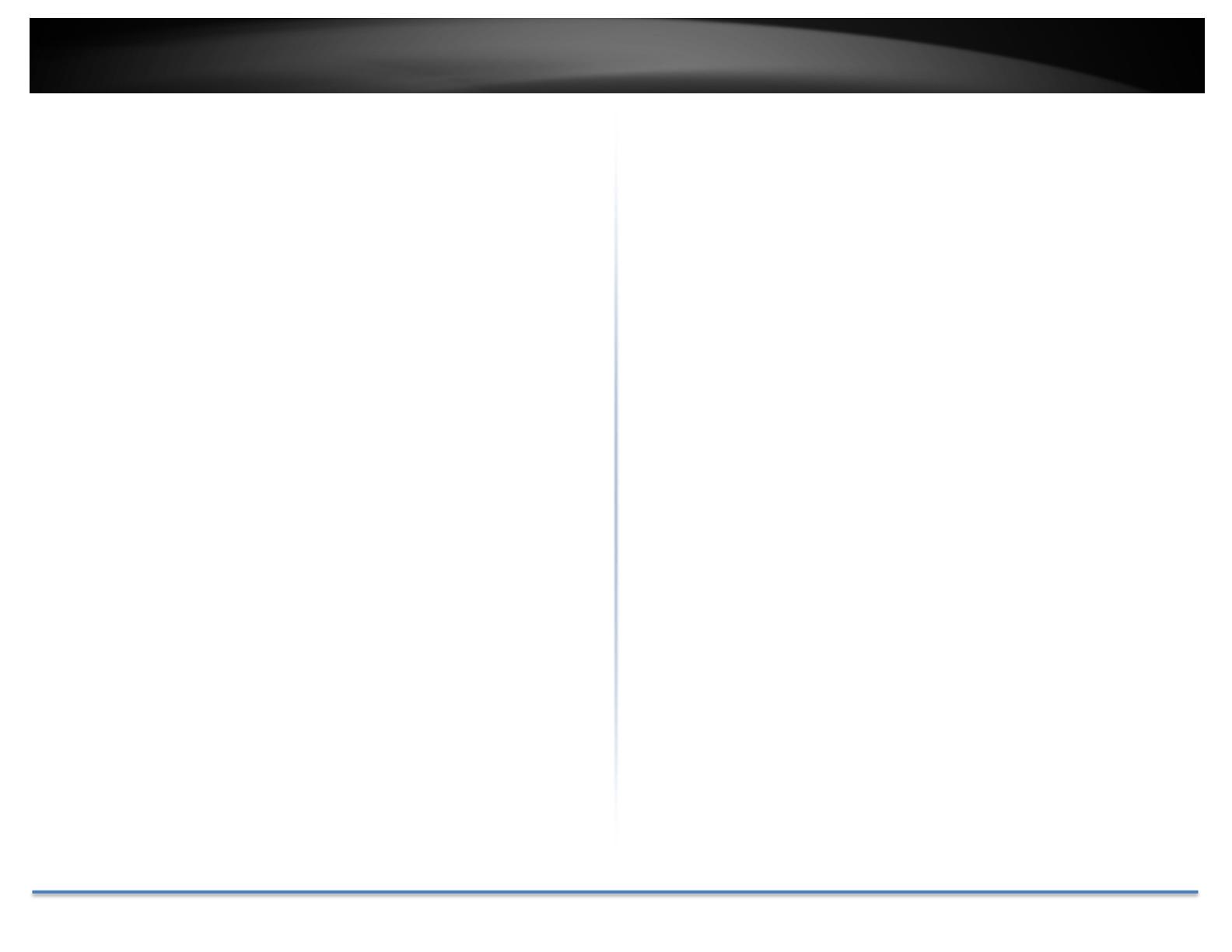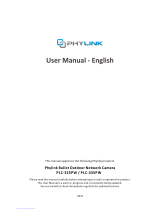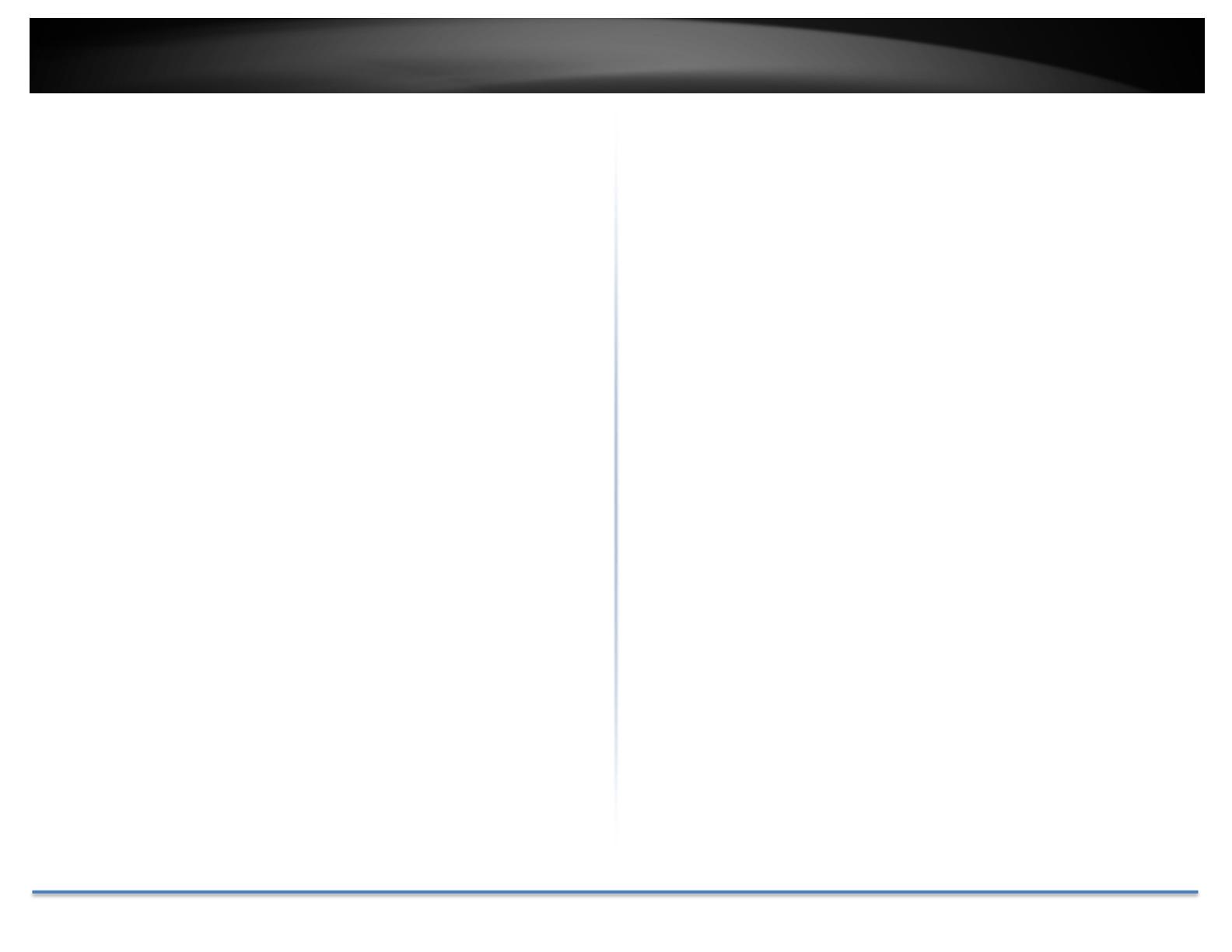
TRENDnetUser’sGuide TV‐IP314PI
©Copyright2016TRENDnet.AllRightsReserved. 2
Contents
ProductOverview............................................................................4
Features...................................................................................................................4
Hardware.................................................................................................................4
AdjustableBracket.....................................................................................................................4
PoE.............................................................................................................................................4
OutdoorReady..........................................................................................................................4
Performance............................................................................................................4
4Megapixel...............................................................................................................................4
NightVision...............................................................................................................................4
SmartIR.....................................................................................................................................4
WDR...........................................................................................................................................4
CameraManagement..............................................................................................5
Multi‐LanguageInterface..........................................................................................................5
AdvancedPlayback....................................................................................................................5
Storage......................................................................................................................................5
MotionDetection......................................................................................................................5
RecordingSchedule...................................................................................................................5
TamperDetection......................................................................................................................5
IPv6............................................................................................................................................5
ONVIF/PSIA..............................................................................................................................5
FreeApps...................................................................................................................................5
ComplimentarySoftware...........................................................................................................5
PackageContents....................................................................................................5
FrontView...............................................................................................................6
MountingHoles.......................................................................................................6
Connectors..............................................................................................................6
Warnings..................................................................................................................7
Cautions...................................................................................................................7
InstallationProcedure......................................................................8
Planforinstallationlocation............................................................8
Viewingangle..........................................................................................................8
WeatherConditions.................................................................................................8
SetupYourCamerawithCD.............................................................9
HardwareInstallation....................................................................12
Cabling..................................................................................................................12
Waterproofcap....................................................................................................12
Mountyourcamera..............................................................................................12
AccessyourCamerawiththeWebBrowser...................................14
SystemManagementandDefaultSettings..........................................................14
Logging‐intotheCamerafortheFirstTime(Windows)......................................14
Logging‐intotheCamerafortheFirstTime(OSX)..............................................16
LiveView...............................................................................................................21
Playback................................................................................................................22
Searchforvideorecordings.....................................................................................................22
TimeLine.................................................................................................................................22
Playback...................................................................................................................................23
Sliceimagesfromvideoplayback............................................................................................23
Downloadsectionsofvideo..................................................................................................... 24
Downloadsnapshots................................................................................................................24
Log........................................................................................................................25
Searchforlogs.........................................................................................................................25
SystemInformation..............................................................................................26
SystemConfiguration.....................................................................27
DeviceSettings.....................................................................................................27