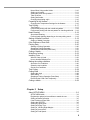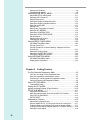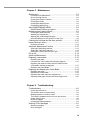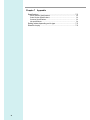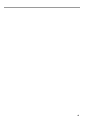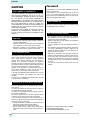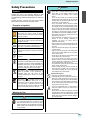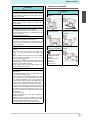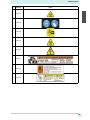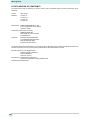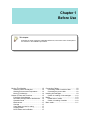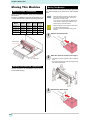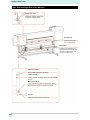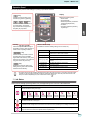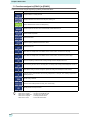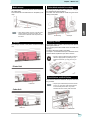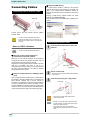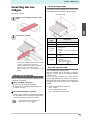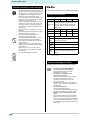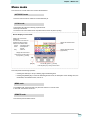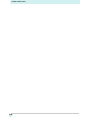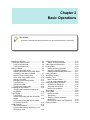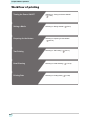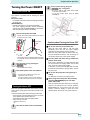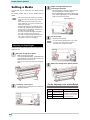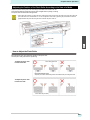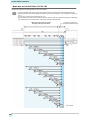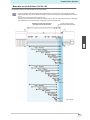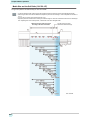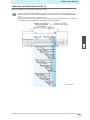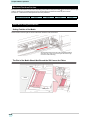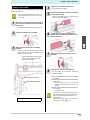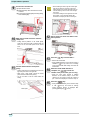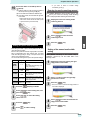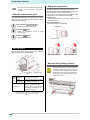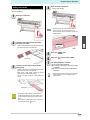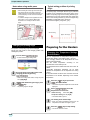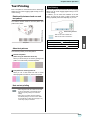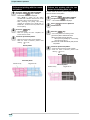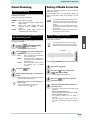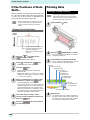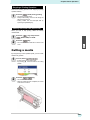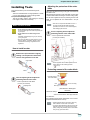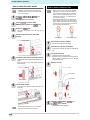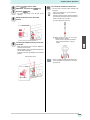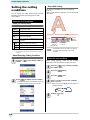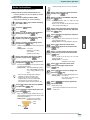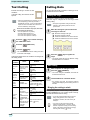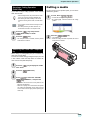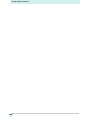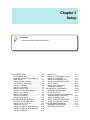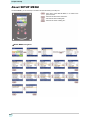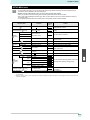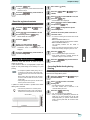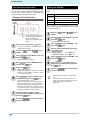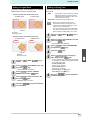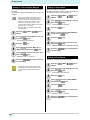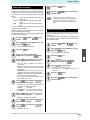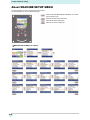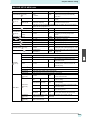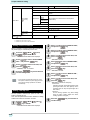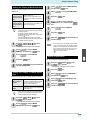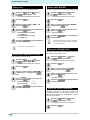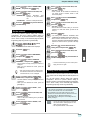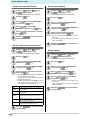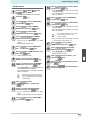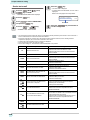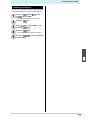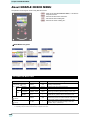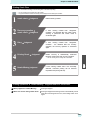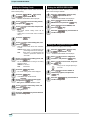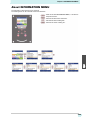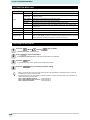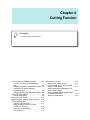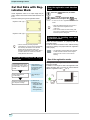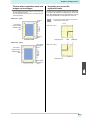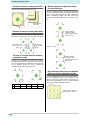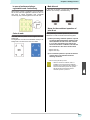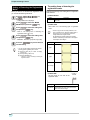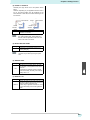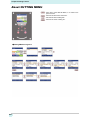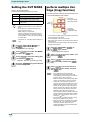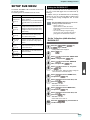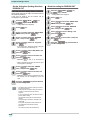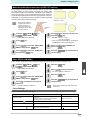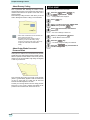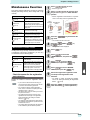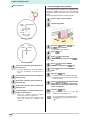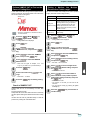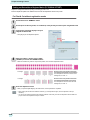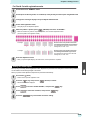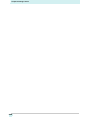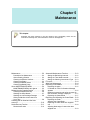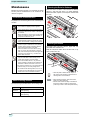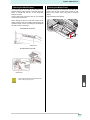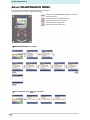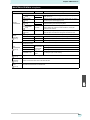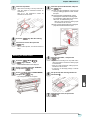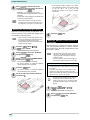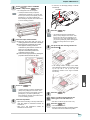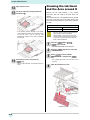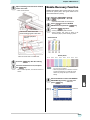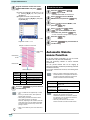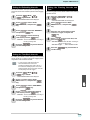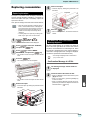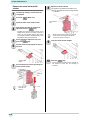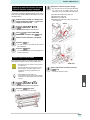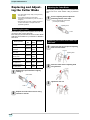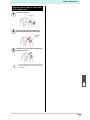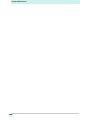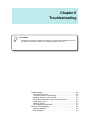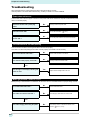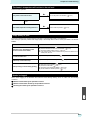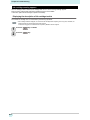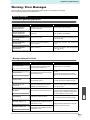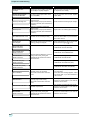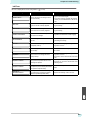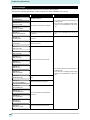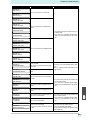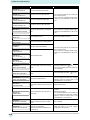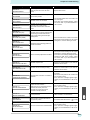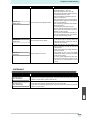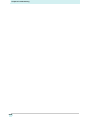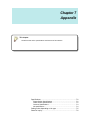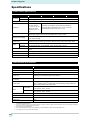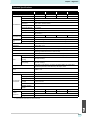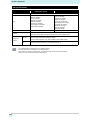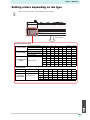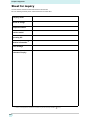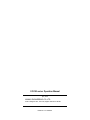MIMAKI CJV150-160 Operating instructions
- Category
- Print & Scan
- Type
- Operating instructions
This manual is also suitable for

MIMAKI ENGINEERING CO., LTD.
URL: http://eng.mimaki.co.jp/
You can also download the latest manual from our website.
D202770-13
Original instructions

i
CAUTION .......................................................................................vii
DISCLAIMER OF WARRANTY ...........................................................vii
Requests .............................................................................................vii
FCC Statement (USA) .........................................................................vii
Interference to televisions and radios ..................................................vii
Foreword ........................................................................................vii
About usable ink ..................................................................................vii
On This Operation manual ..................................................................vii
Safety Precautions ........................................................................ viii
Symbols ..............................................................................................viii
Warning labels ................................................................................xi
EC DECLARATION OF CONFORMITY .............................................xiii
Chapter 1 Before Use
Moving This Machine ................................................................... 1-2
Where to Install This Machine........................................................... 1-2
Working Environmental Temperature................................................ 1-2
Moving This Machine ........................................................................ 1-2
Names of Parts and Functions ....................................................1-3
Front Side of the Machine ................................................................. 1-3
Rear Side and Right Side of the Machine ......................................... 1-4
Operation Panel ................................................................................ 1-5
Media sensor..................................................................................... 1-7
Carriage............................................................................................. 1-7
Cutter blade and slot for cutting ........................................................ 1-7
Capping station ................................................................................. 1-7
Pinch Rollers and Grit Rollers ........................................................... 1-7
Connecting Cables ...................................................................... 1-8
Connecting USB2.0 Interface Cable ................................................. 1-8
Connecting the power cable.............................................................. 1-8
Inserting ink cartridges .................................................................1-9
Caution in handling of ink cartridges ............................................... 1-10
Media ......................................................................................... 1-10
Usable sizes of media ..................................................................... 1-10
Caution in handling of medias......................................................... 1-10
Menu mode ................................................................................1-11
Chapter 2 Basic Operations
Workflow of printing ..................................................................... 2-2
Turning the Power ON/OFF ......................................................... 2-3
Turning the Power ON....................................................................... 2-3
Turning the Power OFF..................................................................... 2-3
Setting a Media ............................................................................ 2-4
Adjusting the Head Height................................................................. 2-4
Adjusting the Position of the Pinch Roller According to the
State of a Media ................................................................................ 2-5
Maximum Print Area/Cut Area......................................................... 2-10
Table of Contents

ii
Notes When Using media Holder .................................................... 2-10
Setting a roll media.......................................................................... 2-11
Setting the pinch roller pressure...................................................... 2-13
Take-up device................................................................................ 2-14
Setting leaf media............................................................................ 2-15
Changing the printing origin ............................................................ 2-16
Preparing for the Heaters ...........................................................2-16
Changing the Temperature Settings for the Heaters....................... 2-16
Test Printing ...............................................................................2-17
Test Printing .................................................................................... 2-17
Perform test printing with the normal test pattern............................ 2-18
Perform test printing with the test pattern for checking white ink .... 2-18
Head Cleaning ...........................................................................2-19
About head cleaning........................................................................ 2-19
Perform head cleaning depending on the test printing result .......... 2-19
Setting of Media Correction ........................................................2-19
Setting of Media Correction............................................................ 2-19
If the Positions of Dots Shift... ....................................................2-20
Printing Data ..............................................................................2-20
Starting a Printing Operation ........................................................... 2-20
Stopping a Printing Operation ......................................................... 2-21
Deleting Received Data (Data Clear) .............................................. 2-21
Cutting a media ..........................................................................2-21
Workflow of cutting .....................................................................2-22
Installing Tools ...........................................................................2-23
When a Cutter Is Used .................................................................... 2-23
How to Install a Ballpoint Pen.......................................................... 2-24
Setting the cutting conditions .....................................................2-26
About the Cut Conditions ................................................................ 2-26
Select the tool condition .................................................................. 2-26
Set the Cut Conditions .................................................................... 2-27
Test Cutting ................................................................................2-28
Cutting Data ...............................................................................2-28
Setting the origin ............................................................................. 2-28
Start cutting ..................................................................................... 2-28
Stopping a Cutting Operation (Data Clear) ..................................... 2-29
Removing the Cutter Unit Temporarily ............................................ 2-29
Cutting a media ..........................................................................2-29
Chapter 3 Setup
About SETUP MENU ...................................................................3-2
SETUP MENU table .......................................................................... 3-3
Register the optimal print conditions to match the use...................... 3-4
Setting of Media Correction............................................................... 3-5
If the Positions of Dots Shift... ........................................................... 3-6
Setting the HEATER.......................................................................... 3-6
Setting of Logical Seek...................................................................... 3-7
Setting of Drying Time....................................................................... 3-7
Setting of Left and Right Margins ..................................................... 3-8
Setting of VacuumFan....................................................................... 3-8
Setting of Feed Speed....................................................................... 3-8

iii
Setting Auto Cleaning........................................................................ 3-9
Setting Interval wiping ....................................................................... 3-9
About MACHINE SETUP MENU ............................................... 3-10
MACHINE SETUP MENU table ...................................................... 3-11
Setting a AUTO Power-off............................................................... 3-12
Setting Take-up unit ........................................................................ 3-12
Setting the Display of Media Residual............................................. 3-13
Setting the Display of Media Detection ........................................... 3-13
Setting a LANGUAGE ..................................................................... 3-13
Setting Time .................................................................................... 3-14
Setting Unit (Temperature/ Length)................................................. 3-14
Setting a KEY BUZZER................................................................... 3-14
Setting the CONFIRM. FEED.......................................................... 3-14
Setting the SPACE FEED MODE.................................................... 3-14
Set the network ............................................................................... 3-15
Setting event mail function .............................................................. 3-15
Initializing the Settings..................................................................... 3-19
About NOZZLE CHECK MENU .................................................3-20
INFORMATION MENU table........................................................... 3-20
Printing Check Flow ........................................................................ 3-21
Printing Operations at “Nozzle Missing” Judgment and Error
Occurrence...................................................................................... 3-21
Setting the Printing Check............................................................... 3-22
Setting the NOZZLE RECOVERY................................................... 3-22
Setting the Judgement Condition .................................................... 3-22
About INFORMATION MENU ....................................................3-23
INFORMATION MENU table........................................................... 3-24
Displaying the Information............................................................... 3-24
Chapter 4 Cutting Funcion
Cut Out Data with Registration Mark ........................................... 4-2
The Flow of Cutting out the Registered Data .................................... 4-2
Enter the registration mark detection mode ...................................... 4-2
Precautions in inputting data with registration marks........................ 4-2
Setting of Detecting the Registration Marks...................................... 4-6
About CUTTING MENU ...............................................................4-8
Cutting MENU table........................................................................... 4-9
Setting the CUT MODE .............................................................4-10
perform multiple Cuttings (Copy function) ................................. 4-10
SETUP SUB MENU ................................................................... 4-11
Setting the DIVISION CUT.............................................................. 4-11
Make the media without uncut area (OVER CUT function)............. 4-13
Other SETUP SUB MENU .............................................................. 4-13
SETUP RESET ............................................................................... 4-14
Maintenance Function ............................................................... 4-15
Maintenance of Mark Sensor .......................................................... 4-15
Perform SAMPLE CUT to Find out the Cause of Cutting Error....... 4-17
Cutting a Medium into Multiple Pieces with a Certain Length ......... 4-17
Cutting out Data without Register Marks (PC ORIGIN OFFSET) ... 4-18
Setting the Scale Adjust .................................................................. 4-19

iv
Chapter 5 Maintenance
Maintenance ................................................................................5-2
Precautions for Maintenance............................................................. 5-2
About Cleaning Solution ....................................................................5-2
Cleaning the Exterior Surfaces.......................................................... 5-2
Cleaning the Platen ........................................................................... 5-2
Cleaning the Media Sensor ............................................................... 5-3
Cleaning the Media Press ................................................................. 5-3
About MAINTENANCE MENU .....................................................5-4
MAINTENANCE MENUs at-a-glance................................................ 5-5
Maintaining the Capping Station ..................................................5-6
Cleaning the Wiper and Cap ............................................................. 5-6
Washing the Head Nozzle................................................................. 5-7
Washing the Ink Discharge Passage ................................................ 5-8
When the Machine Is Not Used for a Long Time .............................. 5-8
Cleaning the Ink Head and the Area around It ...........................5-10
Nozzle Recovery Function .....................................................................5-11
Reset the set value.......................................................................... 5-12
Automatic Maintenance Function ...............................................5-12
Setting the Refreshing Intervals ...................................................... 5-13
Setting the Tube Wash Intervals ..................................................... 5-13
Setting the Cleaning Intervals and Type ......................................... 5-13
Fill up Ink ....................................................................................5-14
White Ink Maintenance ...............................................................5-14
Replacing consumables .............................................................5-15
Replacing the wiper......................................................................... 5-15
If a Waste Ink Tank Confirmation Message Appears ...................... 5-15
Replacing the waste ink tank before the waste ink tank
confirmation message is displayed ................................................. 5-17
Replacing the Cutter Blade ............................................................. 5-17
Replacing and Adjusting the Cutter Blade .................................5-18
Replacing the cutter ........................................................................ 5-18
Adjusting the Cutter Blade............................................................... 5-18
Replacing the cutter other than supplied one.................................. 5-18
Adjusting blade edge of cutter other than supplied one .................. 5-19
Chapter 6 Troubleshooting
Troubleshooting ...........................................................................6-2
Power does not turn on ..................................................................... 6-2
The machine does not start printing .................................................. 6-2
Media get jammed / media is soiled .................................................. 6-2
The heater’s temperature will not rise to the set level ....................... 6-3
Image quality is poor ......................................................................... 6-3
Nozzle is clogged .............................................................................. 6-3
Ink cartridge warning appears ........................................................... 6-4
Warning / Error Messages ...........................................................6-5
Warning messages............................................................................ 6-5
Error messages ................................................................................. 6-8

v
Chapter 7 Appendix
Specifications ............................................................................... 7-2
Printer Section Specifications............................................................ 7-2
Cutter Section Specifications ............................................................ 7-2
Common Specifications..................................................................... 7-3
Ink specifications............................................................................... 7-4
Setting orders depending on ink type .......................................... 7-5
Sheet for inquiry ........................................................................... 7-6

vi

CAUTION
vii
CAUTION
DISCLAIMER OF WARRANTY
THIS LIMITED WARRANTY OF MIMAKI SHALL BE THE SOLE
AND EXCLUSIVE WARRANTY AND IS IN LIEU OF ALL
OTHER WARRANTIES, EXPRESS OR IMPLIED, INCLUDING,
BUT NOT LIMITED TO, ANY IMPLIED WARRANTY OF
MERCHANTABILITY OR FITNESS, AND MIMAKI NEITHER
ASSUMES NOR AUTHORIZES DEALER TO ASSUME FOR IT
ANY OTHER OBLIGATION OR LIABILITY OR MAKE ANY
OTHER WARRANTY OR MAKE ANY OTHER WARRANTY IN
CONNECTION WITH ANY PRODUCT WITHOUT MIMAKI’S
PRIOR WRITTEN CONSENT.
IN NO EVENT SHALL MIMAKI BE LIABLE FOR SPECIAL,
INCIDENTAL OR CONSEQUENTIAL DAMAGES OR FOR
LOSS OF PROFITS OF DEALER OR CUSTOMERS OF ANY
PRODUCT.
Requests
• This Operation manual has been carefully prepared for
your easy understanding.
However, please do not hesitate to contact a distributor
in your district or our office if you have any inquiry.
• Description contained in this Operation manual are
subject to change without notice for improvement.
FCC Statement (USA)
This equipment has been tested and found to comply with the
limits for a Class A digital device, pursuant to Part 15 of the FCC
Rules. These limits are designed to provide reasonable
protection against harmful interference when the equipment is
operated in a commercial environment. This equipment
generates, uses and can radiate radio frequency energy and, if
not installed and used in accordance with the Operation manual,
may cause harmful interference to radio communications.
Operation of this equipment in a residential area is likely to
cause harmful interference in which case the user will be
required to correct the interference at his own expense.
In the case where MIMAKI-recommended cable is not used for
connection of this device, limits provided by FCC rules can be
exceeded.
To prevent this, use of MIMAKI-recommended cable is essential
for the connection of this machine.
Interference to televisions and radios
The product described in this manual generates high frequency
when operating.
The product can interfere with radios and televisions if set up or
commissioned under improper conditions.
The product is not guaranteed against any damage to specific-
purpose radio and televisions.
The product’s interference with your radio or television will be
checked by turning on/off the power switch of the product.
In the event that the product is the cause of interference, try to
eliminate it by taking one of the following corrective measures or
taking some of them in combination.
• Change the orientation of the antenna of the television set or
radio to find a position without reception difficulty.
• Separate the television set or radio from this product.
• Plug the power cord of this product into an outlet which is
isolated from power circuits connected to the television set or
radio.
Foreword
Congratulations on your purchase of MIMAKI color ink jet
printer "CJV150series" .
“CJV150series” is a color inkjet printer that can print on
1.3m or 1.6m-width media with solnent ink (4-color, 6-
color and 8-color) and sublimation dye ink (4-color and 6-
color) realizing high image quality.
About usable ink
You can use solvent ink (SS21/ES3) and sublimation dye
ink (Sb53/Sb54) for this machine.
On This Operation manual
• This Operation manual is describing the operations
and maintenance of "Color inkjet printer CJV150series"
(called as this machine hereafter)
• Read this Operation manual carefully and understand
them thoroughly to use.
• It is also necessary to keep this Operation manual on
hand.
• This Operation manual has been carefully prepared for
your easy understanding, however, please do not
hesitate to contact a distributor in your district or our
office if you have any inquiry.
• Descriptions contained in this Operation manual are
subject to change without any notice for improvement.
• In the case when this Operation manual should be
illegible due to destruction or lost by fire or breakage,
purchase another copy of the Operation manual from
our office.
• You can also download the latest manual from our
website.
Reproduction of this manual is strictly prohibited.
All Rights Reserved.Copyright
© 2015 MIMAKI ENGINEERING Co., Ltd.

viii
Safety Precautions
1
2
2
2
2
2
1
Safety Precautions
Symbols
Symbols are used in this Operation Manual for safe
operation and for prevention of damage to the machine.
The indicated sign is different depending on the content of
caution.
Symbols and their meanings are given below. Please
follow these instructions as you read this manual.
Examples of symbols
Warning for Use
Meaning
Failure to observe the instructions given with
this symbol can result in death or serious
injuries to personnel. Be sure to read it carefully
and use it properly.
Failure to observe the instructions given with
this symbol can result in injuries to personnel or
damage to property.
Important notes in use of this machine are
given with this symbol. Understand the notes
thoroughly to operate the machine properly.
Useful information is given with this symbol.
Refer to the information to operate the machine
properly.
Indicates the reference page for related
contents.
The symbol " " indicates that the
instructions must be observed as strictly as the
CAUTION instructions (including DANGER and
WARNING instructions). A sign representing a
precaution (the sign shown at left warns of
hazardous voltage) is shown in the triangle.
The symbol " " indicates that the action
shown is prohibited. A sign representing a
prohibited action (the sign shown at left
prohibits disassembly) is shown in or around
the circle.
The symbol " " indicates that the action
shown must be taken without fail or the
instructions must be observed without fail. A
sign representing a particular instruction (the
sign shown at left instructs to unplug the cable
from the wall outlet) is shown in the circle.
WARNING
• The set of power cables provided with this machine is
for use with this machine only, and cannot be used
with other electrical devices. Do not use any power
cables other than the ones provided with the machine.
Failure to observe those instructions may result in fire
or electric shocks.
• Take care not to damage, break or work upon the
power cable. If a heavy material is placed on the
power cable, or if it is heated or pulled, the power
cable can break, thus resulting in fire or electric
shocks.
• Do not use this machine in an environment where
humidity is high or the machine may get wet. Using the
machine under such environment may result in fire or
electric shock, or cause malfunction.
• Use of the machine under an abnormal condition
where it produces smoke or strange smell can result in
fire or electric shocks. If such an abnormality is found,
be sure to turn off the power switch immediately and
unplug the cable from the wall outlet. Check first that
the machine no longer produces smoke, and contact
your distributor or a sales office of MIMAKI for repair.
• Never repair your machine by yourself since it is very
dangerous for you to do so.
• Never disassemble or remodel the main unit of the
machine or the ink cartridge. Disassembly or
remodeling can result in an electric shock or
breakdown of the machine.
• Take care that no dust or dirt sticks to Media Transfer
Surface heaters. Dust and dirt sticking heaters can
cause fire.
• Do not use extension cords. Doing so may result in fire
or electric shocks.
• Keep the power plug prong clear of any foreign object
such as a piece of metal. Failure to do so may result in
a fire or electric shocks.
• Do not plug too may leads into a single socket. Doing
so may result in fire or electric shocks.
• Do not use the machine if the power cord or plug is
damaged. Using the machine with damaged power
cord may result in fire or electric shocks. Contact your
service representative for replacement cord.
• Do not handle the power plug with wet hands. Doing
so may result in electric shocks.
• Grasp by holding the plug itself when removing the
power plug from wall outlet, and never hold by the
cord. Holding and pulling the cord may damage the
cord, leading to fire or electric shocks.
Hazardous Moving Parts
• Keep Fingers and Other Body Parts Away
• If a foreign object such as a small piece of metal or a
liquid such as water gets inside the machine, turn off
the machine and unplug the power cord immediately,
then consult your service representative. Continuing to
use the machine without proper maintenance or repair
may result in fire or electric shocks.
• Do not use a flammable spray or solvent inside or
around the machine. Doing so may result in fire or
electric shocks.
• Do not place a vase, flower pot, water glass, container
with liquid such as water or chemicals inside, or small
metallic object near or on top of this machine. Liquid or
foreign object may get inside the machine, leading to
fire or electric shocks.
WARNING

Safety Precautions
ix
Precautions in Use
CAUTIONS and NOTES
CAUTION
Handling of the power cable
• Connect to a socket-outlet with determinate polarity.
• For Inlet, be sure to supply power from the outlet of the
same voltage.
• for PLUGGABLE EQUIPMENT, the socket-outlet shall
be installed near the equipment and shall be easily
accessible.
• Unplug the cord from the wall outlet and remove dust
from the power plug periodically, at least once a year.
Failure to do so may result in fire or electric shocks.
• Do not use the machine unless it is connected to a
power supply that satisfies the displayed voltage
condition.
• Check the voltage of the wall outlet and the capacity of
the circuit breaker before you plug the power cords.
Plug each power cord to different outlet that has
independent circuit breaker. If you plug more than one
power cord to wall outlets that share the same circuit
breaker, the power may be cut off by the breaker.
Handling of ink
• Keep ink away from an open flame. Also keep the
room well ventilated when you use or handle ink.
• If you get ink in your eyes, immediately wash your
eyes with a lot of clean water for at least 15 minutes. In
doing so, also wash eyes to rinse ink away completely.
Then, consult a doctor as soon as possible.
• If anyone drinks ink by mistake, keep him or her quiet
and see a doctor immediately. Do not allow him or her
to swallow the vomit.
Then contact the emergency number written in MSDS.
• If you inhale a lot of vapor and feel bad, immediately
move to a location of fresh air and keep yourself warm
and quiet. Then, consult a doctor as soon as possible.
• Store ink cartridges in a place that is out of the reach of
children.
• If the ink adheres to your skin, use a large amount of
water and soap or special detergent for skin to remove
the ink.
Power supply
• Leave the breaker turned ON.
• Do not turn off the main power switch on the right side
of this machine.
Heater
• Do not spill liquid on the Media Transfer Surface as
this may cause failure of the heater or firing.
• Do not touch Media Transfer Surface heaters with bare
hand while it is hot; otherwise, you can get burned.
Note on maintenance
• When cleaning the heads, make sure to wear the
attached goggles and gloves.
• The gloves supplied with the machine are disposable.
When all the gloves are expended, purchase an
equivalent product on the market.
• Keep ink away from an open flame. Also keep the
room well ventilated when you use or handle ink.
Be careful with the movable parts
• Do not touch the rolling grit roller; otherwise, you may
hurt your fingers or tear off your finger nails.
• Keep your head and hands away from any moving
parts during cutting (plotting) operation; otherwise, you
may get your hair caught in the machine or get injuries.
• Wear proper clothes. (Do not wear loose-fit clothes or
accessories). Bind a long hair.
Caution with cutters
• Do not touch the cutter blade, which is very sharp.
• Do not shake or swing the cutter holder; otherwise, the
blade may come off.
Warning
Handling of ink cartridges
• The safety evaluation of this machine assumes that the ink
recommended by this company is used. For safe usage of this
machine, use the ink recommend by this company
• Never refill the ink pack and white ink cartridge with ink. Refilled
ink cartridge can cause a trouble. Remember that MIMAKI
assumes no responsibility for any damage caused by the use of
the ink cartridge replenished with ink.
• If the ink cartridge is moved from a cold place to a warm place,
leave it in the room temperature for three hours or more before
using it.
• Open the ink cartridge just before installing it in the machine. If it
is opened and left for an extended period of time, normal
printing performance of the machine may not be ensured.
• Make sure to store ink cartridges in a cool and dark place.
• Store ink cartridges and waste ink bottle in a place that is out of
the reach of children.
• Be sure to thoroughly consume the ink in the ink cartridge, once
it is opened, within three months. If an extended period of time
has passed away after opening the cartridge tank, printing
quality would be poor.
• Neither pound the cartridge nor shake it violently, as doing so
can cause leakage of ink.
• Do not touch or stain the contacts of the ink cartridge, as doing
so may cause damage to the print circuit board.
• Consult your sales or service representative for proper disposal
of ink cartridge, ink pack, and waste ink.
When you dispose them by yourself, follow the regulations
stipulated by the industrial waste disposer or the country or
region you live in
• Make sure that you shake the white
and silver
ink cartridges
before printing.
Clump lever
• Never raise the lever during printing. Raising the lever will abort
printing.
Protection of media from dust
• Store media in a bag. Wiping off dust accumulated on media will
adversely affect the media due to static electricity.
• When leaving the workshop after the working hours, do not
leave any media on the roll hanger. If any media is left on the roll
hanger, it can get dusty.
CAUTION

x
Safety Precautions
1
2
2
2
2
2
1
Cautions on Installation
Periodic replacement parts
• Some parts of this machine must be replaced with a new one
periodically by service personnel. Be sure to make a contract
with your distributor or dealer for After sale service to ensure a
long life of your machine.
Disposition of this machine
• Consult your sales or service representative for proper disposal
of this machine. Otherwise, commission an industrial waste
disposal company.
Protection of media from dust
• Store media in a bag. Wiping off dust accumulated on media will
adversely affect the media due to static electricity.
• When leaving the workshop after the working hours, do not
leave any media on the roll hanger. If any media is left on the roll
hanger, it can get dusty.
Protection of media from dust
• Store media in a bag. Wiping off dust accumulated on media will
adversely affect the media due to static electricity.
• When leaving the workshop after the working hours, do not
leave any media on the roll hanger. If any media is left on the roll
hanger, it can get dusty.
Notes on maintenance
• It is strongly recommended to use the machine in a room that is
not dusty.
• Keep the front cover closed even when the machine is not
printing. If not, dust can accumulate on the nozzles in the
heads.
• Dust in the heads can also cause drops of ink to fall suddenly
down on the media during printing. In such a case, be sure to
clean up the heads. ( P.5-10)
• When cleaning the ink-station or the heads, make sure to wear
the attached gloves. Further, when the solvent ink is used, it is
necessary to wear the attached goggles.
• Perform wiping (removal of dust and paper powder) of the
capping station and wiper frequently.
Handling of media
• Use media recommended by MIMAKI to ensure reliable, high-
quality printing.
• Set the heater temperature to meet the characteristics of the
media. (Model with a built-in heater)
Set the temperature of the Pre-heater, Print heater and Post-
heater according to the type and characteristics of the media
used. Automatic temperature setting can be made on the
operation panel by setting the profile on the dedicated RIP. For
setting on the RIP, refer to the instruction manual for your RIP.
• Pay attention to the expansion and contraction of the media.
Do not use media immediately after unpacking. The media can
be affected by the room temperature and humidity, and thus it
may expand and contract.The media have to be left in the
atmosphere in which they are to be used for 30 minutes or more
after unpacked.
• Do not use curled media.
The use of curled media can not only cause a media jam but
also affect print quality.
Straighten the sheet of media, if significantly curled, before
using it for printing. If a regular-sized coated sheet of media is
rolled and stored, the coated side has to face outside.
• Do not leave the media with the heater ON for a long time.
Warning
CAUTION
A place exposed to direct
sunlight
On an inclined surface
A place that vibrates
A place exposed to direct air
flow from an air conditioner
or the like.
A place where temperature or
humidity varies significantly
Around a place where fire
is used
•Use the machine under the
following environmental
conditions:
•Operating environment:
20 to 30 °C
(68 to 86 °F)
35 to 65 % (Rh)

xi
Warning labels
Warning labels
Warning labels are stuck on the machine. Be sure to fully understand the warning given on the labels.
If a warning label is illegible due to stains or has come off, purchase a new one from a distributor or our sales office.
Around the caridge
When the maintenance cover is open

xii
Warning labels
1
2
2
2
2
2
1
No. Reorder Label
1
M903239
2
M903330
3
M903405
4
M906144
5
M907935
6
M905811
7
M906031
8
M905935

xiii
Warning labels
EC DECLARATION OF CONFORMITY
We hereby declare that the following our product conforms with the essential health and safety requirements of EC
Directives.
Product Inkjet Printer
Model No. CJV150-75
CJV150-107
CJV150-130
CJV150-160
Manufacturer MIMAKI ENGINEERING CO.,LTD.
2182-3, Shigeno-otsu, Tomi, Nagano,
389-0512, JAPAN
Authorised Compiler in the Community
MIMAKI EUROPE B.V.
Stammerdijk 7E 1112 AA Diemen,
The Netherlands
Directives Machinery Directive2006/42/EC
Low Voltage Directive2014/35/EU
EMC Directive2014/30/EU
RoHS Directive2011/65/EU
The above product has been evaluated for conformity with above directives using the following European standards. The
technical construction file (TCF) for this product is retained at the above Manufacturer’s location.
Machinery Directive / Low Voltage Directive
ENISO12100:2010, EN60204-1:
2006+A1,EN60950-1:
2006+A11+A1+A12
EMC Directive EN55022:2010, EN61000-3-2:
2006+A1+A2, EN61000-3-3:2008, EN55024:2010
RoHS Directive EN50581:2012

This chapter
describes the items required to understand before use, such as the name of each part of
the machine or the installation procedures.
Moving This Machine .................................... 1-2
Where to Install This Machine ..................... 1-2
Working Environmental Temperature ......... 1-2
Moving This Machine .................................. 1-2
Names of Parts and Functions...................... 1-3
Front Side of the Machine ........................... 1-3
Rear Side and Right Side of the Machine ... 1-4
Operation Panel .......................................... 1-5
Media sensor ............................................... 1-7
Carriage ...................................................... 1-7
Cutter blade and slot for cutting .................. 1-7
Capping station ........................................... 1-7
Pinch Rollers and Grit Rollers ..................... 1-7
Connecting Cables........................................ 1-8
Connecting USB2.0 Interface Cable ............1-8
Connecting the power cable ........................1-8
Inserting ink cartridges .................................. 1-9
Caution in handling of ink cartridges ..........1-10
Media .......................................................... 1-10
Usable sizes of media ................................1-10
Caution in handling of medias ...................1-10
Menu mode ................................................. 1-11
Chapter 1
Before Use

Chapter 1 Before Use
1-2
Moving This Machine
Where to Install This Machine
Secure a suitable installation space before assembling
this machine.
The place of installation must have enough space for not
only this machine itself, but also for the printing operation.
Working Environmental Temperature
Use this machine in an environment of 20 to 30°C to
ensure reliable printing.
Moving This Machine
Move this machine according to the following steps when
this machine needs to be moved on the same step-free
floor.
1
Remove the caster blocks.
2
Move this machine as shown in the figure.
• For safety, be sure to operate it with 4 people or
more.
• Do not push the cover to move this machine since
the cover may be broken.
3
Reinstall the caster blocks.
Model Width Depth Height
Gross
weight
CJV150-75 1695mm 700mm 1392mm 120kg
CJV150-107 2255mm 700mm 1392mm 142kg
CJV150-130 2525mm 700mm 1392mm 157kg
CJV150-160 2775mm 700mm 1392mm 168kg
500 mm or more
3
695 mm
or
mo
r
e (
7
5
mode
l
)
325
5 mm o
r
mor
e (
10
7 mode
l
)
352
5 mm o
r
mor
e
(
130
m
odel
)
3775
mm or
mor
e
(
160
model
)
2
7
0
0
m
m
o
r
m
o
r
e
500 mm or more
1
0
0
0
m
m
o
r
m
o
r
e
1
0
0
0
m
m
o
r
m
o
r
e
• When the machine is moved to any place other
than on the same step-free floor, contact your
distributor or our service office.
If you move it by yourself, failure or damage may
occur. Be sure to request your distributor or our
service office to move this machine.
• When moving this machine, take care that it does
not receive a significant impact.
• Be sure to lock the casters after moving of this
machine.

1-3
Chapter 1 Before Use
1
2
2
2
2
Names of Parts and Functions
Front Side of the Machine
Operation panel
This panel has the operation keys
required for operating the machine and
the LCDs for displaying setting items,
etc.
Waste ink tank
Waste ink gathers in this tank.
Stand
Supports the main body of the machine. It is
provided with casters that are used to move
this machine.
Platen
The printed media is sent
out, sliding on the platen.
Ink cartridges
Each cartridge contains an ink of a particular
color.
Cartridge protection cover
This prevents an injury or breakage of the
machine due to a protrusion of the ink
cartridge.
(It is located under the ink cartridge.)
Take-up device
Automatically winds up the roll media printed.
Carriage
Move the print head unit from side to side.
Maintenance cover
Open the cover in maintenance.
Even when the power switch is off, keep all covers
closed.
CleaningSolutionCartridge slot
Insert the cleaning solution cartridge.
Clamp lever (front)
Moves the pinch rollers up and down to hold or
release the media.

1-4
Chapter 1 Before Use
Rear Side and Right Side of the Machine
AC inlet
Connect the power cable to the AC inlet.
Clamp lever (rear)
Interlocks with the clamp lever
in the font of this machine.
USB 2.0 connector
This is USB2.0 interface connector.
Main power switch
Turns on/off the main power for this machine. Leave
the main power turned on to prevent ink clogging.
Vent filter box
Vents the ink mist that
occurs during printing.
Roll holders
Putting this into the paper core
(right and left) of a roll media, hold
the media. It supports the paper
core of 2 inch and 3 inch.
LAN connector
Please use this connector when you use netwark
function.

1-5
Chapter 1 Before Use
1
2
2
2
2
Operation Panel
Use the operation panel to make settings for printing or operate this machine.
*1 : Ink Status
Status of the ink cartridge (remaining ink/error, etc.) is displayed using icons. Each icon is described below.
Icon Contents
Displays the remaining ink amount in nine levels, in the order of the ink cartridge set in the slot. The remaining
amount decreases moving to the right.
Displayed at ink end and ink near end (only when the 4-color ink set is used).
Be aware that the ink is running low.
Indicates that the cartridge cannot be used due to ink end or ink error (remaining ink 0, cartridge not attached, etc.).
Indicates that ink has expired or that one month has passed after the expiration date. Please use quickly. Ink can no
longer be used if two months have passed after the expiration date.
Status indicator lamp
Indicates the machine’s status (printing, error occurred, etc).
Condition of Lamp Condition of machine
OFF
Machine is in LOCAL mode, no print data has been
received, and no errors have occurred.
Lit steady Light blue Switched to REMOTE mode.
Flashing Light blue
Currently printing.
In test printing: printing a pattern stored inside the
machine.
Lit steady blue Print data still remains in the machine.
Flashing red Error has occurred.
Lit steady red Error (SYSTEM HALT) has occurred.
Display
Displays the following items:
• Printer status
• Set media width
• Heater temperature (current tem-
perature/set temperature)
• Ink status
*1
• Functions assigned to [FUNC1]
to [FUNC3]
*2
key
Changes over the functions of the
function keys ([FUNC1]–[FUNC3]).
/ / key
Press this to set various functions or
to do test printing. The function
keys’ functions are changed each
time [SEL] key is pressed.
JOG key
Use these keys to shift the carriage or
the media in [LOCAL]. Also use them to
select an item of printing conditions.
key
Cancels the last input value or returns
the setting menu to the immediate
higher level of the hierarchy. Also, press
this to turn the power on or off. (Give it a
long press to turn the power off.)
key
Registers the last input value as the
setting value or goes to the immediate
lower level of the hierarchy.
• The power switch under the operation panel lights in blue when the power is turned on, and off when the power switch
is turned off. The ink clogging prevention function is periodically operated even when the power switch is OFF if the
main power switch keeps being ON. (Auto maintenance function)
P. 1- 4
ink full
Approximately
1/8 consumed
Approximately
1/4 consumed.
Approximately
3/8 consumed.
Approximately
1/2 consumed.
Approximately
5/8 consumed.
Approximately
3/4 consumed.
Approximately
7/8 consumed.
near end

1-6
Chapter 1 Before Use
*2 : Functions assigned to [FUNC1] to [FUNC3]
Contents of functions assigned to [FUNC1] to [FUNC3] are described below.
Icon Contents
Displays “MENU” for setting functions.
Displays maintenance functions such as test print, cleaning, etc.
Shifts to REMOTE from LOCAL and starts printing.
Displays adjustment functions such as FEED COMP, DROP.POScorrect, etc.
Sets the heater temperature.
Executes data clear.
Suspends printing in REMOTE and shifts to LOCAL.
Executes media cut.
When there are multiple items on the MENU screen or other screens, it moves to the next page.
When there are multiple items on the MENU screen or other screens, it moves to the previous page.
Used for completing confirmation when warning message has been displayed and so on.
Used for turning functions OFF or cancelling them, for example, when turning heater settings OFF and so on.
Some kind of setting or function is assigned. Operate according to the description of each function.
Switches between enable/disable when selecting multiple items, for example, when selecting target head for
cleaning and so on.
Set the cutting conditions.
Check or set the settings related to cutting, such as test cutting.
Set the pressure of the pinch rollers.
• The color of icons changes according to the state of the printer.
When the icon is green : The printer is in REMOTE mode.
When the icon is dark blue : The printer is in LOCAL mode.
When the icon is yellow : A warning has been issued.
When the icon is red : An erroe has been issued.
Page is loading ...
Page is loading ...
Page is loading ...
Page is loading ...
Page is loading ...
Page is loading ...
Page is loading ...
Page is loading ...
Page is loading ...
Page is loading ...
Page is loading ...
Page is loading ...
Page is loading ...
Page is loading ...
Page is loading ...
Page is loading ...
Page is loading ...
Page is loading ...
Page is loading ...
Page is loading ...
Page is loading ...
Page is loading ...
Page is loading ...
Page is loading ...
Page is loading ...
Page is loading ...
Page is loading ...
Page is loading ...
Page is loading ...
Page is loading ...
Page is loading ...
Page is loading ...
Page is loading ...
Page is loading ...
Page is loading ...
Page is loading ...
Page is loading ...
Page is loading ...
Page is loading ...
Page is loading ...
Page is loading ...
Page is loading ...
Page is loading ...
Page is loading ...
Page is loading ...
Page is loading ...
Page is loading ...
Page is loading ...
Page is loading ...
Page is loading ...
Page is loading ...
Page is loading ...
Page is loading ...
Page is loading ...
Page is loading ...
Page is loading ...
Page is loading ...
Page is loading ...
Page is loading ...
Page is loading ...
Page is loading ...
Page is loading ...
Page is loading ...
Page is loading ...
Page is loading ...
Page is loading ...
Page is loading ...
Page is loading ...
Page is loading ...
Page is loading ...
Page is loading ...
Page is loading ...
Page is loading ...
Page is loading ...
Page is loading ...
Page is loading ...
Page is loading ...
Page is loading ...
Page is loading ...
Page is loading ...
Page is loading ...
Page is loading ...
Page is loading ...
Page is loading ...
Page is loading ...
Page is loading ...
Page is loading ...
Page is loading ...
Page is loading ...
Page is loading ...
Page is loading ...
Page is loading ...
Page is loading ...
Page is loading ...
Page is loading ...
Page is loading ...
Page is loading ...
Page is loading ...
Page is loading ...
Page is loading ...
Page is loading ...
Page is loading ...
Page is loading ...
Page is loading ...
Page is loading ...
Page is loading ...
Page is loading ...
Page is loading ...
Page is loading ...
Page is loading ...
Page is loading ...
Page is loading ...
Page is loading ...
Page is loading ...
Page is loading ...
Page is loading ...
Page is loading ...
Page is loading ...
Page is loading ...
Page is loading ...
Page is loading ...
Page is loading ...
-
 1
1
-
 2
2
-
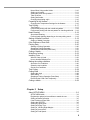 3
3
-
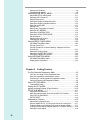 4
4
-
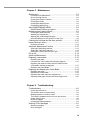 5
5
-
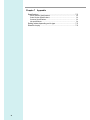 6
6
-
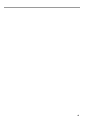 7
7
-
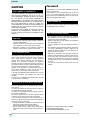 8
8
-
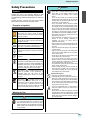 9
9
-
 10
10
-
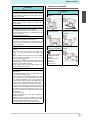 11
11
-
 12
12
-
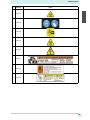 13
13
-
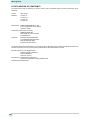 14
14
-
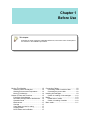 15
15
-
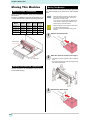 16
16
-
 17
17
-
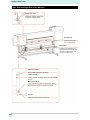 18
18
-
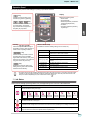 19
19
-
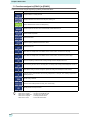 20
20
-
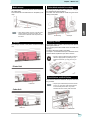 21
21
-
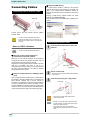 22
22
-
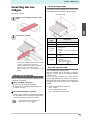 23
23
-
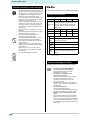 24
24
-
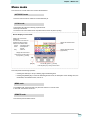 25
25
-
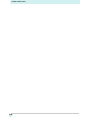 26
26
-
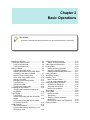 27
27
-
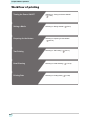 28
28
-
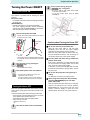 29
29
-
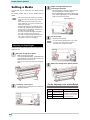 30
30
-
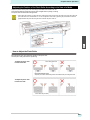 31
31
-
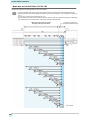 32
32
-
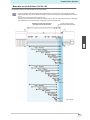 33
33
-
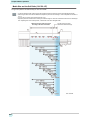 34
34
-
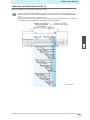 35
35
-
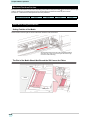 36
36
-
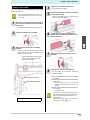 37
37
-
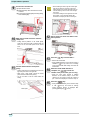 38
38
-
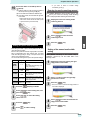 39
39
-
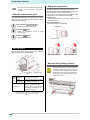 40
40
-
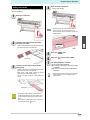 41
41
-
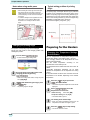 42
42
-
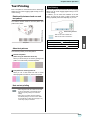 43
43
-
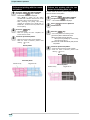 44
44
-
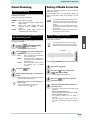 45
45
-
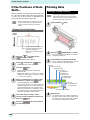 46
46
-
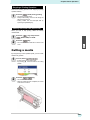 47
47
-
 48
48
-
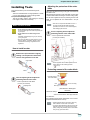 49
49
-
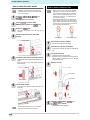 50
50
-
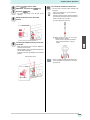 51
51
-
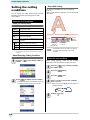 52
52
-
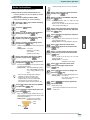 53
53
-
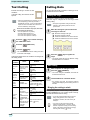 54
54
-
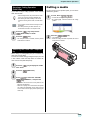 55
55
-
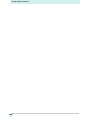 56
56
-
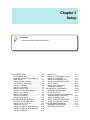 57
57
-
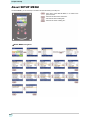 58
58
-
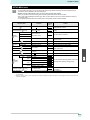 59
59
-
 60
60
-
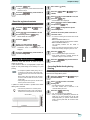 61
61
-
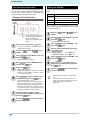 62
62
-
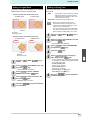 63
63
-
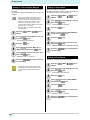 64
64
-
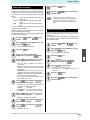 65
65
-
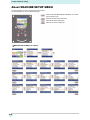 66
66
-
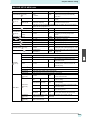 67
67
-
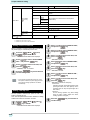 68
68
-
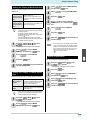 69
69
-
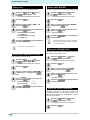 70
70
-
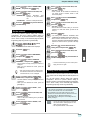 71
71
-
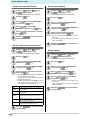 72
72
-
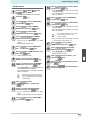 73
73
-
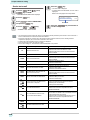 74
74
-
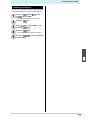 75
75
-
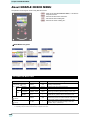 76
76
-
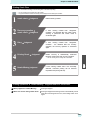 77
77
-
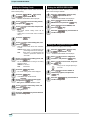 78
78
-
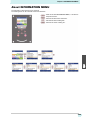 79
79
-
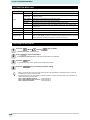 80
80
-
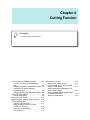 81
81
-
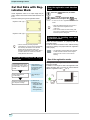 82
82
-
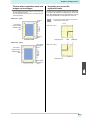 83
83
-
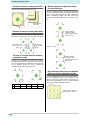 84
84
-
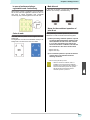 85
85
-
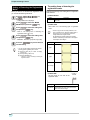 86
86
-
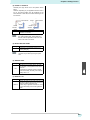 87
87
-
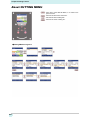 88
88
-
 89
89
-
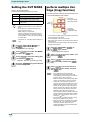 90
90
-
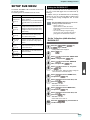 91
91
-
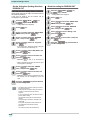 92
92
-
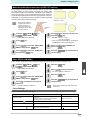 93
93
-
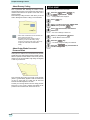 94
94
-
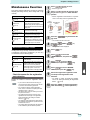 95
95
-
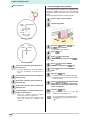 96
96
-
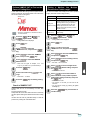 97
97
-
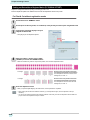 98
98
-
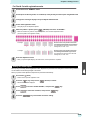 99
99
-
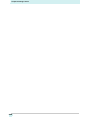 100
100
-
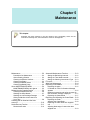 101
101
-
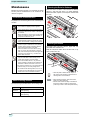 102
102
-
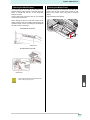 103
103
-
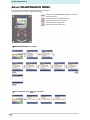 104
104
-
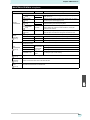 105
105
-
 106
106
-
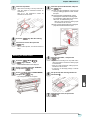 107
107
-
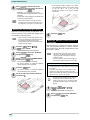 108
108
-
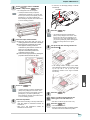 109
109
-
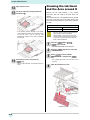 110
110
-
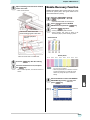 111
111
-
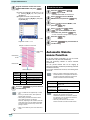 112
112
-
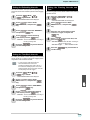 113
113
-
 114
114
-
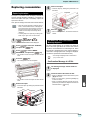 115
115
-
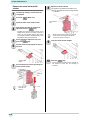 116
116
-
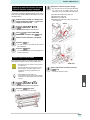 117
117
-
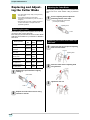 118
118
-
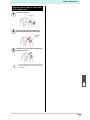 119
119
-
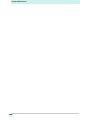 120
120
-
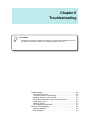 121
121
-
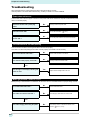 122
122
-
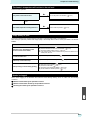 123
123
-
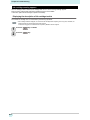 124
124
-
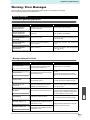 125
125
-
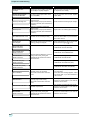 126
126
-
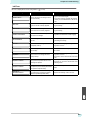 127
127
-
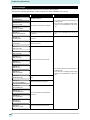 128
128
-
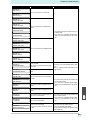 129
129
-
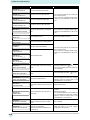 130
130
-
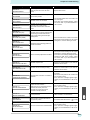 131
131
-
 132
132
-
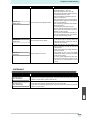 133
133
-
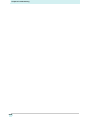 134
134
-
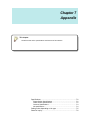 135
135
-
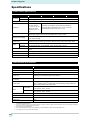 136
136
-
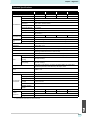 137
137
-
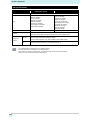 138
138
-
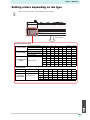 139
139
-
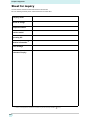 140
140
-
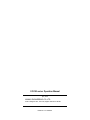 141
141
-
 142
142
MIMAKI CJV150-160 Operating instructions
- Category
- Print & Scan
- Type
- Operating instructions
- This manual is also suitable for
Ask a question and I''ll find the answer in the document
Finding information in a document is now easier with AI
Related papers
-
MIMAKI CJV150 Operating instructions
-
MIMAKI CJV150 Operating instructions
-
MIMAKI Tx500P-3200DS Operating instructions
-
MIMAKI TPC-1000 Operating instructions
-
MIMAKI TxF150-75 Operating instructions
-
MIMAKI JV150 Operating instructions
-
MIMAKI CJV150 Operating instructions
-
MIMAKI JV22 Operating instructions
-
MIMAKI CJV150 Operating instructions
-
MIMAKI JV150 Operating instructions
Other documents
-
Ricoh Pro L4130 Owner's manual
-
Ricoh L4130 User manual
-
Ricoh Pro L5130 Operating instructions
-
Ricoh Pro L4130 Owner's manual
-
TDS BN-20 Maintenance Manual
-
Luxor Level Up Pro 32 Operating instructions
-
Jonard FOR-3000 Operating instructions
-
Roland PNC-900 User manual
-
 Redsail C Series User manual
Redsail C Series User manual
-
Brother CM250 User manual