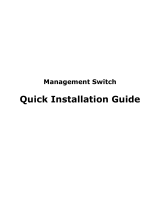ALL-SG8452M – User Manual
© ALLNET GmbH Computersysteme 2016 - Alle Rechte vorbehalten
Irrtum und Änderungen vorbehalten
4
4.4.2.1 Ping testing ....................................................................................................... 36
4.4.2.2 Tracert testing ................................................................................................... 37
4.4.2.3 Cable testing ..................................................................................................... 38
4.4.3 ACL .......................................................................................................... 39
4.5 MSTP ............................................................................................... 41
4.5.1 MSTP region .............................................................................................. 41
4.5.2 MSTP bridge .............................................................................................. 42
4.6 DHCP relay ........................................................................................ 45
4.6.1 DHCP relay ................................................................................................. 46
4.6.2 0ption82 .................................................................................................... 47
4.7 DHCP Server ...................................................................................... 48
4.7.1 DHCP Config .............................................................................................. 48
4.8 QoS .................................................................................................... 50
4.8.1 Remark ....................................................................................................... 50
4.8.2 Queue config ............................................................................................ 52
4.8.3 Mapping the queue .................................................................................. 53
4.8.3.1 Service class queue mapping ................................................................ 53
4.8.3.2 Differential service class mapping ................................................................... 54
4.8.3.3 Port to service class mapping ........................................................................... 55
4.9 Address table ................................................................................. 56
4.9.1 Mac add and delete .................................................................................. 57
4.9.2 Mac study and laging ............................................................................... 58
4.9.3 Mac address filtering ................................................................................ 59
4.10 Snmp config ................................................................................. 60
4.10.1 Snmp config ............................................................................................ 60
4.10.1.1 Snmp config .................................................................................................... 60
4.10.1.2 Community config .......................................................................................... 61
4.10.1.3 View config ..................................................................................................... 62
4.10.1.4 Group config ................................................................................................... 63
4.10.1.5 User config ...................................................................................................... 64
4.10.1.6 Trap .................................................................................................................. 65
4.10.2 Rmon config ............................................................................................ 66
4.10.2.1 Statistics group................................................................................................ 66
4.10.2.2 History group .................................................................................................. 68
4.10.2.3 Event group .................................................................................................... 69
4.10.2.4 Alarm group .................................................................................................... 70
4.11 LACP ................................................................................................ 71
4.12 SYSTEM ........................................................................................... 74
4.12.1 System config .......................................................................................... 74
4.12.1.1 System settings................................................................................................ 74
4.10.1.2 System restart ................................................................................................. 76
4.10.1.3 Password change ............................................................................................ 77
4.10.1.4 SSH login ......................................................................................................... 78
4.10.1.5 Telnet login................................................................................................... 79