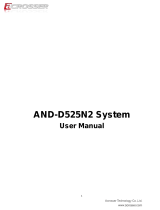Page is loading ...

KEMB-8100 & ATX-KLS0 Series
Standard / Extended Temperature Industrial-grade
Motherboard in ATX Form Factor with Intel
®
Sky lake /
Kaby Lake S-Series Processors
User’s Guide

II
KEMB-8100 & ATX-KLS0 Series User’s Manual
Contact Info: Quanmax Inc.
4F, No. 415, Ti-Ding Blvd. Sec. 2NeiHu District,
Taipei 114Taiwan
Tel: +886-2-2799-2789
Fax: +886-2-2799-7399
Visit our site at: www.quanmax.com
© 2016 Quanmax Inc. All rights reserved.
The information in this user’s guide is provided for reference only. Quanmax does not assume any
liability arising out of the application or use of the information or products described herein. This user’s
guide may contain or reference information and products protected by copyrights or patents and does
not convey any license under the patent rights of Quanmax, nor the rights of others.
Quanmax is a registered trademark of Quanmax. All trademarks, registered trademarks, and trade
names used in this user’s guide are the property of their respective owners. All rights reserved. This
user’s guide contains information proprietary to Quanmax. Customers may reprint and use this user’s
guide in other publications. Customers may alter this user’s guide and publish it only after they remove
the Quanmax name, cover, and logo.
Quanmax reserves the right to make changes without notice in product or component design as
warranted by evolution in user needs or progress in engineering or manufacturing technology.
Changes which affect the operation of the unit will be documented in the next revision of this user’s
guide.

Content
3
KEMB-8100 & ATX-KLS0 Series User’s Manual
Content
Content ....................................................................................................................... 3
Figures ....................................................................................................................... 5
Tables ......................................................................................................................... 6
Safety Instructions ...................................................................................................... 9
Before You Begin ......................................................................................... 9
When Working Inside a Computer ............................................................... 9
Preventing Electrostatic Discharge ............................................................ 10
Preface ..................................................................................................................... 12
How to Use This Guide .............................................................................. 12
Unpacking.................................................................................................. 12
Regulatory Compliance Statements .......................................................... 12
Warranty Policy ......................................................................................... 13
Maintaining Your Computer ....................................................................... 14
Chapter 1 Introduction ........................................................................................... 17
Overview ................................................................................................... 17
Product Specifications ............................................................................... 18
System Block Diagram .............................................................................. 19
Mechanical Dimensions ............................................................................. 20
Chapter 2 Hardware Settings ................................................................................ 21
Overview ................................................................................................... 21
Jumper Settings and Pin Definitions .......................................................... 22
Jumper Settings ...................................................................................... 23
Rear Panel Pin Assignments ................................................................... 26
Main Board Pin Assignments ................................................................... 29
Chapter 3 System Installation .................................................................................. 42
Expansion Interfaces ................................................................................. 42
Memory Module Installation ....................................................................... 42
Chapter 4 AMI BIOS Setup .................................................................................... 44
Overview ................................................................................................... 44
Main Menu ................................................................................................. 45
Advanced Menu......................................................................................... 46
Power Menu .............................................................................................. 59
Security Menu............................................................................................ 60
Boot Menu ................................................................................................. 61

Content
4
KEMB-8100 & ATX-KLS0 Series User’s Manual
Save & Exit Menu ...................................................................................... 62
Chapter 5 Driver Installation .................................................................................. 64
Appendix A DIO (Digital I/O) Sample Code ............................................................ 65
Appendix B WatchDog Timer Sample Code ............................................................. 68

Figures
5
KEMB-8100 & ATX-KLS0 Series User’s Manual
Figures
Figure 1 Block Diagram ............................................................................. 19
Figure 2 Mechanical Dimensions ............................................................... 20
Figure 3 Jumper Connector ....................................................................... 21
Figure 4 Jumper and Connector Locations ................................................ 22
Figure 5 Front Panel IO ............................................................................. 26
Figure 6 Spread apart the ejector tabs, align the DIMM with the socket and
push it straight down until the tabs pop up .......................................... 43

Tables
6
KEMB-8100 & ATX-KLS0 Series User’s Manual
Tables
Table 1 Product Specifications ................................................................... 19
Table 2 Jumper List .................................................................................... 23
Table 3 JP1 Pin-9 Selection for COM3 & COM4 ........................................ 23
Table 4 JP2 Keyboard Lock Selection ....................................................... 23
Table 5 JP3 mPCIE LED Indicator Jumper ................................................ 24
Table 6 JP4 Protected RTC Selection ........................................................ 24
Table 7 JP5 mPCIE / mSATA Selection for MPCIE2 (Q170 models only) .. 24
Table 8 JP6 ME F/W Selection ................................................................... 24
Table 9 JP7 AT / ATX Power Mode Selection ............................................. 24
Table 10 JP8 Clear ME Register ................................................................ 24
Table 11 JP9 mPCIE / mSATA Selection for MPCIE1 (Q170 models only) 24
Table 12 JP12 PCIE Configuration Setting for PEG1 (Q170 models only) . 25
Table 13 JP13 Terminator Selection for COM1 .......................................... 25
Table 14 JP14 Terminator Selection for COM2 .......................................... 25
Table 15 JP15 Pin-9 Selection for COM1 & COM2 .................................... 25
Table 16 Front Panel Connector List .......................................................... 26
Table 17 CN14 GbE LAN1 & USB3.0 Port-3, 4 Connector ........................ 26
Table 18 CN15 GbE LAN2 & USB3.0 Port-1, 2 Connector ........................ 26
Table 19 CN17 DVI-D Connector ............................................................... 27
Table 20 CN18 Line-Out & MIC-In Audio Jacks ......................................... 27
Table 21 CN19 PS/2 Keyboard & Mouse Mini-DIN Connector ................... 27
Table 22 CN20 Display Port Connector ..................................................... 27
Table 23 CN21 RS-232/422/485 COM1 Connector ................................... 28
Table 24 CN22 HDMI Port Connector ........................................................ 28
Table 25 Internal Connector List ................................................................ 29
Table 26 ATX1 2x12-Pin ATX Power Supply Wafer .................................... 30
Table 27 ATX2 2x4-Pin ATX Power Supply Wafer ...................................... 30
Table 28 CN1 Sata Express Header (Q170 models only) .......................... 30
Table 29 CN2 USB3.0 Port-5, 6 Box Header (Q170 models only) ............. 31
Table 30 CN3 RS-232 COM3 Pin Header .................................................. 31
Table 31 CN4 RS-232 COM4 Pin Header .................................................. 31
Table 32 CN5 RS-232 COM5 Pin Header .................................................. 32
Table 33 CN6 RS-232 COM6 Pin Header .................................................. 32
Table 34 CN7 USB2.0 Port-7, 8 Pin Header .............................................. 32

Tables
7
KEMB-8100 & ATX-KLS0 Series User’s Manual
Table 35 CN8 USB2.0 Port-11, 12 Pin Header (Q170 models only) .......... 32
Table 36 CN9 USB2.0 Port-9, 10 Pin Header ............................................ 33
Table 37 CN10 16-bit Digital Input / Output Pin Header ............................. 33
Table 38 CN12 RS-232/422/485 COM2 Pin Header .................................. 33
Table 39 CN13 VGA Debug port ................................................................ 33
Table 40 CN16 Front Panel Audio Pin Header ........................................... 34
Table 41 FAN1 System FAN Wafer ............................................................ 34
Table 42 FAN2 CPU FAN Wafer................................................................. 34
Table 43 FAN3 AUX FAN Wafer ................................................................. 34
Table 44 FP1 Front Panel Pin Header 1 .................................................... 34
Table 45 FP2 Front Panel Pin Header 2 .................................................... 34
Table 46 MPCIE1 Full Size mPCIE / mSATA Socket (H110 models only) .. 35
Table 47 MPCIE2 Half Size mPCIE / mSATA Socket (Q170 models only) . 36
Table 48 PCI1,2,3,4 32-bit, 33MHz PCI Slot 1,2,3,4 .................................. 37
Table 49 PCIE1,2 PCIEx4 Slot 1,2 ............................................................. 38
Table 50 PEG1 PCIE Express x16 Slot ...................................................... 39
Table 51 SATA1,2,3,4 Serial ATA Port-1,2,3,4 Connector .......................... 40
Table 52 SIM1 SIM Card Holder for MPCIE1 ............................................. 41
Table 53 BIOS Main Menu ......................................................................... 45
Table 54 Advanced Menu ........................................................................... 46
Table 55 Advanced Menu – Display Configuration ..................................... 47
Table 56 Advanced Menu – Super IO Configuration .................................. 48
Table 57 Advanced Menu –Super IO Configuration – Serial Port 1
Configuration ...................................................................................... 48
Table 58 Advanced Menu –Super IO Configuration – Serial Port 2
Configuration ...................................................................................... 49
Table 59 Advanced Menu –Super IO Configuration – Serial Port 3
Configuration ...................................................................................... 50
Table 60 Advanced Menu –Super IO Configuration – Serial Port 4
Configuration ...................................................................................... 51
Table 61 Advanced Menu –Super IO Configuration – Serial Port 5
Configuration ...................................................................................... 51
Table 62 Advanced Menu –Super IO Configuration – Serial Port 6
Configuration ...................................................................................... 52
Table 63 Advanced Menu –CPU Chipset Configuration ............................. 53
Table 64 Advanced Menu – SATA Configuration ........................................ 54
Table 65 Advanced Menu – USB Configuration ......................................... 55
Table 66 Advanced Menu – AMT Configuration (Q170 models only) ......... 55

Tables
8
KEMB-8100 & ATX-KLS0 Series User’s Manual
Table 67 Advanced Menu – TPM Configuration (Q170 models only) ......... 56
Table 68 Advanced Menu – DIO Configuration .......................................... 57
Table 69 Advanced Menu – H/W Monitor ................................................... 58
Table 70 Power Menu ................................................................................ 59
Table 71 Security Menu ............................................................................. 60
Table 72 Boot Menu ................................................................................... 61
Table 73 Save & Exit Menu ........................................................................ 62

Safety Instructions
9
KEMB-8100 & ATX-KLS0 Series User’s Manual
Safety Instructions
Before You Begin
Before handling the product, read the instructions and safety guidelines on the
following pages to prevent damage to the product and to ensure your own personal
safety. Refer to the “Advisories” section in the Preface for advisory conventions used
in this user’s guide, including the distinction between Warnings, Cautions, Important
Notes, and Notes.
Always use caution when handling/operating a computer. Only qualified,
experienced, authorized electronics service personnel should access the
interior of a computer. The power supplies produce high voltages and
energy hazards, which can cause bodily harm.
Use extreme caution when installing or removing components. Refer to the
installation instructions in this user’s guide for precautions and procedures.
If you have any questions, please contact Quanmax Post-Sales Technical
Support.
WARNING
High voltages are present inside the chassis when the unit’s power cord is
plugged into an electrical outlet. Turn off system power, turn off the power
supply, and then disconnect the power cord from its source before
removing the chassis cover. Turning off the system power switch does not
remove power to components.
When Working Inside a Computer
Before taking covers off a computer, perform the following steps:
1. Turn off the computer and any peripherals.
2. Disconnect the computer and peripherals from their power sources or
subsystems to prevent electric shock or system board damage. This does not
apply when hot swapping parts.

Safety Instructions
10
KEMB-8100 & ATX-KLS0 Series User’s Manual
3. Follow the guidelines provided in “Preventing Electrostatic Discharge” on the
following page.
4. Disconnect any telephone or telecommunications lines from the computer.
In addition, take note of these safety guidelines when appropriate:
To help avoid possible damage to system boards, wait five seconds after
turning off the computer before removing a component, removing a system
board, or disconnecting a peripheral device from the computer.
When you disconnect a cable, pull on its connector or on its strain-relief loop,
not on the cable itself. Some cables have a connector with locking tabs. If you
are disconnecting this type of cable, press in on the locking tabs before
disconnecting the cable. As you pull connectors apart, keep them evenly
aligned to avoid bending any connector pins. Also, before connecting a cable,
make sure both connectors are correctly oriented and aligned.
CAUTION
Do not attempt to service the system yourself except as explained in this
user’s guide. Follow installation and troubleshooting instructions closely.
Preventing Electrostatic Discharge
Static electricity can harm system boards. Perform service at an ESD workstation
and follow proper ESD procedure to reduce the risk of damage to components.
Quanmax strongly encourages you to follow proper ESD procedure, which can
include wrist straps and smocks, when servicing equipment.
You can also take the following steps to prevent damage from electrostatic
discharge (ESD):
When unpacking a static-sensitive component from its shipping carton, do not
remove the component’s antistatic packing material until you are ready to install
the component in a computer. Just before unwrapping the antistatic packaging,
be sure you are at an ESD workstation or grounded. This will discharge any
static electricity that may have built up in your body.

Safety Instructions
11
KEMB-8100 & ATX-KLS0 Series User’s Manual
When transporting a sensitive component, first place it in an antistatic container
or packaging.
Handle all sensitive components at an ESD workstation. If possible, use
antistatic floor pads and workbench pads.
Handle components and boards with care. Don’t touch the components or
contacts on a board. Hold a board by its edges or by its metal mounting bracket.
Do not handle or store system boards near strong electrostatic, electromagnetic,
magnetic, or radioactive fields.

Preface
12
KEMB-8100 & ATX-KLS0 Series User’s Manual
Preface
How to Use This Guide
This guide is designed to be used as step-by-step instructions for installation, and as
a reference for operation, troubleshooting, and upgrades.
NOTE
Driver downloads and additional information are available under
Downloads on our web site: www.quanmax.com.
Unpacking
When unpacking, follow these steps:
1. After opening the box, save it and the packing material for possible future
shipment.
2. Remove all items from the box. If any items listed on the purchase order
are missing, notify Quanmax customer service immediately.
3. Inspect the product for damage. If there is damage, notify Quanmax
customer service immediately. Refer to “Warranty Policy” for the return
procedure.
Regulatory Compliance Statements
This section provides the FCC compliance statement for Class A devices.
FCC Compliance Statement for Class A Devices
The product(s) described in this user’s guide has been tested and found to comply
with the limits for a Class A digital device, pursuant to Part 15 of the FCC Rules.
These limits are designed to provide reasonable protection against harmful
interference when the equipment is operated in a commercial environment. This
equipment generates, uses, and can radiate radio frequency energy and, if not
installed and used in accordance with the user’s guide, may cause harmful
interference to radio communications. Operation of this equipment in a residential

Preface
13
KEMB-8100 & ATX-KLS0 Series User’s Manual
area (domestic environment) is likely to cause harmful interference, in which case
the user will be required to correct the interference (take adequate measures) at
their own expense.
Changes or modifications not expressly approved by Quanmax could void the user's
authority to operate the equipment.
NOTE
The assembler of a personal computer system may be required to test
the system and/or make necessary modifications if a system is found to
cause harmful interference or to be noncompliant with the appropriate
standards for its intended use.
Warranty Policy
Limited Warranty
Quanmax Inc.’s detailed Limited Warranty policy can be found under Support at
www.quanmax.com. Please consult your distributor for warranty verification.
The limited warranty is void if the product has been subjected to alteration, neglect,
misuse, or abuse; if any repairs have been attempted by anyone other than
Quanmax or its authorized agent; or if the failure is caused by accident, acts of God,
or other causes beyond the control of Quanmax or the manufacturer. Neglect,
misuse, and abuse shall include any installation, operation, or maintenance of the
product other than in accordance with the user’s guide.
No agent, dealer, distributor, service company, or other party is authorized to change,
modify, or extend the terms of this Limited Warranty in any manner whatsoever.
Quanmax reserves the right to make changes or improvements in any product
without incurring any obligation to similarly alter products previously purchased.
Return Procedure
For any Limited Warranty return, please contact Support at www.quanmax.com and
login to obtain a Return Material Authorization (RMA) Number. If you do not have an
account, send an email to support@quanmax.com to apply for one.
All product(s) returned to Quanmax for service or credit must be accompanied by a
Return Material Authorization (RMA) Number. Freight on all returned items must be
prepaid by the customer who is responsible for any loss or damage caused by
common carrier in transit. Returns for Warranty must include a Failure Report for
each unit, by serial number(s), as well as a copy of the original invoice showing the

Preface
14
KEMB-8100 & ATX-KLS0 Series User’s Manual
date of purchase.
To reduce risk of damage, returns of product must be in a Quanmax shipping
container. If the original container has been lost or damaged, new shipping
containers may be obtained from Quanmax Customer Service at a nominal cost.
Quanmax owns all parts removed from repaired products. Quanmax uses new and
reconditioned parts made by various manufacturers in performing warranty repairs
and building replacement products. If Quanmax repairs or replaces a product, its
warranty term is not extended.
Shipments not in compliance with this Limited Warranty Return Policy will not be
accepted by Quanmax.
Limitation of Liability
In no event shall Quanmax be liable for any defect in hardware, software, loss, or
inadequacy of data of any kind, or for any direct, indirect, incidental, or
consequential damages in connection with or arising out of the performance or use
of any product furnished hereunder. Quanmax’s liability shall in no event exceed the
purchase price of the product purchased hereunder. The foregoing limitation of
liability shall be equally applicable to any service provided by Quanmax or its
authorized agent.
Maintaining Your Computer
Environmental Factors
Temperature
The ambient temperature within an enclosure may be greater than room
ambient temperature. Installation in an enclosure should be such that the
amount of air flow required for safe operation is not compromised.
Consideration should be given to the maximum rated ambient temperature.
Overheating can cause a variety of problems, including premature aging and
failure of chips or mechanical failure of devices.
If the system has been exposed to abnormally cold temperatures, allow a
two-hour warm-up period to bring it up to normal operating temperature before
turning it on. Failure to do so may cause damage to internal components,
particularly the hard disk drive.
Humidity
High-humidity can cause moisture to enter and accumulate in the system. This
moisture can cause corrosion of internal components and degrade such

Preface
15
KEMB-8100 & ATX-KLS0 Series User’s Manual
properties as electrical resistance and thermal conductivity. Extreme moisture
buildup inside the system can result in electrical shorts, which can cause
serious damage to the system.
Buildings in which climate is controlled usually maintain an acceptable level of
humidity for system equipment. However, if a system is located in an unusually
humid location, a dehumidifier can be used to maintain the humidity within an
acceptable range. Refer to the “Specifications” section of this user’s guide for
the operating and storage humidity specifications.
Altitude
Operating a system at a high altitude (low pressure) reduces the efficiency of
the cooling fans to cool the system. This can cause electrical problems related
to arcing and corona effects. This condition can also cause sealed components
with internal pressure, such as electrolytic capacitors, to fail or perform at
reduced efficiency.
Power Protection
The greatest threats to a system’s supply of power are power loss, power spikes,
and power surges caused by electrical storms, which interrupt system operation
and/or damage system components. To protect your system, always properly
ground power cables and one of the following devices.
Surge Protector
Surge protectors are available in a variety of types and usually provide a level
of protection proportional with the cost of the device. Surge protectors prevent
voltage spikes from entering a system through the AC power cord. Surge
protectors, however, do not offer protection against brownouts, which occur
when the voltage drops more than 20 percent below the normal AC line voltage
level.
Line Conditioner
Line conditioners go beyond the over voltage protection of surge protectors.
Line conditioners keep a system’s AC power source voltage at a fairly constant
level and, therefore, can handle brownouts. Because of this added protection,
line conditioners cost more than surge protectors. However, line conditioners
cannot protect against a complete loss of power.

Preface
16
KEMB-8100 & ATX-KLS0 Series User’s Manual
Uninterruptible Power Supply
Uninterruptible power supply (UPS) systems offer the most complete protection
against variations on power because they use battery power to keep the server
running when AC power is lost. The battery is charged by the AC power while it
is available, so when AC power is lost, the battery can provide power to the
system for a limited amount of time, depending on the UPS system.
UPS systems range in price from a few hundred dollars to several thousand
dollars, with the more expensive unit s allowing you to run larger systems for a
longer period of time when AC power is lost. UPS systems that provide only 5
minutes of battery power let you conduct an orderly shutdown of the system,
but are not intended to provide continued operation. Surge protectors should be
used with all UPS systems, and the UPS system should be Underwriters
Laboratories (UL) safety approved.

Chapter 1
17
KEMB-8100 & ATX-KLS0 Series User’s Manual
Chapter 1
Introduction
Overview
The KEMB-8100 and ATX-KLS0 Series is a standard / extended temperature ATX
form factor industrial motherboard equipped with Intel® Skylake and Kaby Lake
S-Series Processors respectively. It has a variety of I/O ports and expansion slots for
peripheral applications and expansion, including 4x DDR4 UDIMM, 1x VGA, 1x DVI-D,
1x DP, 1x HDMI, 2x GbE, 4x SATA, 4/6x USB3.0, 4/6x USB2.0, 6x COM, 16-bit DIO,
2x PS/2, 4x PCI, 1x PCIex16, 2x PCIex1 or 2x PCIex4/PCIex2/PCIex1 and 1x mPCIe
or 2x mPCIe/mSATA.
Checklist
Driver/ Manual CD
Quick Installation Guide
KEMB-8000 / ATX-KLS0 Series main board
Rear I/O Shield
Features
Intel® Skylake / Kaby Lake S-Series Processors
Intel® H110 / Q170 Chipset
4x DDR3 UDIMM Socket
1x VGA, 1x DVI-D, 1x DP, 1x HDMI for display output
2x GbE LAN for Ethernet
Up to 6x USB3.0, up to 6x USB2.0, 6x COM, 16-bit DIO, 2x PS/2 for peripherals
4x SATA, up to 2x mSATA for storage
RAID support (Q170 models only)
Up to 2x mPCIe, 4x PCI, 1x PCIex16, 2x PCIex1 or 2x PCIex4/PCIex2/PCIex1
Extended temperature model available: -20°C ~ 70°C

Chapter 1
18
KEMB-8100 & ATX-KLS0 Series User’s Manual
Product Specifications
Model Name
KEMB-8100 Series
ATX-KLS0 Series
Form Factor
ATX
PCB Size
304.8 x 244 mm / 12" x 9.6"
Processor Intel® Skylake S-Series Processors Intel® Kaby Lake S-Series Processors
Chipset
Intel® H110 Express Chipset
Intel® Q170 Express Chipset
Memory
4x DDR4 UDIMM Socket
Features
Display supported
1x DVI-D (on rear)
1x DP (on rear)
1x HDMI (on rear)
1x VGA
Audio supported
1x Line-Out (on rear)
1x Mic-In (on rear)
1x header for front Audio
LAN supported
2x GbE RJ-45 Connector (1x Intel® I219-LM & 1x Intel® I210-AT)
USB supported
4x USB3.0 (Type-A on rear, H110 models)
6x USB3.0 (4x Type-A on rear, Q170 models)
4x USB2.0 (Type-A on rear, H110 models)
6x USB2.0 (Type-A on rear, Q170 models)
Storage supported
4x SATA Connector (w/ RAID support for Q170 models only)
2x mSATA Socket (mixed with mPCIe, 1x full size, 1x half size, Q170
models only)
Extension supported
4x PCI, 32-bit/33MHz
1x PCIex16
2x PCIex1 (H110 models)
2x PCIex4 / PCIex2 / PCIex1 (Q170 models)
1x mPCIe (full size, H110 models)
2x mPCIE/mSATA (1x full size, 1x half size, Q170 models)
1x SIM card holder
Super I/O supported
6x COM (COM1~2 with RS-232/422/485, COM1 on rear)
TPM supported
TPM support (Q170 models)
Infineon SLB 9660 TPM 1.2 for Skylake models
Infineon SLB 9665 TPM 2.0 for Kaby Lake models
Digital I/O supported
16-bit DIO
BIOS
AMI uEFI BIOS
1x 128Mb SPI flash memory onboard
Hardware Monitor
Input & Core Voltages monitoring
CPU & System Temperatures monitoring
Watchdog Programable WDT to generate System reset event

Chapter 1
19
KEMB-8100 & ATX-KLS0 Series User’s Manual
Real Time Clock Chipset integrated RTC
Power
One 2x12-pin, pitch 4.2mm Wafer ATX power DC input
One 2x4-pin, pitch 4.2mm Wafer for CPU Core power supply
Operation Temp.
0ºC ~ 60ºC / 32ºF ~ 140ºF (Standard)
-20ºC ~ 70ºC / -4ºF ~ 158ºF (Standard)
Certifications CE, FCC Class A
Table 1 Product Specifications
System Block Diagram
Figure 1 Block Diagram

Chapter 1
20
KEMB-8100 & ATX-KLS0 Series User’s Manual
Mechanical Dimensions
Figure 2 Mechanical Dimensions
/