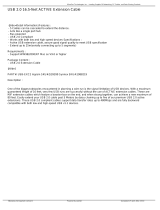Page is loading ...

GM831-CSF
A-618-M-2050
Gaming Computing System
User’s Manual

2User's Manual | GM831-CSF
Copyright
This publication contains information that is protected by copyright. No part of it may be re-
produced in any form or by any means or used to make any transformation/adaptation without
the prior written permission from the copyright holders.
This publication is provided for informational purposes only. The manufacturer makes no
representations or warranties with respect to the contents or use of this manual and specifi-
cally disclaims any express or implied warranties of merchantability or fitness for any particular
purpose. The user will assume the entire risk of the use or the results of the use of this docu-
ment. Further, the manufacturer reserves the right to revise this publication and make changes
to its contents at any time, without obligation to notify any person or entity of such revisions
or changes.
Changes after the publication’s first release will be based on the product’s revision. The website
will always provide the most updated information.
© 2020. All Rights Reserved.
Trademarks
Product names or trademarks appearing in this manual are for identification purpose only and
are the properties of the respective owners.
FCC and DOC Statement on Class A
This equipment has been tested and found to comply with the limits for a Class B digital
device, pursuant to Part 15 of the FCC rules. These limits are designed to provide reason-
able protection against harmful interference when the equipment is operated in a residential
installation. This equipment generates, uses and can radiate radio frequency energy and, if not
installed and used in accordance with the instruction manual, may cause harmful interference
to radio communications. However, there is no guarantee that interference will not occur in a
particular installation. If this equipment does cause harmful interference to radio or television
reception, which can be determined by turning the equipment off and on, the user is encour-
aged to try to correct the interference by one or more of the following measures:
• Reorient or relocate the receiving antenna.
• Increase the separation between the equipment and the receiver.
• Connect the equipment into an outlet on a circuit different from that to which the receiver
is connected.
• Consult the dealer or an experienced radio TV technician for help.
Notice:
1. The changes or modifications not expressly approved by the party responsible for compli-
ance could void the user’s authority to operate the equipment.
2. Shielded interface cables must be used in order to comply with the emission limits.

3User's Manual | GM831-CSF
Table of Contents
Warranty ................................................. 4
Safety Precautions ................................... 5
Chapter 1 - Introduction ........................... 6
Overview .................................................................................6
Key Features ...........................................................................6
Gaming Section Features .......................................................... 6
Specifications ...........................................................................7
Getting to Know the GM831-CSF ..............................................9
Mechanical Dimensions ..........................................................10
Chassis Dimension (without Power Supply) ............................. 10
Mechanical Dimensions ..........................................................11
Chassis Dimension (with Power Supply) .................................. 11
Chapter 2 - Getting Started ...................... 12
Chapter 3 - Installing Devices ................... 13
Chapter 4 - Gaming I/O Board ................. 15
Gaming I/O Board - GM901 ....................................................15
FPGA .....................................................................................16
MCU ......................................................................................16
Chapter 5 - Jumper Settings ..................... 17
Clear CMOS Data ................................................................... 17
Mini PCIe/mSATA Signal Select ...............................................17
COM1/COM2 RS232/422/485 Select ........................................ 18
COM1/COM2 RS232 Power Select ........................................... 19
PS/2 Power Select..................................................................20
USB Power Select ..................................................................20
Chapter 6 - Ports and Connectors ............. 21
Overview ............................................................................... 21
PS/2 Keyboard/Mouse Port ..................................................... 21
COM (Serial) Ports .................................................................22
Graphics Interfaces ................................................................23
RJ45 LAN Ports ......................................................................24
Audio ................................................................................... 24
USB Ports ..............................................................................25
SATA (Serial ATA) Connectors ................................................. 26
Digital I/O Connector .............................................................26
Cooling Fan Connectors ..........................................................27
Power Connectors .................................................................. 27
Chassis Intrusion Connector ..................................................28
Front Panel Connector ............................................................28
LAN LED Connector ................................................................ 29
S/PDIF Connector ..................................................................29
SMBus Connector .................................................................30
Standby Power LED ...............................................................30
LPC Connector ....................................................................... 31
External COM Port Module ......................................................31
Battery .................................................................................. 33
Chapter 7 - Mounting ............................... 34
Chapter 8 - BIOS Setup ........................... 35
Chapter 9 - RAID ..................................... 56
Chapter 10 - Intel AMT Settings ............... 58
Chapter 11 - Supported Software ............. 72

4User's Manual | GM831-CSF
Static Electricity Precautions
It is easy to inadvertently damage your PC, system board, components or devices even before
installing them in your system unit. Static electrical discharge can damage computer compo-
nents without causing any signs of physical damage. You must take extra care in handling
them to ensure against electrostatic build-up.
1. To prevent electrostatic build-up, leave the system board in its anti-static bag until you are
ready to install it.
2. Wear an antistatic wrist strap.
3. Do all preparation work on a static-free surface.
4. Hold the device only by its edges. Be careful not to touch any of the components, contacts
or connections.
5. Avoid touching the pins or contacts on all modules and connectors. Hold modules or con
nectors by their ends.
Safety Measures
To avoid damage to the system:
• Use the correct DC input voltage range.
To reduce the risk of electric shock:
• Unplug the power cord before removing the system chassis cover for installation or servic-
ing. After installation or servicing, cover the system chassis before plugging the power cord.
Battery:
• Danger of explosion if battery incorrectly replaced.
• Replace only with the same or equivalent type recommend by the manufacturer.
• Dispose of used batteries according to local ordinance.
About this Manual
An electronic file of this manual can be obtained from the DFI website at www.dfi.com. To
download the user’s manual from our website, please go to Support > Download Center. On
the Download Center page, select your product or type the model name and click "Search" to
nd all technical documents including the user's manual for a specic product.
Warranty
1. Warranty does not cover damages or failures that arises from misuse of the product, in-
ability to use the product, unauthorized replacement or alteration of components and
product specifications.
2. The warranty is void if the product has been subjected to physical abuse, improper instal-
lation, modification, accidents or unauthorized repair of the product.
3. Unless otherwise instructed in this user’s manual, the user may not, under any circum-
stances, attempt to perform service, adjustments or repairs on the product, whether in or
out of warranty. It must be returned to the purchase point, factory or authorized service
agency for all such work.
4. We will not be liable for any indirect, special, incidental or consequential damages to the
product that has been modified or altered.
Important:
Electrostatic discharge (ESD) can damage your processor, disk drive and other com-
ponents. Perform the upgrade instruction procedures described at an ESD worksta-
tion only. If such a station is not available, you can provide some ESD protection by
wearing an antistatic wrist strap and attaching it to a metal part of the system chas-
sis. If a wrist strap is unavailable, establish and maintain contact with the system
chassis throughout any procedures requiring ESD protection.

5User's Manual | GM831-CSF
About the Package
The package contains the following items. If any of these items are missing or damaged,
please contact your dealer or sales representative for assistance.
• GM831-CSF system unit
• Power Supply (PSU)
• CD disk includes
- Manual
- Drivers
• Quick Installation Guide
The board and accessories in the package may not come similar to the information listed
above. This may differ in accordance to the sales region or models in which it was sold. For
more information about the standard package in your region, please contact your dealer or
sales representative.
Before Using the System
Before powering-on the system, prepare the basic system components.
If you are installing the system for the first time, you will need at least one of the following
internal components.
• Storage devices such as SATA HDD or M.2 modules.
You will also need external system peripherals, which will normally include at least a keyboard,
a mouse and a video display.
Safety Precautions
• Keep this system away from humidity.
• Place the system on a stable surface. Dropping it or letting it fall may cause damage.
• The openings on the system are for air ventilation to protect the system from overheating.
DO NOT COVER THE OPENINGS.
• Place the power cord in such a way that it will not be stepped on. Do not place anything on
top of the power cord. Use a power cord that has been approved for use with the system
and that it matches the voltage and current marked on the system’s electrical range label.
• If the system will not be used for a long time, disconnect it from the power source to avoid
damage by transient overvoltage.
• If one of the following occurs, consult a service personnel:
- The power cord or plug is damaged.
- Liquid has penetrated the system.
- The system has been exposed to moisture.
- The system is not working properly.
- The system dropped or is damaged.
- The system has obvious signs of breakage.
• The unit uses a three-wire ground cable which is equipped with a third pin to ground the
unit and prevent electric shock. Do not defeat the purpose of this pin. If your outlet does
not support this kind of plug, contact your electrician to replace the outlet.
• Disconnect the system from the DC outlet before cleaning. Use a damp cloth. Do not use
liquid or spray detergents for cleaning.

6User's Manual | GM831-CSF
Chapter 1
Introduction
Chapter 1 - Introduction
Chapter 1
Overview
Key Features
Model Name GM831-CSF
Processor 9th/8th Generation Intel® Core™ LGA 1151 Socket Processors
Audio Realtek ALC888
LAN Two RJ45 LAN ports
COM COM1 : RS-232/422/485 DB9 (RS-232 w/ power)
COM3: RS-232
COM4: RS-232
Display
One HDMI
One DVI-I (DVI-D signal)
One DP++
USB Two USB 3.1 Gen 2
Two USB 3.1 Gen 1
Six USB 2.0
Front View
Front View
(with Power Supply)
Gaming Section Features
Card Name GM901
Intrusion
Detection
6 x Intrusion Dections (one is already applied to PC BOX)
Operates with and without AC power
Logs Date/ Time of latest 64 events
5 Years data retention during AC o
NVRAM Supports up to 16Mbyte
Coin Battery backup to Retain Data for 5 years during AC off
Support Battery voltage monitoring & Warning
DI/DO 32-bit Digital Input/OC Output

7User's Manual | GM831-CSF
Chapter 1
Introduction
System Processor 9th/8th Generation Intel® Core™ LGA 1151 Socket Processors:
Intel® Core™ i5-9500E (6 Cores, 9M Cache, up to 4.2 GHz);
65W
Intel® Core™ i5-9500TE (6 Cores, 9M Cache, up to 3.6 GHz);
35W
Intel® Core™ i3-9100E (4 Cores, 6M Cache, 3.7 GHz); 65W
Intel® Core™ i3-9100TE (4 Cores, 6M Cache, to 3.2 GHz);
35W
Intel® Core™ i7-8700 (6 Cores, 12M Cache, up to 4.6 GHz);
65W
Intel® Core™ i7-8700T (6 Cores, 12M Cache, up to 4.0 GHz);
35W
Intel® Core™ i5-8500 (6 Cores, 9M Cache, up to 4.1 GHz);
65W
Intel® Core™ i5-8500T (6 Cores, 9M Cache, up to 3.5 GHz);
35W
Intel® Core™ i3-8100 (4 Cores, 6M Cache, 3.6 GHz); 65W
Intel® Core™ i3-8100T (4 Cores, 6M Cache, to 3.1 GHz); 35W
Intel® Pentium® G5400 (2 Cores, 4M Cache, 3.7 GHz); 58W
Intel® Pentium® G5400T (2 Cores, 4M Cache, 3.1 GHz); 35W
Intel® Celeron® G4900 (2 Cores, 2M Cache, 3.1 GHz); 54W
Intel® Celeron® G4900T (2 Cores, 2M Cache, 2.9 GHz); 35W
Chipset Intel® Q370/H310 Chipset
Memory Four 288-pin DIMM up to 64GB
Dual Channel DDR4 2400/2666 MHz
BIOS Insyde or AMI UEFI (Supports hash and public key validation)
Graphics Controller Intel® HD Gen 9 Graphics
Feature OpenGL 5.0, DirectX 12, OpenCL 2.1
HW Decode: AVC/H.264, MPEG2, VC1/WMV9, JPEG/MJPEG,
HEVC/H265, VP8, VP9
HW Encode: MPEG2, AVC/H264, JPEG, HEVC/H265, VP8, VP9
Display 1 x HDMI
1 x DVI-I (DVI-D signal)
1 x DP++
HDMI 2.0a: resolution up to 4096x2160 @ 60Hz
DVI-D: resolution up to 1920x1200 @ 60Hz
DP++: resolution up to 4096x2106 @ 60Hz
Triple
Displays
DVI-D + HDMI + DP++
Storage Interface 5 x SATA 3.0
1 x 2.5” SSD Bay
Expansion Interface 1 x PCIe x16 (Gen 3)
2 x PCIe x4 (Gen 3)
1 x mini PCIe (PCIe/mSATA/USB2.0)
1 x M.2 2242/2260/2280 M key (PCIe
Gen3 x4 NVMe)
Support AMD E9260 Graphic card 180(L)
x115(H)mm; up to 75W
Specications
Audio Audio Codec Realtek ALC888
Ethernet Controller 1x Intel i219LM PCIe (10/100/1000Mbps) with iAMT 12.0 (only
Core i7/ i5 supports iAMT)
1x Intel I211at PCIe (10/100/1000 Mbps)
LED Indicators 1 x Power LED
1 x HDD LED
I/O Ethernet 2 x GbE (RJ-45)
Serial COM1 : RS-232/422/485 DB9 (RS-232 w/ power)
COM3: RS-232
COM4: RS-232
USB 2 x USB 3.1 Gen 2
2 x USB 3.1 Gen 1
6 x USB 2.0
Display 1 x HDMI
1 x DVI-I (DVI-D signal)
1 x DP++
Audio 1x Line-out
1x Line-in (colay,opt. by request, MOQ required)
1xMic-in
PS/S 1x PS/2 (mini-DIN-6)
Gaming Intrusion
Detection
7 x Intrusion Dections (one is already applied to PC BOX)
Operates with and without AC power
Logs Date/Time of latest 64 events
5 Years data retention during AC o
NVRAM Supports up to 16Mbyte
Coin Battery backup to Retain Data for 5 years during AC o
Support Battery voltage monitoring & Warning
DI/DO 32-bit Digital Input
32-bit OC output (29-bit x 500mA, disconnect detection for up
to 8 meters; 3-bit x 3A)
Watchdog
Timer
Output &
Interval
System Reset, Programmable via Software from 1 to 255
Seconds
Security TPM Inneon TPM 1.2/ 2.0 (Available upon request, MOQ required)
Power Type Flex-ATX 250W (optional )
Connector 12V DC-in , 24-pin ATX power
OS &
Software
Support
OS Support Windows 10(64bit)
Ubuntu 18.04 LTS 64bit
Software Supplied with gaming function SDK
Environment Operating
Temperature
0~45°C
Storage
Temperature
-20~85°C
Relative
Humidity
5%~90%

8User's Manual | GM831-CSF
Chapter 1
Introduction
Mechanism Mounting Wall Mount
Dimensions
(W x H x D)
275x146.3x296.43mm (without PSU & mounting kits)
365x145.3x296.43mm (with PSU & without mounting kits)
Weight TBD
Standards
and
certicates
Shock Operation:
IEC 60068-2-64 Test Fh: Vibration board-band random test
Half-sine, 3G @ 11ms, 18 Shock ±X, ±Y, ±Z (each axis 3
times)
Non-Operation:
IEC 60068-2-27 Test Ea: Shock test
Half-sine, 5G @ 11ms, 18 Shock ±X, ±Y, ±Z (each axis 3
times)
Vibration Operation:
IEC 60068-2-64 Test Fh: Vibration Board-Band Random Test
Random,1Grms @ 5~500 Hz, 30min.
Non-Operation:
IEC 60068-2-6 Test Fc: Vibration Sinusoidal Test
Sweep sine, 2Grms @ 10~500Hz, 30min
Certications CE, FCC class A

9User's Manual | GM831-CSF
Chapter 1
Introduction
Getting to Know the GM831-CSF
Chapter 1
Front View
DVI-I (DVI-D Signal) Port
The DVI-I port is used to connect a LCD monitor. This port supports DVI-D signal only.
Connect the display device’s cable connector to the DVI-I port. After plugging the cable
connector into the port, gently tighten the cable screws to hold the connector in place.
COM ports
COM1 (DB-9): connects RS232/RS422/RS485 devices.
COM3: connects RS232 devices.
COM4: connects RS232 devices.
USB 2.0 & 3.1 Ports
6 USB 2.0 ports, 2 USB 3.1 Gen 1 ports and 2 USB 3.1 Gen 2 ports.
PS/2 KB/Mouse
Connects a PS/2 keyboard and mouse.
HDMI
Connects the HDMI connector of an LCD monitor.
DP++ Port
Connects the DisplayPort of an LCD monitor.
RJ45 LAN Ports
Connect the system to a local area network.
Line-out
Connects an external speaker.
Mic-in
Connects an external microphone.
Expansion slots
Provides PCIe or PCI expansion connectivity.
Gaming Section - GM901
The system that are from GM901.
Digital Input/Output
Provides 8-bit digital input/output.
Instrusion Switch x6
Provides 6 via 2x4 micro-fit connector.
NVRAM
NVRAM has longer lifecyle of data-stored due to the SRAM+ battery on FPGA.
COM 3~4
DIO
USB 2.0
HDMI
DVI-D
COM 1
LAN
DP++
PS/2, KB/
MS
USB 3.1
Gen 1
Intrusion Switch
x 6
Mic-in
Line-out
Expansion
Slots
USB 3.1
Gen 2

10User's Manual | GM831-CSF
Chapter 1
Introduction
312.00
275.00
2.00
301.00
17.00
80.00
120.00
160.00
210.00
250.00
285.00
296.43
140.00
146.30
Right View
Back View
Left View
Front View
Mechanical Dimensions
Chassis Dimension (without Power Supply)
Top View

11User's Manual | GM831-CSF
Chapter 1
Introduction
Mechanical Dimensions
Chassis Dimension (with Power Supply)
325.00
275.00
285.00
296.43
351.00
362.00
140.00
144.00
112.40
118.70
Front View
Left View Right View
Top View
Back View

12User's Manual | GM831-CSF
Chapter 2
Getting Started
Preparing the System
Before you start using the system, you might need the following items:
• Power Supply (PSU)
Installing Device
The following devices should be installed in the system.
• Power Supply (PSU)
Configuring the BIOS
To get you started, you may need to change configurations such as the date, time and the
priority of boot devices.
1. Power on the system.
2. After the memory test, the message “Press DEL to run setup” will appear on the screen.
Press the Delete key to enter the BIOS setup utility.
Installing a Operating System
Please refer to your operating system manual for instructions on installing an operating sys-
tem.
Installing the Drivers
The system comes with a software package including drivers. These drivers must be installed
to provide the best system performance. Refer to the Supported Software Chapter for instruc-
tions on installing drivers.
Chapter 2 - Getting Started

13
13User's Manual | GM831-CSF
Chapter 3
Installing Device
Chapter 3 - Installing Devices
Removing the Chassis Cover
Please observe the following guidelines before opening the chassis cover:
1.
2. Disconnect all power cords and cables.
3. The mounting screw on the rear side of the system compartment is used to secure the cover
to the chassis. Remove this screw and put it in a safe place for later use.
4.U se the key (push it down slightly and turn it counterclockwise) to unlock the system com-
partment cover.
5. Slide the cover backward to open the chassis cover.
Installing a 2.5" SATA Drive
Mounting screws (step screws)
The system can accommodate one 2.5” HDDs.
1. To install a 2.5" HDD, use the 2.5" HDD bracket as shown below. Align the mounting holes
on t he S ATA drive w ith the mounting holes on t he HDD b racket a nd use t he m ounting
screws provided in the drive bay kit to secure the drive in place.
SATA drive
HDD bracket
Mounting screw
2. Place t he HDD b racket w ith the installed SATA drives back i nto the chassis and use t he
provided m ounting screws t o attach t he HDD b racket t o the drive b ay. Use the provided
mounting screws to attach the HDD bracket to the drive bay.
Mounting Screws
Mounting Screw
Chapter 3 - Installing Devices
SATA Drive
Mounting
screw
HDD Bracket

14
14User's Manual | GM831-CSF
Chapter 3
Installing Device
3. Connect the SATA data cable to the SATA drive.
SATA power/data cable
SATA connector
Connecting the PSU
The PSU is an optional item of GM831-CSF for the power supply solution. The instruction below is
to demonstrate the process to connect the PSU to GM831-CSF.
1.
2. Disconnect all power cords and cables.
3. Remove the
label)
4. Put all the cables from the PSU into GM831-CSF through the hole.
5.
6.
7.

15User's Manual | GM831-CSF
Chapter 4
Gaming I/O Board
Chapter 4 - Gaming I/O Board
PCIe x1
Door 1 ~6
Door 7
Door 8
COM 1
PCIe x1
PCIe x1
DO17~32
DO1~16DI17~32DI1~16
Gaming I/O Board - GM901
EXPANSION CONNECTOR 2 PCIe x1
INTERFACE 1
INTERFACE 2 (optional)
PCIe x1 gold nger
PCIe connector (36 pin)
SECURITY Security-ROM
Intrusion detection (8 doors)
VOLTAGE WATCHER Voltage monitoring and warning via MCU
Features
Expansion Slots
• 2 x PCIe x1 connector
• 1 x PCIe x1 connector/PCIe x1 via 36-pin connector (opt.)
COM Port
• RS232 via box header
Gaming IO
• Intrusion switch inputs:
- 6 via 2x4 micro-t connector
- 2 via 2-pin box headers
Digital I/O
• 32 ESD-protected inputs
• 32 ESD-protected outputs
Security ROM
• 2 x SRAM (BGA type): 64K x16, 512K x16, 1M x16, 2M x16, 4M
x16
Battery
• Battery for MCU:
- 1 x CR2032 Lithium 3V/220mAh batteries
• Battery for SRAM:
- 2 x CR2032 Lithium 3V/220mAh batteries
- 1 x 2-pin box header
Environmental
• Operating temperature:
- Operating: 0 ~ 60°C
- Storage: -40 ~ 85°C
• Operating humidity:
- Operating: 5 ~ 90% RH
- Storage: 5 ~ 90% RH
Dimension
• 170mm* 80mm
Features

16User's Manual | GM831-CSF
Chapter 4
Gaming I/O Board
FPGA
DFI Logic Processor API Description
Conguration Operation mode Provides two operations mode: Normal
mode, and Multi-mirror mode.
Read/Write SRAM data Supports four dierent access: BYTE (1
byte), WORD (2 bytes), DWORD (4
bytes), multi-bytes read/write.
CRC checksum Provides calculate specify address range of
data with CRC32.
GPIO control Provides to control GPIO output level and
input interrupt detect feature.
This section gives a high level overview the functionalities and process ow of the APIs. The fol-
lowing table outlines the names of the APIs and their usage.
MCU
The set of APIs can be categorized into 8 groups:
In Windows, the Intru-Processor API is called DFIGamingIntru.dll which accesses the serial
port with the library DFISerailPort.dll. Both of the libraries have to be together with AP in the
same folder.
In Linux, the Intru-Processor API is called DFIGamingIntru.so which accesses the serial port
with t he library DFISerailPort.so. Both of the libraries have to be put to /usr/lib.

17User's Manual | GM831-CSF
Chapter 5
Jumper Settings
2
2
G2
I C
Battery
Chapter 5 - Jumper Settings
Clear CMOS Data
JP5
Mini PCIe/mSATA Signal Select
2
2
G2
I C
Battery
JP9
JP9 is used to select the Mini PCIe signal: Mini PCIe (default) or mSATA.
If any anomaly of the followings is encountered —
a) CMOS data is corrupted;
b) you forgot the supervisor or user password;
c) failure to start the system due to BIOS mis-configuration
— it is suggested that the system be reconfigured with default values stored in the ROM
BIOS. To load the default values stored in the ROM BIOS, please follow the steps below.
1. Power-off the system and unplug the power cord.
2. Put a jumper cap on JP9’s pin 2 and pin 3. Wait for a few seconds and set JP9 back
to its default setting, i.e. jumper cap on pin 1 and pin 2.
3. Plug the power cord and power-on the system.
1-2 On:
Normal (default)
1 3
2
2-3 On:
Clear CMOS Data
1 3
2
2-3 On:
mSATA
1 3
2
1-2 On:
Mini PCIe
(default)
1 3
2

18User's Manual | GM831-CSF
Chapter 5
Jumper Settings
COM1/COM2 RS232/422/485 Select
2
2
G2
I C
Battery
JP1/JP2/JP3 (for COM 1) and JP6/JP8/JP10 (for COM 2) are used to configure the COM ports
to RS232, RS422 (Full Duplex) or RS485. When COM 1 RS232/422/485 is selected, JP1 and
JP2 must be set in accordance to JP3.
When COM 2 RS232/422/485 is selected, JP6 and JP8 must be set in accordance to JP10. The
pin functions of the COM ports will vary according to the jumpers’ setting.
COM 2
COM 1
JP8 (COM 2)
2
1
9
JP3
(COM 1)
JP2
(COM 1)
JP6 (COM 2)
JP10 (COM 2)
JP1 (COM 1)
▼ JP3 (COM1)/JP10 (COM2)
1
2 3 4 5
6 7 8 9
1-3, 4-6 On:
RS232 (default)
3-5, 4-6 On:
RS422 Full Duplex
3-5, 2-4 On:
RS485
2 4 6
1 3 5
2 4
6
1
3 5
2 4 6
1 3 5
2
1
9
▼ JP1/JP2 (COM 1)
1-3, 2-4 On:
RS232 (default)
3-5, 4-6 On:
RS422 Full Duplex
3-5, 4-6 On:
RS485
▼ JP6/JP8 (COM 2)
2 4 6
1
3 5
2 4 6
1
3 5
2 4
6
1
3 5
1-3, 2-4 On:
RS232 (default)
3-5, 4-6 On:
RS422 Full Duplex
3-5, 4-6 On:
RS485
2 4
6
1 3 5
2
4
6
1
3
5
2
4
6
1
3 5
Pins RS232 RS422 RS485
1 DCD- RX+ DATA+
2 SIN- RX- DATA-
3 SO- TX+ NC
4 DTR- TX- NC
5 GND GND GND
6 DSR- NC NC
7 RTS- NC NC
8 CTS- NC NC
9 RI- NC NC

19User's Manual | GM831-CSF
Chapter 5
Jumper Settings
COM1/COM2 RS232 Power Select
JP7 (COM 2)
2
2
G2
I C
Battery
COM 2
COM 1
2
1
9
JP4 (COM 1)
JP4 (for COM 1) and JP7 (for COM 2) are used to configure Serial COM ports to pure RS232
or RS232 with power. The pin functions of COM 1 and COM 2 will vary according to JP4’s and
JP7’s setting respectively.
1
2 3 4 5
6 7 8 9
2
19
▼ JP4 (COM 1)
1-3 (RI-), 2-4 (DCD-) On:
RS232 (default)
3-5 (+5V), 4-6 (+12V) On:
RS232 with power
▼ JP7 (COM 2)
2 4
6
1
3
5
2 4
6
1
3 5
1-3 (RI-), 2-4 (DCD-) On:
RS232 (default)
3-5 (+5V), 4-6 (+12V) On:
RS232 with power
2 4
6
1
3
5
2 4
6
1
3 5
COM1/COM2 RS232 Power Select
Pins RS232 RS232 with power
1 DCD- +12V
2 SIN- SIN-
3 SO- SO-
4 DTR- DTR-
5 GND GND
6 DSR- DSR-
7 RTS- RTS-
8 CTS- CTS-
9 RI- +5V

20User's Manual | GM831-CSF
Chapter 5
Jumper Settings
PS/2 Power Select USB Power Select
JP20 is designed to select the PS/2 power: +5VDU (default) or +5V.
2
2
G2
I C
Battery
JP20
2-3 On:
+5V
1-2 On:
+5VDU (default)
1
3
2
1
3
2
JP15, JP16, JP17, JP18, JP19 and JP21 are used to select the power of the USB ports. Select-
ing +5VDU will allow you to use a USB device to wake up the system.
2-3 On: +5V
1-2 On:
+5VDU (default)
3
1
2
3
1
2
1
3
2
2
2
G2
I C
Battery
USB 2.0 5-6
(JP21)
USB 3.1 1-2
(JP15)
USB 3.1 5-6
(JP19)
1
3
2
1-2 On:
+5VDU (default)
1-2 On:
+5VDU (default)
2-3 On: +5V
2-3 On: +5V
2-3 On: +5V
1-2 On:
+5VDU (default)
31 2
31 2
USB 3.1 3-4
(JP16)
1-2 On:
+5VDU (default)
2-3 On: +5V
USB 2.0 9-10
(JP18)
1-2 On:
+5VDU (default)
2-3 On: +5V
USB 2.0 7-8
(JP17)
1
3
2
1
3
2
3 12
3 12
31 2
31 2
Important:
If you are using the Wake-On-USB Keyboard/Mouse function for 2 USB ports, the +5V_standby
power source of your power supply must support ≥1.5A. For 3 or more USB ports, the +5V_
standby power source of your power supply must support ≥2A.
/