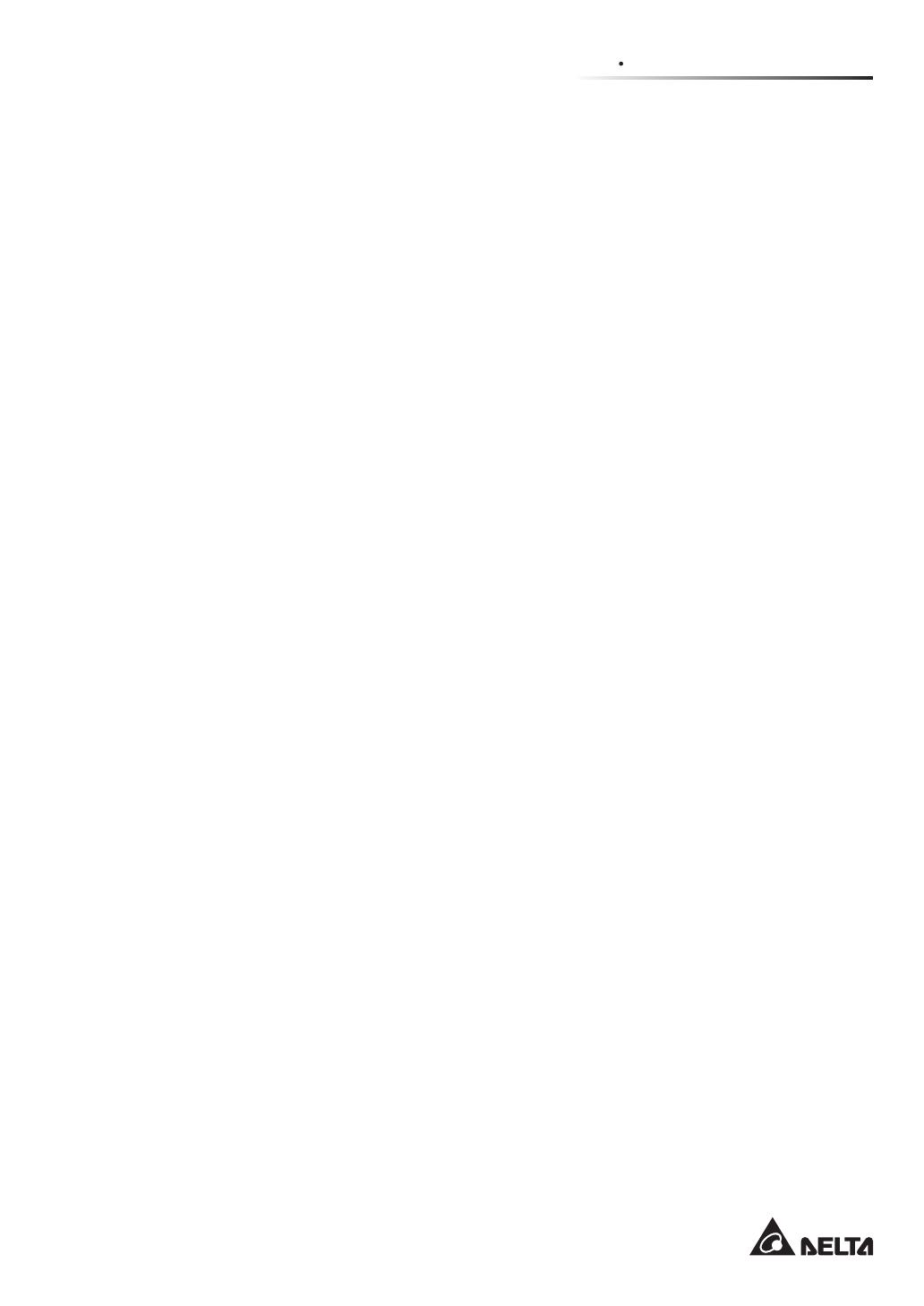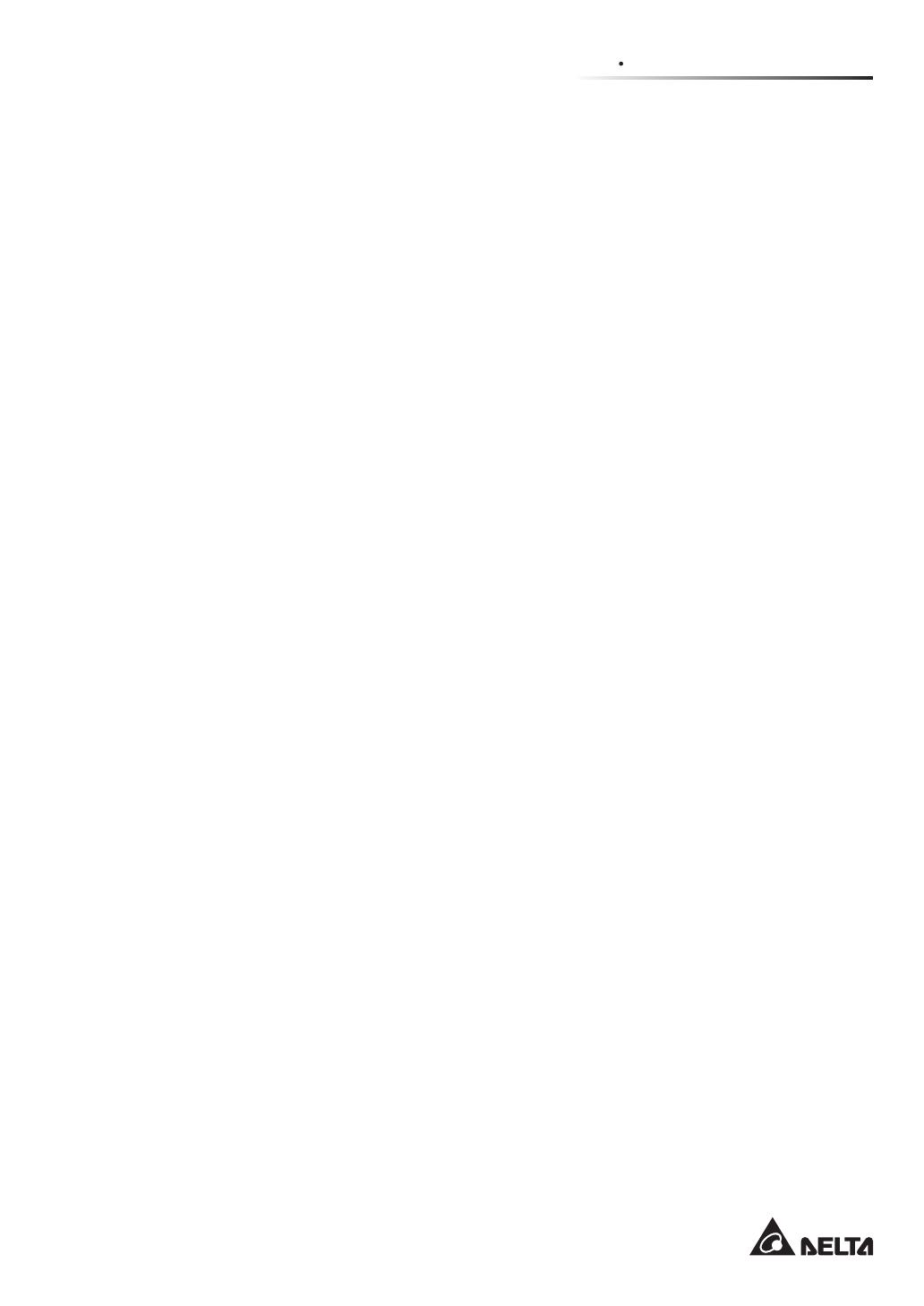
1-5
1ௐௐImportant Safety Instructions
yThe UPS is specifically designed for information technology equipment and used to
power computers, servers, and associated peripheral devices. If you want to connect
any capacitive loads or non-linear loads (that have serious surge current) to the UPS,
it needs to be de-rated according to on-site applications. For such special applications,
please contact Delta service personnel for the accurate UPS sizing. The UPS is not
suitable for connecting with any asymmetrical loads.
yThe external slits and openings in the UPS are provided for ventilation. To ensure reliable
operation of the UPS and to protect the UPS from overheating, these slits and openings
must not be blocked or covered. Do not insert any object into the slits and openings that
may hinder ventilation.
yBefore applying electrical power to the UPS, you must allow the UPS to adjust to room
temperature (20°C~25°C) for at least one hour to avoid moisture condensing inside the
UPS.
yDo not put beverages on the UPS, external battery cabinet, Delta or non-Delta external
maintenance bypass cabinet or any other accessory associated with the UPS.
yDo not open or remove the covers or panels of the UPS to avoid high voltage electric
shock. Only authorized Delta engineers or service personnel can do so for installation or
maintenance. If you want to open or remove the covers or panels, do it only under the
supervision of authorized Delta engineers or service personnel.
yIt is strictly forbidden to connect the UPS to any regenerative loads.
yThe risk of dangerous high voltage is possible when batteries are still connected to the
UPS even though the UPS is disconnected from the power sources. Before maintenance,
turn off the external battery cabinet’s circuit breaker to completely cut off the battery
power from the UPS.
yDo not dispose of the battery or batteries in a fire. The batteries may explode.
yDo not open or damage the battery or batteries. The released electrolyte is harmful to the
skin and eyes and may be toxic.
yThe UPS is electronic equipment that runs 24 hours continuously. To ensure its normal
lifetime, regular maintenance of the UPS and batteries is of vital importance and
necessary.
ySome components like batteries, power capacitors, and fans will become worn-out due
to long-term usage, and this will increase the risk of UPS failure. To replace and maintain
the components, please contact Delta service personnel.
yA battery can present a risk of electric shock and high short-circuit current. The following
precautions should be observed before replacement of batteries:
1. Remove watches, rings, or other metal objects.
2. Use tools with insulated handles.