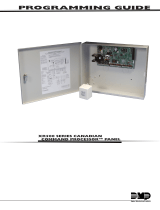Page is loading ...

Programming guide
Xr5FC/Xr5SL
Fire Command ProCeSSor™ PaneLS

Digital Monitoring Products XR5 Programming Guide
b
PANEL PROGRAMMER MODEL XR5FC / XR5SL
FIRE COMMAND
PROGRAMMING GUIDE
When using the XR5FC/XR5SL panel for any listing organization's approved methods, refer to this manual and the
Specications Compliance section of the XR5FC/XR5SL Installation Guide (LT-0299). These documents outline the instal-
lation and programming requirements of all applications for which the XR5FC/XR5SL is approved.
FCC NOTICE
This equipment generates and uses radio frequency energy and, if not installed and used properly in strict accordance with
the manufacturer's instructions, may cause interference with radio and television reception. It has been type tested and
found to comply with the limits for a Class B computing device in accordance with the specication in Subpart J of Part 15
of FCC Rules, which are designed to provide reasonable protection against such interference in a residential installation. If
this equipment does cause interference to radio or television reception, which can be determined by turning the equipment
off and on, the installer is encouraged to try to correct the interference by one or more of the following measures:
Reorient the receiving antenna
Relocate the computer with respect to the receiver
Move the computer away from the receiver
Plug the computer into a different outlet so that computer and receiver are on different branch circuits
If necessary, the installer should consult the dealer or an experienced radio/television technician for additional suggestions.
The installer may nd the following booklet, prepared by the Federal Communications Commission, helpful:
"How to identify and Resolve Radio-TV Interference Problems."
This booklet is available from the U.S. Government Printing Ofce, Washington D.C. 20402
Stock No. 004-000-00345-4
Copyright © 1995 - 2009 Digital Monitoring Products, Inc.
Information furnished by DMP is believed to be accurate and reliable.
This information is subject to change without notice.

XR5 Programming Guide Digital Monitoring Products
i
TabLe oF ConTenTS
Introduction ......................................................................1
1.1 Before You Begin .................................................................... 1
About this Guide .................................................................... 1
Reading the Contents ............................................................. 1
Programming Information Sheets ............................................ 1
1.2 Getting Started....................................................................... 1
Initializing the Panel ............................................................... 1
Program from Any Keypad Address ......................................... 1
Accessing the Programmer ..................................................... 1
1.3 Programming Menu ................................................................ 2
1.4 Programmer Lockout Codes .................................................... 2
Programming a Lockout Code ................................................. 2
1.5 Reset Timeout ........................................................................ 2
1.6 Special Keys ........................................................................... 3
COMMAND Key ...................................................................... 3
Back Arrow Key ..................................................................... 3
Select Keys............................................................................ 3
Four Function Keys ................................................................ 3
1.7 Entering Alpha Characters ....................................................... 4
1.8 Entering Non-Alpha Characters ................................................ 4
1.9 Keypad Prompts Display Current Programming ......................... 4
Initialization......................................................................5
2.1 Initialization ........................................................................... 5
2.2 Clear Programming ................................................................. 5
Communication .................................................................6
3.1 Communication ...................................................................... 6
3.2 Communication Type .............................................................. 6
3.3 Second Phone Line ................................................................. 6
3.4 Account Number .................................................................... 6
3.5 DTMF .................................................................................... 6
3.6 Receiver 1 Programming ......................................................... 6
3.7 Alarm Report.......................................................................... 6
3.8 Supervisory/Trouble Reports.................................................... 6
3.9 Test Report ............................................................................ 6
3.10 Backup Reporting ................................................................... 7
3.11 First Telephone Number .......................................................... 7
3.12 Second Telephone Number ...................................................... 7
3.13 Receiver 2 Programming ......................................................... 7
3.14 Pager Type............................................................................. 7
3.15 Alarm Reports ........................................................................ 7
3.16 Supervisory/Trouble Reports.................................................... 7
3.17 Test Report ............................................................................ 7
3.18 Backup Reporting ................................................................... 7
3.19 First Telephone Number .......................................................... 8
3.20 Second Telephone Number ...................................................... 8
3.21 Pager Identication Number .................................................... 8
Remote Options ................................................................9
4.1 Remote Options ..................................................................... 9
4.2 Remote Key ........................................................................... 9
4.3 Manufacturer Authorization ..................................................... 9
4.4 Armed Rings .......................................................................... 9
4.5 Alarm Receiver Authorization ................................................... 9
4.6 Service Receiver Authorization ................................................. 9
System Options ...............................................................10
5.1 System Options .....................................................................10
5.2 Cross Zone Fault Time ...........................................................10
5.3 Zone Retard Delay .................................................................10
5.4 Power Fail Delay ....................................................................10
5.5 Reset Swinger Bypass ............................................................10

Digital Monitoring Products XR5 Programming Guide
ii
TabLe oF ConTenTS
Output Options................................................................11
6.1 Output Options .....................................................................11
6.2 Bell Cutoff Time ....................................................................11
6.3 Bell Action ............................................................................11
6.3.1 Fire ......................................................................................11
6.3.2 Supervisory ...........................................................................11
6.3.3 Auxiliary ...............................................................................11
6.4 Output Action ........................................................................11
6.4.1 Cutoff Outputs ......................................................................11
6.4.2 Output Cutoff Time................................................................11
6.4.3 Communication Failure Output ...............................................11
6.4.4 Fire Alarm Output ..................................................................12
6.4.5 Fire Trouble Output ...............................................................12
Zone Information ............................................................13
7.1 Zone Information ..................................................................13
7.2 Zone Number ........................................................................13
7.3 Zone Name ...........................................................................13
7.4 Zone Type .............................................................................13
7.5 Next Zone? ...........................................................................14
7.6 Alarm Action .........................................................................14
7.7 Zone Type Specications ........................................................14
7.8 Armed open ..........................................................................15
7.8.1 Message to Transmit ..............................................................15
7.8.2 Output Number .....................................................................15
7.8.3 Output Action ........................................................................15
7.9 Swinger Bypass .....................................................................16
7.10 Zone Retard ..........................................................................16
7.11 Cross Zone ............................................................................16
7.12 Zone Number ........................................................................16
Stop .................................................................................17
8.1 Stop .....................................................................................17
Set Lockout Code ............................................................17
9.1 Set Lockout Code ..................................................................17
Appendix .........................................................................18
10.1 Keypad Status List .................................................................18
10.2 Manual Telephone Line Seizure ...............................................18
How it Works ........................................................................18
10.3 2-Button Panic Keys ...............................................................18
10.4 Walk Test ..............................................................................19
From the 630F Keypad ..........................................................19
From the 692F LED Keypad ...................................................19
10.5 Table of Common Keypad Messages .......................................19
Revisions to this Document
Listings and Approvals

XR5 Programming Guide Digital Monitoring Products
1
inTroduCTion
Introduction
1.1 Before You Begin
About this Guide
This guide provides programming information for the DMP XR5FC and XR5SL Fire Command™ Panels. After
this introduction, the remaining sections describe each programming menu item function and its available
options. The XR5FC and XR5SL panels contain all programming information in an on-board processor and do
not require an external programmer.
Reading the Contents
Before starting to program, we recommend you read through the contents of this guide. This information
allows you to quickly learn the programming options and operational capabilities of the XR5FC and XR5SL
panels. In addition to this guide, you should also read and be familiar with the following XR5FC and XR5SL
documents:
User's Guide (LT-0296)
Programming Information Sheets
Included with each XR5FC and XR5SL panel is a Programming Sheet. This sheet lists the various keypad
out the programming sheet with the options you intend to enter into the panel.
Having completed programming sheets available while entering data helps to prevent errors and can
shorten the length of time you spend programming. Completed sheets also provide you with an accurate
The remainder of this Introduction tells you how to start and end an XR5FC/XR5SL programming session.
1.2 Getting Started
Ground Yourself Before Handling the Panel! Touch any grounded metal, such as the enclosure, before
touching the panel to discharge static.
Remove All Power From the Panel! Remove all AC and Battery power from the panel before installing or
connecting any modules, cards, or wires to the panel.
The XR5FC and XR5SL Fire Command™ panels must be completely installed before beginning programming.
Make sure the panels are properly grounded and the AC and battery wires are connected to the correct
panel terminals.
Initializing the Panel
Initialization function described
in the Initialization section. Initializing clears the panel memory of any old or incorrect data and resets
programming to factory defaults.
Program from Any Keypad Address
Program the XR5FC and XR5SL panels from an alphanumeric keypad connected to the keypad data bus. See
the XR5FC and XR5SL Installation Guide (LT-0299) for keypad addressing and installation information.
Accessing the Programmer
To access the programmer function of the XR5FC and XR5SL:
2. Remove the screwdriver.
programming and out of service status.
6. The keypad displays: PROGRAMMER.
through the programming menu.

Digital Monitoring Products XR5 Programming Guide
2
inTroduCTion
1.3 Programming Menu
There are 8 programming menu items from which to choose:
Menu Item Section in this guide
Initialization 2
Communication 3
Stop 8
Set Lockout Code 9
To select a section for programming, press any top row Select keys when the keypad displays the name
of that section. Detailed instructions for each programming step are found in sections 2 through 9 of this
guide.
1.4 Programmer Lockout Codes
Although the XR5FC and XR5SL panels allow you to enter the built-in Programmer without a lockout
code, you may wish to program one to restrict programming access to only those persons your company
authorizes. You can do this by using the SET LOCKOUT CODE feature at the end of the programming menu.
Programming a Lockout Code
1. After entering the Programmer menu, the keypad displays PROGRAMMER
advance through the programming sections until SET LOCKOUT CODE displays (after Stop).
2. Press any top row Select key. At the ENTER CODE: - display, enter a 3 to 5-digit programmer lockout
3. The display shows ENTER AGAIN
display shows CODE CHANGED. The new code number must now be entered before accessing the
Programmer menu.
Write the lockout code number down and keep it in a secure place with access limited to authorized
persons only.
Lost Lockout Code requires factory reset: If you lose or forget the lockout code, the panel must be sent
lockout code.
1.5 Reset Timeout
The XR5FC and XR5SL has a feature that requires you to enter the Programmer within 30 minutes of
the keypad displays: RESET PANEL. You must reset the panel, enter the program code, then begin
programming within the next 30 minutes.
If you are already in the Programmer and do not press any keys on the programming keypad for 30 minutes,
the panel terminates programming. All data entered up to that point is saved in the panel memory.
Use the Stop routine to exit the panel Programmer.

XR5 Programming Guide Digital Monitoring Products
3
inTroduCTion
1.6 Special Keys
POWER
TROUBLE
ALARM
COMMAND
1234
5678
90
ABCDEF GHI JKL
MNOPQR STU VWX
YX
ENABLE
SILENCE
RESET
TEST
DRILL
Fire Command Center
LCD Display
Select Keys
COMMAND Key
Back Arrow Key
Function Keys
COMMAND Key
step of a programming sec tion. As you go through the programming, the keypad display shows any current
programming already stored in the panel memory. If no change is required for a prompt, press the
Back Arrow Key
Use the Back Arrow key to back up one step while in the programming menu or within a programming sec-
tion. The Back Arrow key also allows you to correct an error by erasing the last character entered.
Select Keys
The top row of keys are called the Select keys. When the Programmer displays an option for you to select,
such as YES or NO, you press the Select key under the option you want to enable.
The Select keys also allow you to change programming infor mation currently in the panel memory. As
you step through each program option, the keypad displays the current information. To change this
information, press the appropriate key under the display then enter the new information
If you are changing a phone number or account number, press the Select key followed by the appropriate
digit keys. If entering a communica tion type or choosing a programming option, the keypad displays the
available response options above the Select keys. When there are more than four re sponse options avail-
on the display. Pressing the Back Arrow key allows you to review the previous four choices.
The Select keys are also used for se lecting a section from the pro gramming menu. This is done by pressing
any one of the Select keys when the programming section name you want displays.
Four Function Keys
The four function keys allow the user to quickly and easily perform functions on the 630F. The factory
position before the keys activate. The keyswitch does not affect the other keys on the keyboard: They are
operational at all times with a user code.
SILENCE Key
RESET Key
smoke detectors that have latched in alarm and clear the display of alarms.
TEST Key
the central station, and the backup battery.
DRILL Key
drill.

Digital Monitoring Products XR5 Programming Guide
4
inTroduCTion
1.7 Entering Alpha Characters
Some programming options allow you to enter alphanumeric names. To enter an alpha character, press the
that corresponds to the loca tion of the letter under the key. Pressing a different Select key changes the
letter. When an other digit key is pressed, the last letter displayed is retained and the process starts over.
Figure 2: Keypad Display and Select Keys
Center Character
Left Character Right Character
A B C
1.8 Entering Non-Alpha Characters
To enter a space, press the 9 digit key followed by the third Select key. The three characters on the 9 digit
key are Y, Z, and space. You can also enter the characters - (dash), . (period), * (asterisk), and # (pound
sign) using the 0 (zero) key and the four Select keys from left to right.
1.9 Keypad Prompts Display Current Programming
memory. These options are either shown as a number, a blank, or a NO or YES. To change a number or
blank to a new number, press any top row Select key. The current option is replaced with a dash. Press
the number(s) on the keypad you want to enter as the new number for that prompt.
It is not necessary to enter numbers with leading 0s (zero). The XR5FC and XR5SL automatically right
To change a programming prompt that requires a NO or YES response, press the top row Select key under
the response not selected.
For example, if the current prompt is selected as YES and you want to change it to NO, press the third
top row Select key from the left. The display changes to NO.
prompt. See Figure 3.
BELL TST YES
Press the third top row
Select key.
BELL TST NO
The keypad display changes to
the newly selected option.
Press COMMAND.
NEXT
Figure 3: Changing the Currently Selected Option
Figure 1: Keypad Function Keys

XR5 Programming Guide Digital Monitoring Products
5
iniTiaLizaTion
Initialization
2.1
INITIALIZATION
Initialization
The Initialization function allows you to set the panel programmed memory back to
the factory defaults in preparation for system programming.
After you select YES to clear part of the memory, the panel asks if you are sure you
want to clear the memory. This is a safeguard against accidently erasing part of your
the SURE? YES NO prompt.
2.2
DEFAULTS? NO YES
Clear Programming
SURE? YES NO

Digital Monitoring Products XR5 Programming Guide
6
CommuniCaTion
Communication
3.1
COMMUNICATION
Communication
This section allows the communication settings for the XR5FC and XR5SL panels to
additional communication options.
3.2
COMM TYPE: NONE
Communication Type
Press any Select key to display the following communication options:
NONE - For local systems. Selecting NONE disables the phone line monitor for the
Main and Backup phone lines and ends communication programming.
DD - Digital Dialer communication to DMP SCS-1R Receivers.
CID - Contact ID communication to non-DMP receivers. This format sends Ademco
Contact ID communications format report codes.
3.3
2ND LINE NO YES
Second Phone Line
This option allows the panel to use a second phone line to send reports to the
2ND LINE is YES, connect a second phone
NO disables the phone line
monitor for the Backup phone line.
3.4
ACCOUNT NO: 12345
Account Number
DD - The range of account numbers for Digital Dialer is 1 to 65,535. For account
numbers of four digits or less, you do not have to enter leading zeros.
CID - The range of account numbers using CID communication is 1 to 9999.
3.5
DTMF NO YES
DTMF
YES enables tone dialing. NO enables rotary dialing.
3.6
RECEIVER 1 PROG
Receiver 1 Programming
attempt to contact when sending reports. The XR5FC and XR5SL support
communication to two receivers.
3.7
ALARM NO YES
Alarm Report
YES to enable Alarm and Alarm Restoral reports to be sent to this receiver.
3.8
SPV/TRBL NO YES
Supervisory/Trouble Reports
YES to enable Supervisory, Trouble, Trouble Restoral reports, and user zone
trouble, fault, and bypass reports to be sent to this receiver.
3.9
TEST RPT NO YES
Test Report
YES to enable the Recall Test report to be sent to this receiver. When 2nd
line is YES, the Recall Test message alternates between the two phone lines. The
message is sent on the phone line designated for that day even when the supervision
circuit indicates the phone line is bad. This allows both phone lines to be tested as
About the Panel Recall Test Time
twelve hours. After twelve hours elapse, the Recall Test is sent to the receiver. Whatever time of day this
phone line for all ten dial attempts. The next 24 hour period the Recall Test is made on the second phone
line for all ten dial attempts. This allows both phone lines to be tested every two days.
If the system has any existing Fire, Fire Verify, or Supervisory zones currently in alarm or trouble, or any
NONE DD CID

XR5 Programming Guide Digital Monitoring Products
CommuniCaTion
3.10
BACKUP NO YES
Backup Reporting
YES enables Receiver 1 to be a backup to Receiver 2 in the event the panel cannot
contact Receiver 2.
3.11
-
-
FIRST PHONE NO:
First Telephone Number
phone number can consist of two lines of 16 characters to equal 32 characters. You
can program a three second pause in the dial ing se quence by en tering the let ter P.
You can program a dial tone detect by entering the letter D. These characters are
counted as part of the 32 allowable characters.
3.12
-
-
SECOND PHONE NO:
Second Telephone Number
fail. If the panel cannot reach the receiver after two attempts using the second
entered for pause and dial tone detect.
3.13
RECEIVER 2 PROG
Receiver 2 Programming
Receiver 2 defaults are set to NO. If you select YES for any Receiver 2 options, you
must have at least one phone number programmed in Receiver 2 programming.
3.14
PAGER? NO YES
Pager Type
This option allows the panel to send Alarm and Trouble reports to a customer's
numeric pager. The panel uses DTMF tones for numeric pagers. Selecting NO allows
you to use the Receiver 2 Programming to send panel reports to a second receiver.
Note: The XR5 communicates in a half-duplex mode with a Glenayre alphanumeric
pager terminal. The terminal modem must accept the following parameters:
3.15
ALARM NO YES
Alarm Reports
See Receiver 1 Alarm Reports section for programming.
3.16
SPV/TRBL NO YES
Supervisory/Trouble Reports
See Receiver 1 Supervisory/Trouble Reports section for programming.
3.17
TEST RPT NO YES
Test Report
YES to enable the Recall Test report to be sent to this receiver. When 2nd
line is YES, the Recall Test message alternates between the two phone lines. The
message is sent on the phone line designated for that day even when the supervision
circuit indicates the phone line is bad. This allows both phone lines to be tested as
3.18
BACKUP NO YES
Backup Reporting
YES enables Receiver 2 to be a backup to Receiver 1 in the event the panel cannot
contact Receiver 1.

Digital Monitoring Products XR5 Programming Guide
8
CommuniCaTion
3.19
-
-
FIRST PHONE NO:
First Telephone Number
phone number can consist of two lines of 16 characters to equal 32 characters. You
can program a three second pause in the dial ing se quence by en tering the let ter P.
You can program a dial tone detect by entering the letter D. These characters are
counted as part of the 32 allowable characters.
3.20
-
-
SECOND PHONE NO:
Second Telephone Number
When PAGER? is NONE, the panel dials the second number when two successive tries
number is used for all dialing attempts.
entered for pause or dial tone detect.
3.21
-
-
PAGER ID NUMBER
PagerIdenticationNumber
Pager ID. After the Pager ID is transmitted, the panel waits another three seconds
before sending the actual pager message containing the panel reports. Program
additional three second pauses by entering a letter P for each pause to add.

XR5 Programming Guide Digital Monitoring Products
9
remoTe oPTionS
Remote Options
4.1
REMOTE OPTIONS
Remote Options
This section allows the information needed for Remote Command/Remote Programming
Note: A complete functional checkout of the panel is required following any
programming or reprogramming.
4.2
RMT KEY:
Remote Key
This option allows you to enter a code of up to eight digits for use in verifying an alarm
or service receiver authority to perform a remote command/programming session. The
receiver must give the correct key to the panel before being allowed access. Default is
blank.
To enter a new Remote Key, press a top row Select key and enter any combination of up
4.3
MFG AUTH NO YES
Manufacturer Authorization
YES to allow DMP service technicians to access the panel when required during
system service or troubleshooting. This automatically expires within one hour.
DMP remote service is provided on a read only basis: DMP technicians can look at
the system programming and make suggestions only.
4.4
ARMED RINGS: 0
Armed Rings
If 0 (zero) is entered, the panel does not answer the phone. If NONE is selected as
the Communication type, the ring detect function is disabled and the 984 Command
function must be used to seize the phone line. See Manual Telephone Line Seizure
Section in the Appendix.
Answering machine bypass procedure:
Armed Rings allows a central station operator to connect remotely with the panel.
How it works: The operator calls the panel, rings the phone once and then hangs up.
The panel stores this attempt to communicate. The operator then calls back within 30
seconds causing the panel to seize the phone line and allow remote programming.
4.5
ALR RCVR NO YES
Alarm Receiver Authorization
YES to enable the panel to accept remote commands and programming from the
alarm receiver. The Remote Key option can also be required.
When YES is selected, the panel requests the alarm receiver key
alarm receiver key in
memory and allows remote commands to be accepted from the alarm receiver. If an
alarm occurs during a remote connect, the alarm report is immediately sent to this
receiver only.
NO to not accept remote commands and programming from the alarm receiver.
4.6
SVC RCVR NO YES
Service Receiver Authorization
YES enables the panel to accept remote commands and programming from a secondary
service receiver other than the alarm receiver. A Remote Key can also be required.
With YES selected, the panel requests the service receiver key
contacted by the service receiver. The panel retains this service receiver key in
memory and accepts remote commands from the service receiver.
If an alarm occurs during a remote connect, the panel disconnects from the service
receiver and calls the alarm receiver. Alarm reports are only sent to the alarm
receiver. It is important that the alarm receiver key and the service receiver key
difference between receivers.
When NO is selected, the panel does not accept remote commands and programming
from a secondary service receiver.

Digital Monitoring Products XR5 Programming Guide
10
SySTem oPTionS
System Options
5.1
SYSTEM OPTIONS
System Options
This section allows you to select system wide parameters used in the operation of the
XR5FC and XR5SL system.
5.2
CRS ZONE TM: 0
Cross Zone Fault Time
a zone programmed for cross zoning trips, the panel begins counting down the Cross
Zone Fault Time you enter here. If the same zone or another zone trips within this
time, or prior to a Sensor Reset, an alarm report is sent to the receiver for both zones.
If the Cross Zone Fault Time expires without the second zone trip, a zone fault report
The Cross Zone Fault Time can be set from 4 to 250 seconds in one second increments.
5.3
RETARD DLY: 0
Zone Retard Delay
The Retard Delay can be set from 0 to 250 seconds in one-second increments.
5.4
PWR FAIL HRS: 1
Power Fail Delay
This option tracks the duration of an AC power failure. When the AC power is off for
the length of the programmed delay time, an AC power failure report is sent to the
receiver.
The delay time can be set from 0 to 15 hours. Default is 1.
5.5
RST SBYP NO YES
Reset Swinger Bypass
When YES is selected, a swinger bypassed zone is automatically reset if it remains
in a normal condition for one hour after being bypassed. A report of the reset is
automatically sent to the receiver.

XR5 Programming Guide Digital Monitoring Products
11
ouTPuT oPTionS
Output Options
6.1
OUTPUT OPTIONS
Output Options
are available on the panel 6-position terminal strip. Annunciator outputs (open
collector) are available by using the 4-wire output header on the XR5FC and XR5SL
board. Refer to the XR5FC and XR5SL Installation Guide (LT-0299) for complete
information. A description of each output option follows:
6.2
BELL CUTOFF: 15
Bell Cutoff Time
silenced or the system is disarmed, the cutoff time resets. The Bell Cutoff Time can
6.3
BELL ACTION . . . . .
Bell Action
S. For a pulsed output, enter P. For
Temporal Code 3, enter T. For California School Code, enter C
enter N. Below is a list of the bell action for three of the zone types:
6.3.1
FIRE TYPE: P
Fire
6.3.2
SUPRVSRY TYPE: N
Supervisory
6.3.3
AUXLRY I TYPE: N
Auxiliary
6.4
OUTPUT ACTION . . .
Output Action
6.4.1
CO OUTS: - - - -
Cutoff Outputs
Any or all of the available outputs can be programmed here to turn off after the
OUTPUT CUTOFF TIME
disable this option, press any Select key to clear the display of output numbers and
6.4.2
CUTOFF TIME: 0
Output Cutoff Time
to remain on. If the output is turned off manually, the Cut off Time resets. The
Cutoff Time can be from 1 to 15 minutes.
The Cutoff Timer is shared by all outputs. If a second output trips, the timer is not
reset. Both outputs turn off when the original time expires.
6.4.3
COM FAIL OUT: 0
Communication Failure Output
This output is turned on when a DD system fails to communicate with the receiver
after ten successive dial attempts.

Digital Monitoring Products XR5 Programming Guide
12
ouTPuT oPTionS
6.4.4
FIRE ALR OUT: 0
Fire Alarm Output
6.4.5
FIRE TRB OUT: 0
Fire Trouble Output
supervisory type zone is placed in alarm or trouble, or when AC power, battery
power, or either phone line is in trouble. The output is turned off when all trouble

XR5 Programming Guide Digital Monitoring Products
13
zone inFormaTion
Zone Information
7.1
ZONE INFORMATION
Zone Information
A description of each programming option follows:
7.2
ZONE NO: –
Zone Number
Address Programming Zone Number
Panel 1-5
3 31-34
7.3
NAME: * UNUSED *
Zone Name
operating zone in the system must be given a name. This name can display at the
sent to the receiver as part of a zone event report.
A zone that is not part of the system must be marked *UNUSED*. To mark a zone
key. The pro grammer auto matically pro grams the name as * UNUSED *. If you
selected DEFAULTS? NO YES to clear the panel memory during Initialization, the
zones are already marked * UNUSED *.
7.4
ZONE TYPE: FIRE
Zone Type
When you assign a Zone Type to a zone, automatic responses are made for the zone.
To enter a new Zone Type, press any top row Select key. The display lists the
following four Zone Types.
F I SV A1 FV
FI SV A1 FV
Note: Supervisory Type zones provide default zone names: If SV (Supervisory) is
the 10-character zone name.
When the Zone Type you want to select displays, press the Select key beneath its
Action for each Zone Type.
Zone Type Descriptions
FI
stations, and beam detectors. Cross zoning is compatible with the Fire zone type.
SV (Supervisory zone) - Used to provide 24-hour zone supervision to devices
Indicator Valves (PIVs), gate valves, and low and high temperature gauges.
A1 (Auxiliary 1) - These zones allow you to customize the operation for peripheral
FV (Fire Verify zone) - Used primarily for smoke detector circuits to verify the
panel performs a Fire Reset. If any Fire zone initiates an alarm within 120 seconds
after the reset, an alarm is indicated. If an alarm is initiated after 120 seconds, the
cycle repeats.

Digital Monitoring Products XR5 Programming Guide
14
zone inFormaTion
7.5
NEXT ZN? NO YES
Next Zone?
When YES is selected, the programming for the zone terminates and the display
returns to ZONE NO: - allowing you to enter a new zone number. To make changes
to the Alarm Action for a zone, answer the NEXT ZONE? prompt with NO. The Alarm
7.6
ALARM ACTION . . . .
Alarm Action
characteristics of a zone type.
The Fire Verify zone type functions the same as Fire zone with the following
exceptions: When a Fire Verify zone is placed into shorted condition, the panel
performs a Sensor Reset and does not send a report. If any Fire Verify or Fire zone
initiates an alarm within 120 seconds after the reset, an alarm is indicated. If an
alarm is initiated after 120 seconds, the cycle repeats. If no other Fire Verify or Fire
zone is alarmed within 120 seconds, a zone fault report is sent to the receiver.
7.7 ZoneTypeSpecications
types provide the most commonly selected functions for their applications.
Zone Information Type Open Short
Swinger
Bypass
Retard
Delay
Cross
Zone
Use this section of the
programming sheet to record
the program options you
selected for the XR5 panel
zone.
FI
SV
A1
FV
Message
Output
Action
Message
Output
Action
A
T
L
–
0
to
4
S
P
M
F
A
T
L
–
0
to
4
S
P
M
F
N
or
Y
N
or
Y
N
or
Y
Fire FI T 0 – A0 – N N N
Supervisory SV T 0 – A0 – N N N
Auxiliary 1 A1 T 0 – A0 – N N N
Fire Verify FV T 0 – A0 – N N
No. Zone Name
1
2
3
4
5
31
32
33
34
Programmable Zone Options Descriptions
Below is a description of the various zone options shown on the table above.
Zone Information - The complete spellings of the abbreviations used for the zone types.
Type - The abbreviations that display on the keypad for the zone types.
Message - A T L –
Output - This only refers to the four XR5FC/XR5SL relay outputs.
Action
Swinger Bypass - Allows the zone to be automatically bypassed after three trips.
Retard Delay - Provides a time delay before an alarm initiates from a short on this zone.
Cross Zone - Provides cross zoning for this zone.

XR5 Programming Guide Digital Monitoring Products
15
zone inFormaTion
7.8
ARMED OPEN
Armed open
output to activate, and the Relay output action.
7.8.1
MSG: TROUBLE
Message to Transmit
You can send two report types to the receiver: Alarm and Trouble. These are
represented by the characters A and T. Press any top row Select key to display the
zone full reporting options.
A T L -
Alarm - Selecting A, allows an alarm report to be sent to the receiver and the bell
output to activate according to zone type. See the Bell Action section. The zone
name appears in the panel alarmed zones status list.
Trouble - Selecting T allows a trouble report to be sent to the receiver and the zone
name to appear in the panel alarmed zones status list.
You cannot change the Alarm (A) and Trouble (T) action for Fire (FI), Fire Verify
(FV), or Supervisory (SV) zone types.
Local - When you select L
output still activates according to zone type and the zone name appears in the panel
alarmed zones status list.
NOTE: You can also select L for a zone to send alarm reports to the subscriber's
personal pager only, and not to the central station. You must enable the Pager
option in the Communication section to operate this feature.
– (dash) - When you select –
7.8.2
OUTPUT NO: 0
Output Number
You can specify any of the outputs on the XR5FC or XR5SL to activate by a zone
condition. The output can be activated regardless of the report to transmit or
whether or not the zone is programmed as local.
7.8.3
ACTION:
Output Action
action to the relay. A description of the available output actions follows:
STD PLS MOM FOLW
Steady - The output is turned on and remains on until a Sensor Reset is performed or
the output cutoff time expires.
Pulse - The output alternates one second on and one second off until a Sensor Reset
is performed or the output cutoff time expires.
Momentary - The output is turned on only once for one second.
Follow - The output is turned on and remains on while the zone is in an off normal,
or bad condition. When the zone restores, the output is turned off.
the same three selections for Armed Short conditions. When you have programmed
all of the zone conditions, the Swinger Bypass selection then dis plays.

Digital Monitoring Products XR5 Programming Guide
16
zone inFormaTion
7.9
SWGR BYP: NO YES
Swinger Bypass
YES allows the zone to be bypassed by the panel after three alarm, trouble, or local
trips within one hour. Selecting NO disables swinger bypassing for this zone.
trip counter returns to zero. To automatically bypass it, the zone must trip a full three
times within a subsequent hour.
A report of the swinger bypass is automatically sent to the receiver. Keypads on the
system display the zone name followed by – BYPAS until a Sensor Reset is performed or
the zone automatically resets when Reset Swinger Bypass is enabled.
7.10
RETARD: NO YES
Zone Retard
When you select YES
functions only in zone short conditions.
The zone must remain shorted for the full length of the Retard Delay before the panel
recognizes its condition. If you select NO, the zone operates without a Retard Delay.
7.11
CRS ZONE NO YES
Cross Zone
Select YES to enable cross zoning for this zone. Cross zoning requires this zone to trip
twice, or this zone and another cross zoned zone to trip prior to a Sensor Reset, before
an alarm report is sent to the receiver.
How it works
the zone activates and the Cross Zone Fault Time
to count down. If the same zone or another zone programmed for cross zoning trips
within this time, or prior to a Sensor Reset, an alarm report is sent to the receiver for
both zones.
If no other zone programmed for cross zoning trips before the cross zone fault time
expires, the panel sends a fault report for the zone to the receiver. This fault report
does not inhibit a second zone from tripping and generating an alarm prior to the next
Sensor Reset.
If the zone programmed for cross zoning trips and then restores and trips again, the
panel sends an alarm report for that zone only.
Cross zoning is not selectable on Fire Verify zone types.
7.12
ZONE NO: –
Zone Number
section and follow each programming prompt description. If all zones are
programmed, press the Back Arrow key at the ZONE NO: – display to continue.
/