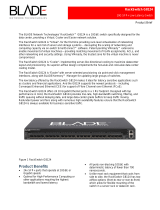Terms of Use 3
© 2012 Datacom Systems Inc
1 Terms of Use
The following terms and conditions relate to the use of this document. Please note that Datacom
Systems Inc. reserves the right, at its entire discretion, to change, modify, add, or remove portions of
these Terms of Use at any time. Please read the Terms of Use carefully as your use of this document
is subject to the Terms of Use stipulated herein.
1.1 Copyright
Copyright ©2012 by Datacom Systems, Inc. All rights reserved. Printed in the United States of
America. No part of this publication may be reproduced, stored in a retrieval system, or transmitted,
in any form or by any means, electronic, mechanical, photocopying, recording, or otherwise, without
the prior written permission of Datacom Systems, Inc. To obtain this permission, write to the
attention of the Datacom Systems legal department at 9 Adler Drive, East Syracuse, New York
13057-1290, or call +1 315-463-9541.
1.2 License Agreement
Notice To All Users: By using Datacom Systems, Inc. products, you agree to the terms set forth.
No licenses, express or implied, are granted with respect to the technology described and Datacom
Systems, Inc. retains all rights with respect to the technology described herein. If applicable, you
may return the product to the place of purchase for a full refund.
1.3 Proprietary Notice
This document contains proprietary information about the VS-1212-F Data Access Switch and VS-
1224-F Data Access Switch and is not to be disclosed or used except as authorized by written
contract with Datacom Systems, Inc.
1.3.1 Trademark Attribution
Access Your Network , DS3 ACTIVEtap , DS3switch , ETHERNETtap , Empowering
Network Professionals , FDDIswitch , FIBERsplitter , FIBERswitch , FIBERSWITCH-
system , FLOWcontrol , GIGABITswitch , INSERTswitch , INSERTunit , LANswitch ,
MANAgents , MULTINETswitch , NETspan , PROline , RMON SWITCHINGanalyzer
, UNIVERSALswitch , WANswitch are trademarks of Datacom Systems, Inc. 1ST in Switching
Solutions®, DATACOMsystems®, Empowering Network Professionals®, FLOWcontrol®, LAN
clipper®, LINKprotect®, MANAgents®, MULTIview®, PERMAlink®, SIGNALdetect®,
SINGLEstream®, STREAMLITE , VERSAlink® and VERSAstream® are registered trademarks
of Datacom Systems, Inc. All other registered and unregistered trademarks are the sole property of
their respective owners. All specifications may be changed without notice.