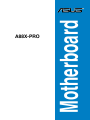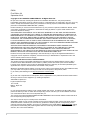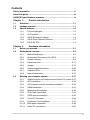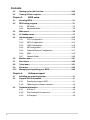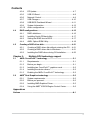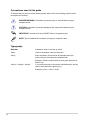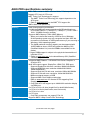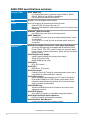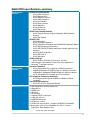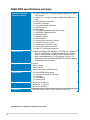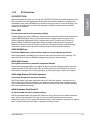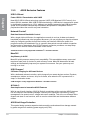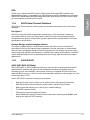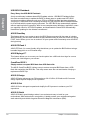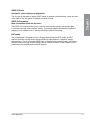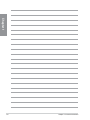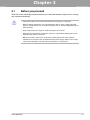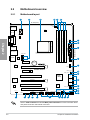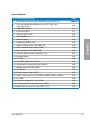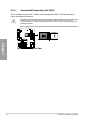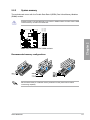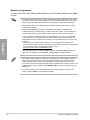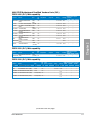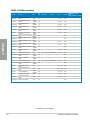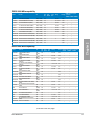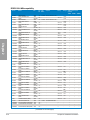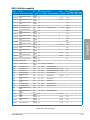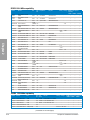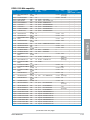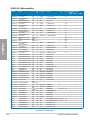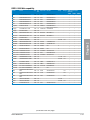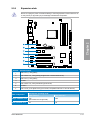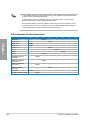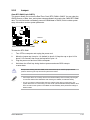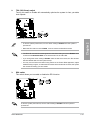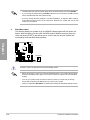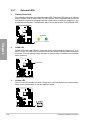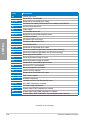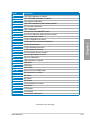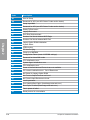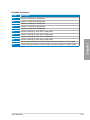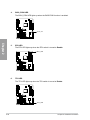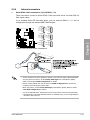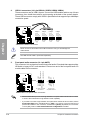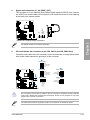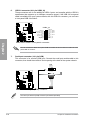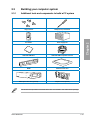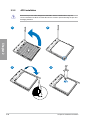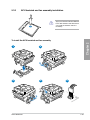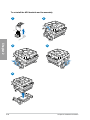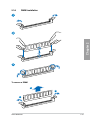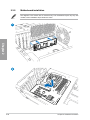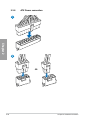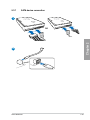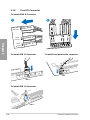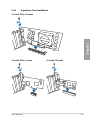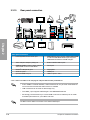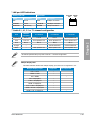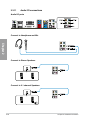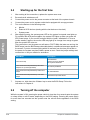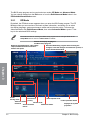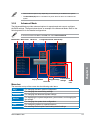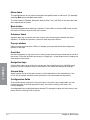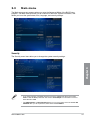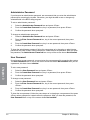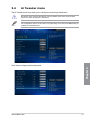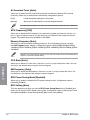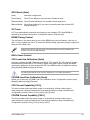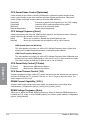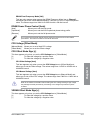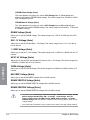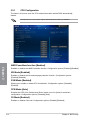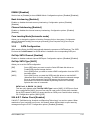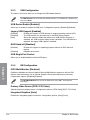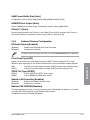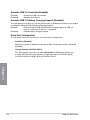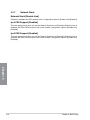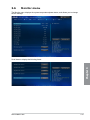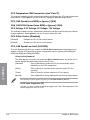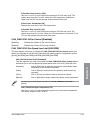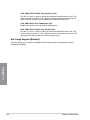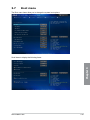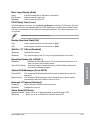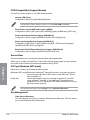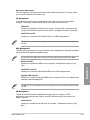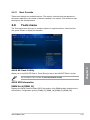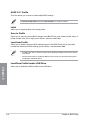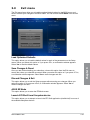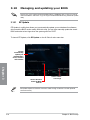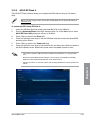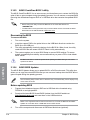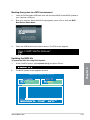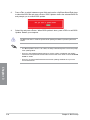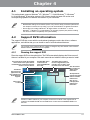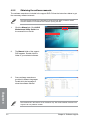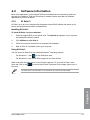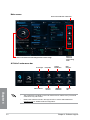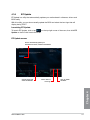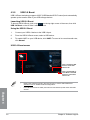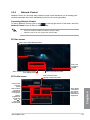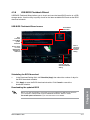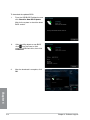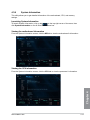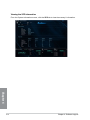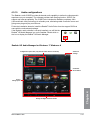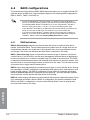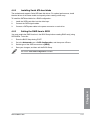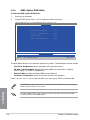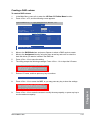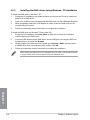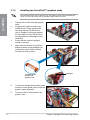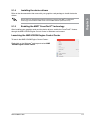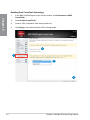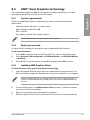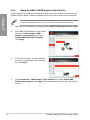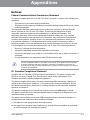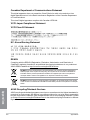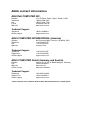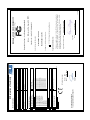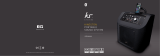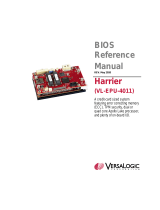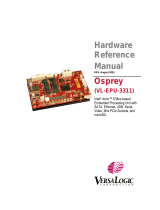Motherboard
A88X-PRO
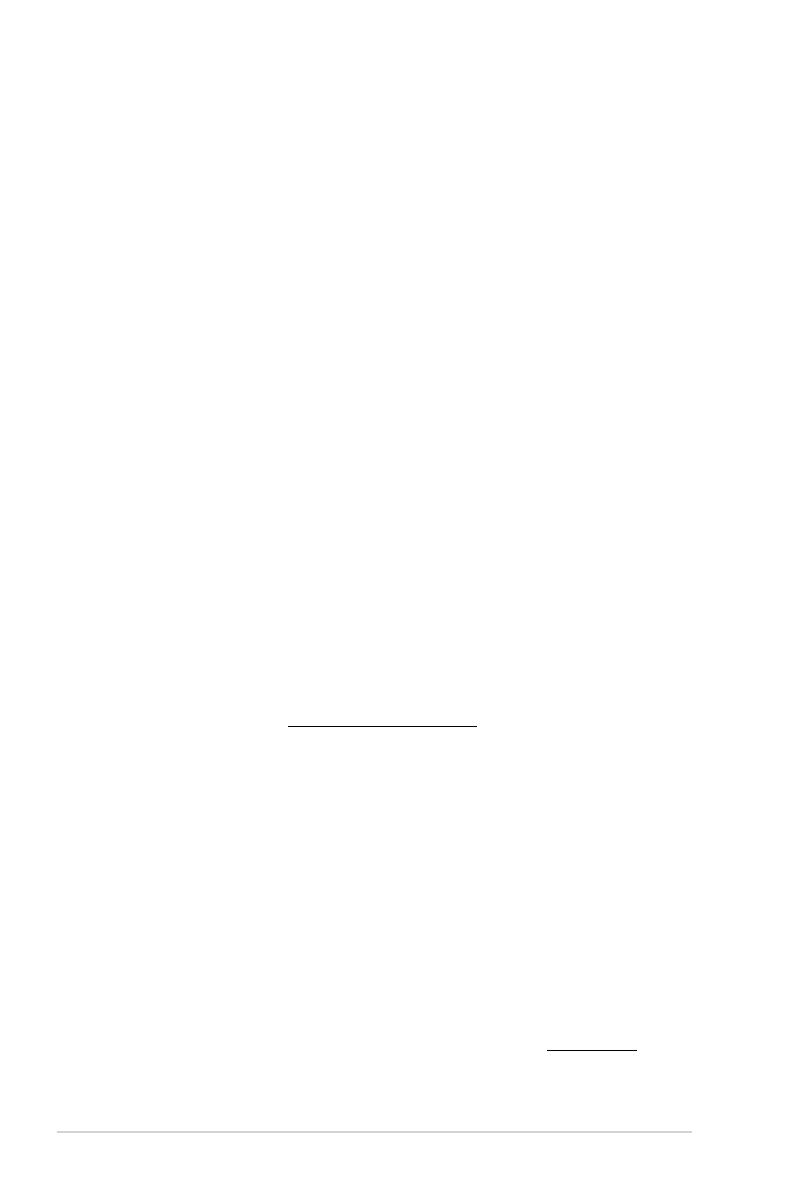
ii
E8702
First Edition V2
September 2013
Copyright © 2013 ASUSTeK COMPUTER INC. All Rights Reserved.
No part of this manual, including the products and software described in it, may be reproduced,
transmitted, transcribed, stored in a retrieval system, or translated into any language in any form or by any
means, except documentation kept by the purchaser for backup purposes, without the express written
permission of ASUSTeK COMPUTER INC. (“ASUS”).
Product warranty or service will not be extended if: (1) the product is repaired, modied or altered, unless
such repair, modication of alteration is authorized in writing by ASUS; or (2) the serial number of the
product is defaced or missing.
ASUS PROVIDES THIS MANUAL “AS IS” WITHOUT WARRANTY OF ANY KIND, EITHER EXPRESS
OR IMPLIED, INCLUDING BUT NOT LIMITED TO THE IMPLIED WARRANTIES OR CONDITIONS OF
MERCHANTABILITY OR FITNESS FOR A PARTICULAR PURPOSE. IN NO EVENT SHALL ASUS, ITS
DIRECTORS, OFFICERS, EMPLOYEES OR AGENTS BE LIABLE FOR ANY INDIRECT, SPECIAL,
INCIDENTAL, OR CONSEQUENTIAL DAMAGES (INCLUDING DAMAGES FOR LOSS OF PROFITS,
LOSS OF BUSINESS, LOSS OF USE OR DATA, INTERRUPTION OF BUSINESS AND THE LIKE),
EVEN IF ASUS HAS BEEN ADVISED OF THE POSSIBILITY OF SUCH DAMAGES ARISING FROM ANY
DEFECT OR ERROR IN THIS MANUAL OR PRODUCT.
SPECIFICATIONS AND INFORMATION CONTAINED IN THIS MANUAL ARE FURNISHED FOR
INFORMATIONAL USE ONLY, AND ARE SUBJECT TO CHANGE AT ANY TIME WITHOUT NOTICE,
AND SHOULD NOT BE CONSTRUED AS A COMMITMENT BY ASUS. ASUS ASSUMES NO
RESPONSIBILITY OR LIABILITY FOR ANY ERRORS OR INACCURACIES THAT MAY APPEAR IN THIS
MANUAL, INCLUDING THE PRODUCTS AND SOFTWARE DESCRIBED IN IT.
Products and corporate names appearing in this manual may or may not be registered trademarks or
copyrights of their respective companies, and are used only for identication or explanation and to the
owners’ benet, without intent to infringe.
Offer to Provide Source Code of Certain Software
This product contains copyrighted software that is licensed under the General Public License (“GPL”),
under the Lesser General Public License Version (“LGPL”) and/or other Free Open Source Software
Licenses. Such software in this product is distributed without any warranty to the extent permitted by the
applicable law. Copies of these licenses are included in this product.
Where the applicable license entitles you to the source code of such software and/or other additional data,
you may obtain it for a period of three years after our last shipment of the product, either
(1) for free by downloading it from http://support.asus.com/download
or
(2) for the cost of reproduction and shipment, which is dependent on the preferred carrier and the location
where you want to have it shipped to, by sending a request to:
ASUSTeK Computer Inc.
Legal Compliance Dept.
15 Li Te Rd.,
Beitou, Taipei 112
Taiwan
In your request please provide the name, model number and version, as stated in the About Box of the
product for which you wish to obtain the corresponding source code and your contact details so that we
can coordinate the terms and cost of shipment with you.
The source code will be distributed WITHOUT ANY WARRANTY and licensed under the same license as
the corresponding binary/object code.
This offer is valid to anyone in receipt of this information.
ASUSTeK is eager to duly provide complete source code as required under various Free Open Source
Software licenses. If however you encounter any problems in obtaining the full corresponding source
code we would be much obliged if you give us a notication to the email address [email protected], stating
the product and describing the problem (please DO NOT send large attachments such as source code
archives, etc. to this email address).

iii
Contents
Safety information ...................................................................................... vi
About this guide ........................................................................................ vii
A88X-PRO specications summary .......................................................... ix
Chapter 1: Product introduction
1.1 Welcome! ...................................................................................... 1-1
1.2 Package contents ......................................................................... 1-1
1.3 Special features ............................................................................ 1-2
1.3.1 Product highlights ........................................................... 1-2
1.3.2 5X Protection .................................................................. 1-3
1.3.3 ASUS Exclusive Features ............................................... 1-4
1.3.4 ASUS Quiet Thermal Solutions ....................................... 1-5
1.3.5 ASUS EZ DIY .................................................................. 1-5
Chapter 2: Hardware information
2.1 Before you proceed ..................................................................... 2-1
2.2 Motherboard overview ................................................................. 2-2
2.2.1 Motherboard layout ......................................................... 2-2
2.2.2 Accelerated Processing Unit (APU) ................................ 2-4
2.2.3 System memory .............................................................. 2-5
2.2.4 Expansion slots ............................................................. 2-17
2.2.5 Jumper .......................................................................... 2-19
2.2.6 Onboard switches/buttons ............................................ 2-20
2.2.7 Onboard LEDs .............................................................. 2-24
2.2.8 Internal connectors ....................................................... 2-31
2.3 Building your computer system ............................................... 2-37
2.3.1 Additional tools and components to build a PC system 2-37
2.3.2 APU installation ............................................................. 2-38
2.3.3 APU heatsink and fan assembly installation ................. 2-39
2.3.4 DIMM installation .......................................................... 2-41
2.3.5 Motherboard installation ................................................ 2-42
2.3.6 ATX Power connection .................................................. 2-44
2.3.7 SATA device connection ................................................ 2-45
2.3.8 Front I/O Connector ...................................................... 2-46
2.3.9 Expansion Card installation .......................................... 2-47
2.3.10 Rear panel connection .................................................. 2-48
2.3.11 Audio I/O connections ................................................... 2-50

iv
Contents
2.4 Starting up for the rst time ...................................................... 2-52
2.5 Turning off the computer ........................................................... 2-52
Chapter 3: BIOS setup
3.1 Knowing BIOS .............................................................................. 3-1
3.2 BIOS setup program .................................................................... 3-1
3.2.1 EZ Mode ......................................................................... 3-2
3.2.2 Advanced Mode .............................................................. 3-3
3.3 Main menu .................................................................................... 3-5
3.4 Ai Tweaker menu .......................................................................... 3-7
3.5 Advanced menu ......................................................................... 3-13
3.5.1 CPU Conguration ........................................................ 3-14
3.5.2 SATA Conguration ....................................................... 3-15
3.5.3 USB Conguration ........................................................ 3-16
3.5.4 NB Conguration ........................................................... 3-16
3.5.5 Onboard Devices Conguration .................................... 3-17
3.5.6 APM .............................................................................. 3-19
3.5.7 Network Stack ............................................................... 3-20
3.6 Monitor menu ............................................................................. 3-21
3.7 Boot menu .................................................................................. 3-25
3.8 Tools menu ................................................................................. 3-31
3.9 Exit menu .................................................................................... 3-33
3.10 Managing and updating your BIOS .......................................... 3-34
Chapter 4: Software support
4.1 Installing an operating system ................................................... 4-1
4.2 Support DVD information ............................................................ 4-1
4.2.1 Running the support DVD ............................................... 4-1
4.2.2 Obtaining the software manuals ..................................... 4-2
4.3 Software information ................................................................... 4-3
4.3.1 AI Suite 3 ........................................................................ 4-3
4.3.2 Dual Intelligent Processors 4 .......................................... 4-5
4.3.3 Ai Charger+ ..................................................................... 4-6

v
Contents
4.3.4 EZ Update ....................................................................... 4-7
4.3.5 USB 3.0 Boost ................................................................ 4-8
4.3.6 Network iControl ............................................................. 4-9
4.3.7 USB Charger+ ............................................................... 4-10
4.3.8 USB BIOS Flashback Wizard ........................................4-11
4.3.9 System Information ....................................................... 4-13
4.3.10 Audio congurations ..................................................... 4-15
4.4 RAID congurations .................................................................. 4-16
4.4.1 RAID denitions ............................................................ 4-16
4.4.2 Installing Serial ATA hard disks ..................................... 4-17
4.4.3 Setting the RAID item in BIOS ...................................... 4-17
4.4.4 AMD® Option ROM Utility .............................................. 4-18
4.5 Creating a RAID driver disk ....................................................... 4-21
4.5.1 Creating a RAID driver disk without entering the OS .... 4-21
4.5.2 Creating a RAID driver disk in Windows®...................... 4-21
4.5.3 Installing the RAID driver during OS installation ........... 4-22
Chapter 5: Multiple GPU technology support
5.1 AMD® CrossFireX™ technology ................................................. 5-1
5.1.1 Requirements .................................................................. 5-1
5.1.2 Before you begin ............................................................. 5-1
5.1.3 Installing two CrossFireX™ graphics cards .................... 5-2
5.1.4 Installing the device drivers ............................................. 5-3
5.1.5 Enabling the AMD® CrossFireX™ technology ................. 5-3
5.2 AMD® Dual Graphics technology ................................................ 5-5
5.2.1 System requirements ...................................................... 5-5
5.2.2 Before you proceed ......................................................... 5-5
5.2.3 Installing AMD Graphics Driver ....................................... 5-5
5.2.4 Using the AMD® VISION Engine Control Center ............. 5-6
Appendices
Notices .......................................................................................................A-1

vi
Safety information
Electrical safety
• To prevent electrical shock hazard, disconnect the power cable from the electrical outlet
before relocating the system.
• When adding or removing devices to or from the system, ensure that the power cables
for the devices are unplugged before the signal cables are connected. If possible,
disconnect all power cables from the existing system before you add a device.
• Before connecting or removing signal cables from the motherboard, ensure that all
power cables are unplugged.
• Seek professional assistance before using an adapter or extension cord. These devices
could interrupt the grounding circuit.
• Ensure that your power supply is set to the correct voltage in your area. If you are not sure
about the voltage of the electrical outlet you are using, contact your local power company.
• If the power supply is broken, do not try to x it by yourself. Contact a qualied service
technician or your retailer.
Operation safety
• Before installing the motherboard and adding devices on it, carefully read all the manuals
that came with the package.
• Before using the product, ensure all cables are correctly connected and the power
cables are not damaged. If you detect any damage, contact your dealer immediately.
• To avoid short circuits, keep paper clips, screws, and staples away from connectors,
slots, sockets and circuitry.
• Avoid dust, humidity, and temperature extremes. Do not place the product in any area
where it may become wet.
• Place the product on a stable surface.
• If you encounter technical problems with the product, contact a qualied service
technician or your retailer.

vii
About this guide
This user guide contains the information you need when installing and conguring the
motherboard.
How this guide is organized
This guide contains the following parts:
• Chapter 1: Product introduction
This chapter describes the features of the motherboard and the new technology it
supports.
• Chapter 2: Hardware information
This chapter lists the hardware setup procedures that you have to perform when
installing system components. It includes description of the switches, jumpers, and
connectors on the motherboard.
• Chapter 3: BIOS setup
This chapter tells how to change system settings through the BIOS Setup menus.
Detailed descriptions of the BIOS parameters are also provided.
• Chapter 4: Software support
This chapter describes the contents of the support DVD that comes with the
motherboard package and the software.
• Chapter 5: AMD® CrossFireX™ technology support
This chapter describes how to install and congure multiple AMD® CrossFireX™ and
AMD® Dual Graphics cards.
Where to nd more information
Refer to the following sources for additional information and for product and software
updates.
1. ASUS websites
The ASUS website provides updated information on ASUS hardware and software
products. Refer to the ASUS contact information.
2. Optional documentation
Your product package may include optional documentation, such as warranty yers,
that may have been added by your dealer. These documents are not part of the
standard package.

viii
Conventions used in this guide
To ensure that you perform certain tasks properly, take note of the following symbols used
throughout this manual.
Typography
Bold text Indicates a menu or an item to select.
Italic
s Used to emphasize a word or a phrase.
<Key> Keys enclosed in the less-than and greater-than sign
means that you must press the enclosed key.
Example: <Enter> means that you must press the Enter or
Return key.
<Key1> + <Key2> + <Key3> If you must press two or more keys simultaneously, the key
names are linked with a plus sign (+).
Example: <Ctrl> + <Alt> + <Del>
DANGER/WARNING: Information to prevent injury to yourself when trying to
complete a task.
CAUTION: Information to prevent damage to the components when trying to
complete a task.
IMPORTANT: Instructions that you MUST follow to complete a task.
NOTE: Tips and additional information to help you complete a task.

ix
A88X-PRO specications summary
APU AMD® FM2+ socket for AMD® A-series/ Athlon™ Series processors
Supports CPU up to 4 CPU cores
AMD® Turbo Core Technology 3.0 support
* The AMD® Turbo Core Technology 3.0 support depends on the
APU types.
** Refer to www.asus.com for the AMD® CPU support list.
Chipset AMD® A88X FCH (Bolton-D4)
Memory Dual-channel memory architecture
4 x 240-pin DIMM slots support maximum 64GB unbuffered non-
ECC DDR3 2400(O.C.) / 2250(O.C.) / 2200(O.C.) / 2133 / 1866 /
1600 / 1333MHz memory modules
Supports AMD® Memory Prole (AMP) Memory
* When you install a total memory of 4GB or more, Windows®
32-bit operating system may only recognize less than 3GB. We
recommend a maximum of 3GB system memory if you are using a
Windows® 32-bit operating system.
** The 64GB maximum memory capacity can be supported with
16GB DIMMs or above. ASUS will update the Memory QVL
(Qualied Vendors List) once the DIMMs are available on the
market.
*** Hyper DIMM support is subject to the physical characteristics of
individual CPUs.
**** Refer to www.asus.com for the latest Memory QVL (Qualied
Vendors List).
Graphics Integrated AMD Radeon™ HD 8000/7000 Series Graphics in
A-series APU
Multi-VGA output support: DisplayPort, HDMI, DVI, RGB ports
- Supports DisplayPort with max. resolution 4096x2160@60Hz
- Supports HDMI with max. resolution 4096x2160@24Hz/
1920x1200@60Hz**
- Supports Dual-link DVI with max. resolution 2560x1600@60Hz
- Supports D-Sub with max. resolution 1920x1600@60GHz
- Maximum shared memory of 2GB
- Supports AMD® Dual Graphics technology
* Refer to www.amd.com for discrete GPUs supporting Dual
Graphics technology
** Only FM2+ APU can support up to 4096x2160 resolution display
via HDMI port.
Expansion slots 2 x PCIe 3.0*/2.0 x16 slots (single@x16 or dual@x8/x8 mode)
1 x PCIe 2.0 x16 slot (dark brown, max @x4 mode)
2 x PCIe 2.0 x1 slots
2 x PCI slots
* Only FM2+ processors can support PCIe 3.0
Multi-GPU support Supports AMD® 3-Way CrossFireXTM Technology
(continued on the next page)

x
(continued on the next page)
A88X-PRO specications summary
Storage / RAID AMD® A88X FCH:
- 6 x Serial ATA 6.0Gb/s connectors support RAID 0, RAID 1,
RAID 5, RAID 10 and JBOD congurations
- 2 x eSerial ATA 6.0Gb/s at the rear I/O
LAN Realtek® 8111GR Gigabit LAN controller
Audio ALC1150 supports 8-channel High Denition Audio
- Optical S/PDIF Out port at the rear I/O
- Supports Jack-detection, Multi-streaming and Front Panel Jack-
Retasking
USB ASMedia® USB3.0 controller
- 2 x USB 3.0/2.0 ports (blue, at the back panel)
AMD® A88X FCH
- 4 x USB 3.0/2.0 ports (2 ports at the back panel [blue], 2 ports
at mid-board)
- 10 x USB 2.0/1.1 ports (2 ports at the back panel, 8 ports at
mid-board)
ASUS unique
features
ASUS Dual Intelligent Processors 4 with 4-Way Optimization
- The tuning key perfectly consolidates ASUS-exclusive DIGI+
Power Control, TPU, EPU, and Fan Xpert2 to optimize digital
power settings, system performance, power savings and whole
system cooling.
ASUS Digital Power Design
- Industry leading digital 6+2 phase power design
- ASUS CPU power utility
- ASUS DRAM power utility
ASUS EPU
- EPU, EPU switch
ASUS TPU
- GPU Boost, TPU switch
ASUS Fan Xpert2
- Featuring Fan Auto Tuning for optimized speed control and a
customized fan speed setting for each fan
ASUS 5X Protection
- ASUS motherboards safeguard your PC with 5X Protection:
DIGI+VRM, DRAM Fuse, ESD Guards, High-Quality Solid
Capacitors and Stainless Steel Back I/O to ensure the best
quality, reliability and durability.
ASUS DRAM Fuse
- Enhanced DRAM Overcurrent Protection and short circuit
damage prevention.
ASUS ESD Guards
- Strong ESD Protection for extended component lifespan.
ASUS High-Quality 5K Solid Capacitors
- 2.5x long lifespan with excellent durability.
ASUS Stainless Steel Back I/O
- 3x more durable corrosion-resistant coating.

xi
A88X-PRO specications summary
ASUS unique
features
ASUS Exclusive Features
- ASUS USB 3.0 Boost
- ASUS Remote GO!
- ASUS Network iControl*
- ASUS USB Charger+*
- ASUS AI Charger+
- ASUS Disk Unlocker
- ASUS MemOK!
- ASUS AI Suite 3
- ASUS Anti Surge
ASUS Quiet Thermal Solution
- ASUS Fanless Design: Stylish Heatpipe & MOS Heatsink
Solution
- ASUS Fan Xpert2
ASUS EZ DIY
- ASUS DirectKey
- ASUS Precision Tweaker 2
- ASUS USB BIOS Flashback with USB BIOS Flashback Wizard
for EZ BIOS download scheduling
- ASUS UEFI BIOS EZ Mode featuring a friendly graphical user
interface
- ASUS CrashFree BIOS 3
- ASUS EZ Flash 2
- ASUS MyLogo 2
ASUS Q-Design
- ASUS Q-Slot, Q-Shield, Q-Connector, Q-Code
* USB Charger+ and Network iControl are only supported in
Windows® 7 and later versions.
ASUS exclusive
overclocking
features
Precision Tweaker 2
- vCore: Adjustable CPU voltage at 0.00625V increment
- vDDNB: Adjustable CPU/NB voltage at 0.00625V increment
- vDRAM Bus: Adjustable DRAM voltage at 0.005V increment
- vFCH: Adjustable FCH voltage at 0.01V increment
SFS (Stepless Frequency Selection):
- APU frequency tuning from 90MHz to 300MHz at 1MHz
increment
Overclocking Protection:
- ASUS C.P.R (CPU Parameter Recall)
Back panel I/O ports 1 x PS/2 keyboard / mouse combo port
1 x DisplayPort
1 x HDMI port
1 x DVI port
1 x D-Sub port
1 x Optical S/PDIF output port
1 x LAN (RJ-45) port
2 x eSATA 6Gb/s ports
2 x USB 2.0/1.1 ports
4 x USB 3.0/2.0 ports (blue, 1 supports USB BIOS Flashback)
5 Audio jacks (Line In, Front Speaker Out, Mic in, Center/
Subwoofer, Rear Speaker Out)
(continued on the next page)

xii
*Specications are subject to change without notice.
Internal connectors /
switches / buttons
1 x 19-pin USB 3.0/2.0 connector supports additional 2 USB
3.0/2.0 ports
4 x USB 2.0/1.1 connectors support additional 8 USB 2.0/1.1
ports
6 x SATA 6.0Gb/s connectors
1 x S/PDIF out header
1 x Front panel audio connector
1 x COM connector
1 x EPU switch
1 x TPU switch (embeded with GPU switch)
1 x USB BIOS Flashback button
1 x MemOK! button
1 x DirectKey button
1 x DRCT header
1 x System panel connector (20-pin)
1 x CPU fan connector (4-pin)
4 x Chassis fan connectors (4-pin)
1 x 24-pin EATX power connector
1 x 8-pin ATX 12V power connector
BIOS features 64Mb Flash ROM, UEFI AMI BIOS, PnP, DMI v2.7, WfM 2.0,
ACPI 5.0, SM BIOS 2.7, Multi-language BIOS, ASUS EZ
Flash 2, ASUS CrashFree BIOS 3, My Favorites, Quick
Note, Last Modied log, F12 PrintScreen Function, F3
Shortcut Function and ASUS DRAM SPD (Serial Presence
Detect) Memory information
Support DVD contents Drivers
ASUS Update
ASUS utilities
Anti-Virus software (OEM version)
Accessories 4 x Serial ATA 6.0Gb/s cables
1 x Q-connector (retail version only)
1 x Q-Shield
1 x User Manual
1 x Support DVD
Operating System Windows® 8 / 8 64-bit
Windows® 7 / 7 64-bit
Windows® XP 32-bit
Form factor ATX form factor: 12.0 in x 9.6 in (30.5 cm x 24.4 cm)
A88X-PRO specications summary

ASUS A88X-PRO 1-1
Chapter 1
Chapter 1
1.1 Welcome!
Thank you for buying an ASUS® A88X-PRO motherboard!
The motherboard delivers a host of new features and latest technologies, making it another
standout in the long line of ASUS quality motherboards!
Before you start installing the motherboard, and hardware devices on it, check the items in
your package with the list below.
1.2 Package contents
Check your motherboard package for the following items.
• If any of the above items is damaged or missing, contact your retailer.
• The illustrated items above are for reference only. Actual product specications may vary
with different models.
Chapter 1: Product introduction
User Guide
ASUS A88X-PRO motherboard User guide Support DVD
4 x Serial ATA 6.0 Gb/s cables 1 x ASUS Q-Shield
1 x 2-in-1 ASUS Q-Connector kit

1-2 Chapter 1: Product Introduction
Chapter 1
1.3 Special features
1.3.1 Product highlights
AMD® A-series accelerated processors with AMD® Radeon™ HD 8000/7000
series graphics
This motherboard supports AMD® A-series accelerated processor with AMD® Radeon™
HD 8000/7000 series graphics. This revolutionary APU (Accelerated Processing Unit)
combines processing power, energy-efcient design to enable accelerated performance and
an industry-leading visual experience. It features Dual-channel DDR3 memory support and
accelerates data transfer rate up to 5GT/s.
AMD® A88X FCH (Bolton-D4) chipset
AMD® A88X FCH (Bolton-D4) is designed to support up to 5GT/s interface speed and AMD®
CrossFireX™ multi-GPU technology. It also supports 8 x SATA 6Gb/s ports and 4 x USB 3.0
ports.
USB 3.0 support
Experience ultra-fast data transfer at 4.8Gbps with USB 3.0 – the latest connectivity
standard. Built to connect easily with next-generation components and peripherals, USB 3.0
transfers data 10x faster and is also backward compatible with USB 2.0 components.
PCI Express® 3.0
PCI Express® 3.0 (PCIe 3.0) is the latest PCI Express bus standard with improved encoding
schemes that provide twice the performance of the current PCIe 2.0. The total bandwidth for
a x16 link reaches a maximum of 32Gb/s, double the 16 Gb/s of PCIe 2.0 (in x16 mode). As
such, PCIe 3.0 provides users unprecendented data speeds, combined with the convenience
and seamless transition offerred by complete backward compatibility with PCIe 1.0 and PCIe
2.0 devices. PCIe 3.0 will become a must-have feature for users who wish to improve and
optimize graphic performance, as well as have the latest technology available to them.
* Only FM2+ processors can support PCIe3.0.
Native SATA 6.0 Gb/s support
The AMD® A88X FCH natively supports the new Serial ATA (SATA) storage interface, this
motherboard delivers up to 6.0 Gb/s data transfer rates. Additionally, get enhanced scalability,
faster data retrieval, double the bandwidth of current bus systems.
100% All Japan-made High-quality Conductive Polymer Capacitors
This motherboard uses all high-quality conductive polymer capacitors for durability, improved
lifespan, and enhanced thermal capacity.

ASUS A88X-PRO 1-3
Chapter 1
1.3.2 5X Protection
5X PROTECTION
ASUS motherboards guard your PC with 5X PROTECTION. We use quality components like
ESD units tested to strict standards that eliminate electrostatic interference, polyswitches
(resettable fuses) around DRAM slots to prevent overcurrent and short-circuit damage, and
a corrosion-resistant back I/O shield. All examples of ASUS providing the best possible
reliability and durability.
DIGI+ VRM
Precise power control and long-lasting stability
Voltage regulator modules (VRMs) are among the most essential motherboard components.
A good VRM intelligently delivers CPU power based on actual needs at any given time.
Quickly-changing digital signal (SVID) requests from the CPU may prove too much for
generic VRMs, and ASUS was rst with digital controllers featuring faster sensing and
response to deliver precise CPU power on demand. This great accuracy reduces energy
waste and of course improves system stability thanks to more consistent delivery.
ASUS DRAM Fuse
Enhanced DRAM overcurrent protection and short circuit damage prevention
Onboard polyswitch (resettable fuse) prevents overcurrent and short-circuit damage. This
extends beyond I/O ports to DRAM to safeguard system and device lifespan.
ASUS ESD Guards
Strong ESD protection for extended component lifespan
Electrostatic discharges (ESD) can happen suddenly, and their damaging effects are often
underestimated. ASUS ESD Guards offer an active protective circuit design that ensures
electrostatic discharges are properly grounded, providing prolonged component longevity.
ASUS High-Quality 5K Solid Capacitors
2.5X longer lifespan with excellent durability
ASUS high-quality solid state capacitors assure a 5,000-hour lifespan – equivalent to 2.5
times longer than traditional capacitors. All capacitors pass testing under temperatures as
high as 105 degrees and meet Japanese industrial standards to provide excellent durability
and enhanced thermal capacity.
ASUS Stainless Steel Back I/O
3X more durable corrosion-resistant coating
ASUS motherboard back I/O panels are made from strong and corrosion-resistant stainless
steel, which is bonded with a thin layer of chromium oxide to enhance anti-corrosive
properties. Passing 72-hour spray salt endurance tests, ASUS stainless steel back I/O panels
have a usage life three times longer compared to ordinary panels.

1-4 Chapter 1: Product Introduction
Chapter 1
1.3.3 ASUS Exclusive Features
USB 3.0 Boost
Faster USB 3.0 Transmission with UASP
New ASUS USB 3.0 Boost technology supports UASP (USB Attached SCSI Protocol), the
latest USB 3.0 standard. With USB 3.0 Boost technology, a USB device’s transmission speed
is signicantly increased up to 170%, adding to an already impressive fast USB 3.0 transfer
speed. ASUS software automatically accelerates data speeds for compatible USB 3.0
peripherals without the need for any user interaction.
Network iControl*
Real-time Network Bandwidth Control
With a single-click on/off button, the application currently in use has its data and network
bandwidth prioritized over other programs. Moreover, you can prioritize your favorite software
easily by conguring proles through the intuitive user interface. Within the prole, the
programs can be pre-scheduled to run in a specic time period to avoid network congestion
and long-waits on downloads. Auto PPPoE network connection provides a one-step setup.
Overall, it’s an intuitive network bandwidth control center.
*Network iControl is only supported in Windows® 7 and later versions.
MemOK!
Any Memory is A-OK!
MemOK! quickly ensures memory boot compatibility. This remarkable memory rescue tool
requires a mere push of a button to patch memory issues. MemOK! determines fail-safe
settings and dramatically improves your system boot success. Get your system up and
running in no time!
USB Charger+*
3X Faster Charging for All Smart Devices
With a dedicated onboard controller, quick-charge all your smart devices such as iProducts,
smartphones, tablets, and more, all up to 3x faster, even when the PC is powered off, in
sleep, or hibernation mode.
*USB Charger+ is only supported in Windows® 7 and later versions.
AI Suite 3
One-stop Access to Innovative ASUS Features
With its user-friendly interface, ASUS AI Suite 3 consolidates all the exclusive ASUS features
into one simple to use software package. It allows you to supervise overclocking, energy
management, fan speed control, voltage and sensor readings. This all-in-one software offers
diverse and ease to use functions, with no need to switch back and forth between different
utilities.
ASUS Anti-Surge Protection
This special design protects expensive devices and the motherboard from damage caused
by power surges from switching power supply unit (PSU).

ASUS A88X-PRO 1-5
Chapter 1
ESD
Protect your computer with ESD Guards. Electrostatic discharge (ESD) conditions can
happen while plugging or unplugging any USB peripherals-causing damage to the computer.
ASUS ESD Guards clamp the ESD voltage and shunt the majority of the ESD current away
for a more reliable computing environment.
1.3.4 ASUS Quiet Thermal Solutions
ASUS Quiet Thermal solution makes system more stable and enhances the overclocking
capability.
Fan Xpert 2
ASUS Fan Xpert 2 provides customizable settings for a cooler and quieter computing
environment. With its Fan Auto Tuning feature, ASUS Fan Xpert 2 automatically detects
and tweaks all fan speeds, and provides you with optimized fan settings based on the fans’
specications and positions.
Fanless Design: stylish heatpipe solution
The stylish heatpipe features a 0-dB thermal solution that offers users a noiseless PC
environment. Not only the beautiful shape upgrades the visual enjoyment for motherboard
users, but also the heatpipe design lowers the temperature of the chipset and power phase
area through high efcient heat-exchange. Combined with usability and aesthetics, the ASUS
stylish heatpipe will give users an extremely silent and cooling experience with the elegant
appearance!
1.3.5 ASUS EZ DIY
ASUS UEFI BIOS (EZ Mode)
ASUS UEFI BIOS, a UEFI compliant architecture, offers the rst mouse-controlled intuitive
graphical BIOS interface that goes beyond the traditional keyboard-only BIOS controls,
providing you with more exibility, convenience, and easy to navigate UEFI BIOS than the
traditional BIOS versions. It offers you with dual selectable modes and native support for hard
drives larger than 2.2 TB.
ASUS UEFI BIOS includes the following new features:
• New My Favorite function allows you to quickly access the frequently used items
• New Quick Note function allows you to take notes in the BIOS environment
• New log reminder allows you to view all your modied settings
• F12 BIOS snapshot hotkey
• F3 Shortcut for most accessed information
• ASUS DRAM SPD (Serial Presence Detect) information detecting faulty DIMMs, and
helping with difcult POST situations.

1-6 Chapter 1: Product Introduction
Chapter 1
USB BIOS Flashback
Easy, Worry-free USB BIOS Flashback
A truly revolutionary hardware-based BIOS update solution. USB BIOS Flashback offers
the most convenient way to update the BIOS! It allows users to update new UEFI BIOS
versions even without hardware such as a CPU or a DRAM installed into the motherboard.
Just plug in a USB ash drive containing the BIOS le, and press the BIOS Flashback button
for 3 seconds with the power supply connected. The UEFI BIOS then automatically updates
without requiring further interaction. With its new complementary Windows® application, users
can regularly check for UEFI BIOS updates, and downloads the latest BIOS automatically.
Hassle-free updating for the ultimate convenience!
ASUS DirectKey
This feature allows your system to go to the BIOS Setup program with the press of a button.
With DirectKey, you can enter the BIOS anytime without having to press the <Del> key during
POST. It also allows you to turn on and turn off your system and conveniently enter the BIOS
during bootup.
ASUS EZ-Flash 2
ASUS EZ Flash 2 is a user-friendly utility that allows you to update the BIOS without using a
bootable oppy disk or an OS-based utility.
ASUS MyLogo2™
This feature allows you to convert your favorite photo into a 256-color boot logo for a more
colorful and vivid image on your screen.
CrashFree BIOS 3
Simply restore corrupted BIOS data from USB ash disk
The ASUS CrashFree BIOS 3 allows users to restore corrupted BIOS data from a USB
ash disk containing the BIOS le. This utility saves users the cost and hassle of buying a
replacement BIOS chip.
ASUS Q-Design
ASUS Q-Design enhances your DIY experience. All of Q-Slot, Q-Shield and Q-Connector
design speed up and simplify the DIY process!
ASUS Q-Slot
ASUS Q-Slot is deisnged to speed and simplify the DIY process to enhance your DIY
experience.
ASUS Q-Shield
ASUS Q-Shield’s special design makes it convenient and easy to install on your
motherboard. With better electric conductivity, it ideally protects your motherboard against
static electricity and shields it against Electronic Magnetic Interference (EMI).

ASUS A88X-PRO 1-7
Chapter 1
ASUS Q-Code
Detailed PC status display and diagnostics
The Q-Code is designed to display POST status for precise troubleshooting. Users can refer
to the table in the user guide to interpret provided Q-Code.
ASUS Q-Connector
Make Connection Quick and Accurate!
The ASUS Q-Connector allows you to connect or disconnect chassis front panel cables
in one easy step with one complete module. This unique adapter eliminates the trouble of
plugging in one cable at a time, making connection quick and accurate.
ErP ready
The motherboard is European Union´s Energy-related Products (ErP) ready, and ErP
requires products to meet certain energy efciency requirements in regards to energy
consumptions. This is in line with ASUS vision of creating environment-friendly and energy-
efcient products through product design and innovation to reduce carbon footprint of the
product and thus mitigate environmental impacts.

1-8 Chapter 1: Product Introduction
Chapter 1
Page is loading ...
Page is loading ...
Page is loading ...
Page is loading ...
Page is loading ...
Page is loading ...
Page is loading ...
Page is loading ...
Page is loading ...
Page is loading ...
Page is loading ...
Page is loading ...
Page is loading ...
Page is loading ...
Page is loading ...
Page is loading ...
Page is loading ...
Page is loading ...
Page is loading ...
Page is loading ...
Page is loading ...
Page is loading ...
Page is loading ...
Page is loading ...
Page is loading ...
Page is loading ...
Page is loading ...
Page is loading ...
Page is loading ...
Page is loading ...
Page is loading ...
Page is loading ...
Page is loading ...
Page is loading ...
Page is loading ...
Page is loading ...
Page is loading ...
Page is loading ...
Page is loading ...
Page is loading ...
Page is loading ...
Page is loading ...
Page is loading ...
Page is loading ...
Page is loading ...
Page is loading ...
Page is loading ...
Page is loading ...
Page is loading ...
Page is loading ...
Page is loading ...
Page is loading ...
Page is loading ...
Page is loading ...
Page is loading ...
Page is loading ...
Page is loading ...
Page is loading ...
Page is loading ...
Page is loading ...
Page is loading ...
Page is loading ...
Page is loading ...
Page is loading ...
Page is loading ...
Page is loading ...
Page is loading ...
Page is loading ...
Page is loading ...
Page is loading ...
Page is loading ...
Page is loading ...
Page is loading ...
Page is loading ...
Page is loading ...
Page is loading ...
Page is loading ...
Page is loading ...
Page is loading ...
Page is loading ...
Page is loading ...
Page is loading ...
Page is loading ...
Page is loading ...
Page is loading ...
Page is loading ...
Page is loading ...
Page is loading ...
Page is loading ...
Page is loading ...
Page is loading ...
Page is loading ...
Page is loading ...
Page is loading ...
Page is loading ...
Page is loading ...
Page is loading ...
Page is loading ...
Page is loading ...
Page is loading ...
Page is loading ...
Page is loading ...
Page is loading ...
Page is loading ...
Page is loading ...
Page is loading ...
Page is loading ...
Page is loading ...
Page is loading ...
Page is loading ...
Page is loading ...
Page is loading ...
Page is loading ...
Page is loading ...
Page is loading ...
Page is loading ...
Page is loading ...
Page is loading ...
Page is loading ...
Page is loading ...
Page is loading ...
Page is loading ...
-
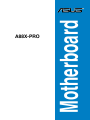 1
1
-
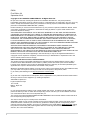 2
2
-
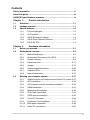 3
3
-
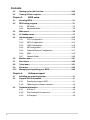 4
4
-
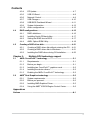 5
5
-
 6
6
-
 7
7
-
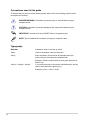 8
8
-
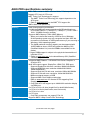 9
9
-
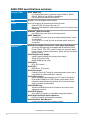 10
10
-
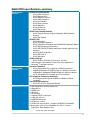 11
11
-
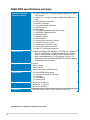 12
12
-
 13
13
-
 14
14
-
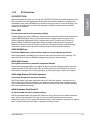 15
15
-
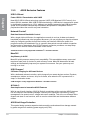 16
16
-
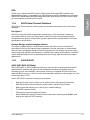 17
17
-
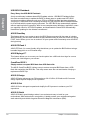 18
18
-
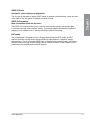 19
19
-
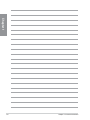 20
20
-
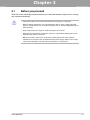 21
21
-
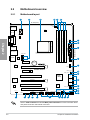 22
22
-
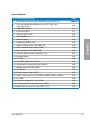 23
23
-
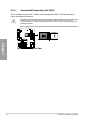 24
24
-
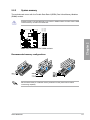 25
25
-
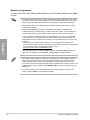 26
26
-
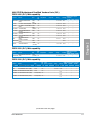 27
27
-
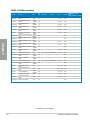 28
28
-
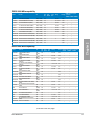 29
29
-
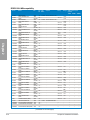 30
30
-
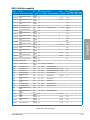 31
31
-
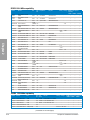 32
32
-
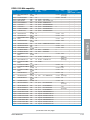 33
33
-
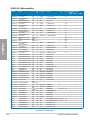 34
34
-
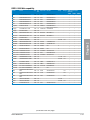 35
35
-
 36
36
-
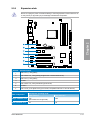 37
37
-
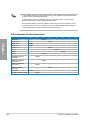 38
38
-
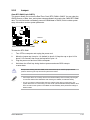 39
39
-
 40
40
-
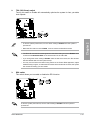 41
41
-
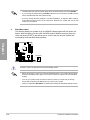 42
42
-
 43
43
-
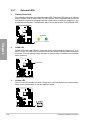 44
44
-
 45
45
-
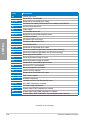 46
46
-
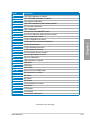 47
47
-
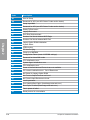 48
48
-
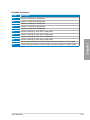 49
49
-
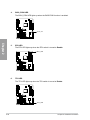 50
50
-
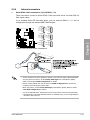 51
51
-
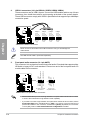 52
52
-
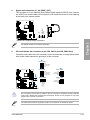 53
53
-
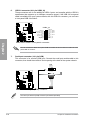 54
54
-
 55
55
-
 56
56
-
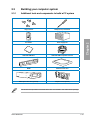 57
57
-
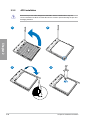 58
58
-
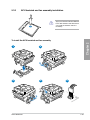 59
59
-
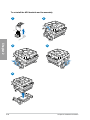 60
60
-
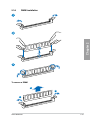 61
61
-
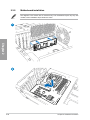 62
62
-
 63
63
-
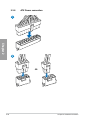 64
64
-
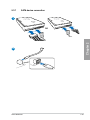 65
65
-
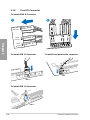 66
66
-
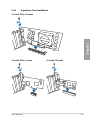 67
67
-
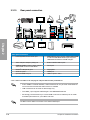 68
68
-
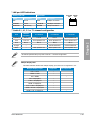 69
69
-
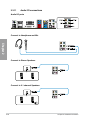 70
70
-
 71
71
-
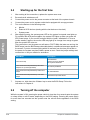 72
72
-
 73
73
-
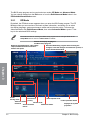 74
74
-
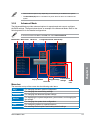 75
75
-
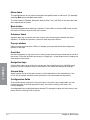 76
76
-
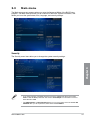 77
77
-
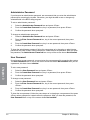 78
78
-
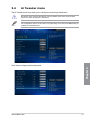 79
79
-
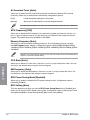 80
80
-
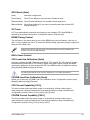 81
81
-
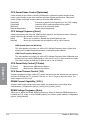 82
82
-
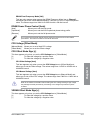 83
83
-
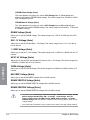 84
84
-
 85
85
-
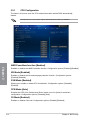 86
86
-
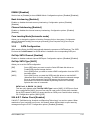 87
87
-
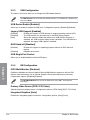 88
88
-
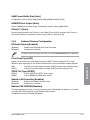 89
89
-
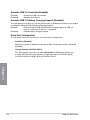 90
90
-
 91
91
-
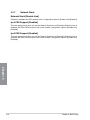 92
92
-
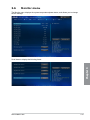 93
93
-
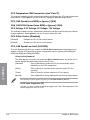 94
94
-
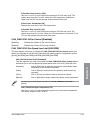 95
95
-
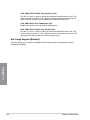 96
96
-
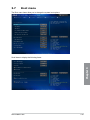 97
97
-
 98
98
-
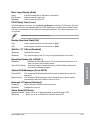 99
99
-
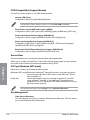 100
100
-
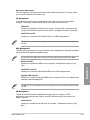 101
101
-
 102
102
-
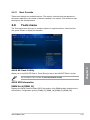 103
103
-
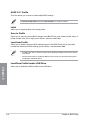 104
104
-
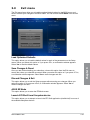 105
105
-
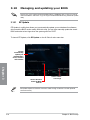 106
106
-
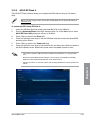 107
107
-
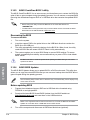 108
108
-
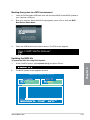 109
109
-
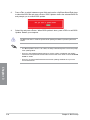 110
110
-
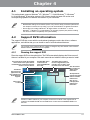 111
111
-
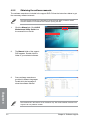 112
112
-
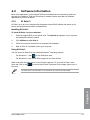 113
113
-
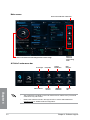 114
114
-
 115
115
-
 116
116
-
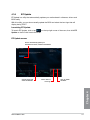 117
117
-
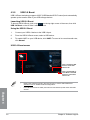 118
118
-
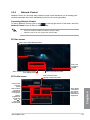 119
119
-
 120
120
-
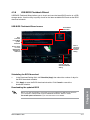 121
121
-
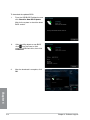 122
122
-
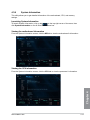 123
123
-
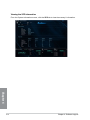 124
124
-
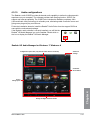 125
125
-
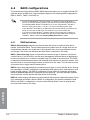 126
126
-
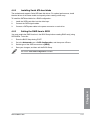 127
127
-
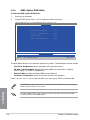 128
128
-
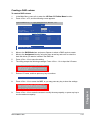 129
129
-
 130
130
-
 131
131
-
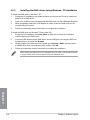 132
132
-
 133
133
-
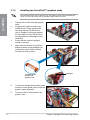 134
134
-
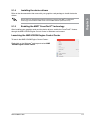 135
135
-
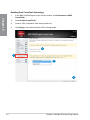 136
136
-
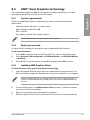 137
137
-
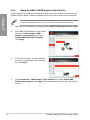 138
138
-
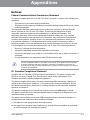 139
139
-
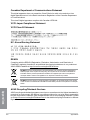 140
140
-
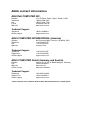 141
141
-
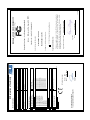 142
142
Asus A88XPRO User manual
- Category
- Graphics cards
- Type
- User manual
Ask a question and I''ll find the answer in the document
Finding information in a document is now easier with AI
Related papers
Other documents
-
Gigabyte G1.Sniper A88X Owner's manual
-
Akyga AK-B1-600 Power Supply User manual
-
Akyga AK-T1-300 User manual
-
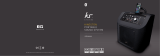 KS KitSound Kingston User manual
KS KitSound Kingston User manual
-
Crucial Laptop Memory Owner's manual
-
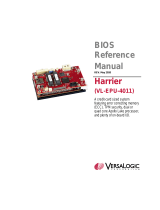 VersaLogic Harrier (VL-EPU-4011) Reference guide
VersaLogic Harrier (VL-EPU-4011) Reference guide
-
 VersaLogic Owl (VL-EPU-4012) Reference guide
VersaLogic Owl (VL-EPU-4012) Reference guide
-
 VersaLogic Eagle (VL-EPU-5120) Reference guide
VersaLogic Eagle (VL-EPU-5120) Reference guide
-
 VersaLogic Owl (VL-EPU-4012) Reference guide
VersaLogic Owl (VL-EPU-4012) Reference guide
-
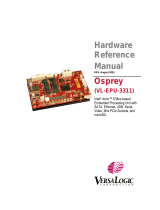 VersaLogic Osprey (VL-EPU-3311) Reference guide
VersaLogic Osprey (VL-EPU-3311) Reference guide