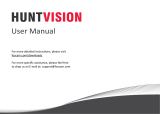Page is loading ...

Quick
Installation
Guide
Cloud Camera, 300Mbps Wi-Fi NC200
7106505077 REV1.0.3

Via Smartphone:
Configuring
the Camera

Connecting the camera
1
Connect the camera to the network your
smartphone is on.
Smartphone requirements:
Android 2.3 or higher
iOS 6.0 or higher
Flashing red: System starting
Solid red: Network disconnected
Solid green: Network connected
System LED
LAN WAN
9V=0.6A ETHERNET
Internet
Smartphone
CameraOutlet Wireless Router

Registering the camera
1. Download and install the tpCamera app
from an app store or by scanning the QR
code below.
2

2. Open the app, tap Register, and follow
the instructions in the app to set up your
camera.
Tips: Tap Local to view your camera locally only.

3. Sign up for a TP-LINK Cloud account and
tap Add to Cloud account.
Sign up for a TP-LINK Cloud account and add
your camera to it.
I accept the TP-LINK Cloud Privacy Policy
and Terms of Use.
Add to Cloud account
Username
E-mail
Password
Confirm password
Add to Cloud account

4. You have finished setting up the camera and
registering it when you reach the Device page.
Tips: Tap to switch to the local view; tap to add
more cameras.
Remote Device

Via Smartphone:
On the Device page, tap your camera to
view the live video.
Viewing the camera
3
2014-06-08 12:09:10
Baby cam

Via Computer:
Log in to the TP-LINK Cloud website
(
https://www.tplinkcloud.com
) and click
your camera to view the live video.

Configuring
the Camera
Via Computer:

Computer requirements:
Windows XP/Vista/7/8
Mac OS X 10.7 or higher
Connecting the camera
1
Connect the camera to the network your
computer is on.
Computer
Flashing red: System starting
Solid red: Network disconnected
Solid green: Network connected
System LED
LAN WAN
9V=0.6A ETHERNET
Internet
CameraOutlet Wireless Router

Copyright © 2014 TP-LINK Technologies Co.,Ltd. All rights reserved.
NC200 Setup Wizard
Welcome
Welcome
Thanks for choosing your TP-LINK Cloud Camera!
This wizard will guide you through the setup process to get
your camera up and streaming in a ash.
Start
Start
1. Download the setup wizard specific to your
camera model and operating system from
https://www.tplinkcloud.com/download.php
2. Run the setup wizard, click Start, and
follow the system instructions to set up
your camera.
Registering the camera
2

3. Sign up for a TP-LINK Cloud account and
click Next.
Copyright © 2014 TP-LINK Technologies Co.,Ltd. All rights reserved.
NC200 Setup Wizard
Add a camera to a TP-LINK Cloud account
Add a camera to a TP-LINK Cloud account
Do you have a TP-LINK Cloud account?
Please enter the following information to sign up.
Yes, I already have an account.
No, I want to sign up for a new account.
No, I don’t want to use cloud services.
Adding a camera to your TP-LINK Cloud account will allow you to access your camera through the
Internet.
******
Back Next
E-mail
Password
Username
Conrm password
I accept the TP-LINK Cloud Privacy Policy and Terms of Use.

4. Click Finish to complete the registration
when the Complete page is displayed.
Copyright © 2014 TP-LINK Technologies Co.,Ltd. All rights reserved.
NC200 Setup Wizard
Complete!
Complete!
Your camera is now ready to use! You can now view your camera’s feed online at TP-LINK Cloud.
Account: [email protected]
Finish
Camera Name
NC200
Add an Internet shortcut for TP-LINK Cloud to my
desktop.

Via Computer:
Log in to the TP-LINK Cloud website
(
https://www.tplinkcloud.com
) and select
your camera from the list to view the live
video.
Viewing the camera
3

Via Smartphone:
Download and install the tpCamera app
from an app store or by scanning the app
QR code in this guide, log in, and tap your
camera to view the live video.
2014-06-08 12:09:10
Baby cam

1 2
3 4
Appendix 1
How to Mount the Camera
Drill two mounting holes
and fix the mounting base.
Put the base cover and
camera head back.
Unscrew the camera head. Remove the base cover.
!
If you use the camera wirelessly, mount the camera
within the coverage of your wireless network.
Note

WPS/RESET
Appendix 2
How to Reset the Camera
While the camera is powered on, press and hold
the WPS/RESET button for at least 5 seconds.
The System LED will go off and the camera will
reboot.
Resetting a registered camera will remove it from the
TP-LINK Cloud account.
Note
!
/