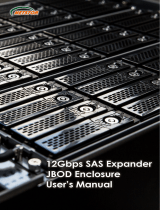Page is loading ...


Installation Guide
ii
Copyright ©2012
This guide and any accompanying software and firmware are copyrighted. No
parts of this publication may be reproduced, stored on a retrieval system, or
transmitted, in any form or by any means, electronic, mechanical, photocopy,
recording, or otherwise, without prior written consent except for copies retained
by the purchaser for backup purposes.
All rights Reserved- Printed in Taiwan.
Notice
We make no warranties with respect to this documentation either express or
implied and provide it "as it". This includes but is not limited to any implied
warranties of merchantability and fitness for a particular purpose. The
information in this document is subject to change without notice. We assume no
responsibility for any errors that may appear in this document.
The manufacturer shall not be liable for any damage, or for the loss of
information resulting from the performance or use of the information contained
herein
Trademarks
Product names used herein are for identification purposes only and may be the
trademarks of their respective companies. All trademarks or registered
trademarks are properties of their respective owners.

Installation Guide
iii
R
R
R
e
e
e
g
g
g
u
u
u
l
l
l
a
a
a
t
t
t
o
o
o
r
r
r
y
y
y
i
i
i
n
n
n
f
f
f
o
o
o
r
r
r
m
m
m
a
a
a
t
t
t
i
i
i
o
o
o
n
n
n
For Europe
This drive is in conformity with the EMC directive.
Federal Communications Commission (FCC)
Statement
This equipment has been tested and found to comply with the limits for a Class
A digital device, pursuant to part 15 of the FCC Rules.
Those limits are designed to provide reasonable protection against harmful
interference in a residential installation. This equipment generates, uses and
can radiate radio frequency energy and, if not installed and used in accordance
with the instructions, may cause harmful interference to radio communications.
However, there is no guarantee that interference will not occur in a particular
installation. If this equipment does cause harmful interference to radio or
television reception, which can be determined by turning the equipment off and
on, the user is encouraged to try to correct the interference by one or more of
the following measures:
Reorient or relocate the receiving antennas.
Increase the separation between the equipment and receiver.
Connect the equipment into an outlet on a circlet different from that to which the
receiver is connected.
Consult the dealer or an experienced radio/TV technician for help.
Warning:
A shielded-type power cord is required in order to meet FCC emission limits and
also to prevent interference to the nearby radio and television reception. It is
essential that only the supplied power cord be used.
Use only shielded cables to connect I/O devices to this equipment.
You are cautioned that changes or modifications not expressly approved by the
party responsible for compliance could void your authority to operate the
equipment.

Installation Guide
iv
A
A
A
b
b
b
o
o
o
u
u
u
t
t
t
T
T
T
h
h
h
i
i
i
s
s
s
I
I
I
n
n
n
s
s
s
t
t
t
a
a
a
l
l
l
l
l
l
a
a
a
t
t
t
i
i
i
o
o
o
n
n
n
G
G
G
u
u
u
i
i
i
d
d
d
e
e
e
Welcome to Hardware Installation Guide. This guide is designed to be used as
step-by-step instructions for installation of your subsystem, and covers
everything you need to know in learning how to operation, troubleshooting and
future upgrades. For the detail about how to configure your subsystem, please
refer to the Software Operation manual.
S
S
S
y
y
y
m
m
m
b
b
b
o
o
o
l
l
l
s
s
s
i
i
i
n
n
n
T
T
T
e
e
e
x
x
x
t
t
t
These symbols may be found in the text of this guide. They have the following
meanings.
Caution
This icons indicates that failure to follow directions could result in
personal injury, damage to your equipment or loss of information.
Note
This icon presents commentary, sidelights, or interesting points of
information .
Important terms, commands and programs are put in Boldface font.
Screen text is given in screen font.

Installation Guide
v
Contents
ABOUT THIS INSTALLATION GUIDE .....................................................IV
SYMBOLS IN TEXT................................................................................IV
CONTENTS.............................................................................................V
CHAPTER 1. INTRODUCTION ............................................................. 1
MODEL VARIATIONS ............................................................................. 1
FEATURES ............................................................................................. 1
UNDERSTANDING THE ACCUSTOR RAID SUBSYSTEM......................... 2
Front Panel Overview..................................................................... 2
Rear Panel Overview ...................................................................... 4
CHAPTER 2. INSTALLATION............................................................... 8
UNPACKING & CHECKING THE EQUIPMENT........................................... 8
WHAT ELSE YOU NEED .......................................................................... 8
ESD PRECAUTION................................................................................. 9
INSTALLING HARD DISKS....................................................................... 9
INSTALL THE ACCUSTOR JBOD SUBSYSTEM IN A RACK................... 10
SYSTEM CONNECTION......................................................................... 12
CONNECTION TO THE RAID SYSTEM (BASIC) .................................... 13
CONNECTION TO THE RAID SYSTEM WITH MORE SAS JBODS........... 14
TURNING ON FOR THE FIRST TIME........................................................ 15
TURNING OFF ...................................................................................... 15
CHAPTER 3. TROUBLE SHOOTING ................................................. 16
REPLACE THE EXPANDER BOX ............................................................ 16
HOT SWAPPING TO REPLACE THE FAN MODULE.................................. 17
HOT SWAPPING TO REPLACE THE POWER MODULE ............................. 18
APPENDIX A. CONNECTORS ............................................................ 20
APPENDIX B. FIRMWARE UPDATING ........................................... 21
APPENDIX C. ......................................................................................... 23
COMMAND LINE INTERFACE (CLI) ............................................... 23
CREATE A CLI CONNECTION ............................................................... 23
CLI COMMAND SET ............................................................................ 23
APPENDIX D. SPECIFICATIONS....................................................... 34


Chapter 1. Introduction
1
C
C
h
h
a
a
p
p
t
t
e
e
r
r
1
1
.
.
I
I
N
N
T
T
R
R
O
O
D
D
U
U
C
C
T
T
I
I
O
O
N
N
T
T
T
h
h
h
i
i
i
s
s
s
c
c
c
h
h
h
a
a
a
p
p
p
t
t
t
e
e
e
r
r
r
i
i
i
n
n
n
t
t
t
r
r
r
o
o
o
d
d
d
u
u
u
c
c
c
e
e
e
s
s
s
t
t
t
h
h
h
e
e
e
f
f
f
e
e
e
a
a
a
t
t
t
u
u
u
r
r
r
e
e
e
s
s
s
a
a
a
n
n
n
d
d
d
c
c
c
a
a
a
p
p
p
a
a
a
b
b
b
i
i
i
l
l
l
i
i
i
t
t
t
i
i
i
e
e
e
s
s
s
o
o
o
f
f
f
A
A
A
c
c
c
c
c
c
u
u
u
S
S
S
T
T
T
O
O
O
R
R
R
S
S
S
A
A
A
S
S
S
t
t
t
o
o
o
S
S
S
A
A
A
S
S
S
/
/
/
S
S
S
A
A
A
T
T
T
A
A
A
J
J
J
B
B
B
O
O
O
D
D
D
s
s
s
u
u
u
b
b
b
s
s
s
y
y
y
s
s
s
t
t
t
e
e
e
m
m
m
s
s
s
.
.
.
Y
Y
Y
o
o
o
u
u
u
w
w
w
i
i
i
l
l
l
l
l
l
f
f
f
i
i
i
n
n
n
d
d
d
:
:
:
A
A
A
f
f
f
u
u
u
l
l
l
l
l
l
i
i
i
n
n
n
t
t
t
r
r
r
o
o
o
d
d
d
u
u
u
c
c
c
t
t
t
i
i
i
o
o
o
n
n
n
t
t
t
o
o
o
y
y
y
o
o
o
u
u
u
r
r
r
J
J
J
B
B
B
O
O
O
D
D
D
S
S
S
Y
Y
Y
S
S
S
T
T
T
E
E
E
M
M
M
D
D
D
e
e
e
t
t
t
a
a
a
i
i
i
l
l
l
s
s
s
o
o
o
f
f
f
k
k
k
e
e
e
y
y
y
f
f
f
e
e
e
a
a
a
t
t
t
u
u
u
r
r
r
e
e
e
s
s
s
a
a
a
n
n
n
d
d
d
s
s
s
u
u
u
p
p
p
p
p
p
l
l
l
i
i
i
e
e
e
d
d
d
a
a
a
c
c
c
c
c
c
e
e
e
s
s
s
s
s
s
o
o
o
r
r
r
i
i
i
e
e
e
s
s
s
A
A
A
c
c
c
h
h
h
e
e
e
c
c
c
k
k
k
l
l
l
i
i
i
s
s
s
t
t
t
o
o
o
f
f
f
p
p
p
a
a
a
c
c
c
k
k
k
a
a
a
g
g
g
e
e
e
c
c
c
o
o
o
n
n
n
t
t
t
e
e
e
n
n
n
t
t
t
s
s
s
A
A
A
c
c
c
h
h
h
e
e
e
c
c
c
k
k
k
l
l
l
i
i
i
s
s
s
t
t
t
o
o
o
f
f
f
w
w
w
h
h
h
a
a
a
t
t
t
e
e
e
l
l
l
s
s
s
e
e
e
y
y
y
o
o
o
u
u
u
n
n
n
e
e
e
e
e
e
d
d
d
t
t
t
o
o
o
s
s
s
t
t
t
a
a
a
r
r
r
t
t
t
i
i
i
n
n
n
s
s
s
t
t
t
a
a
a
l
l
l
l
l
l
a
a
a
t
t
t
i
i
i
o
o
o
n
n
n
M
M
M
o
o
o
d
d
d
e
e
e
l
l
l
V
V
V
a
a
a
r
r
r
i
i
i
a
a
a
t
t
t
i
i
i
o
o
o
n
n
n
s
s
s
There are three available models in AccuSTOR JBOD subsystem series; which
utilize Single 6Gbps miniSAS as Host interface and dual 6Gbps miniSAS
connector for expansion, each with 12, 16, or 24 device bays. .
Model Name
Host Interface Device bays Controller Numbers
AS424X6S
AS424X6R
SAS ( miniSAS) 24 bays 1 or 2
AS316X6S
AS316X6R
SAS ( miniSAS) 16 bays 1 or 2
AS212X6S
AS212X6R
SAS ( miniSAS) 12 bays 1 or 2
F
F
F
e
e
e
a
a
a
t
t
t
u
u
u
r
r
r
e
e
e
s
s
s
The JBOD SYSTEM is designed to meet today’s large volume and excellent
performance storage requirements in rapidly changing business environment. It
provides a maximum data protection and exceptional performance in a storage
subsystem. Target usage ranges are set from small business to departmental
and corporate server needs. The JBOD SYSTEM is designed for easy
integration, smooth data expansion and server migration.

Installation Guide
2
The JBOD SYSTEM supports the following features:
Supports 6Gb SAS/SATA disk drives.
Single or Dual 4x wide-port SAS connectors for host connection.
Single or Dual 4x wide-port SAS connectors for expander module daisy chain.
Redundant and Hot Swappable Fan, Power and Drives.
Completely monitored by In-band SES.
Configuration and environmental information is accessible either via the Serial Port
or RAID System.
Load sharing, hot swappable redundant power system with PFC function.
U
U
U
n
n
n
d
d
d
e
e
e
r
r
r
s
s
s
t
t
t
a
a
a
n
n
n
d
d
d
i
i
i
n
n
n
g
g
g
t
t
t
h
h
h
e
e
e
A
A
A
c
c
c
c
c
c
u
u
u
S
S
S
T
T
T
O
O
O
R
R
R
R
R
R
A
A
A
I
I
I
D
D
D
s
s
s
u
u
u
b
b
b
s
s
s
y
y
y
s
s
s
t
t
t
e
e
e
m
m
m
Front Panel Overview
LED Indicators Location
1.
Power On Indicator (Blue ).
2.
Host System Access Indicator (Blue + blink ).
3.
Power Fail Indicator (Red)
4.
Fan Fail Indicator (Yellow)
5.
Over Temperature Indicator (Yellow)

Chapter 1. Introduction
3
Driver Bay numbering convention
The enclosure bay numbering convention is shown in following figure. A bay is
designed to house a single 1.0-inch high, 3,5-inch hard disk drive in his carrier
module.
AS424X6R / AS424X6S
AS316X6R / AS316X6S
AS212X6R / AS212X6S
Drive Bay

Installation Guide
4
Rear Panel Overview
AS424X6S / AS424X6R 24bays SAS to SAS/SATA JBOD SUBSYSTEM
1. Expander Controller Box 1.
2. Expander Controller Box 2
3. SAS CH 0 & LED Indicator
4. SAS CH1 / Expand Port 1 & LED Indicator

Chapter 1. Introduction
5
LED Colors Indicate
Green Link SAS
Blue + Blink Access
5. SAS Expand Port 0 & LED Indicator
LED Colors Indicate
Green Link SAS
Blue + Blink Access
6. Console
7. Power Switch
8. FAN failure indicator (Rear / Front)
9. FAN Module 1
10. FAN Module 1 latch
11. FAN failure indicator (Rear / Front)
12. FAN Module 2
13. FAN Module 2 latch
14. AC inlet 1 & Latch
15. Power Module 1
16. AC inlet 2 & Latch
17. Power Module 2
18. AC inlet 3 & Latch
19. Power Module 3

Installation Guide
6
AS316X6S / AS316X6R 16bays SAS to SAS/SATA JBOD SUBSYSTEM
1. Expander Controller Box 1.
2. Expander Controller Box 2
3. SAS CH 0 & LED Indicator
4. SAS CH 1 & Expand Port 1 & LED Indicator
LED Colors Indicate
Green Link SAS
Blue + Blink Access
5. SAS Expand Port 0 & LED Indicator
LED Colors Indicate
Green Link SAS
Blue + Blink Access
6. Console
7. Power Switch
8. FAN failure indicator (Rear / Front)
9. FAN Module 1
10. FAN Module 1 latch
11. FAN failure indicator (Rear / Front)
12. FAN Module 2
13. FAN Module 2 latch
14. AC inlet 1 & Latch

Chapter 1. Introduction
7
15. Power Module 1
16. AC inlet 2 & Latch
17. Power Module 2
AS212X6S / AS212X6R 12bays SAS to SAS/SATA JBOD SUBSYSTEM
1. Controller Expander Box 1.
3. SAS CH 0 & LED Indicator
4. SAS CH 1 & Expand Port 1 & LED Indicator
LED Colors Indicate
Green Link SAS
Blue + Blink Access
5. SAS Expand Port 0 & LED Indicator
LED Colors Indicate
Green Link SAS
Blue + Blink Access
6. Console
7. Power Switch
8. Power Module 1
9. AC inlet 1 & Latch
10. Power Module 2
11. AC inlet 2 & Latch
12. FAN Module
13. FAN failure indicator (Rear / Front)
14. FAN Module Latch

Installation Guide
8
C
C
h
h
a
a
p
p
t
t
e
e
r
r
2
2
.
.
I
I
N
N
S
S
T
T
A
A
L
L
L
L
A
A
T
T
I
I
O
O
N
N
This chapter presents:
I
I
I
n
n
n
s
s
s
t
t
t
r
r
r
u
u
u
c
c
c
t
t
t
i
i
i
o
o
o
n
n
n
s
s
s
o
o
o
n
n
n
u
u
u
n
n
n
p
p
p
a
a
a
c
c
c
k
k
k
i
i
i
n
n
n
g
g
g
&
&
&
c
c
c
h
h
h
e
e
e
c
c
c
k
k
k
i
i
i
n
n
n
g
g
g
t
t
t
h
h
h
e
e
e
e
e
e
q
q
q
u
u
u
i
i
i
p
p
p
m
m
m
e
e
e
n
n
n
t
t
t
I
I
I
n
n
n
s
s
s
t
t
t
r
r
r
u
u
u
c
c
c
t
t
t
i
i
i
o
o
o
n
n
n
s
s
s
o
o
o
n
n
n
h
h
h
o
o
o
w
w
w
t
t
t
o
o
o
i
i
i
n
n
n
s
s
s
t
t
t
a
a
a
l
l
l
l
l
l
H
H
H
a
a
a
r
r
r
d
d
d
d
d
d
i
i
i
s
s
s
k
k
k
d
d
d
r
r
r
i
i
i
v
v
v
e
e
e
I
I
I
n
n
n
s
s
s
t
t
t
r
r
r
u
u
u
c
c
c
t
t
t
i
i
i
o
o
o
n
n
n
s
s
s
o
o
o
n
n
n
h
h
h
o
o
o
w
w
w
t
t
t
o
o
o
i
i
i
n
n
n
s
s
s
t
t
t
a
a
a
l
l
l
l
l
l
A
A
A
c
c
c
c
c
c
u
u
u
S
S
S
T
T
T
O
O
O
R
R
R
J
J
J
B
B
B
O
O
O
D
D
D
i
i
i
n
n
n
a
a
a
R
R
R
a
a
a
c
c
c
k
k
k
.
.
.
I
I
I
n
n
n
s
s
s
t
t
t
r
r
r
u
u
u
c
c
c
t
t
t
i
i
i
o
o
o
n
n
n
s
s
s
o
o
o
n
n
n
h
h
h
o
o
o
w
w
w
t
t
t
o
o
o
c
c
c
o
o
o
n
n
n
n
n
n
e
e
e
c
c
c
t
t
t
A
A
A
c
c
c
c
c
c
u
u
u
S
S
S
T
T
T
O
O
O
R
R
R
J
J
J
B
B
B
O
O
O
D
D
D
.
.
.
U
U
U
n
n
n
p
p
p
a
a
a
c
c
c
k
k
k
i
i
i
n
n
n
g
g
g
&
&
&
c
c
c
h
h
h
e
e
e
c
c
c
k
k
k
i
i
i
n
n
n
g
g
g
t
t
t
h
h
h
e
e
e
E
E
E
q
q
q
u
u
u
i
i
i
p
p
p
m
m
m
e
e
e
n
n
n
t
t
t
Before unpacking the AccuSTOR JBOD subsystem, prepare a clean, stable
surface to put on the contents of AccuSTOR 8 JBOD shipping container.
Altogether, you should find following items in the package:
AccuSTOR, SAS to SAS/SATA JBOD Subsystem :
AccuSTOR JBOD subsystem x1
CD-ROM x 1 ( Includes Hardware Installation Guide ).
Serial cable x1
Power Cord x 2 (AS316X6S / AS316X6R and AS212X6S / AS212X6R ),
Power Cord x 3 (AS424X6S / AS424X6R)
SAS cable ( SFF-8088 ) x 1
Spare Fan x 1
Drive Bay, (AS212X6S / AS212X6R x 12, AS316X6S / AS316X6R x 16,
AS424X6S / AS424X6R x 24)
Rails for Rack
Mounting screws (bag) 1
W
W
W
h
h
h
a
a
a
t
t
t
e
e
e
l
l
l
s
s
s
e
e
e
y
y
y
o
o
o
u
u
u
n
n
n
e
e
e
e
e
e
d
d
d
Hard disk drives (different RAID levels requires different numbers of HDDs.
Refer to Software Operation manual for more detail information.
Host computer with SAS interface or AccuSTOR SAS RAID subsystem.
Dedicated terminal or PC with third party communication software that
supports ANSI terminal emulation (required for viewing Monitor Utility)

Chapter 2. Installation
9
E
E
E
S
S
S
D
D
D
P
P
P
r
r
r
e
e
e
c
c
c
a
a
a
u
u
u
t
t
t
i
i
i
o
o
o
n
n
n
Use a suitable anti-static wrist or ankle strap and observe all conventional ESD
precaution when handle AccuSTOR JBOD’s modules and components. Avoid
contact with backplane components and module connectors.
I
I
I
n
n
n
s
s
s
t
t
t
a
a
a
l
l
l
l
l
l
i
i
i
n
n
n
g
g
g
h
h
h
a
a
a
r
r
r
d
d
d
d
d
d
i
i
i
s
s
s
k
k
k
s
s
s
The AccuSTOR RAID series includes 16 hot swappable drive bays. The
following sections describe how to install disks into AccuSTOR RAID
subsystems.
Loading Hard Disk to the drive bay.
1. Put HDD into the bay.
2. Fasten all 4 screws to mount HDD in the
bay and make sure the HDD is properly
tightened.
Place drive bays back into the system
1. S
lide in drive bay, make sure the handle is
open fully.
2. Close the handle to engage the drive bay
into the slot.

Installation Guide
10
Note
The hard drives in a JBOD should match in size and speed. All drives in any
array should be identical models with the same firmware versions.
Caution
Only use the screws offered with AccuSTOR RAID subsystem. Longer
screws might cause the drive damage.
All the drive bays ( with or without hard drive) must be placed in the
AccuSTOR subsystem. AccuSTOR’s cooling system is designed with full of
drive bays. Missing drive bays might cause the subsystem damage.
I
I
I
n
n
n
s
s
s
t
t
t
a
a
a
l
l
l
l
l
l
T
T
T
h
h
h
e
e
e
A
A
A
c
c
c
c
c
c
u
u
u
S
S
S
T
T
T
O
O
O
R
R
R
J
J
J
B
B
B
O
O
O
D
D
D
s
s
s
u
u
u
b
b
b
s
s
s
y
y
y
s
s
s
t
t
t
e
e
e
m
m
m
i
i
i
n
n
n
a
a
a
R
R
R
a
a
a
c
c
c
k
k
k
You are shipped one rackmounting kit for each AccuSTOR subsystem that you
intend to rackmount. AccuSTOR subsystem is designed for installation into a
industry-standard 19-inch rackmount cabinet. Following the use of this section
for installing the AccuSTOR subsystem into a Rack
Install the Slide Rails
1. Combine Left slide rail and rear slide rail.
2. Measure the depth of the rack enclosure, then fasten 4 of P4*8M screws
into M4 Locking nuts to fix the length.
3. Use T5*8M screws and PW14 washer to install the left slide on Front and
rear Posts of Rack as Figure 1.
4. repeat procedure 1 ~ 3 to install the right Slide into the Rack.

Chapter 2. Installation
11
Figure 1.
Place the AccuSTOR Subsystem into the rack
1. Lift the subsystem enclosure and slide it slowly and gently along the slide rail
into the rack as Figure 2.
Figure 2.

Installation Guide
12
2. Fasten two M5 screws through the chassis ears in the front side of the
chassis to secure the AccuSTOR subsystem in the rack as Figure 3.
Figure 3.
Caution
The AccuSTOR subsystem is heavy, two person are required to move the
system in the procedure.
S
S
S
y
y
y
s
s
s
t
t
t
e
e
e
m
m
m
C
C
C
o
o
o
n
n
n
n
n
n
e
e
e
c
c
c
t
t
t
i
i
i
o
o
o
n
n
n
Connect all cables and power cord as shown below :
Cable AccuSTOR JBOD Device Purpose
Serial Cable Terminal Port
ANSI Terminal or
a PC with
Terminal emulator.
Configuration Utility
Mini SAS Cable SAS CH0 SAS HBA of Host computer
AccuSTOR
SAS RAID
subsystem
Host interface between
JBOD and Host computer
Power Cord Power inlet A/C power outlet A/C power input
Mini SAS Cable SAS Exp. AccuSTOR JBOD Connect to SAS Expander

Chapter 2. Installation
13
Note
Make sure that all the devices are powered off before connecting
or removing cables to prevent power spikes which can damage
technical components.
C
C
C
o
o
o
n
n
n
n
n
n
e
e
e
c
c
c
t
t
t
i
i
i
o
o
o
n
n
n
t
t
t
o
o
o
t
t
t
h
h
h
e
e
e
R
R
R
A
A
A
I
I
I
D
D
D
S
S
S
y
y
y
s
s
s
t
t
t
e
e
e
m
m
m
(
(
(
B
B
B
a
a
a
s
s
s
i
i
i
c
c
c
)
)
)

Installation Guide
14
C
C
C
o
o
o
n
n
n
n
n
n
e
e
e
c
c
c
t
t
t
i
i
i
o
o
o
n
n
n
t
t
t
o
o
o
t
t
t
h
h
h
e
e
e
R
R
R
A
A
A
I
I
I
D
D
D
S
S
S
y
y
y
s
s
s
t
t
t
e
e
e
m
m
m
w
w
w
i
i
i
t
t
t
h
h
h
m
m
m
o
o
o
r
r
r
e
e
e
S
S
S
A
A
A
S
S
S
J
J
J
B
B
B
O
O
O
D
D
D
s
s
s
One Volume Set supports up to 32 HDDs
One SAS Raid subsystem supports up to 128 Volumes
One SAS Raid subsystem supports up to 122 HDDs
There are three tiers within JBOD topology as above:
First tier is a RAID System.
Second tier is a SAS JBOD with a SAS CH0 on it. Connecting SAS CH0 to SAS
exp. Port on RAID System via a Mini SAS to Mini SAS Cable.
Third tier could be two SAS JBODs with a SAS CH0 port individually. One is
connected to the SAS EXP. Port on the second tier SAS JBOD via a Mini SAS to
Mini SAS Cable. Another is connected to the SAS CH1/E Port on the second tier
SAS JBOD
Fourth tier is a SAS JBOD with a SAS CH0 on it. Connecting SAS CH0 to SAS exp.
Port on third tier SAS JBOD via a Mini SAS to Mini SAS Cable.
/