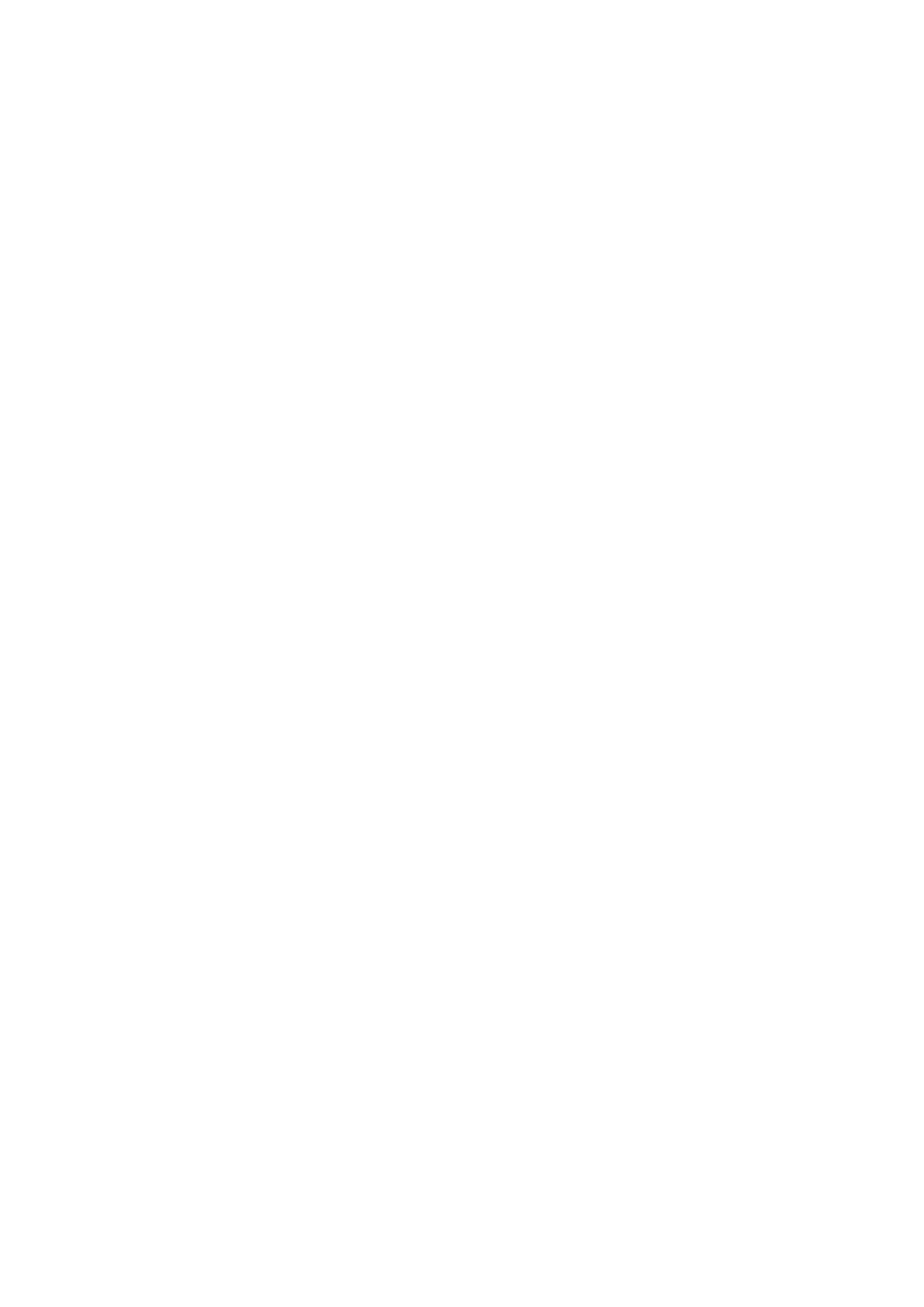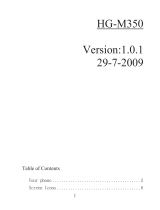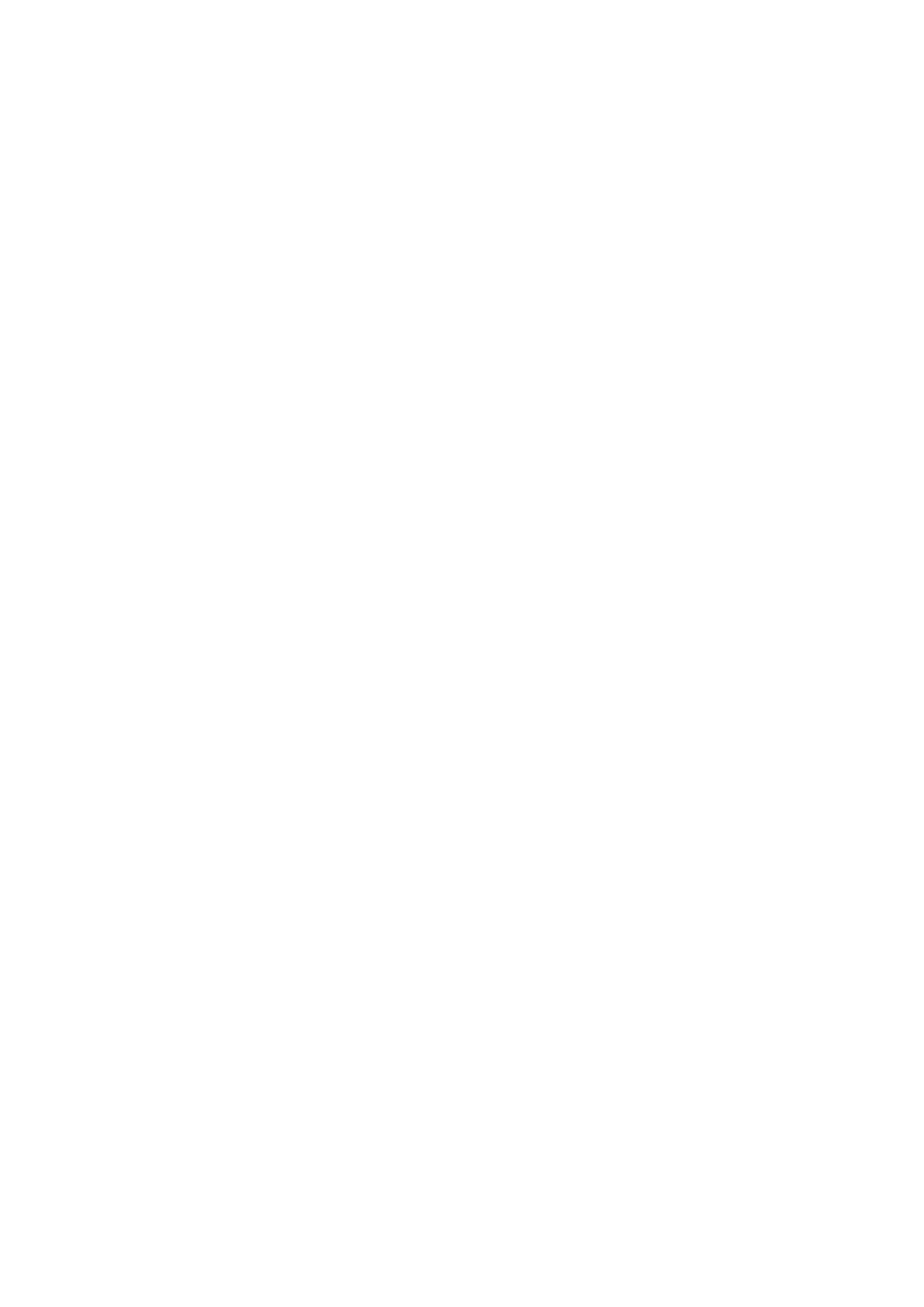
Making a Voice Call from Contacts ............................................................................. 5
Making a Voice Call from Call History ........................................................................ 5
Voice Call Options ........................................................................................................ 5
Speed Dial .......................................................................................................... 5
Making a Speed Dial Call ............................................................................................. 5
Speed Dial Settings ....................................................................................................... 6
Receiving/Rejecting Calls ................................................................................. 6
Adjusting the Volume ....................................................................................... 6
Call History ........................................................................................................ 6
Call Settings ...................................................................................................... 6
Starting Call forwarding ................................................................................................ 6
Cancelling Call forwarding ........................................................................................... 7
Starting Call Waiting..................................................................................................... 7
Starting Call Barring ..................................................................................................... 7
Cancel all call barring ................................................................................................... 7
Changing the Call Barring Password ............................................................................ 7
Send My Number .......................................................................................................... 8
Messages ........................................................................................... 9
Text Messages ................................................................................................... 9
SMS Settings ................................................................................................................. 9
Sending a New SMS ..................................................................................................... 9
Receiving an SMS ......................................................................................................... 9
Multimedia Message ....................................................................................... 10
MMS Settings ............................................................................................................. 10
Sending a new MMS ................................................................................................... 10
Email ................................................................................................................. 11
Email Settings ............................................................................................................. 11
Sending an Email ........................................................................................................ 11
Voice Mail ......................................................................................................... 11
Voice Mail Settings ..................................................................................................... 12
Receiving a Voice Mail ............................................................................................... 12
Message Boxes ............................................................................................................ 12
Push Messages ............................................................................................... 12
Contacts........................................................................................... 13
Contacts ........................................................................................................... 13
Adding a Contact......................................................................................................... 13
Contact Options ........................................................................................................... 13
Connectivity .................................................................................... 14
Mobile Network Select .................................................................................... 14
Bluetooth ......................................................................................................... 14