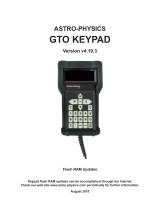Page is loading ...

GoToNova
TM
8401 Hand Controller
Instruction Manual

2
Table of Content
Table of Content ............................................................................................................................. 2
1. GoToNova
TM
Overview.............................................................................................................. 3
1.1. GoToNova
TM
Computerized Control System...................................................................... 3
1.2. 8401 Hand Controller Features............................................................................................ 4
2. GoToNova
TM
8401 Hand Controller .......................................................................................... 5
2.1. Key Description................................................................................................................... 5
2.2. The LCD Screen .................................................................................................................. 6
2.3. Connection to a Computer...................................................................................................6
3. Park Position of the Mount......................................................................................................... 8
3.1. Altazimuth (A/A) Mount .....................................................................................................8
3.2. Equatorial (EQ) Mount........................................................................................................ 8
4. Use the Hand Controller ............................................................................................................. 9
4.1. Manual Operation of a Telescope........................................................................................ 9
4.2. Select and Slew.................................................................................................................... 9
4.2.1. Planets, Sun, Moon.......................................................................................................9
4.2.2. Deep sky objects........................................................................................................... 9
4.2.3. Comets ........................................................................................................................ 10
4.2.4. Asteroids..................................................................................................................... 10
4.2.5. Stars: ........................................................................................................................... 10
4.2.6. Constellations.............................................................................................................. 10
4.2.7. User Objects................................................................................................................ 10
4.2.8. Enter R.A. DEC .......................................................................................................... 10
4.3. Sync to Target.................................................................................................................... 10
4.4. Electric Focuser ................................................................................................................. 11
4.5. Set Up Controller............................................................................................................... 11
4.5.1. Set Up Local Time...................................................................................................... 11
4.5.2. Set Up Site .................................................................................................................. 11
4.5.3. Set N/S Hemisphere.................................................................................................... 13
4.5.4. Set Display Contrast ................................................................................................... 13
4.5.5. Set Eyepiece Light...................................................................................................... 13
4.5.6. Set Backlight............................................................................................................... 13
4.5.7. Set Anti-backlash........................................................................................................ 13
4.5.8. Set Key Beep............................................................................................................... 14
4.5.9. Set Mount Type........................................................................................................... 15
4.5.10. Reset All.................................................................................................................... 15
4.5.11. Update Firmware ...................................................................................................... 15
4.5.12. Set gear ratio............................................................................................................. 15
4.5.13. Set Language............................................................................................................. 15
4.6. Align .................................................................................................................................. 15
4.6.1. Easy One Star Align.................................................................................................... 15
4.6.2. One Star Align ............................................................................................................ 16
4.6.3. Two Star Align............................................................................................................ 16
4.6.4. Three-Star Align ......................................................................................................... 16
4.6.5. Dis R.A axis error....................................................................................................... 17

3
4.6.6. Test Anti-backlash...................................................................................................... 17
4.6.7. Polaris Position ........................................................................................................... 17
4.7. PEC Option........................................................................................................................ 17
4.8. Set Up Tracking................................................................................................................. 17
4.9. User Objects....................................................................................................................... 18
4.10. Auto Guide....................................................................................................................... 18
4.11. Park Scope ....................................................................................................................... 18
4.12. To Park Position............................................................................................................... 18
5. Maintenance and Servicing....................................................................................................... 19
5.1. Maintenance....................................................................................................................... 19
5.2. Error Messages................................................................................................................... 19
5.3. iOptron Customer Service.................................................................................................. 19
Appendix A. Technical Specifications ......................................................................................... 21
Appendix B. GoToNova
TM
8401 HC MENU STRUCTURE ...................................................... 22
Appendix C. GoToNova
TM
Star List ............................................................................................ 24
Appendix D. Set Up USB-PC Connection ................................................................................... 30
Appendix E. Firmware Upgrade................................................................................................... 37
Appendix F. Use a PC to Control an iOptron Mount ................................................................... 40
Appendix G. RS-232 Command Set............................................................................................. 41
WARNING!
NEVER USE A TELESCOPE TO LOOK AT THE SUN!
Looking at or near the Sun will cause instant and irreversible damage to your eye.
Children should always have adult supervision while observing.
1. GoToNova
TM
Overview
1.1. GoToNova
TM
Computerized Control System
The revolutionary GoToNova
TM
computerized control system is by far one of the most
technologically advanced automated tracking systems available on the market today. With a
database of 130,000 celestial objects, including all of the most famous galaxies, nebulae, star
clusters, not to mention the planets, you’ll be able to enjoy star gazing with the simple push of a
button.

4
1.2. 8401 Hand Controller Features
This is an advanced version of iOptron’s flagship product. The revolutionary
GoToNova
TM
computerized control system that is one of the most technologically advanced
automated tracking systems available on the market today. With a database of over 130,000
celestial objects and 256 user-defined objects, this GoToNova
TM
computerized control system
allows even amateur astronomers to become masters of the night sky while being a perfect fit
for the serious astronomer as well.
Using the easy-to-use hand controller and its large LCD screen, you can easily set up
the telescope and select where you want to go with the very friendly user-interface. The control
system also allows you the user to slew the telescope at 9 different drive speeds, keeping the
object within the telescope’s viewfinder for as long as you wish.
The GoToNova
TM
Controller is much easier to use than other similar products. The hand
controller is more intuitive with menu categories better organized. It also has a larger LCD
screen with more lines of content compared with the competition. Using the easy-to-use hand
controller and its large LCD screen, you can easily set up your telescope and select where you
want to go.

5
2. GoToNova
TM
8401 Hand Controller
Figure 1. GoToNova 8401 Hand Controller
GoToNova
TM
8401 hand controller (HC), as shown in Figure 1, can be used to control
most of iOptron’s GOTO mounts and telescopes, such as SmartStar
®
series, AstoBoy
®
series,
CubePro
TM
, MiniTower
TM
, MiniTower Pro
TM
, GoToNova
TM
kit and SmartStar
®
-PR.
2.1. Key Description
• MENU: Press “MENU” to enter the Main Menu.
• BACK: Move back to the previous screen, or end/cancel current operation, such as
slewing.
• ENTER: Confirm an input, go to the next menu, select a choice, or slew the telescope
to a selected object.
• Arrow (▲▼►◄): Press ▲▼ buttons to move a telescope along the DEC direction,
►◄ to move a telescope along the RA direction. Brows the menu or move the cursor
in operating menu.
HBX
Port
USB
Port

6
• Number Keys: Input numerical values. Also used to adjust speeds (1: 1X; 2: 2X; 3: 8X;
4: 16X; 5: 64X; 6: 128X; 7: 256X; 8: 512X; 9: MAX)
• Light Key(☼): Turns on/off the red LED reading light on the back of the controller.
• ? Key: For help or extra information.
• STOP/0 Key: Stop/Start tracking.
• HBX (Handbox) port: connect the HC to MiniTower mount using a 6-wire RJ11 cable.
• USB port: connect the HC to a Computer via a USB cable.
2.2. The LCD Screen
The 8401 HC is designed to use for both iOptron’s equatorial (EQ) mount, such as the
SmartStar
®
-PR GOTO German Equatorial Mount and the GoToNova
TM
Equatorial Kit, and
AltAzimuth (A/A) mount, which includes all SmartStar
®
GOTO mounts and telescopes. It
consists of a large 8-line LCD screen, which displays all the information as shown in Figure 2.
The user interface is simple and easy to learn.
Figure 2. 8401 HC LCD Information Screen
• GPS status: When the power is turned on, it shows “GPS ON”, which means a GPS
receiver is connected. When the GPS receiver finds the satellite and receives GPS
signal, it shows “GPS OK”. The “GPS OK” may turn off after few minutes.
• Slew speed: It has 9 speeds: 1X, 2X, 8X, 16X, 64X, 128X, 256X(1º/sec),
512X(2º/sec), MAX(4º/sec).
• Tracking speed: It has 4 speeds: Cel (celestial), Sol (Solar), Lun (Lunar), Def (user
defined)
• Mount Type: EQ is equatorial and A/A altazimuth.
2.3. Connection to a Computer
The GoToNova hand controller has a USB port which can be connected to a computer.
This will allow Firmware Upgrading, Database Updating, or Planetarium application. A
USB2COM driver is needed to simulate the USB port to a RS-232 serial port. (see Appendix D)

7
The iOptron mounts can be controlled by a number of popular astronomy software
programs. For astronomy software that does not have an embedded iOptron mount driver, an
ASCOM driver and related platform are needed. Please refer to Appendix F for more
information.

8
3. Park Position of the Mount
In order to experience the full GOTO capability of GoToNova technology it is very
important to set up the mount correctly before observation. The most important position is its
Park Position.
3.1. Altazimuth (A/A) Mount
Each time the mount is turned on, the default position is Parking Position, i.e., altitude is
90º 0’ 0” and azimuth is 180º 0’ 0”, which means the “SOUTH” mark is pointing to south and the
telescope is pointing straight up at the zenith. To set the Park Position, you can:
Face the South. Align the mount to south by turning the South mark facing south. An
additional compass is needed. There are two ways to do so. One is loosen the azimuth clutch
lock a little and manually turn the mount to face south. Then tighten the azimuth clutch lock
again. The other is turn on the mount. Turn the mount facing south using hand control. Then
turn off the power. Note: Do not put the compass directly on top of the mount. The motor parts
of the mount could affect the pointing accuracy of the compass.
Point to Zenith. Unlock the altitude clutch lock and rotate the telescope to point up
directed at the Zenith. A torpedo level may help. Once it is straight, re-tighten the altitude lock to
make sure OTA is secure and will not spin.
3.2. Equatorial (EQ) Mount
The Park Position of an EQ mount is when the mount is Polar aligned. Or roughly the
R.A. axis is pointing to North and inclined at an angle above the horizon equal in magnitude to
your latitude.

9
4. Use the Hand Controller
4.1. Manual Operation of a Telescope
You may observe land and astronomical objects using GoToNova’s arrow keys.
After the telescope was assembled, flip the I/O switch on the telescope mount to turn on
the mount. Use ►,◄,▼ or ▲ buttons to point the telescope to the desired object. You may
need to use the number keys to change the slewing speed. Simply press a number while
slewing to change the slew speed.
4.2. Select and Slew
Press the MENU button. From the main menu, select “Select and Slew.” Select an object
that you would like to observe and press the ENTER key.
The GoToNova
TM
8401 hand controller has a database of about 130,000 objects. Use
the ► or ◄ buttons to move the cursor and the ▼▲ buttons to change the individual number.
The check mark (√) indicates the object is above the horizon, and a cross mark (X) means it is
below the horizon. In some catalogs those stars below the horizon will not display on the hand
controller.
4.2.1. Planets, Sun, Moon
There are 10 objects in the Solar system catalog.
4.2.2. Deep sky objects
This menu includes objects outside our Solar system such as galaxies, star clusters,
quasars, and nebulae.
• Named Deep Sky Objects: consists of 60 deep sky objects with their common
names. A list of named deep sky objects is attached in Appendix C.
• Messier Catalog: consists of all 110 objects.
• NGC IC Catalog: consists of 7840 objects in NGC catalog and 5386 objects in IC
catalog. To select an object from NGC or IC catalog, move the cursor to NGC,
using▲ or ▼ button to toggle between NGC and IC. Then move the cursor to
numerical position and use the number button to select the object.
• UGC Catalog: consists of 12939 objects.
• MCG Catalog: consists of 29004 objects. They are listed numerically from MCG+15
to MCG-05.
• Caldwell Catalog: consists of 109 objects.
• Abell Catalog: consists of 2712 objects.
• Herschel Catalog: consists of 400 objects.

10
4.2.3. Comets
This catalog contains up to 190 comets. This database is customer upgradeable.
4.2.4. Asteroids
This catalog contains up to 4096 asteroids. This database is customer upgradeable.
4.2.5. Stars:
• Named Stars: consists of 191 stars with their common names. They are listed
alphabetically. A list is attached in Appendix C.
• Double Stars: consists of 40 double stars. A list is attached in Appendix C.
• GCVS Variable Stars: consists of 38624 GCVS variable stars. They are listed
numerically.
• SAO Catalog: consists of 26584 SAO catalog objects. They are listed numerically.
4.2.6. Constellations
This catalog consists of 88 modern constellations with their names. They are listed
alphabetically. A list is attached in Appendix C.
4.2.7. User Objects
This catalog can consist up to 256 user predefined objects. These objects need to be
entered before they can be selected for slewing.
4.2.8. Enter R.A. DEC
Here you can go to a target by entering its R.A. and DEC numbers.
4.3. Sync to Target
This operation will match the telescope's current coordinates to Target Right Ascension
and Declination. After slew to an object, press MENU—then scroll to “Sync to Target” and press
ENTER. Follow the screen to do the sync. Using this function will re-calibrate the computer to
the selected object. Multiple syncs can be performed if needed.
“Sync to Target” will only work after “Select and slew” is performed. Otherwise, the
system may perform incorrectly. You can change the slewing speed to make the centering
procedure easier. Simply press a number (1 through 9) to change the speed. The default slew
speed is 64X.
“Sync to Target” does the same thing as one star alignment except that you choose the
object to “sync” to. One star alignment chooses the star/object for you.

11
4.4. Electric Focuser
If you have an electric focuser in your system and it is supported by GoToNova, use this
option to adjust the focuser. Use ◄► for coarse tuning and ▼▲ for fine tuning.
Refer to your Electric Focuser operation manual for detailed instruction.
4.5. Set Up Controller
4.5.1. Set Up Local Time
Press MENU button, from the main menu, scroll down and select “Set up controller”
Select “Set up local Time”
Press ENTER. The “Set Local Time” screen will show:
Use the ◄ or ► key to move the cursor, and the number button to change the time.
Move the cursor to the bottom of the screen, use the ▲ or ▼ button to toggle between “Y” and
“N” for Daylight Saving Time setting. Press ENTER to go back the previous screen.
4.5.2. Set Up Site
Scroll down and select “Set up site”
Select and slew
Sync. to target
Electronic focuser
Set up controller
Align
PEC option
Set up Tracking
User objects
Set up Local Time
Set up site
Set N/S hemisphere
Set display contrast
Set Eyepiece light
Set Backlight
Set anti-backlash
Set Key Beep
Set local time:
2008-06-01 11:55:09
Daylight Saving Time Y

12
Press ENTER to go to “Setup Site Info” screen.
“W/E” means west/east hemisphere; “N/S” means north/south hemisphere; “d” means
degree; “m” means minute; and “s” means second.
Set site coordinates:
Use the ◄ or ► key to move the cursor, and the ▲ or ▼ button to toggle between “W”
and “E”, “N” and “S”. Use number button to change the numbers.
The site coordinates information can be found from internet, such as GPSVisualizer
(http://www.gpsvisualizer.com/geocode
), by enter the a city name or address.
In case you only find the site information in decimal format, you can convert them into
d:m:s format by times the decimal by 60. For example, N47.53 can be changed to N47º31'48”:
47.53º = 47º +0.53º, 0.53º=0.53x60'=31.8', 0.8'=0.8x60"=48". Therefore, 47.53º=47º31'48" or
47d31m48s. Same as N47º31.8’: 31.8’=31’+0.8’, 0.8’=0.8x60”=48”.
Set time zone
Press ◄ or ► key, move the cursor to the bottom of the screen to set the time zone
information (add or subtract 60 minutes per time zone). Enter minutes “ahead of” or “behind” UT
(universal time). The minimum time difference is 60 minutes.
• New York City is 300 minutes “behind” UT
• Los Angeles is 480 minutes “behind” UT
• Rome is 60 minutes “ahead of” UT
• Beijing is 480 minutes “ahead of” UT
• Sydney is 600 minutes “ahead of” UT
All the time zones in North America are behind UT, as shown in the following table. So
make sure it shows “behind” instead of “ahead of” UT.
Time Zone Hawaii Alaska Pacific Mountain Central Eastern
Hour behind UT -10 -9 -8 -7 -6 -5
Enter Minutes 600 540 480 420 360 300
Set up site info:
Longitude:
W071d27m47s
Latitude:
N42d15m40s
300 Min. behind UT
Set up Local Time
Set up site
Set N/S hemisphere
Set display contrast
Set Eyepiece light
Set Backlight
Set anti-backlash
Set Key Beep

13
To adjust minutes, use the ◄ or ► key to move the cursor, and the number button to
change the numbers. To change the “behind” or “ahead of” UT, move the cursor to “ahead of”
and using ▲ or ▼ key to toggle between “behind” and “ahead of”. When the number is correct,
press ENTER and go back to the previous screen.
For other parts of the world, you can find out your “time zone” information from internet,
such as http://www.timeanddate.com/worldclock/
. DO NOT COUNT DAYLIGHT SAVING TIME.
The time and site information will be stored inside HC memory chip. If you are not
traveling to other observation site, they do not need to be changed.
If a mount is equipped with an internal GPS receiver or a GPS module, the local time,
longitude and latitude information will be received from satellites after the link is established.
However, Daylight Time Saving and Time Zone settings are still need to be entered
manually. The local time and site info still can be manually entered in case of GPS malfunction
or testing the mount inside. It is always a good idea to do your home work to get the GPS
coordinates before traveling to a new observation site.
A clear sky outside is needed for GPS to communicate well with the satellites.
4.5.3. Set N/S Hemisphere
Set north or south hemisphere.
4.5.4. Set Display Contrast
Use arrow keys to adjust LCD display contrast.
4.5.5. Set Eyepiece Light
If you have an illuminated-reticule eyepiece or illuminated polar scope, and it is
supported by GoToNova hand controller-- use this option to adjust the light intensity.
4.5.6. Set Backlight
Adjust LCD and keypad backlight.
4.5.7. Set Anti-backlash
All mechanical gears have a certain amount of backlash or play between the gears. This
play is evident by how long it takes for a star to move in the eyepiece when the hand control
arrow buttons are pressed (especially when changing directions). The GoToNova anti-backlash
feature allows the user to compensate for backlash by inputting a value which quickly rewinds
the motors just enough to eliminate the play between gears. The amount of compensation
needed depends on the slewing rate selected; the slower the slewing rate the longer it will take
for the star to appear to move in the eyepiece. You will need to experiment with different values
(from 0-9999 steps, each step equals to 1.5 arc sec). A value between 100 and 200 is usually
best for most visual observing, whereas a higher value may be necessary for photographic
guiding.

14
While viewing an object in the eyepiece, observe the responsiveness of each of the four
arrow buttons. Note which directions you see a pause in the star movement after the button has
been pressed. Working one axis at a time, adjust the backlash settings high enough to cause
immediate movement without resulting in a pronounced jump when pressing or releasing the
button. The hand controller will remember these values and use them each time it is turned on
until they are changed. For an Alt/Azi operation, 0 step is suggested for both R.A. and DEC anti-
backlash. For an EQ mount, the default setting is 150 for both DEC and R.A.
To set the anti-backlash value, select the Set Up Controller menu and scroll down to the
set anti-backlash option and press ENTER.
Press ENTER. A R.A. anti-backlash will display:
To adjust steps, move the cursor to each digit and use the number key to input number
directly. Press ENTER, a DEC anti-backlash will display:
Move the cursor to each digit and use the number key to set the anti-backlash. Press
ENTER to go back the previous screen.
Press BACK button to go back to main menu.
4.5.8. Set Key Beep
Turn the key beep on/off.
R.A. anti-backlash:
0150 steps
One step equals to
1.5 arc second.
Set up Local Time
Set up site
Set N/S hemisphere
Set display contrast
Set Eyepiece light
Set Backlight
Set anti-backlash
Set Key Beep
DEC anti-backlash:
0150 steps
One step equals to
1.5 arc second.

15
4.5.9. Set Mount Type
Press MENU and scroll down and select “Set Mount Type”,
Press Enter.
Select Equatorial Mount or Alt/Azi mount using ▲ or ▼ button and press ENTER to
select the operation mode.
4.5.10. Reset All
Reset all settings to factory default data.
4.5.11. Update Firmware
Firmware updating using iOptron Downloader through USB port on hand controller.
(Refer to Appendix E.)
4.5.12. Set gear ratio
Reserved for future products.
4.5.13. Set Language
Select hand controller language.
4.6. Align
This function is used for aligning the telescope. In addition to “Easy One Star Align,” the
system also provides “One Star Align” and “Two Star Align” for Alt/Azi mount. “Three Star Align”
is only supported by EQ mode.
4.6.1. Easy One Star Align
Press MENU button, scroll down to “Align”, select “Easy One Star Align” and press
ENTER. The screen will list three bright objects for you to select from (ex. Moon, Jupiter,
Set up site
Set N/S hemisphere
Set display contrast
Set Eyepiece light
Set Backlight
Set anti-backlash
Set Key Beep
Set Mount Type
Equatorial Mount
Alt/Azi Mount

16
Venus). Select an object using ▲ or ▼ key. Then press ENTER. Next use the arrow keys to
slew to the object until it is centered in your eyepiece. Then press ENTER.
You may need to use the number keys to change the slewing speed to make the
centering procedure easier.
4.6.2. One Star Align
From the main menu select “Align”. Select “One Star Align”. Use ▲ and ▼ buttons to
select a star and press ENTER. A list of align planets or stars that are above the horizon is
computed based on your local time and location. Use arrow buttons to move the telescope and
center the star in your eyepiece. You can use the number buttons to change the slew speed.
Press ENTER when finished. If your setup is leveled well, one star alignment should be
sufficient for good GOTO accuracy. To increase the accuracy you may choose to do two star
alignment.
4.6.3. Two Star Align
Two star alignment will increase the GOTO accuracy of the mount. It is suggested to do
two star alignment after one star alignment. Two star alignment requires a wider view of the sky,
since the two align stars need to be far apart. Select “Two Star Align” in the Align menu. When
you finish the first star, the system will prompt you to choose the second star. If the star you
choose is too close to the first one, the system will let you choose another one. When you are
aligned with the second star, two star alignment is finished. You can reject the suggested star if
it is blocked by the tree or behind the house.
“Two Star Align” results will be overridden if “One Star Align” or “Sync. to Target” is
performed after “Two Star Align.”
4.6.4. Three-Star Align
Three star alignment is only available for EQ mode. It will increase the accuracy of
GOTO and tracking for an EQ mount.
Before GoToNova can find anything for you it needs to establish that the Park Position of
your mount’s polar axis is indeed pointing at the north celestial pole. Furthermore, every
mount’s accuracy of construction varies somewhat, so the optical axis of the telescope may not
be perpendicular to the declination axis or, more rarely, the polar axis may not be at right angles
to the declination axis. These small errors (known collectively as the cone error) can make a big
difference to the GOTO performance of your mount, so it pays to understand the implications.
From the main menu select “Align”. Select “Three Star Align”. GoToNova will then
present you with the name of a suggested alignment star. If this star is hidden by a tree or
building, press the down arrow to advance through the list in alphabetical order until you find a
star that is visible. Press ENTER and the mount will slew to where it thinks the star you have
selected lies, beeping once it has finished moving. Most likely, the scope won’t be pointing
exactly at the star, so use the up, down, left or right arrows to centre the star — first in the
finder, then in the eyepiece. Once you are done, press ENTER and the next alignment star will
be selected. Repeat this process until you have selected all three stars whereupon GoToNova

17
will compute the polar axis positioning error of your mount and display it. For a better result,
select three stars located in the different part of the sky.
Press BACK and you will return to the display.
4.6.5. Dis R.A axis error
This only works for EQ mode. This displays the celestial pole point error after two star or
three star alignment. Point error is zero when you power on the mount (unless you “Park
Telescope” before powering off.)
4.6.6. Test Anti-backlash
This command tests the backlashes in both R.A. and DEC. The saved numbers will
show in “Set Anti-backlash” menu. However, if no high accuracy is needed or your equatorial
mount is not a high accurate unit (i.e. the worm gear has different clearance in different
positions) you may omit this procedure.
This command only works for EQ mode.
4.6.7. Polaris Position
Polaris is NOT at the exact point of the Polar Axis. This shows the offset (about 40 min)
between the Polaris and the actual Celestial Pole (Polar Axis), as well as the direction of the
Polaris to the Polar Axis at the observing location. For a precise polar alignment, this offset
needs to be taken into account. In order to use this function, a better GEM mounts with suitable
polar scope.
4.7. PEC Option
Periodic Error Correction (PEC) is a system that improves the tracking accuracy of the
drive by reducing the number of user corrections needed to keep a guide star centered in the
eyepiece. PEC is designed to improve photographic quality by reducing the amplitude of the
worm errors. Using the PEC function is a three-step process. First, the GoToNova needs to
know the current position of its worm gear so that it has a reference when playing back the
recorded error. Next, you must guide for at least 8 minutes during which time the system
records the correction you make. (It takes the worm gear 8 minutes to make one complete
revolution). This “teaches” the PEC chip the characteristics of the worm. The periodic error of
the worm gear drive will be stored in the PEC chip and used to correct periodic error. The last
step is to play back the corrections you made during the recording phase. Keep in mind, this
feature is for advanced astrophotography and still requires careful guiding since all telescope
drives have some periodic error.
PEC is not supported in Alt/Azi mode.
4.8. Set Up Tracking
A user can set up tracking in the main menu by selecting “Set up tracking”. Then the
user can select “Sidereal speed”, “Solar speed”, “Lunar speed”, and “User defined speed”. For

18
“User defined speed” this can be adjusted from 91% to 109% of sidereal speed by pressing the
▲or ▼ buttons.
4.9. User Objects
Besides various star lists available in the hand controller --you can add, edit or delete
your own user-defined objects. All data you enter is supposedly J2000.0 epoch.
4.10. Auto Guide
This is an advanced function for autoguiding when a guiding scopes and a camera are
equipped. The GoToNova supports autoguiding through ASCOM protocol, such as PHD
Guiding or Guidedog, or an ST-4 guiding camera (an extra ST-4 to HBX adapter is needed).
Please follow the guiding software for detailed instructions.
This function is not supported in Alt/Azi mode.
4.11. Park Scope
This procedure only needs to be done if you do not move your telescope mount after you
power off the GoToNova. Celestial pole pointing error will be stored to flash memory and
recalled when you power on again.
4.12. To Park Position
This moves your telescope to park position. When power is turned on--the mount
assumes the physical position is the park position. This is its reference point for all other
objects.

19
5. Maintenance and Servicing
5.1. Maintenance
Do not drop the hand controller which will damage or affect the GOTO tracking accuracy
permanently. Do not connect other accessories to the hand controller. Only use iOptron
supplied coiled cables and USB cables. Use a wet cloth to clean the hand controller. Do not use
solvent.
5.2. Error Messages
The following suggestions may be helpful for the operation of the 8401 hand controller.
More information can be found in our online FAQ section (www.iOptron.com
then click on
“support”).
1. Error Message “Warning! DEC. (or R.A.) driver motor over current. Please check
balance.”
(1) Check if the mount or OTA is blocked by any obstructions.
(2) Try to operate the mount without an OTA.
(3) Check the power supply. This is a common reason for this message and
unexpected slew behavior or movement. which include:
• Batteries:
Are the batteries fresh? How long have they been used? (frequent
slewing and GOTO will deplete battery power very quickly)
• AC or DC adapter:
Check the plugs to the mount and to the power outlet.
• Extension cord:
Make sure the cord is in good condition. Power drop along the
extension cord has been known to cause this error message. Also check all the
plugs and connections.
(4) Check the hand controller cord. Unplug it and re-plug into the other HBX port.
2. Error Message “Warning! Can not communicate with DEC motor controller.”
(1) Check the hand controller cord. Unplug it and re-plug into another HBX port.
(2) Check the power supply, which include:
• Using the battery? Is the battery fresh? How long it has been used? (frequent
slew and GOTO will deplete battery power very quickly)
• Using AC or DC adapter? Check the plugs to the mount and to the power outlet.
• Using extension cord? Make sure the cord is in good condition. Power drop along
the extension cord was known to cause the problem. Also check all the plugs and
connections.
5.3. iOptron Customer Service
If you have a question concerning your MiniTower contact the iOptron Customer Service
Department. Customer Service hours are 9:00 AM to 5:00 PM, Eastern Time, Monday through
Friday. In the unlikely event that the MiniTower requires factory servicing or repairs, write or call
the iOptron Customer Service Department first to receive an RMA# before returning the
telescope to the factory. Please provide details as to the nature of the problem as well as your

20
name, address, and daytime telephone number. We have found that most problems can be
resolved by telephone. So please call first to avoid returning the telescope for repair. Call toll
free in the U.S. 866.399.4587 or 1.781.569.0200. It is also strongly suggested that to send
technical questions to [email protected]
.
/