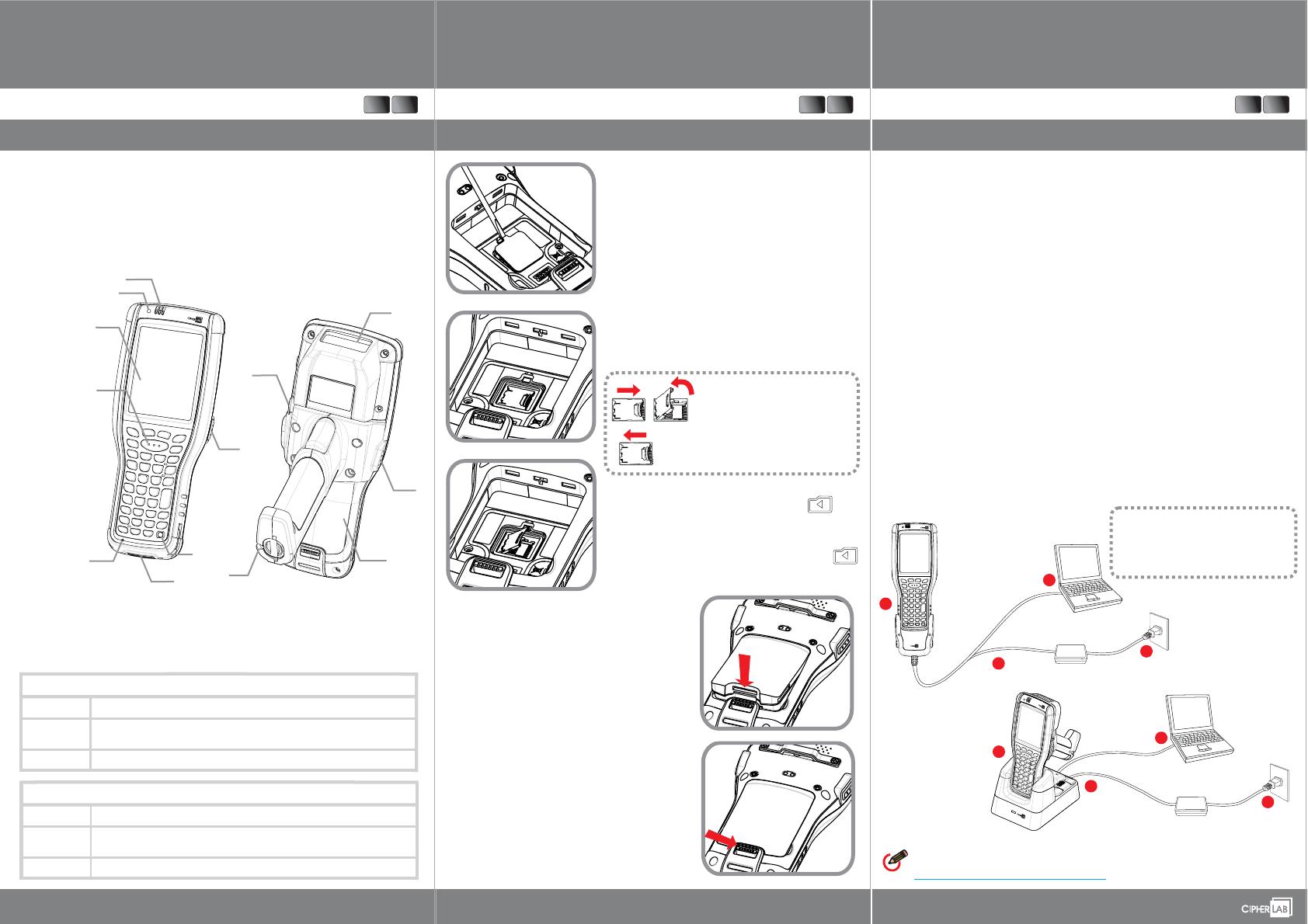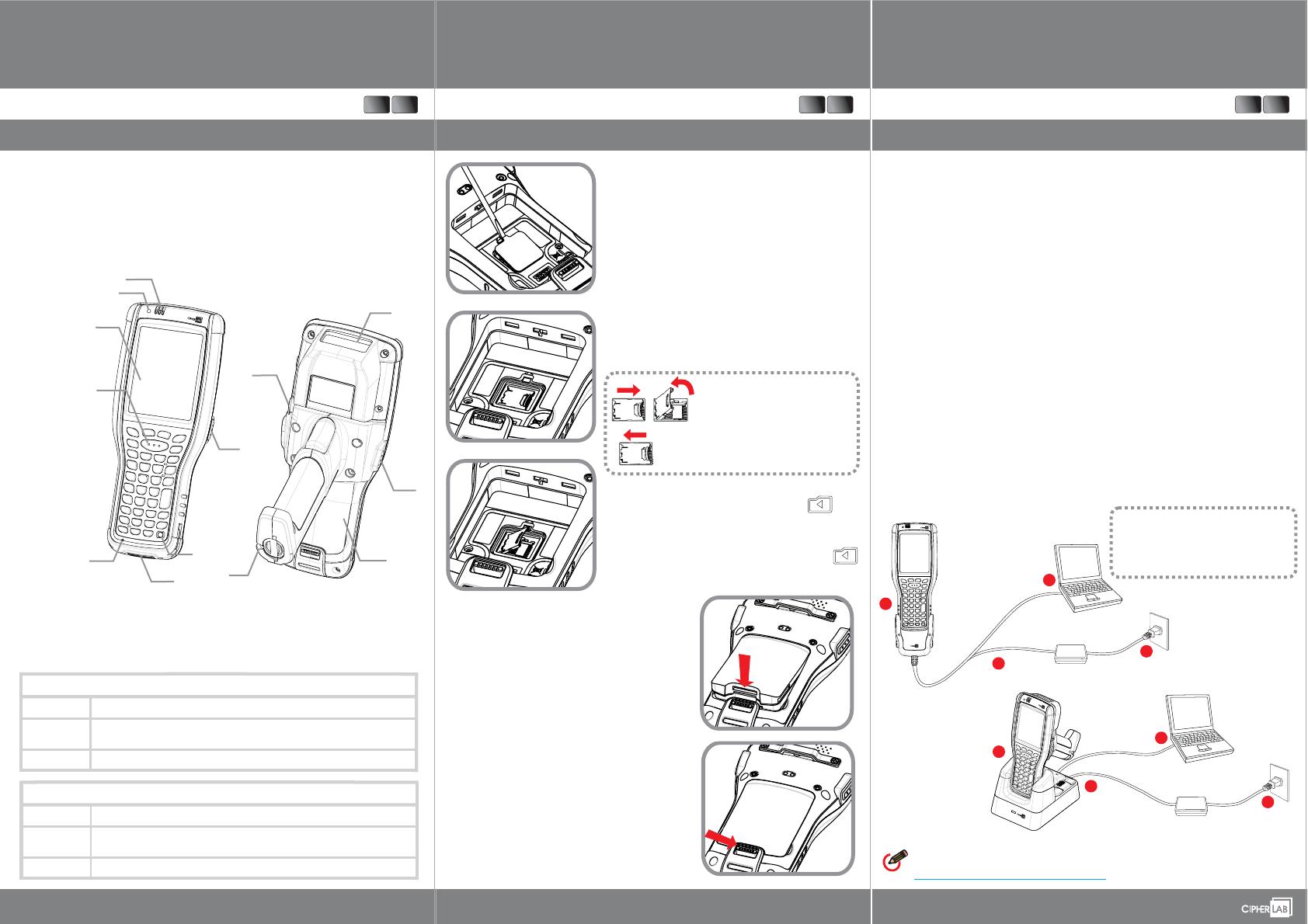
1. Status LEDs (left: scanning good read, middle: RF radio, right: charging)
2. Light sensor / Lichtsensor
3.
4.
5.
7.
Status LEDs (links: Scanner-LED, mitte: Wireless-LED, rechts: Lade-LED)
Touchscreen / Touchscreen
Scan Key / Scannertaste
Side Trigger (user definable) / Triggertaste (einstellbar)
Microphone / Mikrofon
Charging & Communication Port / Ladeanschluss / Datenschnittstelle
8. Power Button / Einschalttaste
6.
9700 Mobile Computer with Pistol Grip
Quick Start Guide
www.cipherlab.com
Open Your Box
EN
DE
>
Power Supply
Battery Pack
(optional)
Charging Time
Important Charging Information
3.7V, 3600/5400mAh rechargeable Li-ion, CipherLab proprietary
Input: AC 100-240V, 50/60Hz; output: 5V/4A, CipherLab approved
Approx. 4/6 hours via adapter
9.
10.
11.
12.
13.
Scan Window / Scannerfenster
Headset Jack / Buchse für Headset
Side Trigger (user definable) / Triggertaste (einstellbar)
Battery Pack / Akku
Stylus / Stift für Touchscreen
Netzteil
Akku
(optional)
Ladezeit
Wichtige Information zum Ladevorgang
3.7V, 3600mAh/5400mAh Li-Ion Akku, CipherLab Standard
Eingang: 100-240VAC, 50/60Hz; Ausgang: 5VDC, 4A, CipherLab zugelassen
Ca. 4/6 Std. mit Netzteil
9
10
11
12
13
1
2
3
4
5
7
6
8
a
a
a
a
a
9700 mobiler Computer
Li-Ionen Akku
Stift für Touchscreen
Schutzfolie für Display
Produkt CD
a
a
a
a
Quick Start Guide
Snap-on Lade- und Komm. Kabel (optional)
Netzteil (optional)
Netzteilanschlusskabel (optional)
a
a
Abdeckung für Headset Buchse
Pistolengriff (montiert)
a9700 Mobile Computer
Rechargeable Li-ion battery
Stylus
Screen Protector
Product CD
Quick Start Guide
Snap-on Charging and Comm. Cable (optional)
Power Adapter (optional)
AC Power Cord (optional)
a
a
a
a
a
a
a
a
a
a
Earphone Jack Cover
Pistol Grip (installed)
Install microSD Card & Battery
EN
DE
Unlock the microSD card socket hinged cover.
Step 2:
Insert microSD card in the socket as indicated.
Lock the card socket, and replace the rubber cover.
Step 3:
Unlock: Push right and swing open
Lock: Push left to lock
To install the battery:
Fix the top of the battery in the battery compartment with
the contact pins facing down.
Press the lower end in so the battery “clicks” into place.
Step 4:
To remove the battery:
Pull down the battery door latch and the battery will be
released automatically.
Entriegeln sie die klappbare Aufnahme für die microSD Karte.
Schieben sie die microSD Karte gemäß des Symbols
in die Aufnahme.
Verriegeln sie den Sockel und schließen ihn mit der
.Plastikabdeckung
Akku einlegen:
Legen sie den Akku mit den Kontakten nach unten, wie auf
dem Bild gezeigt, in das Akkufach ein.
Rasten sie den Akku mit einem deutlichen “Klick” ein.
Akku entfernen:
Ziehen sie den Verriegelungsknopf nach unten, der Akku
wird automatisch ausgeworfen.
Entriegeln: Nach rechts schieben und
aufklappen
Verriegeln: Zuklappen und nach links schieben
The microSD card socket is protected with a plastic cover.
Lift up the top of the plastic cover with a slotted screwdriver
(3 mm diameter).
Step 1:
Der Sockel für die microSD Karte ist mit einer
Plastikabdeckung geschützt. Öffnen sie die Plastikabdeckung
gemäß der Skizze mit einem Schlitz-Schraubendreher (3mm
breit).
9700 mit Pistolengriff
Quick Start Guide
mobiler Computer
>>
Charging and data communication of the 9700 mobile computer can be performed via the Snap-on
Charging & Communication Cable or Charging & Communication Cradle.
Snap-On-Kabel am mobilen Computer anschließen. / Mobilen Computer in die Tischstation
stecken.
For data transfer, plug the opposite end of the cable to your PC.
Step 2:
For battery charging, insert adapter plug into power jack on the Snap-on Cable or Cradle.
Step 3:
Zur Datenübertragung das Kabel am PC anschließen.
Select power adaptor cord suitable for your country. Plug adaptor cord to electrical outlet.
The charging LED on the mobile computer lights up in red (battery low, charging) or orange
(battery charging), and turns green to indicate charging is almost complete.
Step 4:
Zum Laden des Akkus das Stromkabel vom Netzteil am Snap-On-Kabel oder der Tischstation
anschließen.
Ladevorgang und Datenübertragung vom 9700 können mit dem Snap-On-Kabel oder der Tischstation
gemacht werden.
Synchronize device data with your Windows®-based PC by visiting:
Informationen zur Datenübertragung vom Gerät zu einem PC mit Windows® finden Sie hier:
http://www.microsoft.com/windowsembedded
2
3
4
Für den Ladevorgang das passende Netzkabel wählen und an die Steckdose anschließen.
Die Lade-LED leuchtet in rot (Akku leer, wird geladen) oder orange (Akku wird geladen) und
wechselt auf grün, wenn der Ladevorgang fertig ist.
Charging & Communication
EN
DE
Attach the Snap-on Cable to the mobile computer. / Seat the mobile computer onto the Cradle.
Step 1:
See the respective Quick Start Guides for
information on the Snap-on Cable and Cradle.
Beachten sie die Quick Start Guides für das
Snap-On-Kabel und die Tischstation.
1
2
3
4
1