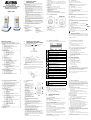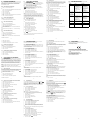DIGITAL CORDLESS TELEPHONE
ADT1047 (Single Handset)
ADT2047 (Twin Handset)
USER'S GUIDE
Table of contents
1. IMPORTANT SAFETY INSTRUCTIONS ............................... 3
2. INSTALLING YOUR PHONE CONNECTING THE BASE
STATION ................................................................................ 4
2.1 CONNECTING THE BASE STATION.......................................... 4
2.2 INSTALLING AND CHARGING THE BATTERIES ...................... 4
2.3 HANDSET OVERVIEW................................................................ 5
2.4 BASE STATION OVERVIEW ..................................................... 6
2.5 DISPLAY ICONS AND SYMBOLS............................................... 7
2.6 TEXT EDITING ............................................................................ 8
3. USING YOUR PHONE ........................................................... 8
3.1 MAKE A CALL.............................................................................. 8
3.1.1 PREPARATORY DIALING............................................... 8
3.1.2 DIRECT DIALING............................................................. 8
3.1.3 CALL FROM THE PHONEBOOK..................................... 8
3.1.4 CALL FROM THE CALL LIST .......................................... 8
3.1.5 CALL FROM THE REDIAL LIST ...................................... 8
3.1.6 CALL TIMER .................................................................... 8
3.2 ANSWER A CALL ........................................................................ 9
3.3 END A CALL ................................................................................ 9
3.4 ADJUST EARPIECE VOLUME.................................................... 9
3.5 MUTE A CALL.............................................................................. 9
3.6 SET THE SILENT MODE............................................................. 9
3.7 TURN ON THE KEYPAD LOCK .................................................. 9
3.8 REDIAL THE LAST NUMBER ..................................................... 9
3.8.1 REDIAL A NUMBER FROM THE REDIAL LIST ............ 10
3.8.2 STORE A REDIAL NUMBER INTO THE
PHONEBOOK ................................................................ 10
3.8.3 DELETE A REDIAL NUMBER........................................ 10
3.8.4 DELETE THE ENTIRE REDIAL LIST............................. 10
3.9 FIND THE HANDSET ................................................................ 10
3.10 MAKE AN INTERNAL CALL ...................................................... 11
3.10.1 INTERCOM ANOTHER HANDSET................................ 11
3.10.2 CALL ALL HANDSETS................................................... 11
3.10.3 TRANSFER AN EXTERNAL CALL TO ANOTHER
HANDSET ...................................................................... 11
3.10.4 MAKE A 3-WAY CONFERENCE CALL ......................... 11
4. PRIVATE PHONEBOOK...................................................... 12
4.1 ADD A NEW PHONEBOOK ENTRY ......................................... 12
4.2 SEARCH A PHONEBOOK ENTRY ........................................... 12
4.3 VIEW A PHONEBOOK ENTRY ................................................. 12
4.4 EDIT A PHONEBOOK ENTRY .................................................. 12
4.5 DELETE A PHONEBOOK ENTRY ............................................ 13
4.6 DELETE THE ENTIRE PRIVATE PHONEBOOK ...................... 13
5. CALLER DISPLAY (NETWORK DEPENDENT) ................. 13
5.1 VIEW THE CALL LIST ............................................................... 13
5.2 STORE A CALL LIST NUMBER INTO THE PHONEBOOK ...... 14
5.3 DELETE AN ENTRY IN THE CALL LIST................................... 14
5.4 DELETE THE ENTIRE LIST OF THE CALL LIST ..................... 14
5.5 VIEW THE DETAILS OF THE CALL LIST ENTRY .................... 14
6. VOICE MAIL (NETWORK DEPENDENT)............................ 15
6.1 ACCESS VOICE MAIL MESSAGES.......................................... 15
6.2 DELETE VMWI ENTRIES.......................................................... 15
7. PHONE SETTINGS .............................................................. 16
7.1 DATE AND TIME SETTINGS .................................................... 16
7.1.1 CHANGE THE DATE FORMAT ..................................... 16
7.1.2 CHANGE THE TIME FORMAT ...................................... 16
7.1.3 SET THE TIME............................................................... 16
7.1.4 SET THE DATE.............................................................. 16
7.2 ALARM SETTINGS.................................................................... 17
7.2.1 TURN ON/OFF THE ALARM ......................................... 17
7.2.2 SET THE ALARM TIME (IF THE ALARM IS SET
TO BE ON) ..................................................................... 17
7.3 HANDSET SETTINGS ............................................................... 17
7.3.1 SET THE RINGER MELODY FOR INTERNAL CALLS ... 17
7.3.2 SET THE RINGER VOLUME ......................................... 17
7.3.3 SET ALERT TONES....................................................... 18
7.3.4 SET THE HANDSET LANGUAGE ................................. 18
7.3.5 RENAME THE HANDSE ................................................ 18
7.3.6 CHOOSE THE INFORMATION TO BE DISPLAYED
IN IDLE ........................................................................... 18
7.3.7 SET THE AUTO ANSWER............................................. 18
7.4 BASE SETTINGS....................................................................... 19
7.4.1 DE-REGISTER A HANDSET ......................................... 19
7.4.2 CHANGE THE DIAL MODE ........................................... 19
7.4.3 CHANGE THE FLASH TIME.......................................... 19
7.4.4 CHANGE THE SYSTEM PIN CODE.............................. 19
7.5 REGISTRATION ........................................................................ 20
7.6 RESET YOUR PHONE .............................................................. 20
8. TROUBLESHOOTING ......................................................... 21
9. CONFORMITY...................................................................... 22
1. IMPORTANT SAFETY
INSTRUCTIONS
When using your telephone equipment, basic safety precautions should
always be followed to reduce the risk of fire, electric shock and injury,
including the following:
1. Read and understand all the instructions.
2. Follow all warnings and instructions marked on the product.
3. Unplug this product from the wall outlet before cleaning. Do not use
liquid cleaners or aerosol cleaners. Use a damp cloth for cleaning.
4. Do not use this product near water (for example, near a bath tub,
kitchen sink, swimming pool).
5. Do not overload wall outlets and extension cords as this can result in
the risk of fire or electric shock.
6. Unplug this product from the wall outlet and refer servicing to Vtech
under the following conditions:
• When the power supply cord or plug is damaged or frayed.
• If the product does not operate normally by following the operating
instructions.
• If the product has been dropped and the cabinet has been damaged.
• If the product exhibits a distinct change in performance.
7. Avoid using a telephone (other than a cordless type) during an
electrical storm. There may be a remote risk of electric shock from
lightning.
8. Do not use the telephone to report a gas leak in the vicinity of the leak.
9. Use only the supplied NiMH (Nickel Metal Hydride) batteries! The
operation periods for the handsets are only applicable with the default
battery capacities.
10. The use of other battery types or non-rechargeable batteries/primary
cells can be dangerous. These may cause interference and/or unit
damages. The manufacturer will not be held liable for damage arising
from such non-compliance.
11. Do not use third party charging bays. The batteries may be damaged.
12. Please note the correct polarity while inserting the batteries.
13. Do not immerse batteries in water, do not place in fire.
Package contents
The package contains the following items:
ADT1047 (Single Handset) ADT2047 (Twin Handset)
・ 1 Handset ・ 2 Handsets
・ 1 Base station ・ 1 Base station
・ 1 AC power adapter ・ 1 Charge cradle
・ 1 Telephone line cord ・ 2 AC power adapters
・ 2 x AAA rechargeable batteries ・ 1 Telephone line cord
・ 1 User manual ・ 4 x AAA rechargeable batteries
・ 1 User manual
2. INSTALLING YOUR PHONE
CONNECTING THE BASE STATION
2.1 Connecting the base station
1. Plug the power supply & line cord into the base station.
2. Plug the power supply & line cord into the wall socket.
3. Always use the cables provided in the box.
2.2 Installing and charging the batteries
1. Slide open the battery compartment cover.
2. Place the supplied batteries as indicated. Observe polarity.
3. Slide the battery compartment cover back.
4. Put the handset on the base or charge cradle (for ADT2047 only) and
charge for 18 hours first time.
A beep indicates that the handset is properly placed on the base or
charger.
Use only the AC adaptors provided for the base station and charge cradle
(for ADT2047 only).
Use only Ni-MH rechargeable batteries supplied or equivalent type.
CAUTION: Do not use Alkaline or Non-rechargeable batteries as this may
damage the Handset and void the warranty.
2.3 Handset Overview
1. EARPIECE
2. UP
+
In idle mode: Press to access the
call list.
In menu mode: Press to scroll up
the menu items.
In Phonebook list / Redial list / Call
List: Press to scroll up the list.
During a call: Press to increase the
hearing volume.
In ringing: Press to increase the
ringer volume.
3. RIGHT SOFT KEY
C
In main menu mode: Press to go
back to idle screen.
In sub-menu mode: Press to go
back to previous level.
In sub-menu mode: Press and hold
to go back to idle screen.
In editing / predialing mode: Press
to clear a character / digit.
In editing / predialing mode: Press
and hold to delete all the characters /
digits.
During a call: Press to mute / unmute the microphone.
In idle mode: Press to intercom another handset.
4. TALK OFF
)
During a call: Press to end a call and go back to idle screen.
In menu / editing mode: Press to go back to previous menu.
In menu / editing mode: Press and hold to go back to idle screen.
In idle mode: Press and hold to power off the handset.
In idle mode (when the handset is powered off): Press and hold to
power on the handset.
5. DOWN
-
In idle mode: Press to access the redial list.
In menu mode: Press to scroll down the menu items.
In Phonebook list / Redial list / Call List: Press to scroll down the list.
During a call: Press to decrease the hearing volume.
In ringing: Press to decrease the ringer volume.
6. ALPHANUMERIC KEYPAD, * (STAR), # (HASH)
Press to insert a digit / character / * / #
* key in idle mode: Press and hold to enable or disable the keypad lock.
* key during a call (in Pulse mode): Press to switch to tone mode.
# key in Idle mode: Press and hold to turn on / off the ringer.
0 key in idle / predialing / number editing mode: Press and hold to insert
a pause.
# key in Call List mode: Press to review caller's number if applicable.
7. PHONEBOOK
In idle mode: Press
B to access the phonebook list.
8. FLASH (R key)
In idle / predialing mode: Press
F to insert a flash to get a fresh dial
tone.
During a call: Press to access a Call Waiting Line when you hear the
call waiting prompt signal. Press again to toggle between the two calls.
9. MICROPHONE
10. REDIAL LIST
In Idle mode: Press
R to access the redial list.
11. TALK ON
In idle / predialing mode : Press to make a call.
In Redial list / Call List / Phonebook entry: Press to make a call to the
selected entry in the list.
During ringing: Press to answer a call.
12. LEFT SOFT KEY
O
In idle mode: Press to access the main menu.
In sub-menu mode: Press to confirm the selection.
During a call: Press to access Intercom / Phonebook / Redial List / Call
List.
2.4 Base Station Overview
1. PAGE
Press
P on the base station to page your handset. It will ring for
approximately 60 seconds.
2. CHARGING DOCK
Place the handset for charging.
BASE UNIT CHARGE CRADLE
(For ADT2047 only)
2.5 Display Icons and Symbols
The LCD display gives you information on the current status of the telephone.
Scroll up / down the menu items / Phonebook list / Redial list / Call
List.
Steady when the handset is in range of the base. Flash when out
of range of the base or not registered to the base.
Steady when an intercom is in progress.
Flash when there is an incoming internal call.
Indicate a call is in progress.
Indicate that the ringer is switched off.
Steady when an alarm is set. Flash when the alarm time set
before reaches.
Indicate that the keypad is locked.
Indicate when there are received new Visual Message Waiting
(VMWI) not yet read. Will disappear when all the visual messages
have been read. This function must have support from the
telephone service provider.
Indicate when the battery is fully charged.
Whole icon flashes when the battery performs initial charging.
Internal block icon flashes when the battery is in final charging
stage.
Indicate when the battery needs charging.
Flash when low battery power level is detected.
Indicate when more characters are existed before the text
currently displayed.
Indicate when more characters are existed after the text currently
displayed.
Press to select more menu options if applicable.
Press to confirm the current selection if applicable.
Indicate new call in call list.
Press to conduct Intercom call when idle (when using with more
than one Handset).
(MENU)
(INT)
2.6 Text Editing
In editing mode, a cursor is displayed to indicate the current text entry
position. It is positioned at the right of the last character entered.
Writing Tips:
Once a character is selected, the cursor will move to the next position after
a short pause.
1. You can move the cursor within the text by
+/- to amend the text entry.
2. Press
C to delete the last character.
3. Press and hold
C to delete the entire text string.
3. USING YOUR PHONE
3.1 Make a Call
3.1.1 Preparatory Dialing
Enter the phone number and press ( to dial the number. Press C to
clear the entry.
3.1.2 Direct Dialing
Press ( to take the line and enter the phone number.
3.1.3 Call from the phonebook
Press B to access the phonebook and press +/- to select the desired
phonebook entry. Press
( to dial out to the selected phonebook entry.
Alternatively, press
O to access the phonebook to get the desired
phonebook entry.
3.1.4 Call from the Call List
Press + to access the Call List and press +/- to select the desired Call
List entry. Press
( to dial out to the selected Call List entry. Alternatively,
press
O to access the Call List from the main menu.
3.1.5 Call from the redial list
Press R to access the redial list and press +/- to select the desired
redial number. Press
O to dial out to the selected redial number.
3.1.6 Call timer
Your handset automatically times the duration of every call. The call timer
will display a few seconds after the call has made.
Press to go back to previous menu level or cancel the current
action if applicable.
Press to clear a character or stop the alarm if applicable, press to
mute / unmute during a call.
(BACK)
3.2 Answer a Call
If the handset is not on the charging cradle:
When the phone rings, press
( to answer a call.
If the handset is on the charging cradle or the base station and if AUTO
ANSWER is set to ON:
When the phone rings, pick up the handset to answer a call.
3.3 End a Call
During a call connection, press ) to end the call.
OR
Put the handset on the base station to end the call.
3.4 Adjust Earpiece Volume
There are 5 levels (VOLUME 1 to VOLUME 5) to choose from for each of
earpiece volume.
During a call:
Press
+/- to select volume 1-5. The current setting is shown. When you
end the call, the setting will remain at the last selected level.
3.5 Mute a Call
You can talk to someone nearby without letting the caller hear you during a
call.
During a call:
Press
C to mute the microphone and "MUTED" will display on the LCD.
Your caller cannot hear you. Press
C again to unmute the microphone.
3.6 Set the Silent Mode
In idle mode, press and hold # to turn off the handset ringer. The
icon is displayed on the LCD.
In silent mode, press and hold
# to turn on the handset ringer. The
icon will disappear.
3.7 Turn on the Keypad Lock
In idle mode, press and hold * to turn on the keypad lock. The icon
is displayed on the LCD.
In keypad lock mode, press and hold
* to turn off the keypad lock. The
icon will disappear.
3.8 Redial the last number
You can redial up to 5
1
of the last numbers called. If you have stored a
name in the phonebook to go with the number, the name will be displayed
instead. The most recent last number will display at the top of the redial list.
1
EEPROM size dependent
3.8.1 Redial a Number from the Redial List
1. In idle mode, press R to access the redial list.
Remarks:
If redial entry with name, press
# to view the number.
2. Press
+/- to browse the redial list.
3. Press
( to dial to the selected redial number.
Note:
If there are no numbers in the redial list, the display shows "EMPTY".
3.8.2 Store a Redial Number into the Phonebook
1. Follow Steps 1 and 2 in section 3.8.1.
2. Press
O and +/- to select ADD TO PB.
3. Press
O to enter the name.
4. Press
O to store the redial number into the phonebook.
5. Press
O to select phonebook melody.
6. Press
+/- to browse the melody list. The respective melody will be
played when browsing the melody list.
7. Press
O to confirm.
3.8.3 Delete a Redial Number
1. Follow Steps 1 and 2 in section 3.8.1.
2. Press
O and +/- to select DELETE.
3. Press
O to confirm.
3.8.4 Delete the Entire Redial List
1. Follow Steps 1 and 2 in section 3.8.1.
2. Press
O and +/- to select DELETE ALL.
3. Press
O to confirm.
4. Press
O to confirm again.
3.9 Find the Handset
You can locate the handset by pressing P on the base station. All the
handsets registered to the base will produce the paging tone and
"PAGING" is displayed on the LCD. You can stop the paging by pressing
(/)/C/on any handset or P on the base again.
Note:
If there is an incoming call during paging, the phone will ring with the
incoming call instead of paging.
3.10 Make an Internal Call
This feature is only applicable when there are at least two registered
handsets. It allows you to make internal calls, transfer external calls from
one handset to another handset and make conference calls. If the called
handset is not answered within 60 seconds, the called handset will stop
ringing and the calling handset will return to external call.
Note:
If only one handset is registered to the base station, press
C will display
"NOT POSSIBLE"
3.10.1 Intercom Another Handset
1. In idle mode, press C and the registered handsets will display except
the calling handset.
2. Enter the desired handset number to intercom with.
3. The called handset rings and press
( on the called handset to
establish the internal call.
Note:
If two handsets are registered to the base station, press
C will connect to
another handset immediately.
3.10.2 Call All Handsets
1. In idle mode, press C and the registered handsets will display.
2. Press
9 to ring to all registered handsets.
3.10.3 Transfer an External Call to another handset
During an external call:
1. Press
O and +/- to select INTERCOM.
2. Press
O to select the desired handset to intercom with.
3. The external call is put on hold automatically and the called handset
rings.
4. Press
( on the called handset to establish an internal call.
5. Press
) on the calling handset or put the calling handset on the
charging cradle to end the current call with the external party.
6. The external call is transferred to the called handset.
3.10.4 Make a 3-way Conference Call
The conference call feature allows one external call to be shared with two
handsets (in intercom). The three parties can share the conversation and
no network subscription is required.
During an external call:
1. Follow Steps 1 to 4 in section 3.10.3.
2. Press and hold
* on the calling handset to establish the conference
call.
Any handset hangs up during a conference call will leave the other handset
still in connection with the external call.
3 6 9
1 4 7 10
2 5 8 11


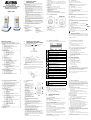 1
1
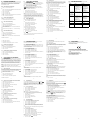 2
2