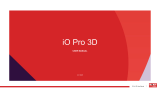D11 Label Maker Q&A
Question1:
Where can I download the APP, is it free? I saw some users said that
there is a charge for subscribing to the APP,is it true?
Answer: You can search for NIIMBOT in the mobile application market
such as 【 Google Play 】 or mobile 【 APP store 】 and download it.
Downloading and using the APP is free. Some customers are prompted
to charge due to downloading the wrong APP. The following picture is
the icon logo of our APP.
Question2:
Why does it prompt a risky website when I scan the code to
download the APP?
Answer:The page prompt:may be risky ,because the mobile phone
brand or operator has not cooperated with third-party download links
for the time being and is not in the system whitelist, so a prompt will pop
up by default, and there is no actual security problem. In order to prevent
customers from worrying, we recommend searching and downloading
on the mobile APP store or Google Play.