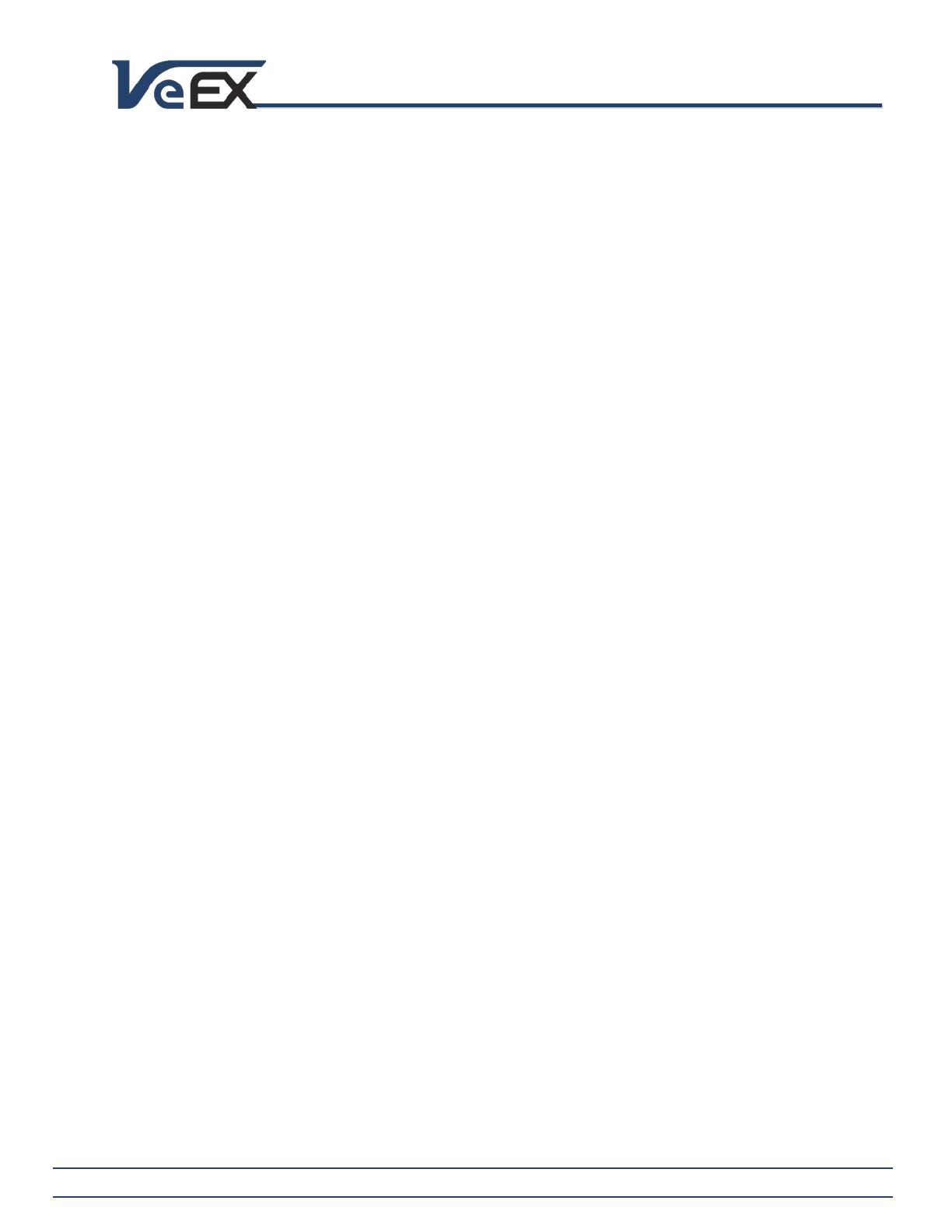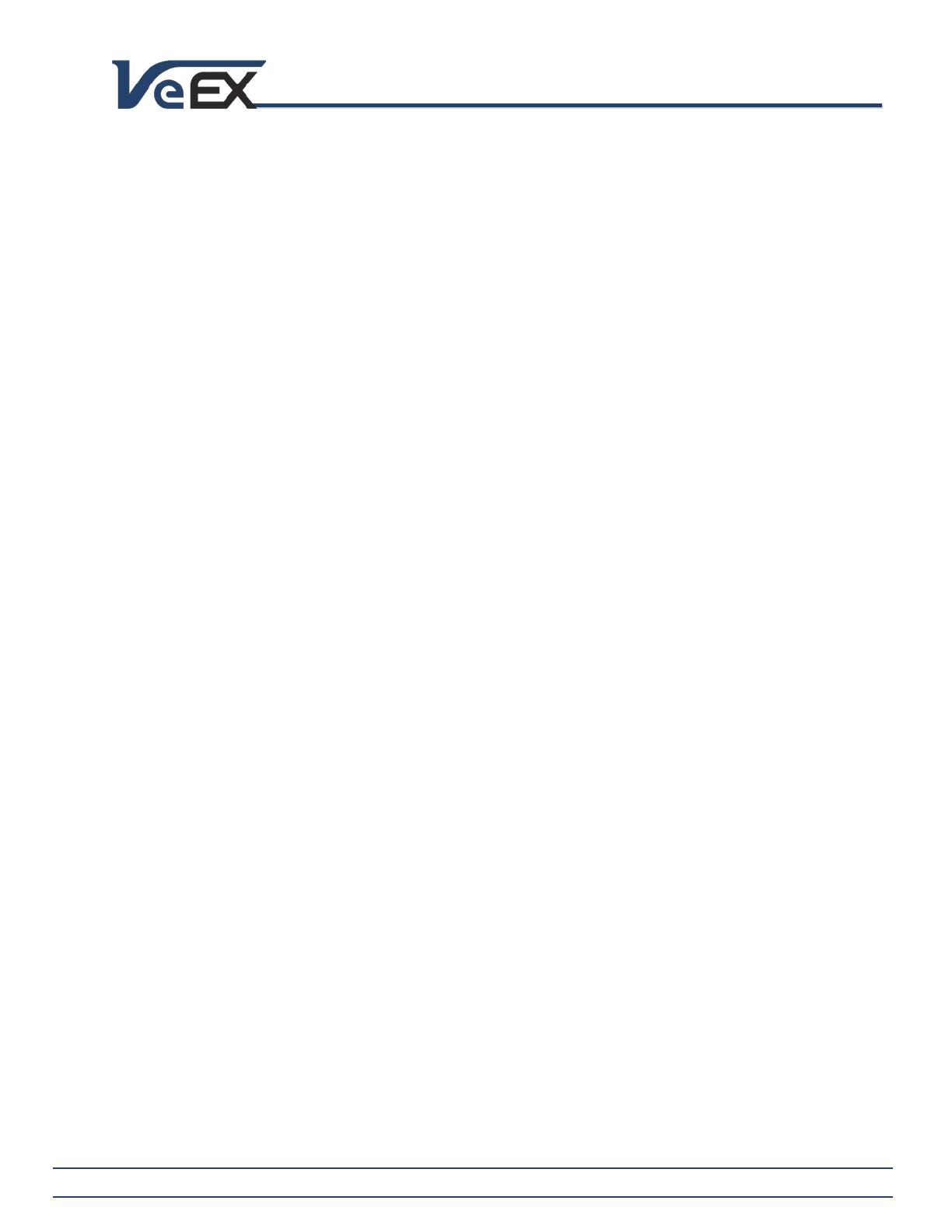
MTTplus-522 OSP+ Expert Module
Software Release Notes
2827 Lakeview Court, Fremont, CA 94538, USA Tel: 1.510.651.0500 Fax: 1.510.651.0505 www.veexinc.com
Updating Native Test Module Software (via USB)
Note: Certain test modules may use different software update procedures. Please check the specific module documentation or
Software Release Notes for details.
Please ensure the MTTplus Platform is running the latest firmware version available.
• Copy the test module’s uncompressed firmware update package file to the root of the memory stick
• Plug it into one of the MTTplus platform’s USB ports
• Turn the power OFF and insert the appropriate test module (if not already inserted).
• Turn the MTTplus Platform ON and wait for the boot up process to finish.
• The MTTplus may display an “incompatible software version” warning message to indicate that the test module
requires a firmware update. Tap the OK button to close the message.
• Touch the V or Utilities button on the top bar, open the Utilities tab on the left bar, and select M.Upgrade.
• The MTTplus will search the memory stick for valid update packages and show its information.
• Tap on the Upgrade button to start the firmware update process - This could take several minutes depending on
module type. The MTTplus will shut down once the upgrade is complete.
The MTTplus must be connected to AC/DC charger at all times during the whole upgrade process. DO NOT turn it off at any
time; the update process would take a few minutes and the MTTplus will reboot itself at the end.
To verify the software version number installed in the current test module, turn the MTTplus back on, open the Utilities
section, select Settings, and open About.
The firmware update package files for multiple modules can be copied into a USB memory stick at once, but each module
must be updated separately, by plugging one module at a time, following the procedure listed above.
© 2022 VeEX Inc. All rights reserved.
VeEX, VePAL, RXT, MTTplus, ReVeal, VeExpress, V-SAM, Multi-BERT, V logos, Sunrise Telecom, SunSet, and MTT are trademarks or registered trademarks
of VeEX Incorporated, or one of its affiliates. All other trademarks or registered trademarks are the property of their respective owners.
Some features listed in this document require software options that may require paid activation or license, and may or may not be available in all
products. VeEX Inc., reserves the right to change, without notice, product offerings or specifications.