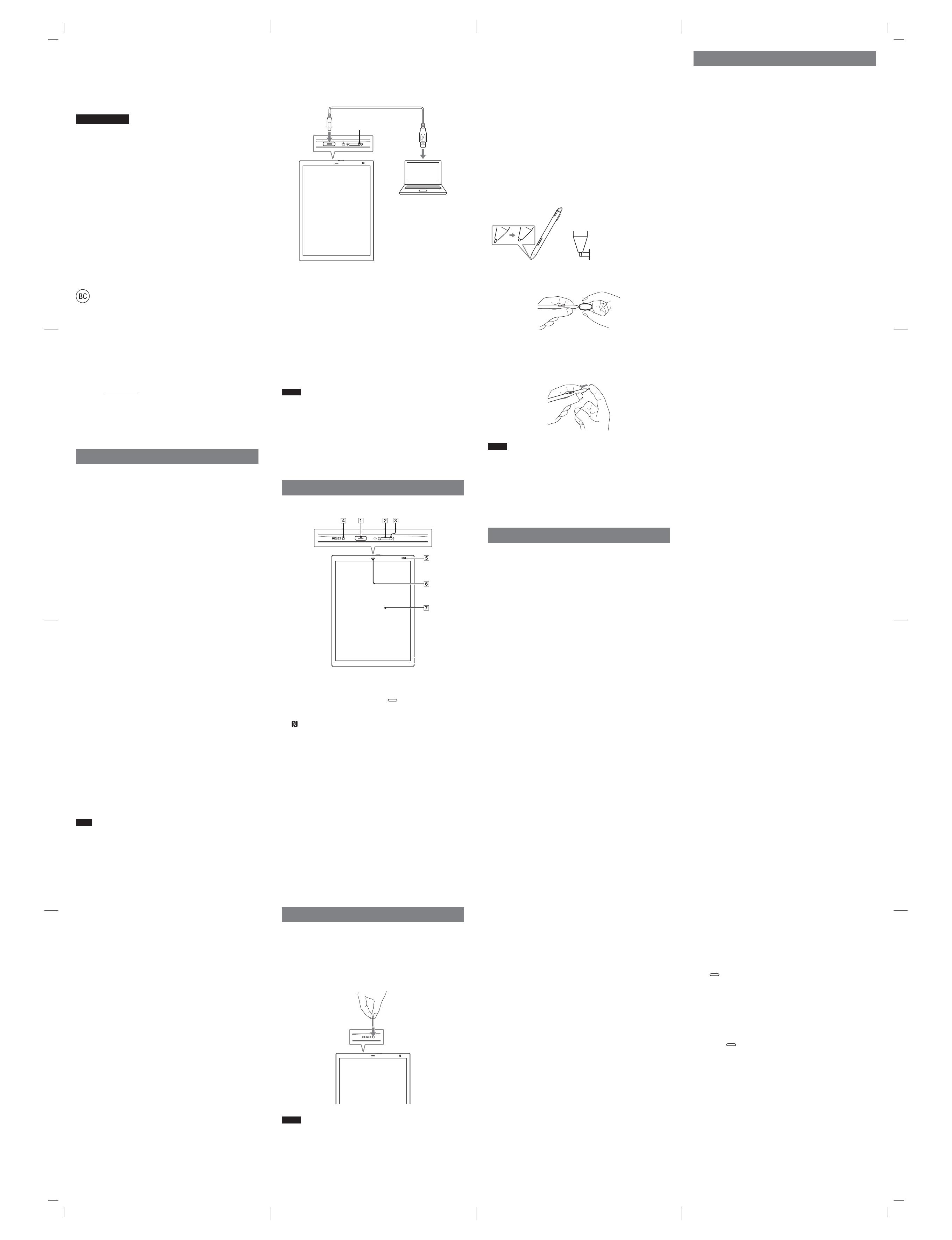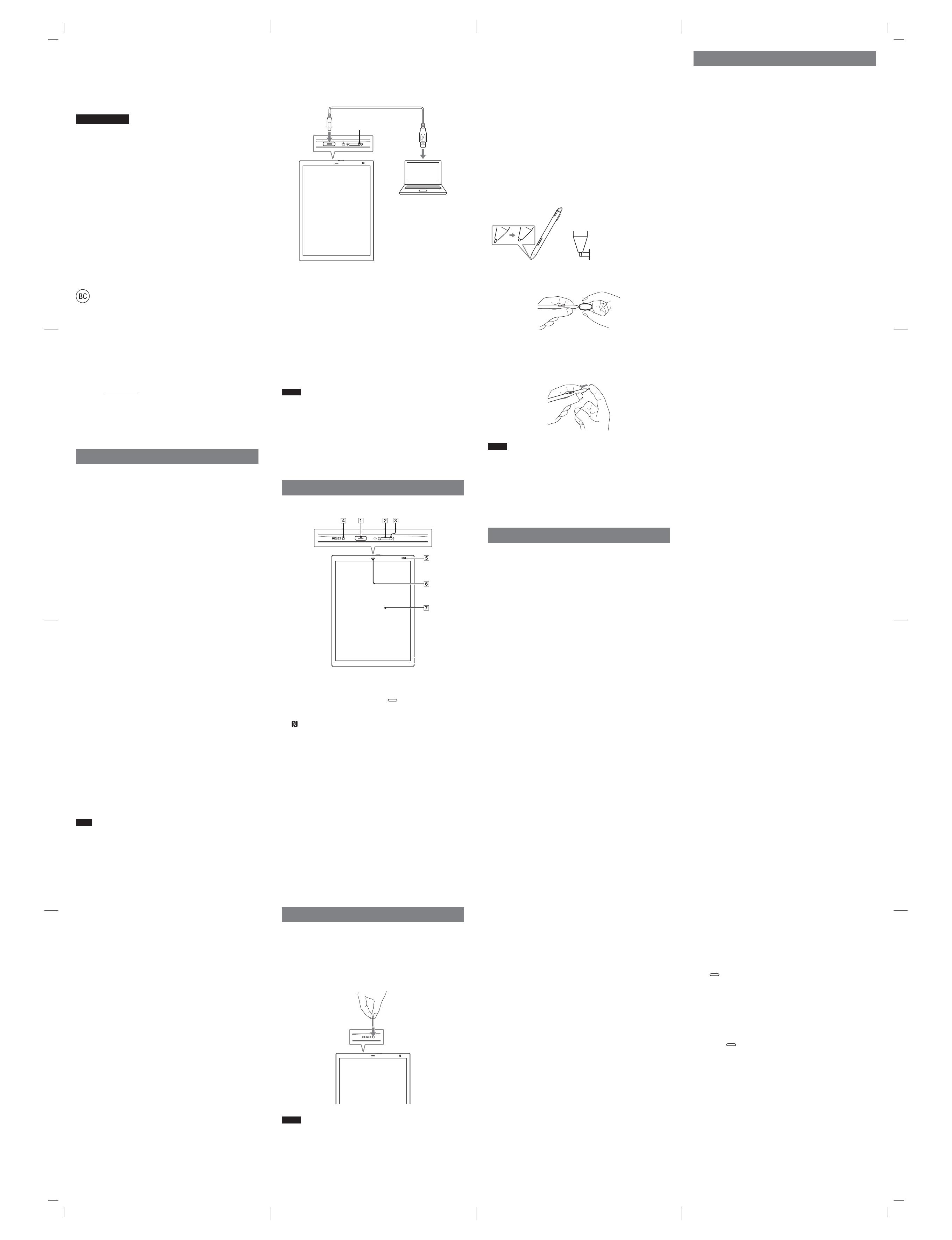
Digital Paper System
Quick Start Guide
Owner’s Record
The model and serial number are located at the rear of the
device. Record the serial number in the space provided below.
Serial No.
You are cautioned that any changes or modifications not
expressly approved in this manual could void your authority to
operate this equipment.
Getting Started
Checking the supplied items
Check the following items are present.
• Digital Paper device (1)
• Stylus (1)
• Replacement tips
– Felt (gray) (1)
– POM (black) (2)
• Tip puller (1)
• USB cable (1)
• Quick Start Guide (this document) (1)
• Warranty (1)
Initial setup
Set up the Digital Paper device (hereafter referred to as “the
device”) and your computer according to the instructions
displayed.
1 Turn on the device.
2 Set a stylus according to the instructions on the screen.
3 Turn on the computer and connect to the Internet.
4 Download Digital Paper App from the following site and
install on the computer.
Digital Paper App is required to transfer documents
(PDF files).
5 Start Digital Paper App and connect the supplied USB cable
to the USB connector of the device and the USB
connector of the computer.
6 Set the computer according to the instructions displayed
by Digital Paper App.
Documents can be transferred only between the device and
the computer.
7 Update the app software if a software update is advised.
Note
Wi-Fi is used only for transferring documents between the device and the
computer. The device cannot display Internet content.
Charging the device and stylus
1 Turn on the computer.
2 Connect the supplied USB cable to the USB connector
of the device or stylus and the USB connector of the
computer.
Charge indicator
Notes
• Charge the device within the recommended temperature range of
5 °C to 35 °C (41 °F to 95 °F). If the room is too hot or cold, disconnect the USB
cable, adjust the room temperature accordingly, then reconnect the USB cable
to charge.
• The device will not charge if your computer is turned off, enters sleep mode,
standby mode or hibernation mode.
Tip
The Charge indicator lights up in red while charging.
Parts and controls
Digital Paper device
̚
(home) button
Touchscreen
̔
USB connector
̕
Æ (power) button
̖
Charge indicator
̗
RESET button
̘ (N-Mark)
Troubleshooting
The following information will help you remedy problems if you
cannot operate the device.
1 Charge the device and the stylus.
2 Reset the device.
Press the RESET button with a plastic toothpick, clip, etc.
Press the Æ (power) button to restart the device.
Notes
• Content handwritten within documents, created notes, and settings may be
deleted when the device is reset.
• Do not press the RESET button with a fragile object (pencil lead, etc.).
How to use the system and the
support site
For more detailed information on using the Digital Paper
System, see supportYGDUKVG
If you cannot recover the device
Consult the Support Center and provide the following
information.
• Model name (specified on the back panel)
• Serial number (specified on the back panel)
• Purchase date
Replacing the stylus tip
The stylus tip may wear out through use. It is recommended to
replace the tip when it becomes shorter than 1.5 mm (1/16 in).
Replacement tips and a tip puller are supplied with the device.
Replace the tip when it becomes
shorter than 1.5 mm (1/16 in)
1 Pinch the tip with the supplied tip puller, then pull it out
straight.
Pinch the base of the tip firmly
2 Check the orientation of the replacement tip, pinch it with
the tip puller, then push it straight into the stylus.
3 Push the tip firmly with your finger.
Notes
• Keep out of reach of children, as the tip may be swallowed. In case the tip is
swallowed, please consult your doctor.
• Pressing on the tip with excessive pressure will wear it out more quickly.
Tips
• Replace the stylus tip periodically to prevent damage to the device
and maintain consistent operation.
• If the stylus tip is lost, contact the Support Center.
Important Information
Safety
Do not expose the battery to fire or heat.
Do not disassemble the battery.
It may cause electric shock. Do not remove the battery yourself.
For battery replacement, internal checking or repair, consult the
Support Center.
Do not charge the device near fire, heat, or leave it in hot
sunlight.
Do not leave coins, keys, jewelry, etc., near the USB
connector or USB cable.
Do not use the device while moving.
Do not operate the device or watch the display while driving a
vehicle, riding a motor cycle, walking, etc.
Do not use the device where it may distract you from
danger; for example at a railroad crossing, road,
construction site, etc.
Be careful not to allow liquid or a foreign object to get into
the device, as doing so may cause electric shock or fire.
If liquid or a foreign object gets into the device, consult the
Support Center.
Keep out of reach of children.
The stylus or replacement tip may be accidentally swallowed. If
the battery is swallowed, consult a doctor immediately. It may
cause choking or damage the stomach.
Never subject the device to high temperature.
Never subject the device to extremes of light, high temperature
(more than 60 °C (140°F)), moisture or vibration.
For example, if the device is left in a car parked in the sun,
excessive heat buildup may result in deformation of the device
casing, or other malfunction.
Do not cover the device with a blanket when turned on.
The device may overheat and deform or catch fire.
If you feel discomfort while using the device, stop using it.
Do not leave the device on an unstable surface.
Do not leave the device on an unstable or sloping surface. Do
not stand the device upright, or turn it upside down. The device
may drop or be damaged.
The device screen is delicate.
If heavy weight or force is applied, the screen may be
damaged.
Precautions
Safety
Handling the device
• If the device causes interference to radio or television
reception, turn the device off and move it away from the radio
or television.
• Refrain from using the device in an aircraft according to the
inflight announcements during taking off or landing.
• When you put the device into a bag, make sure no objects
with sharp or hard edges come into direct contact with the
device.
• Do not drop, or put any heavy object on top of the device or
apply a strong shock to the device. It may cause a
malfunction or damage.
• Never subject the device to extremes of light, temperature,
moisture or vibration.
• If part of the device that generates heat contacts your skin for
a prolonged period, you may suffer burn symptoms, such as
redness, swelling, even if the temperature is moderate. Avoid
prolonged contact, especially if you have sensitive skin.
• Do not leave the device on an unstable surface.
• Do not poke people with the supplied stylus.
• Do not treat or use the supplied stylus roughly, such as
bending it, or scratching the touchscreen with it.
• Use the supplied stylus only for touchscreen operations.
• Do not use the stylus if it is damaged or deformed.
• Do not subject the stylus to shock or vibration.
• Do not apply any excessive pressure to the stylus tip and
stylus button during operation.
• Do not keep the stylus tip pressed while the stylus is not in
use.
• Do not leave the stylus on the touchscreen. It wastes battery
charge of the device and stylus.
• If an object is placed on the touchscreen, it may cause a
malfunction. When not in use, leave the device in sleep mode,
or turn it off.
• When using the device another country/region, it is your
responsibility to ensure that it is used in compliance with the
following specifications:
– AC voltage
– Wireless products regulations
– Other safety regulations or requirements
• Be sure not to short-circuit the terminals of the device with
metallic objects.
• Never leave the device exposed to high temperature, such as
in a car parked in the sun or under direct sunlight.
• As the device uses magnets, it may affect medical equipment
such as a cardiac pacemaker, defibrillator, or programmable
shunt valve. Do not put the device close to medical
equipment or people using medical equipment. If you use
medical equipment and feel anxious, consult your doctor
before you use the device.
Avoiding water and moisture
• Note that condensation may form temporarily in cases such
as when the player is moved quickly from a low-temperature
environment to a high temperature environment or used in a
room that has a heater just turned on. Condensation creates a
phenomenon where moisture in the air adheres to surfaces
such as metal panels, etc., and then changes to liquid. If
condensation forms in the device, leave it turned off until the
condensation disappears. If you use the device with
condensation present, a malfunction may result.
• The device is not waterproof. Remember to follow the
precautions below.
– Be careful not to drop the device into a sink or other
container filled with water.
– Do not use the device in humid locations or bad weather,
such as in the rain or snow.
– Do not get the device wet.
If you touch the device with wet hands, or put it in a damp
article of clothing, the device may get wet and this may cause a
malfunction.
Charging the device
• Heat may build up in the device while charging, or if it is used
for an extended period of time.
• Use the supplied USB cable only. Do not use any other USB
cable.
• Never wrap the device in anything when it is being charged.
Heat build-up in the device may cause malfunction or
damage.
• If the battery lasts only half the normal time even after being
fully charged, it may be reaching the end of its life.
Cleaning the device
• Clean the device with a soft cloth, such as a cleaning cloth for
eyeglasses. Make sure that there is no dust or dirt on the soft
cloth, as the device may be damaged.
• Do not use any type of abrasive pad, scouring powder or
solvent, such as alcohol or benzene, as it may mar the finish
of the case.
• Wipe the stylus with a dry cloth when it gets dirty. Tapping or
dragging on the touchscreen using a dirty stylus may damage
the surface.
• Be sure to keep the device away from water or spills.
Regulatory information
This device displays the information below.
• The Declaration of Conformity (DoC) logo and the FCC
Identifier (FCC ID) based on the FCC Rules
• The VCCI mark based on RULES FOR VOLUNTARY CONTROL
MEASURES
• The marks and registration numbers of the radio wave and
radio communication acts
You can display these marks or registration numbers. Press
the (home) button, then tap [Settings] p [Regulatory
Information].
If you cannot display the marks or registration numbers due
to a malfunction, contact the Sup port Center.
End User License Agreement
• You can display the End User License Agreement from the
[Settings].
Press the (home) button, then tap [Settings] p [System
Information] p [End User License Agreement].
Display
• The display is made of plastic film to be thin and lightweight.
When the device is illuminated, distortion of the plastic film
may occur. This is not a malfunction.
• Do not apply excessive pressure to the touchscreen. The color
or brightness may become uneven and may cause the device
to malfunction.
• When using the device in a cold environment, the screen may
change at a slower speed. This is not a malfunction.
̙