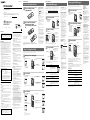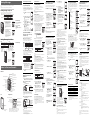Sony ICD-P27 Operating instructions
- Category
- Dictaphones
- Type
- Operating instructions
This manual is also suitable for

3-255-789-13 (1)
IC Recorder
Operating Instructions
2003 Sony Corporation Printed in Japan
ICD-P17/P27
Owner’s Record
The model number is located at the rear and the serial number is located inside the battery
compartment. Record the serial number in the space provided below. Refer to these numbers
whenever you call upon your Sony dealer regarding this product.
Model No. ICD-P17/P27 Serial No.
Step 1: Installing the Batteries
Slide and lift the battery
compartment lid.
Insert two LR03 (size AAA)
alkaline batteries with
correct polarity, and close the
lid.
If the battery compartment lid
is accidentally detached,
attach it as illustrated.
1
2
1
2
Clock setting display appears when you insert batteries for the first time, or
when you insert batteries after the unit has been without batteries for a certain
period of time. Please refer to Steps 2 to 3 in “Step 2: Setting the Clock” to set the
date and time.
Replacing the batteries
The battery indicator on the display
window shows the battery
condition.
When
flashes, replace the
batteries with new ones.
When
flashes, the batteries are
exhausted and the unit will stop
operation.
Battery life*
With continuous use, approx. 10 hours
recording/8 hours playback is
possible.
* Using Sony alkaline batteries LR03
(size AAA)
* When playing back through the
internal speaker with VOL control at
around 4
The battery life may shorten
depending on the operation of the
unit.
Notes
• Do not use manganese batteries for
this unit.
• When you replace the batteries,
insert the new ones within 3
minutes after you removed the
exhausted ones. Otherwise, the
display may show the clock setting
display or incorrect date and time
when you reinsert the batteries. In
this case, set the date and time
again.
The recorded messages and alarm
setting, however, will remain.
• When replacing the batteries, be
sure to replace both batteries with
new ones.
• Do not charge dry batteries.
• When you are not going to use the
unit for a long time, remove the
batteries to prevent damage from
battery leakage and corrosion.
Clock setting display appears when you insert batteries for the first time, or when you insert battery after the unit has been
without battery for a certain period of time. In this case, proceed from step 2.
Display the clock setting display.
Set the date.
2 Press NxPLAY/STOP.
The month digits will flash.
3 Set the month and day in sequence,
then press NxPLAY/STOP.
The hour digits will flash.
1
2 Press – . or >+ to display “SET
DATE”.
3 Press NxPLAY/STOP.
The year digits will flash.
1 Tip
To set the date to Year 2003, display
“03Y”.
2
Step 2: Setting the Clock
Set the time.
3
3 Set the minute.
4 Press NxPLAY/STOP at the time
signal.
The display will return to “SET
DATE”.
5 Press MENU to exit from the menu
mode.
Recording Messages
You can record up to 99 messages in each of the five folders (A, B, C, D, and E).
Since a newly recorded message is automatically added behind the last recorded
message, you can start recording quickly without searching for the end of the
last recording.
Note
Before making a long recording, be sure to insert new batteries and check the battery
indicator.
Select the folder.
Start recording.
You do not need to keep pressing zREC/STOP while recording.
1 Press zREC/STOP.
Stop recording.
If you do not change the folder after you stop recording, the next time you
record you will record in the same folder.
To Do this
pause recording* Press XPAUSE.
During recording pause, the
OPR indicator flashes in red and
“PAUSE” flashes in the display
window.
release pause and Press XPAUSE or zREC/STOP.
resume recording Recording resumes from that point.
(To stop recording after pausing recording, press
STOP.)
listen to the current Press zREC/STOP or STOP to stop recording,
recording then press NxPLAY/STOP.
review the current Press NxPLAY/STOP during recording.
recording instantly
select the microphone You can select the microphone sensitivity to display
sensitivity the following by pressing MIC SENS.
HIGH: To record at meeting or in a quiet and/or
spacious place.
LOW: To record for dictation or in a noisy place.
* About one hour after you pause recording, recording pause is automatically released
and the unit goes into the stop mode.
3
2
e.g.
XPAUSE
Press zREC/STOP again.
The unit stops at the
beginning of the current
recording.
BBasic Operations
* The display selected
with the DISPLAY
button appears.
Information
IN NO EVENT SHALL SELLER BE LIABLE FOR ANY DIRECT,
INCIDENTAL OR CONSEQUENTIAL DAMAGES OF ANY
NATURE, OR LOSSES OR EXPENSES RESULTING FROM ANY
DEFECTIVE PRODUCT OR THE USE OF ANY PRODUCT.
For the customers in the U.S.A.
INFORMATION
This equipment has been tested and found to comply with the
limits for a Class B digital device, pursuant to Part 15 of the
FCC Rules. These limits are designed to provide reasonable
protection against harmful interference in a residential
installation. This equipment generates, uses, and can radiate
radio frequency energy and, if not installed and used in
accordance with the instructions, may cause harmful
interference to radio communications.
However, there is no guarantee that interference will not occur
in a particular installation. If this equipment does cause
harmful interference to radio or television reception, which can
be determined by turning the equipment off and on, the user is
encouraged to try to correct the interference by one or more of
the following measures:
– Reorient or relocate the receiving antenna.
– Increase the separation between the equipment and
receiver.
– Connect the equipment into an outlet on a circuit different
from that to which the receiver is connected.
– Consult the dealer or an experienced radio/TV technician
for help.
You are cautioned that any changes or modifications not
expressly approved in this manual could void your authority
to operate this equipment.
If you have any questions about this product, you may call:
Sony Customer Information Services Center (800)-222-7669
or write to:
Sony Customer Information Services Center 12451 Gateway
Blvd. Fort Myers, FL 33913
Declaration of Conformity
Trade Name: SONY
Model No.: ICD-P17
Responsible Party: Sony Electronics Inc.
Address: 680 Kinderkamack Road, Oradell, NJ.
07649 USA
Telephone No.: 201-930-6972
This device complies with Part 15 of the FCC Rules.
Operation is subject to the following two conditions: (1)
This device may not cause harmful interference, and (2) this
device must accept any interference received, including
interference that may cause undesired operation.
Precautions
On power
• Operate the unit only on 3 V DC. Use two LR03 (size AAA)
alkaline batteries.
On safety
• Do not operate the unit while driving, cycling or operating
any motorized vehicle.
On handling
• Do not leave the unit in a location near heat sources, or in a
place subject to direct sunlight, excessive dust or mechanical
shock.
• Should any solid object or liquid fall into the unit, remove
the batteries and have the unit checked by qualified
personnel before operating it any further.
On noise
• Noise may be heard when the unit is placed near an AC
power source, a fluorescent lamp or a mobile phone during
recording or playback.
• Noise may be recorded when an object, such as your finger,
etc., rubs or scratches the unit during recording.
On maintenance
• To clean the exterior, use a soft cloth slightly moistened in
water. Do not use alcohol, benzine or thinner.
If you have any questions or problems concerning your unit,
please consult your nearest Sony dealer.
Backup recommendations
To avoid potential risk of data loss caused by accidental
operation or malfunction of the IC recorder, we
recommend that you save a backup copy of your recorded
messages on a tape recorder or to a computer, etc.
Current folder
Press FOLDER to
display the folder in
which you wish to
record messages.
Note on recording
Noise may be recorded if an object,
such as your finger, etc., accidentally
rubs or scratches the unit during
recording.
Maximum recording time
You can record for up to 4 hours 38
minutes (ICD-P17)/9 hours 40
minutes (ICD-P27). You can check
the remaining amount of recording
time by selecting the remaining
recording time display mode.
Notes
Due to the limitation of the IC
recording system, this unit records in
the minimum recording unit of
approx. 9 seconds, therefore the
following symptoms may occur:
• When a message is shorter than the
minimum recording unit, it is still
counted as approx. 9 seconds so the
remaining recording time will
decrease by more than the actual
length of the message.
• When the message is longer than the
minimum recording unit, the
remaining recording time will
decrease by more than the actual
length of the message if it cannot be
divided by the minimum recording
unit without a remainder.
•The sum of the number on the
counter (elapsed recording time)
and the remaining recording time
may be less than the unit’s
maximum recording time.
Remaining memory
indication
During recording, the remaining
memory indicator decreases one by
one.
When the remaining time of
recording reaches 5 minutes, the
last one of the indication flashes.
When the remaining time of
recording reaches 1 minute, the
selected display mode and
“REMAIN” will flash one after the
other in the display window. When
the memory is full, recording
automatically stops and “FULL”
will flash in the display window
with an alarm sound. To continue
recording, first erase some of the
messages.
Notes
• If you press zREC/STOP when the
memory is full, “FULL” will flash
with an alarm sound. Erase some of
the messages before you start
recording again.
• If you press zREC/STOP after you
have recorded 99 messages, “FULL”
will flash with an alarm sound.
Select another folder or erase some of
the messages.
Flashing
* The display selected with the DISPLAY button appears (see the reverse side).
When playing back a previously recorded message, start from Step 1.
When playing back a message you have just finished recording, start from Step 3.
Select the folder.
Select the message number.
1
Press FOLDER to display
the folder you wish to
play back.
Press – . or >+ to
display the desired
message number.
>+: for larger
message number
– .: for smaller
message number
Current folder
Counter
display*
Playing Back Messages
Start playback.
After playing back one message, the unit stops at the beginning of the next
message. When the continuous play function is set to “ON” (see the reverse
side), the unit stops after playing all messages in a folder.
When the last message on a folder has been played back, the unit stops at the
beginning of the last message.
For private listening
Connect an ear receiver or headphones (not supplied) to the EAR jack. The built-
in speaker will be automatically disconnected. If you plug in headphones, you
will get output from the left channel only. If noise is heard, wipe the
headphones plug.
Other operations
To Do this
stop at the beginning of Press STOP.
the current message
stop at the current position Press NxPLAY/STOP.
(Playback Pause function)* To resume playback from that point,
press NxPLAY/STOP again.
go back to the beginning Press – . once.
of the current message
skip to the next message Press >+ once.
go back to previous Press – . or >+ repeatedly.
messages/skip to succeeding (During stop mode, keep the button
messages pressed to skip the messages
continuously.)
* You can also pause playback by pressing XPAUSE instead of NxPLAY/STOP.
The OPR indicator will flash in green. After about one hour, the unit goes into the
stop mode at the current position.
3
2 Turn VOL to adjust the
volume.
EAR jack
1 Press NxPLAY/STOP.
BGetting started
Troubleshooting
Before taking the unit for repair, check the following
sections. Should any problem persist after you have
made these checks, consult your nearest Sony dealer.
The unit does not operate.
• The batteries have been inserted with incorrect
polarity.
• The batteries are weak.
• The buttons are locked with the HOLD switch. (If
you press any button, “HOLD” will flash three
times.)
No sound comes from the speaker.
• The ear receiver or headphones are plugged in.
• The volume is turned down completely.
“FULL” is displayed and you cannot start
recording.
• The memory is full. Erase some of the messages.
• 99 messages has been recorded in the selected
folder. Select another folder or erase some of the
messages.
Noise is heard.
• An object, such as your finger, etc., accidentally
rubbed or scratched the unit during recording so
that noise was recorded.
• The unit was placed near an AC power source, a
fluorescent lamp or a mobile phone during
recording or playback.
• Plug of the connected microphone was dirty when
recording. Clean the plug.
• Ear receiver/headphones plug is dirty. Clean the
plug.
Recording level is low.
• Press MIC SENS to display “HIGH”.
Recording level is unstable (when recording
music, etc.).
• This unit is designed to automatically adjust the
recording level when recording meetings, etc., and
is not suitable for music recording.
“--Y--M--D” or “--:--” is displayed.
• You have not set the clock.
“--Y--M--D” or “--:--” is displayed on the
recorded date or recorded time display.
• The date and time of recording will not be
displayed if you recorded the message when the
clock was not set.
You cannot divide a message.
• You cannot divide a message in a folder which has
99 messages.
• If you divide messages frequently, the unit may
become unable to divide a message.
• You cannot divide a message in the first or the last
1 second of a message.
You cannot combine a message.
• If you combine messages frequently, the unit may
become unable to combine messages.
You cannot record messages up to the
maximum recording time.
• No more recording can be made when 99 messages
each have been recorded in a folder.
• Due to the limitation of the IC recording system,
this unit records in the minimum recording unit of
approx. 9 seconds. If the length of each message
cannot be divided by the minimum recording unit,
the remaining recording time may decrease by
more than the total length of the messages.
The remaining time displayed in the display
window is shorter than that displayed in
the supplied “Digital Voice Editor“ software.
• The unit requires a certain amount of memory for
system operation. That amount is subtracted from
the remaining time, which is the reason for the
difference.
The unit does not operate correctly.
• Take out the battery and insert it again.
Please note that recorded messages may be erased
during service or repair work.
2
Counter display (or the
selected display mode)
STOP
NxPLAY/STOP
MIC SENS
* The “ALARM” display
may appear instead of
the “CONT” display .
Current
message
number
Counter
display*
1 Tip
This unit does not have a power on/off
switch. The display is shown at all
times.
Playing back a message
repeatedly
— Repeat Play
During playback, press
NxPLAY/STOP for more than
one second.
“
“ will be displayed and the
selected message will be played
back repeatedly.
To resume normal playback, press
NxPLAY/STOP again. To stop
playback, press STOP.
Playing back all messages
in a folder continuously
— Continuous Play
You can select the continuous play
mode with the CONT in the menu.
When you set CONT to ON, you
can play back all messages in a
folder continuously.
Searching forward/
backward during playback
(Cue/Review)
To search forward, keep >+
pressed during playback and
release the button at the point you
wish to resume playback.
To search backward, keep – .
pressed during playback and
release the button at the point you
wish to resume playback.
If you keep >+ or – .pressed
for more than 10 seconds, the unit
starts to search at higher speed.
For the first 10 seconds of cue/
review, fast playback sound can be
heard. When searching at a higher
speed, playback sound will not be
heard.
During cue/review, the counter
will be displayed, regardless of the
display mode setting.
1
Tip
When fast playback is done to the end
of the last message, “END” flashes 3
times. (You cannot hear the playback
sound.) If you keep – . pressed
while “END” is flashing, the messages
are played back rapidly, and normal
playback will start at the point you
release the button.
When “END” stops flashing and the
OPR indicator goes off, the unit will
stop at the beginning of the last
message.
If the last message is long and you
wish to start playback at a later part of
the message, keep >+ pressed to
play back the message to the end and
then press – . while “END” is
flashing to go back to the desired
point .
(For messages other than the last one,
go to the beginning of the next
message and play backward to the
desired point.)
1 Press MENU to enter the menu
mode.
1 Press – . or >+ to select
the digits of the year.
1 Press – . or >+ to select
the digits of the hour.
2 Press NxPLAY/STOP.
The minute digits will flash.
2 Speak to the built-
in microphone.
OPR indicator
(lights in red during
recording.)
Message 1 Message 2 Blank spaceNewly recorded message
OPR indicator
(lights in green during
playback.)
The memory is
nearly full.
1
Remaining
memory indicator
Microphone
sensitivities
Number of
messages in a
folder
STOP
You can stop recording by
pressing STOP instead of
zREC/STOP.
Selected message number
Number of
messages in
a folder
Printed on 100% recycled
paper using VOC (Volatile
Organic Compound)-free
vegetable oil based ink.

You can erase the recorded messages one by one or all messages in a folder at a
time.
Note that once a recording has been erased, you cannot retrieve it.
Erasing messages one by one
When a message is erased, the remaining messages will advance and
renumbered so that there will be no space between messages.
1 Press ERASE while playing back
the message you want to erase
or press ERASE for more than 1
second during stop mode.
A beep will sound and the message
number and “ERASE” will flash
while the first and last 5 seconds of
the message is played back 10
times.
2 Press ERASE while the message
is being played back.
The message is erased and the
remaining messages will be
renumbered. (For example, if you
erase Message 3, Message 4 will be
renumbered as Message 3. When
erasing is completed, the unit will
stop at the beginning of the
following message.)
Erasing Messages
To cancel erasing
Press STOP before step 2.
To erase other messages
Repeat steps 1 and 2.
To erase a message
partially
First divide the message and then
follow the steps to erase the
message.
Erasing all messages in a folder
To cancel erasing
Press STOP before step 3.
BVarious Ways of Recording
Adding a Recording
Using an Adding Recording
At a factory setting, you cannot add a recording not to
erase the message by accidental operation. If you want to
add a recording to a previously recorded message or
add
an overwrite recording
, change the REC-OP setting in the
procedures below.
1 Press MENU to enter the menu
mode.
2 Press – . or >+ to display
“REC-OP” and press NxPLAY/
STOP.
The adding recording window
will be displayed.
3 Press – . or >+ to select
“ON” and press NxPLAY/STOP.
The setting is changed.
4 Press – . or >+ to select
“ADD” or “OVER” and press
NxPLAY/STOP.
•ADD: adds a recording to a
previously recorded message
•OVER: adds an overwrite recording.
5 Press MENU to exit the menu mode.
To prohibit to add a recording
In step 3 , select “OFF” and press NxPLAY/STOP.
Adding a Recording to a Previously
Recorded Message
You can add a recording to the message being played
back.
When “ADD” is selected in the menu
The added recording will be placed after the current
message and counted as a part of the message.
BOther Functions
Dividing a Message into Two/
Combining Messages
You can divide a message, or combine messages.
• You can divide a message into two while recording/
playing back messages.
• You can combine messages in stop mode.
Note
Due to the recording system of an IC recorder, you may not be
able to divide or combine messages in some cases (see
“Troubleshooting”).
Dividing a Message
You can divide a message during recording or playback,
so that the message is divided into two and the new
message number is added to the divided message. By
dividing a message, you can easily find the point you want
to play back when you make a long recording such as a
meeting.
You can divide messages until the total number of
messages in the folder becomes 99.
While recording or playing back a message, press
DIVIDE at the point you want to divide.
• When you press DIVIDE during recording:
The new message number is added at the
point you pressed the button, and the
new message number and “DIVIDE“
flashes for 3 seconds. The message will
be divided into two; however, the
messages will be recorded without a
break.
1 Tip
You can divide a message during recording pause.
• When you press DIVIDE during playback:
The message is divided into two at the
point you pressed the button, and the
new message number and “DIVIDE“
flashes for 3 seconds. The message
numbers of the following messages
will increase by one.
1 Tip
You can divide a message after you have paused playback with
XPAUSE.
To play the divided message
Press –. or >+ to display the message number as the
divided messages each have message numbers.
1 To play the divided messages continuously
Select ON for CONT in the menu as described in “Playing Back
All Messages in a Folder Continuously”.
Notes
• If 99 messages have been recorded in a folder, you cannot
divide a message. In that case, reduce the number of
messages to 98 or less by erasing unnecessary messages or by
moving some of the messages to another folder before
dividing a message.
• If you divide a message with an alarm setting, the alarm
setting remains only with the former message divided.
Combining Messages
You can combine two messages into one.
In stop mode, follow the steps below:
1 Press – . or >+ to display
the number of the second of the
two messages you want to
combine.
2 While pressing ERASE, press
DIVIDE for more than 1 second.
“CMB” (combine) will flash for 10
seconds.
3 Press ERASE while the display is flashing.
The two messages are combined into one and the
messages will be renumbered as in the illustration
above.
To cancel erasing
Press STOP before step 3.
Notes on dividing and combining messages
When recording with an IC recorder, the following symptoms
may occur because of the limitation of the system, however,
they are not malfunction.
• If you divide or combine messages frequently, the unit may
become unable to divide or combine messages.
• You cannot divide a message in the first or the last 1 second.
• After combining messages, the latter message’s alarm setting
will be erased.
3 While the display
is flashing, press
ERASE.
Moving Messages to a Different
Folder — Move Function
You can move the recorded messages to another folder.
Example: Moving Message 3 in Folder A to Folder B
1 Play back the message you want
to move.
2 While playing back the message,
press FOLDER to flash the
indication of the folder to which
you want to move the message
(B in this case).
The first and last 5 seconds of the
message will be played back 10
times, while the folder indication
and “MOVE” flash.
3 Press NxPLAY/STOP.
The message is moved in the
destination folder. Messages are
sorted in order of the recorded
date and time.
To cancel moving the message(s)
Press STOP before step 3.
Note
The move function does not duplicate a message in another
folder. When you move a message to another folder, the one
in the previous folder will be deleted.
Playing Back a Message at a
Desired Time with an Alarm
You can sound an alarm and start playback of a selected
message at a desired time.
1 Use FOLDER and – ./
>+ to select the folder
and the message you want
to play back.
2 Enter the alarm setting mode.
1 Press MENU.
The unit enters the menu mode
and “ALARM OFF” will be
displayed.
(If “ALARM ON” is displayed,
the alarm has been set. If you do
not wish to change the setting,
press MENU and exit the menu
mode.)
Note
“ALARM OFF (or ON)” will not appear and the
alarm cannot be set if the clock has not been set or no
message has been recorded in the selected folder.
2 Press NxPLAY/STOP.
“OFF” starts to flash.
3 Press – . or >+ to flash
“ON”.
4 Press NxPLAY/STOP.
“DATE” will flash in the display
window.
3 Set the alarm date.
To play back on a desired date
(the message will be played back at the same time on
the same date every year until you erase the
message)
1 Press NxPLAY/STOP while
“DATE” is flashing.
The year digits will flash.
2 Press – . or >+ to select
the year digits and press
NxPLAY/STOP.
The month digits will flash.
3 Set the month and day in
sequences.
To play back once a week
Press – . or >+ to select
the day of the week.
To play back at the same time
every day
Press – . or >+ to select
“DAILY”.
Message 1 Message 2 Message 3 Message 4
Message 1 Message 2 Message 3
The message numbers decrease.
Messages are combined.
When “OVER” is selected in the menu
You can add an overwrite recording after the selected
point in a recorded message. The part of the message after
the selected point is deleted.
1 During playback, press zREC/
STOP for more than 1 second.
The REC indicator appears and
“ADD” or “OVER” flashes three
times on the display window.
The OPR indicator will turn red.
2 Press zREC/STOP or STOP to stop the
recording.
4 Press NxPLAY/STOP.
The hour digits will flash.
5 Set the alarm time.
1 Press – . or >+ to select
the hour digits and press
NxPLAY/STOP.
The minute digits will flash.
2 Press – . or >+ to select
the minute digits and press
NxPLAY/STOP.
6 Press – . or >+ to select the
alarm sound either from “B-
PLAY” (playing back the message
after the alarm) or “B-ONLY”
(alarm only) and press NxPLAY/
STOP.
“ALARM ON” and “,” will be
displayed to indicate that the
setting has been completed.
7 Press MENU to exit the menu
mode.
“,” is displayed when the number of the message with
alarm setting is selected.
At the set time, the alarm will sound for about 10 seconds
and the selected message will be played back. (If you have
selected “B-ONLY“, only the alarm will sound.)
During playback, “ALARM” will flash in the display
window.
When the playback ends, the unit will stop automatically
at the beginning of that message.
To listen to the same message again
Press NxPLAY/STOP. The same message will be played
back from the beginning.
To cancel the alarm setting before the
playback starts
Press STOP while the alarm sound is heard. You can stop
even when the HOLD function is activated.
Notes
• You cannot set the alarm if you have not set the clock or there
is no message in the selected folder (the unit will not enter
the alarm setting mode when you press MENU in Step 2).
• If you try to set the alarm to play back a message at a
previously set time on another message, “PRE SET” will be
displayed, preventing new settings.
• If the alarm time comes while another message is being
played back with an alarm, the playback stops and the new
message will be played back.
• If the alarm time comes during recording, alarm will sound
for 10 seconds after the recording is finished and playback
begins. “,” will flash when the alarm time comes.
• If more than one alarm time comes during recording, only
the first message will be played back.
• When the alarm time comes when the unit is in the menu
mode, alarm will sound and the menu mode will be
cancelled.
• If you erase the message you set the alarm to play back, the
alarm setting will be cancelled.
• If you divide a message with the playback alarm, playback
will stop at the point you divided a message.
• If you combine messages with the playback alarm, the alarm
setting will be cancelled.
• You can adjust the playback volume with the VOL control.
• If the alarm time comes during erasing, alarm will sound for
10 seconds after the erasing is finished and playback begins.
• Alarm setting will not be cancelled when the alarm playback
finishes. To cancel alarm setting, see below.
To cancel the alarm setting or change the
alarm time
1 Select the message you set the alarm to play back, and
press MENU.
“ALARM ON” will be displayed.
2 Press NxPLAY/STOP to flash “ON”.
3 To cancel the alarm setting: Press – . or >+ to
flash “OFF” and press NxPLAY/STOP.
To change the alarm date and time: Press
NxPLAY/STOP. When the alarm date is displayed,
follow the steps 3 to 5 above to change the alarm date
and time.
4 Press MENU to exit the menu mode.
Preventing Accidental Operation
— HOLD function
Slide the HOLD switch in the direction of
the arrow. “HOLD” will flash three times,
indicating that all the functions of the
buttons are locked.
When the HOLD function is activated
during stop, all the display will be turned
off after “HOLD” flashes three times.
To cancel the HOLD function
Slide the HOLD switch in the opposite direction of the
arrow.
Note
When the HOLD function is activated during recording, cancel
the HOLD function first to stop recording.
1 Tip
Even if the HOLD function is activated, you can stop the alarm
playback. To stop the alarm or playback, press STOP.
Selecting the Display Mode
You can select the display mode for the stop, recording
and playback modes. (If the unit is left unoperated for
more than 3 seconds in the stop mode, the display will
show the current time, regardless of the display mode
setting.)
Each time you press DISPLAY, the display mode will
change as shown below:
Counter:
Elapsed playback/recording
time in one message
m
Remaining
recording time:
m
Recorded date*:
The date the current message
was recorded.
m
Recorded time**:
The time the current message
was recorded.
* If the clock has not been set, “--Y--M--D” will be displayed.
**If the clock has not been set, “--:--” will be displayed.
To turn off the display
This unit does not have a power on/off switch. The
display is shown at all times, which will not almost
influence the battery life. To turn off the display, slide the
HOLD switch in the direction of the arrow in the stop
mode.
“HOLD” will flash for three times and then the display
turns off in the window. To turn on the display, slide the
HOLD switch in the opposite direction.
Turning off the Beep Sound
BEEP ON: A beep will sound to indicate that operation
has been accepted.
BEEP OFF: No beep sound will be heard except for the
alarm and timer.
1 Press MENU to enter the menu
mode.
2 Press – . or >+ to display
“BEEP ON (or OFF)” and press
NxPLAY/STOP.
“ON (or OFF)” will flash.
3 Press – . or >+ to select
“ON” or “OFF” and press
NxPLAY/STOP.
The setting is completed.
4 Press MENU to exit the menu
mode.
What beep sound means
Beep patterns Meaning
- (single tone) Usual mode
-- (double tone) Enter/exit special mode
--- (triple tone) Notice*
---- (forth tone) Lack of battery power.
---- ---- (continuous beep) Alarm set time has come.
* This pattern lets you know the procedure is wrong or
informs you of some messages, such as:
- you are trying to record a message when you have already
recorded up to the maximum recordable time or the
maximum number of messages.
- you reaches at the top of the first message or end of the last
message in a folder.
,
Index to Parts and Controls
Main unit
MIC jack
(PLUG IN POWER)
EAR (earphone) jack
OPR (operation) indicator
zREC (record) /STOP
X PAUSE
– ./>+ SELECT
(ENTER)
NxPLAY/STOP
(ENTER)
HOLD
VOL (volume)
USB connecor
MIC
(built-in microphone)
Display window
FOLDER
DIVIDE
DISPLAY
MIC SENS
(microphone sensitivity)
MENU
ERASE
Speaker
STOP
Rear
Battery
compartment
Hook for handstrap
(not supplied)
Playing Back All Messages in a
Folder Continuously
CONT ON: You can play back all messages in a folder
continuously.
CONT OFF: Playback stops at the end of each message.
1 Press MENU to enter the menu
mode.
2 Press – . or >+ to display
“CONT” and press NxPLAY/
STOP.
“OFF (or ON)” will flash.
3 Press – . or >+ to select
“ON” or “OFF” and press
NxPLAY/STOP.
Now the setting is completed.
4 Press MENU to exit the menu mode.
Turning off the OPR Indicator
(LED)
During recording and playback, the OPR (operation)
indicator lights or flashes. You can set the OPR indicator
to turn off even in operation.
1 Press MENU to enter the menu mode.
2 Press – . or >+ to display
“LED ” and press NxPLAY/
STOP.
“ON (or OFF)” will flash.
3 Press – . or >+ to select
“OFF” and press NxPLAY/STOP.
Now the setting is completed.
4 Press MENU to exit the menu
mode.
Using the ”Digital Voice Editor“
Software
By connecting the IC recorder to your computer with the
supplied USB cable, you can use the “Digital Voice
Editor” software to do the following:
• Saving the IC recorder messages on your computer’s
hard disk.
• Transferring the PC messages back to the IC recorder.
• Playing or editing the messages on your computer.
• Sending a voice e-mail message using MAPI e-mail
software.
For the details, see the supplied “Digital Voice Editor 2”
software operating instructions.
Connection
Specifications
Recording media
Built-in flash memory, Monaural recording
Recording time
ICD-P17: 4 hours 38 minutes
ICD-P27: 9 hours 40 minutes
Frequency range
180 Hz - 3,500 Hz
Speaker approx. 3.2 cm (1
5
/
16
in.) dia.
Power output
250 mW
Input/Output
•Earphone jack (minijack) for 8 - 300 ohms ear
receiver/headphones
•Microphone jack (minijack, monaural)
Plug in power
Minimum input level 0.6 mV
3 kilohms or lower impedance microphone
Power requirements
Two LR03 (size AAA) alkaline batteries: 3 V DC
Dimensions (w/h/d) (not incl. projecting parts and
controls)
44.5 × 105.3 × 14.0 mm (1
13
/
16
× 4
1
/
4
×
9
/
16
in.)
Mass (incl. batteries)
71 g (2.5 oz)
Supplied accessories
USB connecting cable (1)
Application software (CD-ROM) (1)
Optional accessories
Electret Condenser Microphone ECM-T115,
ECM-Z60
Audio connecting cable RK-G64HG (excluding
Europe)
Your dealer may not handle some of the above listed
optional accessories. Please ask the dealer for detailed
information.
Design and specifications are subject to change without
notice.
Erase Message 3
Before erasing
After erasing
Remaining messages are renumbered.
Message 3
HOLD
Display window
Remaining battery indicator
Repeat play indicator
REC (recording) indicator
Selected message number/
number of messages in a
folder
Counter /Remaining time indication /Recording date and
time indication /Current time indication (15:30, etc.) /Menu
indication (ALARM, BEEP, etc.) /Mode indication of the
menu (ON, OFF, etc.) /Messages (ERASE, HOLD, etc.)
Remaining memory indicator
Folder indication
Alarm indicator
Microphone sensitivity
indication
Message 1 Message 2 Message 3 Message 4 Message 5
Message 4Message 3Message 2Message 1
Message 1 Message 2 Message 3
Blank space
Message 1 Message 2
Folder B
e.g.
Folder A
Blank space
Message 1 Message 2 Message 3
1 Press FOLDER
to select the
folder you
want to erase.
2 While pressing STOP, press
ERASE for more than 1 second.
“ALL ERASE” will flash for 10
seconds.
Message 3
A message is divided.
Recording continues
Message 1 Message 2
HOLD
During
playback of
Message 3
After
adding a
recording
Message 4
at Conference room A
Message 4
Added recording
Message 3
Message 3
Meeting at 2 o’clock
on December 1.
Recording with an External
Microphone or from Other
Equipment
1 Connect a plug-in-power type microphone or
other equipment to the MIC (PLUG IN POWER)
jack.
When recording with an external
microphone
When you connect an external microphone, the built-in
microphone is automatically cut off. When a plug in
power type microphone is connected, power is
automatically supplied to the microphone from the IC
recorder.
When recording from other equipment
2 Follow the steps in “Recording messages” to
record messages.
Notes
• Make sure that the plugs are connected securely.
• We recommend you make a trial recording to check the
connections and volume control.
• When connecting equipment other than Sony’s, refer to the
instruction manual of the equipment.
MIC
mini-plug (monaural)
External
microphone
(not supplied)
The deleted part of
Message 3
Added overwrite recording in Message 3
The starting point of an overwrite recording
Message 4
Message 3
Message 3
Message 4
Message 4
The message numbers increase.
A message is divided.
Message 1 Message 2 Message 3
Message 1 Message 2 Message 3
To USB
connector of IC
recorder
To USB
connector of
your computer
Connecting cable
(supplied)
MIC
Tape recorder, TV, radio, etc.
Audio connecting
cable with
attenuator
(not supplied)
EAR,EARPHONE,
v or REC OUT
mini-plug (monaural)
mini-plug (stereo
or monaural)
-
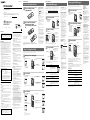 1
1
-
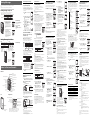 2
2
Sony ICD-P27 Operating instructions
- Category
- Dictaphones
- Type
- Operating instructions
- This manual is also suitable for
Ask a question and I''ll find the answer in the document
Finding information in a document is now easier with AI
Related papers
-
Sony ICD-P17 Owner's manual
-
Sony ICD-P530F User manual
-
Sony ICD-B26 Operating instructions
-
Sony ICD-P28 User manual
-
Sony ICD-P520 Operating instructions
-
Sony ICD-B17 Operating instructions
-
Sony ICD-P520 Operating instructions
-
Sony ICD-P620 Operating instructions
-
Sony ICD-P620 Operating instructions
-
Sony ICD-P630F Operating instructions